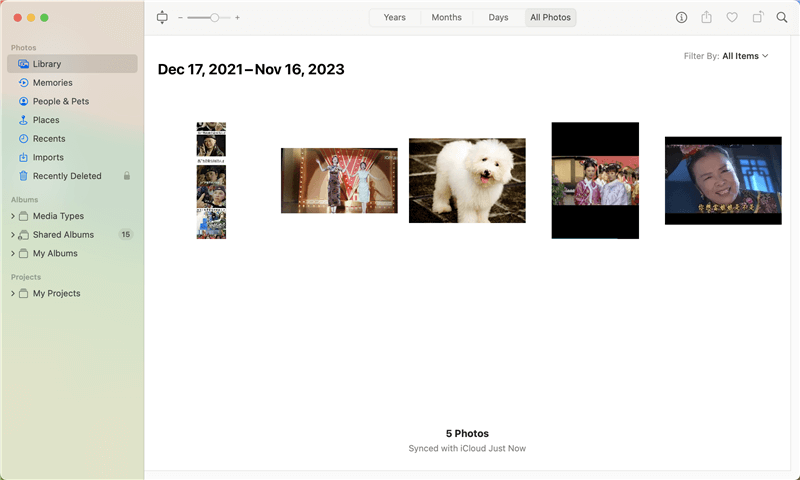Permanently Delete Videos on Mac
Use data erasure application to help you permanently erase or shred videos, images on Mac, leaving no trace for data recovery.
Quick Navigation:
Videos are memories we keep on our Mac computers in this digital world. But these videos can disappear by mistake, which makes us worried and angry. Don't worry! You can quickly get back videos that you deleted on your Mac. What if you accidentally threw something important away? You could still get it back.
In the same way, videos you've deleted might still be in your Mac's Trash folder, waiting to be found. A fantastic Time Machine app will store copies of your files if that doesn't work. If nothing else works, there is software that can help you find your lost videos and bring them back. Okay, let's start this journey to get back your favorite videos!

Here are some things you should do before you try to get back lost videos that will increase your chances of success:
The deleted or lost videos are not lost forever. There are many methods can help you recover lost videos on your Mac even you have emptied Trash or erased the Mac startup disk.
The easiest way to retrieve deleted videos is to look in the Trash. You usually move a video to the Trash on your Mac when you delete it rather than getting rid of it for good. To get videos back from the Trash, do these things:
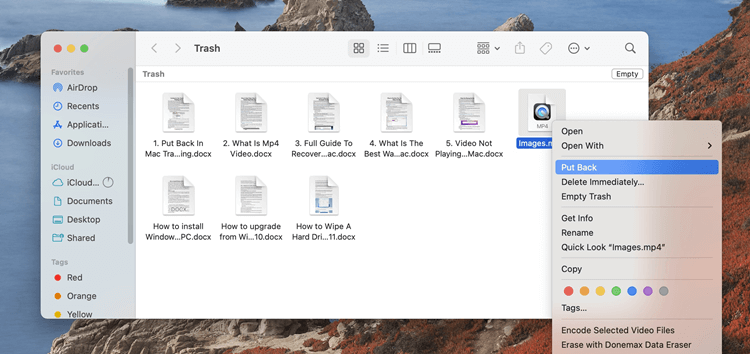
If the videos are still in the Trash, this way makes it easy to get them back where they belong. But if you've emptied the Trash or used "Secure Empty Trash," this method might not work to get back the videos.
Setting up Time Machine, Apple's built-in backup service, makes retrieving videos you accidentally deleted easy. Your videos are included in the incremental backups that Time Machine makes of your Mac. How to use Time Machine to get back videos you deleted:
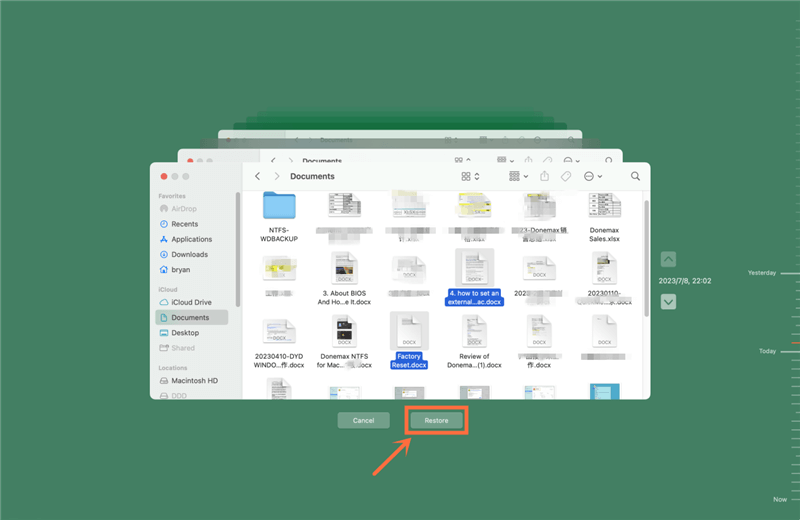
Use third-party data recovery software if you don't have a backup or if the first two ways didn't work to get the videos back. These tools are made to review your Mac's hard drive for lost files and get them back. Here are some well-known Mac data restore programs:
Do Your Data Recovery for Mac: This powerful data recovery tool has free and paid versions. It can delete videos from HDDs, SSDs, SD cards, USB drives, and other storage devices.
Magoshare Data Recovery for Mac: Another good way to get back deleted videos on a Mac is to use Magoshare Data Recovery for Mac. It works with many file types and storage systems and can be used in many recovery situations.
Donemax Data Recovery for Mac: Donemax Data Recovery for Mac can recover videos, photos, papers, and other types of data that you may have lost or deleted. Its easy-to-use interface and robust scanning algorithms make recovery quick and easy.
In this article, we will show you how to recover lost videos from Mac hard drive with Do Your Data Recovery for Mac, a powerful and easy-to-use recovery application.
Follow the steps below to recover lost videos from emptied trash or erased Mac hard drive:
Step 1. Download and install Do Your Data Recovery for Mac, then run it from Launchpad. Select the hard drive where you delete or lose your videos.

Step 2. Click on Scan button to deeply scan the hard drive and find all recoverable files including the video files such as MP4, AVI, RM, RMVB, MOV, 3GP, 3G2, ASF, SWF, MKV, MPG, MXF, etc.

Step 3. Once the process gets finished, it lists all recoverable files by File Type and Path. You can preview the videos, then select the wanted ones and save them by clicking on Recover button.
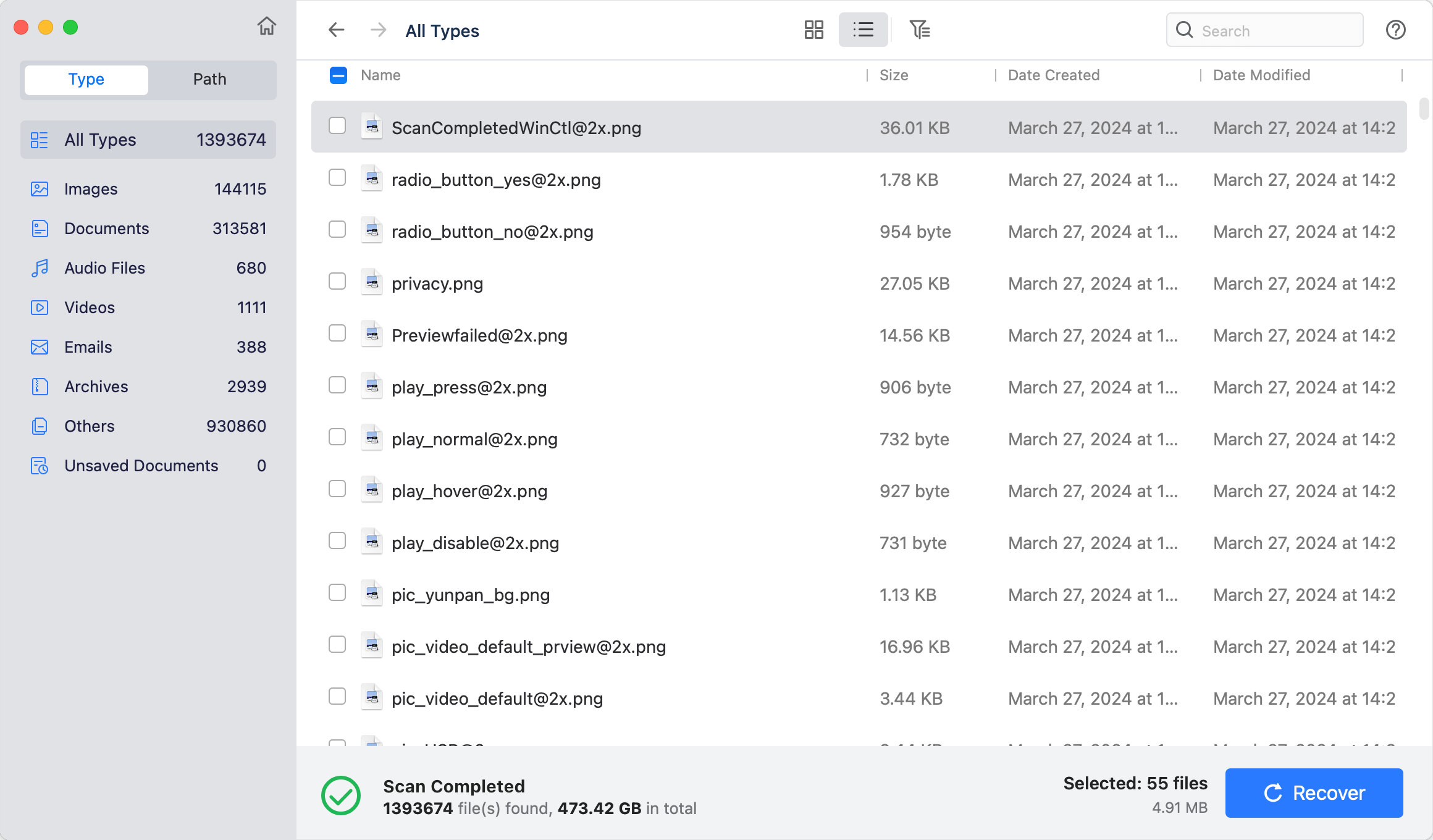
It is important to remember that the success of data recovery software relies on many things, such as how fragmented the data is and how long it has been since the videos were deleted. So, the fastest way to regain lost data is to use data recovery software immediately.
It can be heartbreaking to lose essential videos, but getting them back is often possible with the right tools and methods. We've looked at three ways to get back videos that you've deleted on a Mac: restoring from the Trash, using a Time Machine backup, and using data recovery tools. By using these tips and being careful, you can make it more likely that you can get back your precious videos and keep your memories safe for years to come. Remember to back up your important files often so you don't lose them again, and always move quickly to improve your chances of recovering data.
1. Are the deleted videos lost permanently after emptying them from Trash?
No, the deleted videos are not lost forever, they are stored on the free disk space of the Mac hard drive.
Even you have deleted the videos/emptied the Mac trash bin or erased the Mac hard drive, the deleted videos are not lost permanently. They are hidden on the hard drive, but the disk space of the deleted videos is available for new data. Before the deleted videos are completely overwritten by new data, you can easily recover them with Mac data recovery software. To avoid overwriting, you’d better don’t put new files to your Mac before getting all deleted videos back.
Do Your Data Recovery for Mac is a powerful Mac data recovery program which can recover lost data from Mac hard drive or external storage media. It can help Mac users easily and quickly recover deleted videos from emptied Mac trash bin or erased hard drive. The advanced recovery mode ensures finding all deleted or lost videos from your Mac HDD or SSD.
2. How to recover lost videos from a formatted hard drive on Mac?
Mac data recovery software - such as Do Your Data Recovery for Mac can help to scan the formatted hard drive and find all recoverable files including the lost videos. Just select the videos and save them.
3. How to permanently delete a video on Mac?
As said in this article, the deleted video is not forever and can be recovered by data recovery software or other data recovery methods. If you want to permanently delete a video on your Mac, just use a data erasure app, such as DoYourData Super Eraser for Mac, to help you shred the file, making data recovery be impossible.
Permanently Delete Videos on Mac
Use data erasure application to help you permanently erase or shred videos, images on Mac, leaving no trace for data recovery.

Do Your Data Recovery for Mac
Do Your Data Recovery for Mac, one of the best Mac data recovery software, can help you easily and completely recover deleted, formatted or lost files from Mac HDD/SSD, external HDD/SDD, USB drive, memory card, digital camera, or other storage devices.