Quick Navigation:
- About macOS Mojave
- Criteria for Choosing Free Data Recovery Software for macOS Mojave
- Top 5 Free Data Recovery Software for macOS Mojave
- How to Use Free Data Recovery Software on macOS Mojave
- Conclusion
- FAQs About Free Data Recovery Software for macOS Mojave
macOS Mojave, one of Apple's robust operating systems, brought a range of new features and enhancements to Mac users, including a dark mode, enhanced privacy features, and improved file management. However, like any operating system, it is not immune to data loss. Whether it's due to accidental deletion, file corruption, or a failed upgrade, data loss can be a significant inconvenience, if not a disaster. This article explores the world of free data recovery software for macOS Mojave, providing insights into how you can recover lost data without spending a dime.
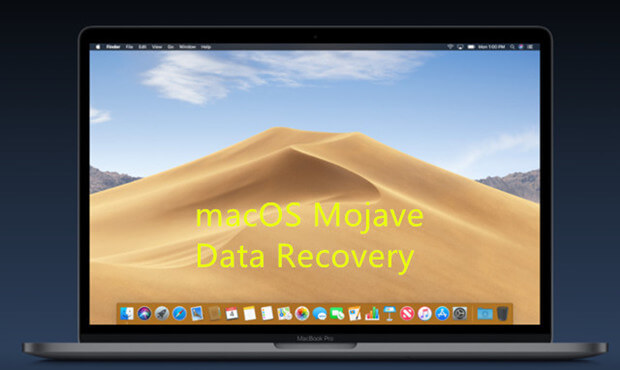
About macOS Mojave
macOS Mojave, released in September 2018, introduced significant enhancements to the macOS experience with features designed to improve productivity and user comfort. Notable among these is the new Dark Mode, which provides a sleek, visually relaxing interface for working in low-light conditions.
Mojave also revamped file organization with Desktop Stacks, which group files into categories to reduce desktop clutter. Enhancements to Finder, including a new Gallery View and improved Quick Look functionality, make file management more intuitive, while the updated screenshot tool offers a more streamlined approach to capturing and editing images. These updates collectively enhance the user experience by combining aesthetic improvements with practical functionality.
Criteria for Choosing Free Data Recovery Software for macOS Mojave
When selecting free data recovery software for macOS Mojave, several key criteria should guide your choice:
- Ease of Use and User Interface: The software should be user-friendly, even for those who aren't tech-savvy. A clear interface with straightforward instructions ensures a smoother recovery process.
- Compatibility with macOS Mojave: It's crucial to ensure that the software is compatible with macOS Mojave. Some older software may not work correctly or may have limited functionality on Mojave.
- Supported File Types and Recovery Scenarios: Good recovery software should support a wide range of file types, including documents, photos, videos, and system files. It should also handle various recovery scenarios, such as accidental deletion, disk formatting, and system crashes.
- Limitations of Free Versions: Free versions often come with limitations, such as a cap on the amount of data that can be recovered or restrictions on advanced features. Understanding these limitations can help you manage expectations and decide if a paid upgrade is necessary.
- Trustworthiness and Reliability: Since data recovery involves sensitive information, it's essential to choose software from reputable developers known for their reliability and data protection practices.
Top 5 Free Data Recovery Software for macOS Mojave
Several free data recovery tools are available for macOS Mojave users. Here's a closer look at some of the best options:
1. Do Your Data Recovery for Mac Free
Do Your Data Recovery for Mac Free is one of the most popular data recovery tools available for Mac users. The free version offers a substantial amount of functionality, making it a top choice for those looking to recover lost files on macOS Mojave.
Do Your Data Recovery for Mac
- Recover permanently deleted files on macOS Mojave.
- Recover formatted hard drive on macOS Mojave.
- Recover lost data from Mac-based drive, HDD, SSD, USB drive, memory card, digital camera, etc.
How to Use Do Your Data Recovery for Mac Free on macOS Mojave:
Step 1. Download and install Do Your Data Recovery for Mac Free on your Mac, then run it. Select the hard drive where you delete or lose your files to start data recovery.

Step 2. Click on Scan button to deeply scan the hard drive.

Step 3. Once the scan is completed, you can preview all recoverable files. Then select the wanted files, click on Recover button to save them.

| 🙂 Pros: | 🙁 Cons: |
|---|---|
|
|
2. Cisdem Data Recovery for Mac
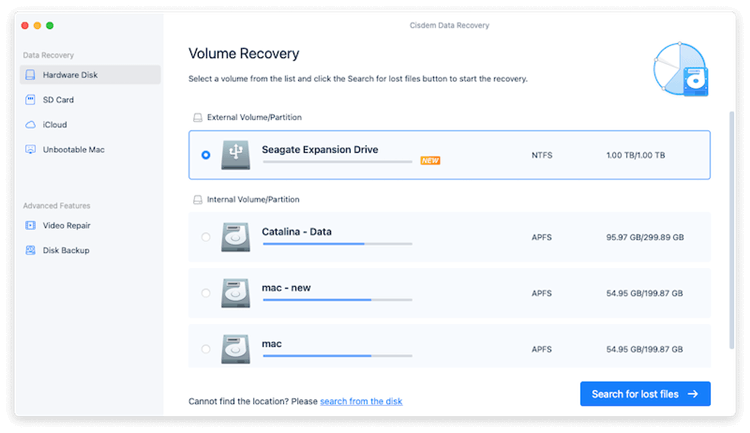
Cisdem Data Recovery for Mac is another excellent tool for recovering lost data on macOS Mojave. It's known for its simple interface and effective recovery process.
How to Use Cisdem Data Recovery for Mac on macOS Mojave:
- Download and install Cisdem Data Recovery for Mac.
- Launch the software and select the location where you lost your data.
- Click "Scan" to start the search for lost files.
- After the scan, preview the files that can be recovered.
- Select the files you want to recover and save them to a different storage device.
| 🙂 Pros: | 🙁 Cons: |
|---|---|
|
|
3. TestDisk & PhotoRec

TestDisk and PhotoRec are open-source data recovery tools that are powerful but may be more challenging to use for those unfamiliar with command-line interfaces.
How to Use TestDisk and PhotoRec on macOS Mojave:
- Download TestDisk & PhotoRec from the official website.
- Launch the application (Note: TestDisk operates via a command-line interface).
- Follow the prompts to select the disk or partition for recovery.
- Use PhotoRec to scan for specific file types, if necessary.
- Recover the desired files and save them to a different location.
| 🙂 Pros: | 🙁 Cons: |
|---|---|
|
|
4.Magoshare Data Recovery for Mac
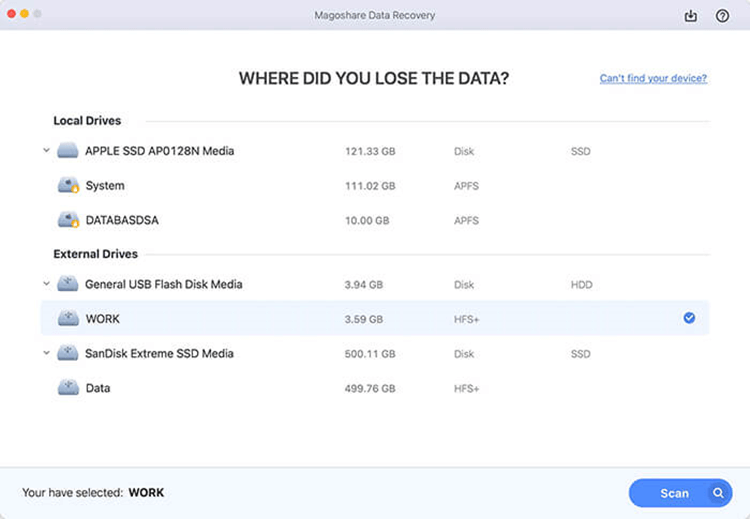
Magoshare Data Recovery for Mac is a less well-known tool but offers a decent set of features for macOS Mojave users, including support for APFS and encrypted APFS recovery.
How to Use Magoshare Data Recovery for Mac on macOS Mojave:
- Download and install Magoshare Data Recovery for Mac.
- Launch the software and select the drive from which you want to recover data.
- Click on "Scan" to begin the recovery process.
- Review the results and select the files to recover.
- Save the recovered files to a new location.
| 🙂 Pros: | 🙁 Cons: |
|---|---|
|
|
5. Lazesoft Mac Data Recovery
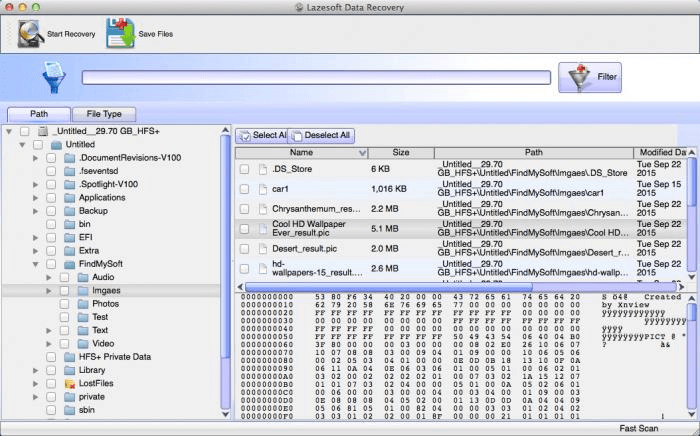
Lazesoft Mac Data Recovery is another free tool that offers a simple solution for recovering lost data on macOS Mojave.
How to Use Lazesoft Mac Data Recovery on macOS Mojave:
- Download and install Lazesoft Mac Data Recovery.
- Open the application and select the disk or partition to scan.
- Click "Next" to start scanning for lost files.
- Once the scan is complete, select the files you wish to recover.
- Save the recovered files to a safe location.
| 🙂 Pros: | 🙁 Cons: |
|---|---|
|
|
How to Use Free Data Recovery Software on macOS Mojave
Using free data recovery software on macOS Mojave involves several steps to ensure successful recovery:
- Prepare Your Mac: Before starting the recovery process, it's important to stop using the affected drive to avoid overwriting the lost data. If possible, download and install the recovery software on a different drive.
- Perform a Backup: Even though you're attempting to recover lost data, it's a good practice to back up the remaining data on the drive to avoid further loss.
- Choose the Right Software: Depending on the type of data loss and your technical proficiency, choose the software that best fits your needs.
- Run the Software: Follow the specific instructions for the chosen software. This typically involves selecting the drive, scanning for lost data, and then recovering the desired files.
- Save Recovered Data: Always save the recovered files to a different location from where they were lost to prevent potential overwriting issues.
Limitations of Free macOS Mojave Data Recovery Software:
While free data recovery software can be highly effective, it does come with limitations:
- Data Recovery Limits: Most free versions limit the amount of data you can recover, often capping it at a few hundred megabytes to a few gigabytes.
- Restricted Features: Free versions may lack advanced features such as deep scanning, recovery from damaged or encrypted drives, and support for more complex file types.
- No Guaranteed Success: Free tools might not be able to recover all lost files, especially if the data has been overwritten or if the drive is severely damaged.
- Potential Risks: Using lesser-known or untrustworthy free software can pose risks, such as malware or data breaches. It’s essential to choose reputable tools from reliable sources.
Alternatives to Free macOS Mojave Data Recovery Software:
In addition to free data recovery software, macOS Mojave users have other options:
1. Built-in macOS Tools:
Time Machine: If you have Time Machine backups, you can easily restore lost data without needing third-party software.
Disk Utility: Disk Utility can repair disk errors that might have led to data loss, potentially making your files accessible again.
2. Cloud Backups:
If you regularly back up your data to a cloud service (such as iCloud or Google Drive), you can restore lost files from the cloud.
3. Professional Data Recovery Services:
For severe data loss scenarios where software recovery isn't possible, professional data recovery services can help. These services are more expensive but offer higher success rates, especially for physically damaged drives.
Conclusion
Data loss on macOS Mojave can be a stressful experience, but with the right tools, recovery is often possible. Free data recovery software like Do Your Data Recovery for Mac Free, Cisdem Data Recovery for Mac, TestDisk & PhotoRec, Magoshare Data Recovery for Mac, and Lazesoft Mac Data Recovery offer effective solutions for retrieving lost files. However, users should be aware of the limitations of these free tools and consider alternatives such as built-in macOS features or professional recovery services when necessary. Ultimately, the best way to protect your data is to regularly back it up, ensuring that even if something goes wrong, your important files remain safe and recoverable.
FAQs About Free Data Recovery Software for macOS Mojave
1. What is the best free data recovery software for macOS Mojave?
Here is the list of top 5 free data recovery software for macOS Mojave:
- Do Your Data Recovery for Mac Free
- Cisdem Data Recovery for Mac
- PhotoRec
- Magoshare Data Recovery for Mac
- Lazesoft Mac Data Recovery
2. How to recover lost data on macOS Mojave with freeware?
- Download and install Do Your Data Recovery for Mac Free, best data recovery software for macOS Mojave.
- Open Do Your Data Recovery for Mac Free, select the target hard drive.
- Click on Scan button to deeply scan the hard drive.
- Preview and recover lost files after scanning.
3. What is the best method to recover lost data on macOS Mojave?
Here are some methods you can try to recover lost data on macOS Mojave:
- Check the trash bin to put back deleted files.
- Recover deleted items from iCloud.
- Restore lost files from Time Machine backups or Clone backups.
- Recover lost files with free macOS Mojave data recovery software.

Do Your Data Recovery for Mac
Do Your Data Recovery for Mac, one of the best Mac data recovery software, can help you easily and completely recover deleted, formatted or lost files from Mac HDD/SSD, external HDD/SDD, USB drive, memory card, digital camera, or other storage devices.