The reliable Mac data recovery software to recover deleted or lost files.
Free TrialQuick Navigation:
- macOS Basics: All About macOS
- Evolution of macOS Versions
- Key Features Across macOS Versions
- Future of macOS
- Tips While Using macOS
- Conclusion
The Mac operating system, known as macOS (and Mac OS X, OS X are former names of Apple's operating system macOS), is the software backbone of Apple's Mac computers. Over the years, it has evolved significantly, incorporating a range of features designed to enhance user experience, productivity, and security. This article explores what macOS is, its historical evolution, and the major versions that have defined its journey.

macOS Basics: All About macOS
macOS is more than just an operating system; it is the core of the Apple experience on Mac computers. At its heart, macOS is designed to be user-friendly, powerful, and tightly integrated with other Apple products. The operating system's design philosophy revolves around simplicity and elegance, making it accessible to both casual users and professionals.
One of the defining features of macOS is its graphical user interface, which has evolved over the years to become more refined and visually appealing. The operating system's consistent design language, known as Aqua, was introduced with Mac OS X and has since undergone several iterations, each one building on the last while retaining the core elements that make macOS instantly recognizable.
macOS also emphasizes integration with the broader Apple ecosystem. Features like Continuity and Handoff allow users to seamlessly transition between their Mac, iPhone, iPad, and Apple Watch. For instance, a person can begin writing an email on their iPhone and seamlessly finish it on their Mac. This level of integration is a hallmark of the macOS experience, making it a preferred choice for users who are deeply embedded in the Apple ecosystem.
The operating system is also known for its security and privacy features. Apple has consistently prioritized user privacy, incorporating features such as Gatekeeper, which ensures that only trusted software can run on the Mac, and FileVault, which provides full-disk encryption to protect user data. These security measures, combined with the inherent stability of the Unix-based architecture, make macOS a robust and secure platform for a wide range of tasks.
Evolution of macOS Versions
The evolution of macOS can be drawn through its various versions, each of which has introduced new features, improvements, and refinements. Understanding the progression of macOS versions provides insight into how the operating system has developed over time.
| Version | Release Name | Release date |
|---|---|---|
Cheetah |
March 24, 2001 |
|
Puma |
September 25, 2001 |
|
Jaguar |
August 24, 2002 |
|
Panther |
October 24, 2003 |
|
Tiger |
April 29, 2005 |
|
Leopard |
October 26, 2007 |
|
Snow Leopard |
August 28, 2009 |
|
Lion |
July 20, 2011 |
|
Mountain Lion |
July 25, 2012 |
|
Mavericks |
October 22, 2013 |
|
Yosemite |
October 16, 2014 |
|
El Capitan |
September 30, 2015 |
|
Sierra |
September 20, 2016 |
|
High Sierra |
September 25, 2017 |
|
Mojave |
September 24, 2018 |
|
Catalina |
October 7, 2019 |
|
Big Sur |
November 12, 2020 |
|
Monterey |
October 25, 2021 |
|
Ventura |
October 24, 2022 |
|
Sonoma |
September 26, 2023 |
|
Sequoia |
September 16, 2024 |
Source Wiki.
Mac OS X 10.0 (Cheetah)
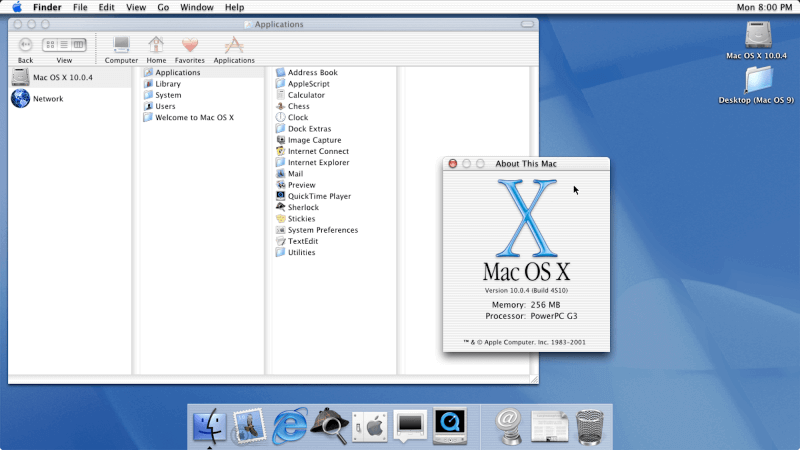
Mac OS X 10.0, known by its code-name "Cheetah," marked the debut of the new Mac operating system in March 2001. It was a significant departure from the Classic Mac OS, introducing the Aqua user interface, which became the most recognizable elements of macOS. Aqua brought a fresh, modern look to the Mac, with visual elements like drop shadows, translucent windows, and the now-iconic Dock, which allowed users to easily access their most frequently used applications. Despite its innovative design, Cheetah faced criticism for its sluggish performance and a lack of certain features, which led to a mixed reception among users and reviewers.
Mac OS X 10.1 (Puma)
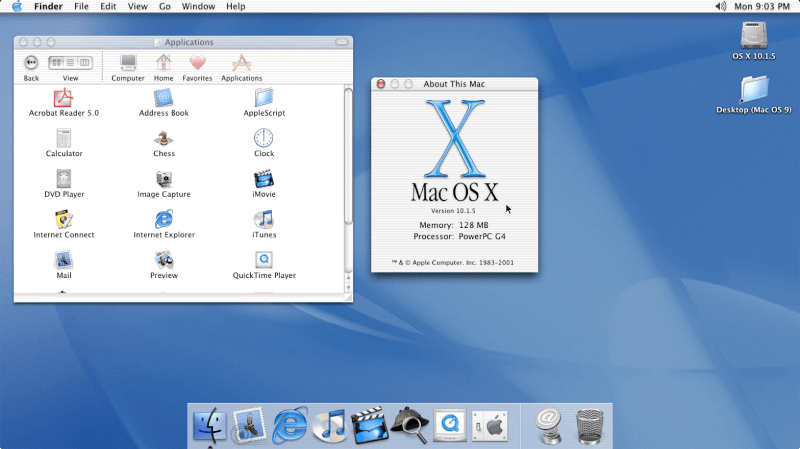
In response to the criticism of Cheetah, Apple quickly released Mac OS X 10.1, codenamed "Puma," in September 2001. Puma focused on improving the performance issues that plagued Cheetah, making the system faster and more responsive. It also introduced new functionalities, including expanded support for more languages, which made the operating system more accessible to a global audience. One of the most significant technical advancements in Puma was the introduction of Quartz Extreme, a technology that offloaded the graphical processing to the computer's GPU, thereby enhancing the overall graphical performance of the system.
Mac OS X 10.2 (Jaguar)
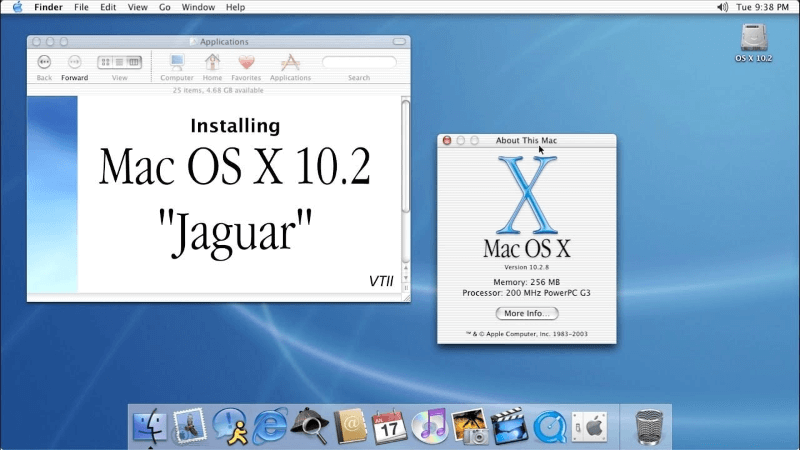
Mac OS X 10.2, released in August 2002 and codenamed "Jaguar," built upon the foundations laid by its predecessors. Jaguar brought substantial improvements in both performance and user experience. It introduced several key features that became staples of the Mac experience, such as Universal Access, which provided accessibility options for users with disabilities, and the Address Book, which became a central contact management tool. Jaguar also included Quartz Extreme enhancements and improved networking capabilities, making it more robust and user-friendly.
Mac OS X 10.3 (Panther)
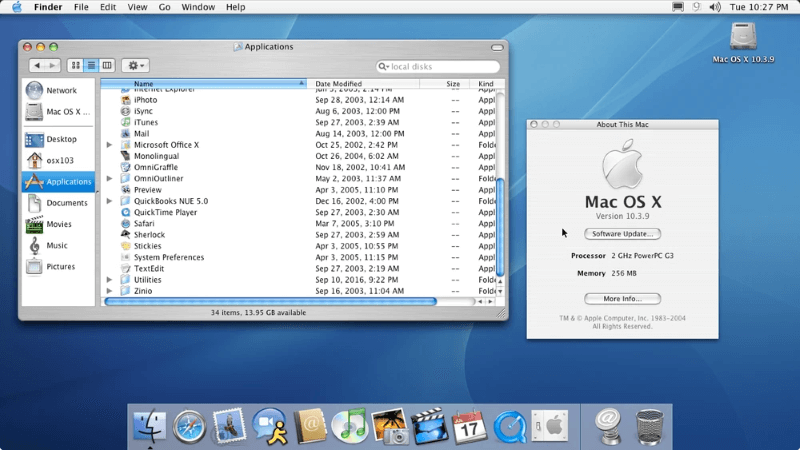
Released in October 2003, Mac OS X 10.3, known as "Panther," was a significant update that introduced several features still used in macOS today. One of the most notable was Expose, a revolutionary feature that allowed users to quickly view all open windows, making multitasking more efficient. Panther also introduced FileVault, which provided encryption for users' home directories, enhancing the security of personal data. Additionally, Panther brought a more polished user interface and improved performance across the board, solidifying Mac OS X as a mature and capable operating system.
Mac OS X 10.4 (Tiger)
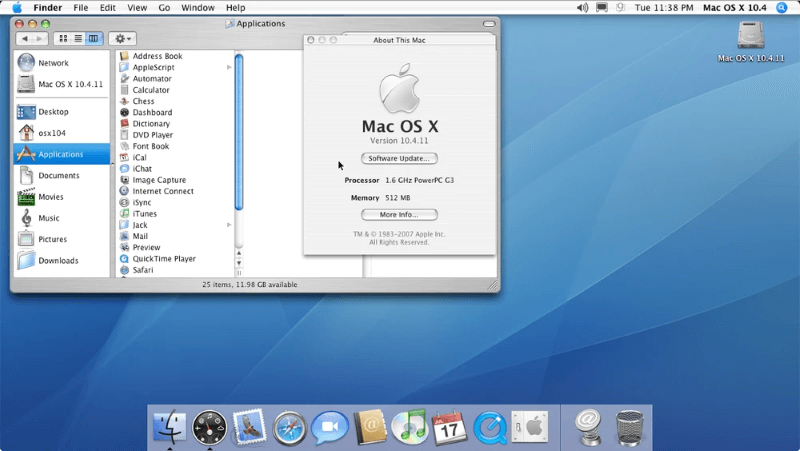
Mac OS X 10.4, codenamed "Tiger," was released in April 2005 and is often considered a milestone in the evolution of Mac OS X. Tiger introduced Spotlight, a powerful desktop search tool that allowed users to find files, documents, and even emails instantly. Another key feature was Dashboard, which provided users with access to small applications called widgets for tasks like checking the weather, tracking stocks, or viewing a calendar. Tiger also introduced several under-the-hood improvements, including support for 64-bit applications, making it one of the most advanced operating systems of its time.
Mac OS X 10.5 (Leopard)
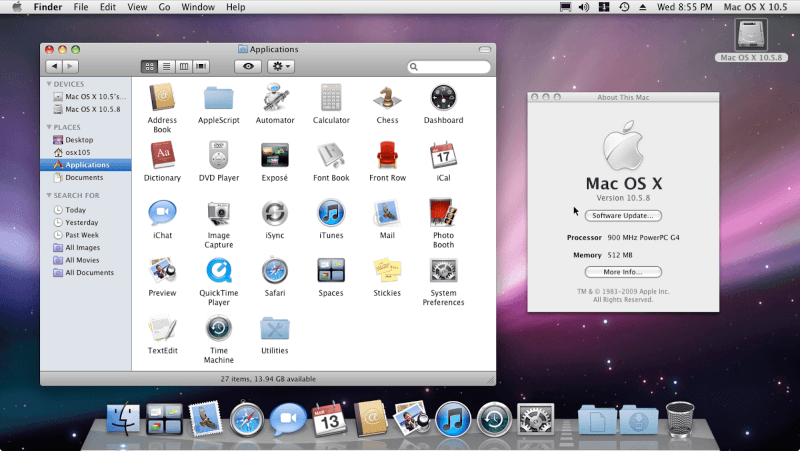
Mac OS X 10.5, released in October 2007 and known as "Leopard," continued the trend of innovation with a host of new features and improvements. Leopard introduced Time Machine, an automated backup utility that allowed users to easily restore files from any point in time. Spaces, another significant addition, provided users with virtual desktops, enabling better organization and multitasking. Leopard also brought a redesigned Finder, a new version of the Dock with Stacks, and support for Boot Camp, which enables users to use Windows OS on Macs. Leopard was praised for its polished interface and comprehensive feature set.
Mac OS X 10.6 (Snow Leopard)
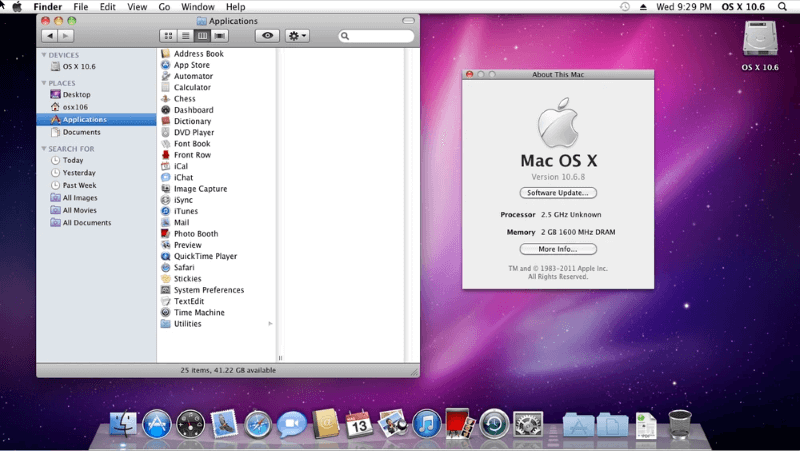
Mac OS X 10.6, codenamed "Snow Leopard," was released in August 2009 and marked a shift in focus for Apple. Rather than introducing a wealth of new features, Snow Leopard focused on refining the existing system, improving performance, and enhancing stability. It was known for being faster and more efficient, with a reduced footprint that saved hard drive space. Snow Leopard also introduced support for 64-bit applications across the system, making it more future-proof. This version was highly regarded for its speed and reliability, becoming a favorite among many Mac users.
Mac OS X 10.7 (Lion)
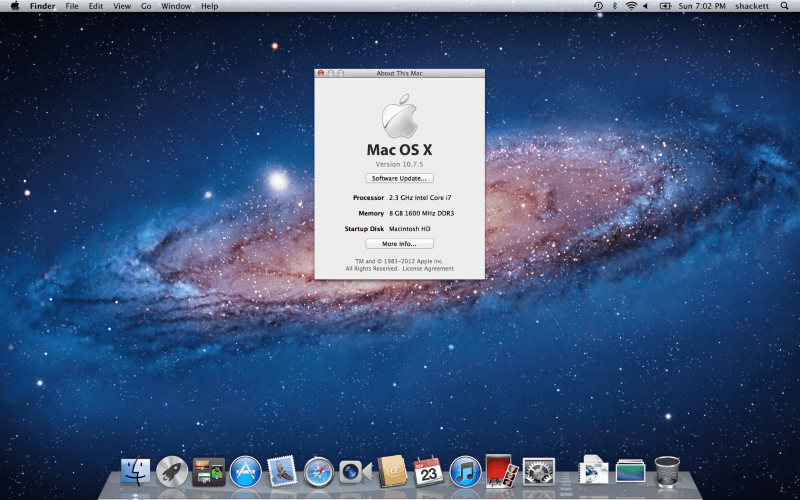
Released in July 2011, Mac OS X 10.7, or "Lion," brought many features from iOS to the Mac, blurring the lines between Apple's desktop and mobile operating systems. Lion introduced Launchpad, an application launcher similar to the home screen on iOS devices, and Mission Control, which combined the functionalities of Expose, Spaces, and Dashboard into a single interface for managing open applications and windows. Lion also introduced full-screen apps and the Mac App Store, further integrating the experience across Apple devices. These changes marked a significant evolution in how users interacted with their Macs.
OS X 10.8 (Mountain Lion)
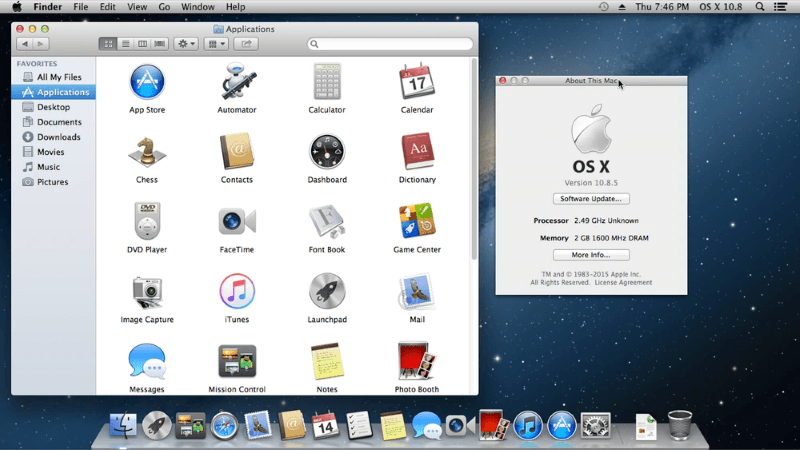
Mac OS X 10.8, known as "Mountain Lion," was released in July 2012 and continued the trend of bringing iOS features to the Mac. Mountain Lion introduced Notification Center, which provided a centralized location for alerts from apps and the system, similar to the feature on iOS. It also enhanced iCloud integration, allowing for better synchronization of documents, photos, and other data across Apple devices. Mountain Lion was the first version of Mac OS X to drop the "Mac" from its name, as Apple began referring to the operating system simply as "OS X."
OS X 10.9 (Mavericks)

Mac OS X 10.9, codenamed "Mavericks," was released in October 2013 and was notable for being the first version of the operating system to be offered as a free upgrade. Mavericks introduced several new features, including Finder Tabs, which allowed users to organize their Finder windows with tabs, and improved support for multiple displays, making it easier to use multiple monitors with a Mac. Mavericks also brought significant improvements to energy efficiency, extending the battery life of Mac laptops. These enhancements, combined with the decision to make the upgrade free, helped to increase the adoption rate of the operating system.
OS X 10.10 (Yosemite)

With OS X 10.10 (Yosemite), Apple introduced a major redesign of the operating system's user interface, adopting a flatter, more modern look that echoed the design language of iOS 7. Yosemite also brought Continuity, allowing seamless integration between Mac and iOS devices, and Handoff, which enabled users to start tasks on one device and continue them on another.
OS X 10.11 (El Capitan)
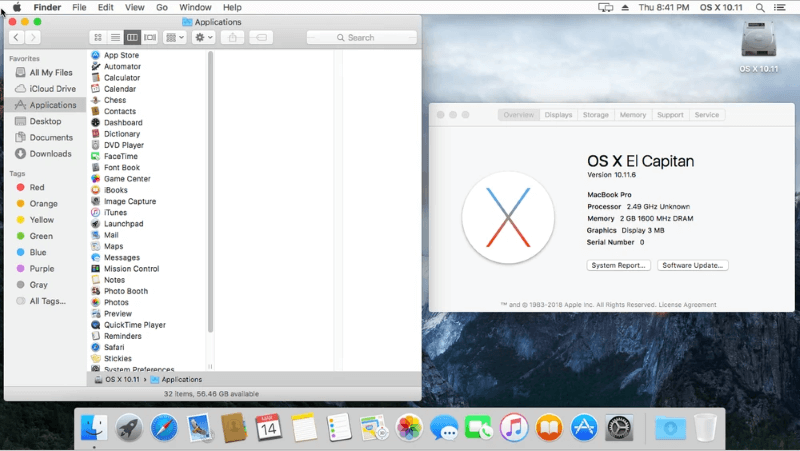
OS X 10.11 (El Capitan) focused on improving the performance and stability of Yosemite while introducing new features like Split View, which allowed users to run two apps side by side in full-screen mode. El Capitan was well-received for its enhancements in speed and efficiency, making it one of the most popular versions of macOS.
macOS 10.12 (Sierra)

The transition from OS X to macOS was marked by the release of macOS 10.12 (Sierra) in 2016. Sierra introduced Siri to the Mac, allowing users to perform tasks and find information using voice commands. It also enhanced iCloud integration, with features like Desktop and Documents syncing, making it easier for users to access their files across all their Apple devices.
macOS 10.13 (High Sierra)
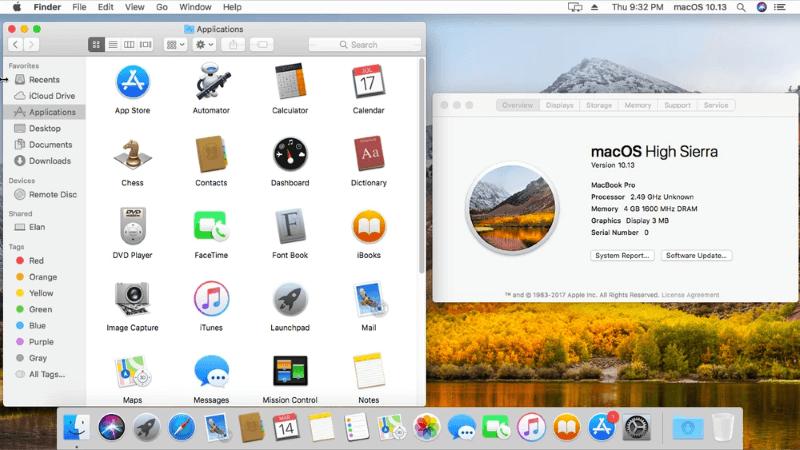
macOS 10.13 (High Sierra) continued to build on Sierra's foundation, focusing on under-the-hood improvements like the introduction of the Apple File System (APFS), which provided better performance and reliability for storage. High Sierra also brought support for High-Efficiency Video Coding (HEVC) and new graphics technologies like Metal 2.
macOS 10.14 (Mojave)
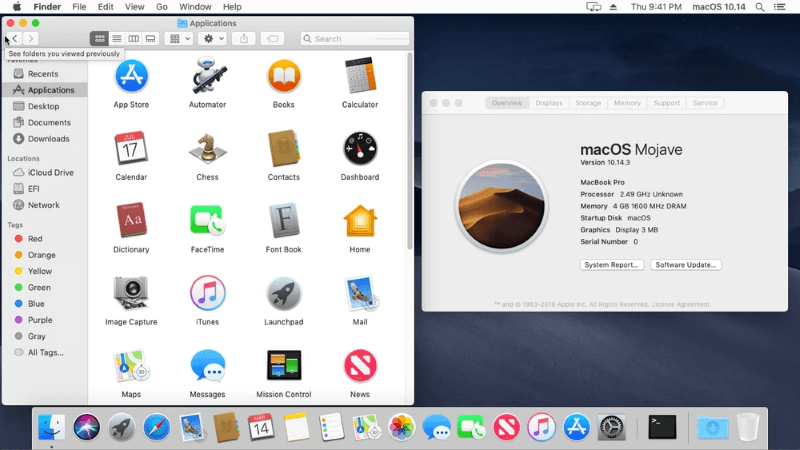
macOS 10.14 (Mojave) introduced a system-wide Dark Mode, which was a highly requested feature, and brought new productivity tools like Stacks, which helped users organize their desktops by automatically grouping files by type. Mojave also introduced the Mac App Store redesign and enhanced privacy controls.
macOS 10.15 (Catalina)

macOS 10.15 (Catalina) was a significant update that ended support for 32-bit apps, marking a major shift in the Mac ecosystem. Catalina also introduced Sidecar, allowing users to use their iPad as a second display, and brought several iOS apps to the Mac, such as Apple Music, Apple TV, and Apple Podcasts.
macOS 11 (Big Sur)
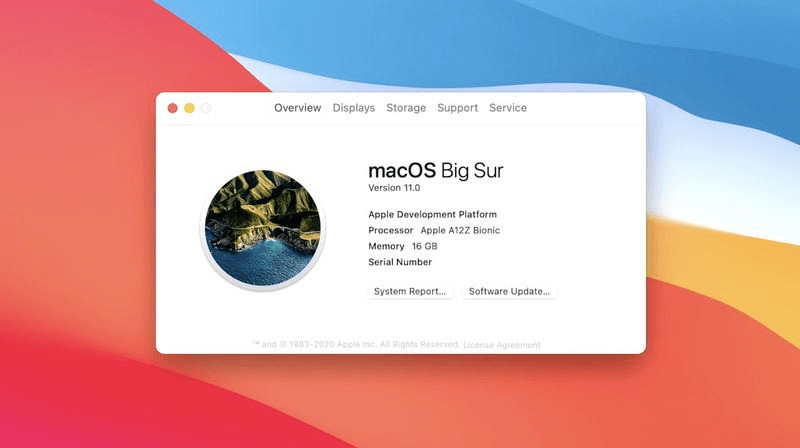
The release of macOS 11 (Big Sur) in 2020 marked the first major version number change since the introduction of Mac OS X. Big Sur brought a comprehensive redesign of the user interface, with a more refined look and feel, and introduced the Control Center to the Mac, offering quick access to system controls. It also laid the groundwork for Apple's start with the M1 microprocessor and switch from Intel processors to its own proprietary technology.
macOS 12 (Monterey)
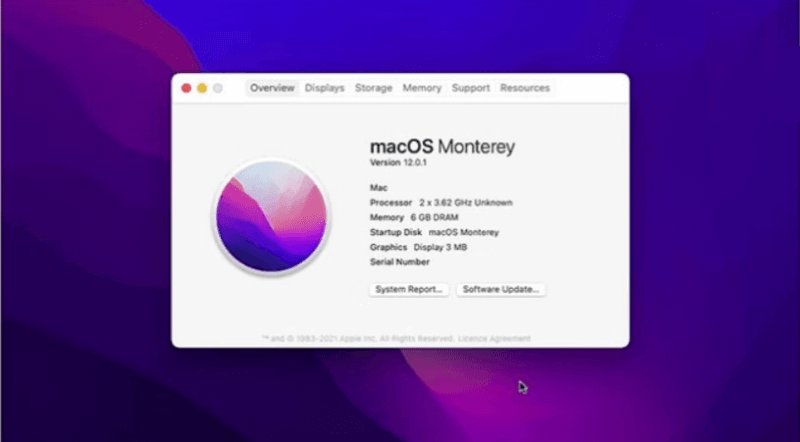
macOS 12 (Monterey) built on Big Sur's foundation, introducing new attributes like AirPlay to Mac and Universal Control, which let users operate several Apple devices with a single mouse and keyboard, enabling users to stream content from their iPhone or iPad directly to their Mac.
macOS 13 (Ventura)
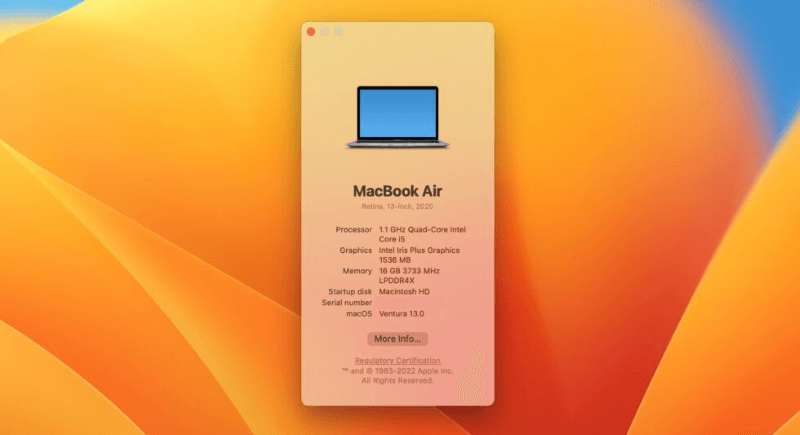
macOS 13 (Ventura) continued the trend of integration and refinement, bringing features like Stage Manager, which provided a new way to organize and switch between apps, and enhanced Spotlight search capabilities. Ventura also introduced improvements to Safari, Mail, and other core apps, making it a well-rounded update.
macOS 14 (Sonoma)
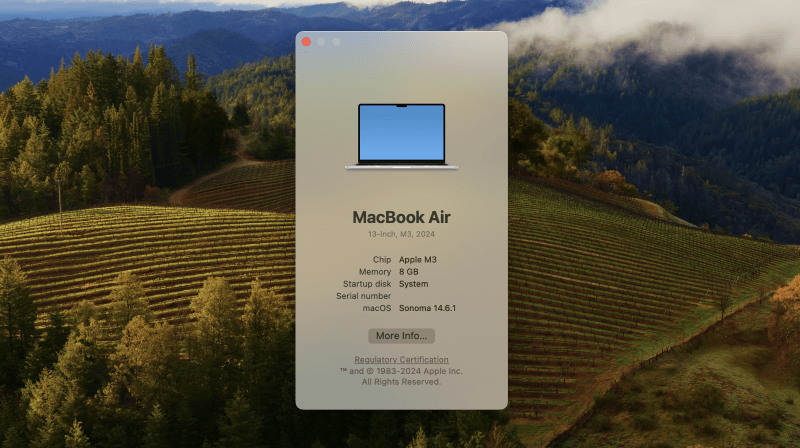
macOS 14 (Sonoma) is the newest version of Apple's operating system, building on the innovations of its predecessors while introducing new features and enhancements. Sonoma focuses on productivity and collaboration, with improvements to apps like Notes and Reminders, as well as new features like interactive widgets that can be placed directly on the desktop. Sonoma also introduces enhancements to video conferencing, with features like Presenter Overlay, which allows users to stay engaged in meetings while sharing their screen.
macOS 15 (Sequoia)
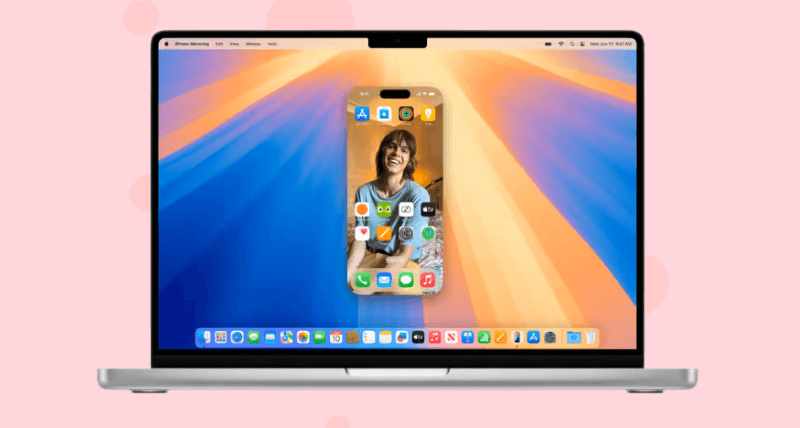
For the first time, Apple Intelligence is here! New Writing Tools help you polish your text, while Image Playground and Genmoji assist in creating images. Siri now better understands mumbles and provides contextual answers. Additionally, iPhone Mirroring allows you to control your iPhone from your Mac, even when the phone is locked. Plus, there's a new cross-platform Passwords app.
Key Features Across macOS Versions
Over the years, macOS has introduced a range of features that have become integral to the Mac experience:
- Aqua Interface: The initial introduction of Aqua in macOS 10.0 set the tone for a visually appealing and user-friendly interface.
- Spotlight Search: From macOS 10.4 Tiger onwards, Spotlight has been a crucial tool for fast and efficient file searching.
- Time Machine: Introduced in macOS 10.5 Leopard, it has become a reliable backup solution.
- Siri Integration: Starting with macOS 10.12 Sierra, Siri brought voice control and assistance to Mac users.
- Dark Mode: Added in macOS 10.14 Mojave, Dark Mode provides a visually comfortable option for users.
- Universal Control: Introduced in macOS 12 Monterey, it allows seamless interaction across Apple devices.
Future of macOS
Future macOS developments will probably be influenced by continuing technological trends and user requirements. With the transition to Apple's custom silicon, macOS is expected to continue evolving to take full advantage of the performance and efficiency gains offered by the M1, M2, and future chips. This transition also opens the door to new possibilities in terms of app development, with iOS and macOS apps becoming more closely aligned and interoperable.
Artificial intelligence and machine learning are also likely to play a larger role in the future of macOS, with features like on-device processing and intelligent automation becoming more prevalent. Apple's commitment to privacy will likely continue to influence the development of macOS, with new features and enhancements designed to protect user data and provide greater transparency and control over privacy settings.
As technology continues to evolve, so too will macOS, with Apple likely to introduce new features and capabilities that build on its legacy of innovation and user-centered design. The operating system's future is bright, with endless possibilities for how it will continue to shape the way we interact with technology.
Tips While Using macOS
While macOS would updated frequently based on the release history recent years, so you may need to update the operating system every a few months. You may encounter some issues during the updates. Also, while using your Mac computers, some issues will happen and cause problem, like system boot issues, data loss, etc. Here we have some tips that may help you protect your data and system on macOS.
Back up your data regularly.
To keep your data safe on macOS, it's better to back up your data or system to external drive or cloud. For example, you can use Time Machine or other software to back up your data and system. It will be very useful to keep backups for your system and files.
Method 1. Back up with Time Machine.To back up your data with Time Machine, you need to get an empty external drive as the Time Machine will format it before backing up.
1️⃣Go to open Apple > Settings > General > Time Machine.
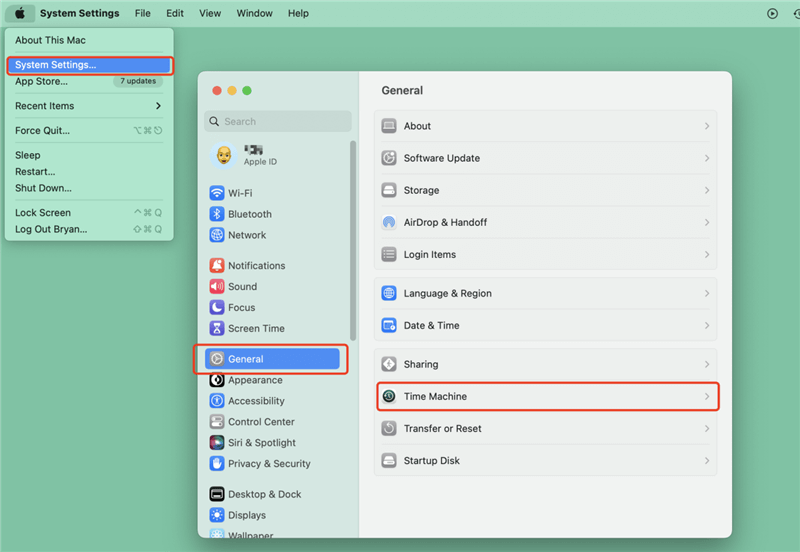

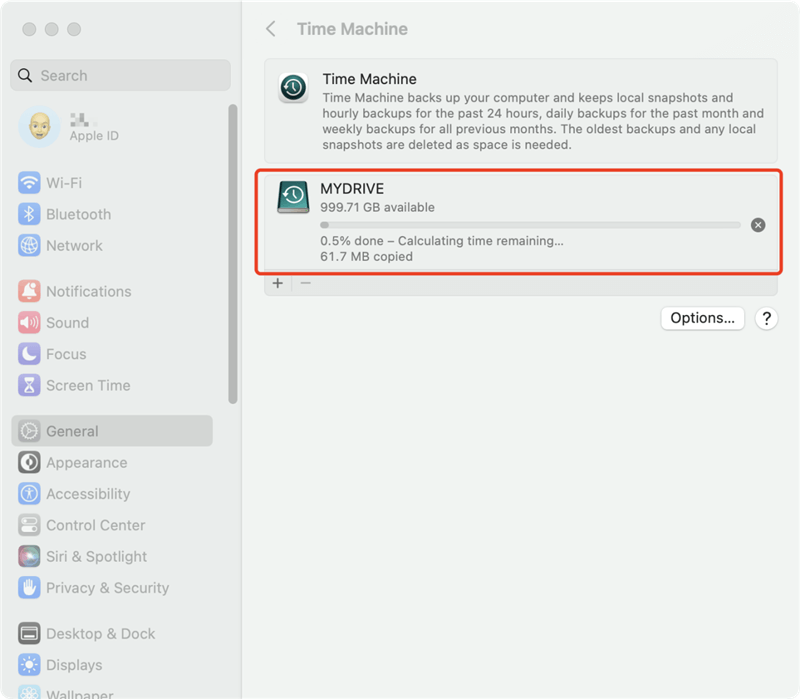
Method 2. Back up and clone with DoYourClone for Mac. The best Mac clone software can help you back up data or system reliably. It can copy the files to another drive as backup and also it can create bootable clone for the macOS. If you want to create a bootable backup for macOS for emergency or back up the macOS before upgrading to a new system, the software can meet the need perfectly. Here are the steps to create bootable macOS with the software:
1️⃣Download the software and install it on your Mac computer.
2️⃣Launch the software and choose the option Clone OS. Choose an empty external drive as destination. Click Clone Now.
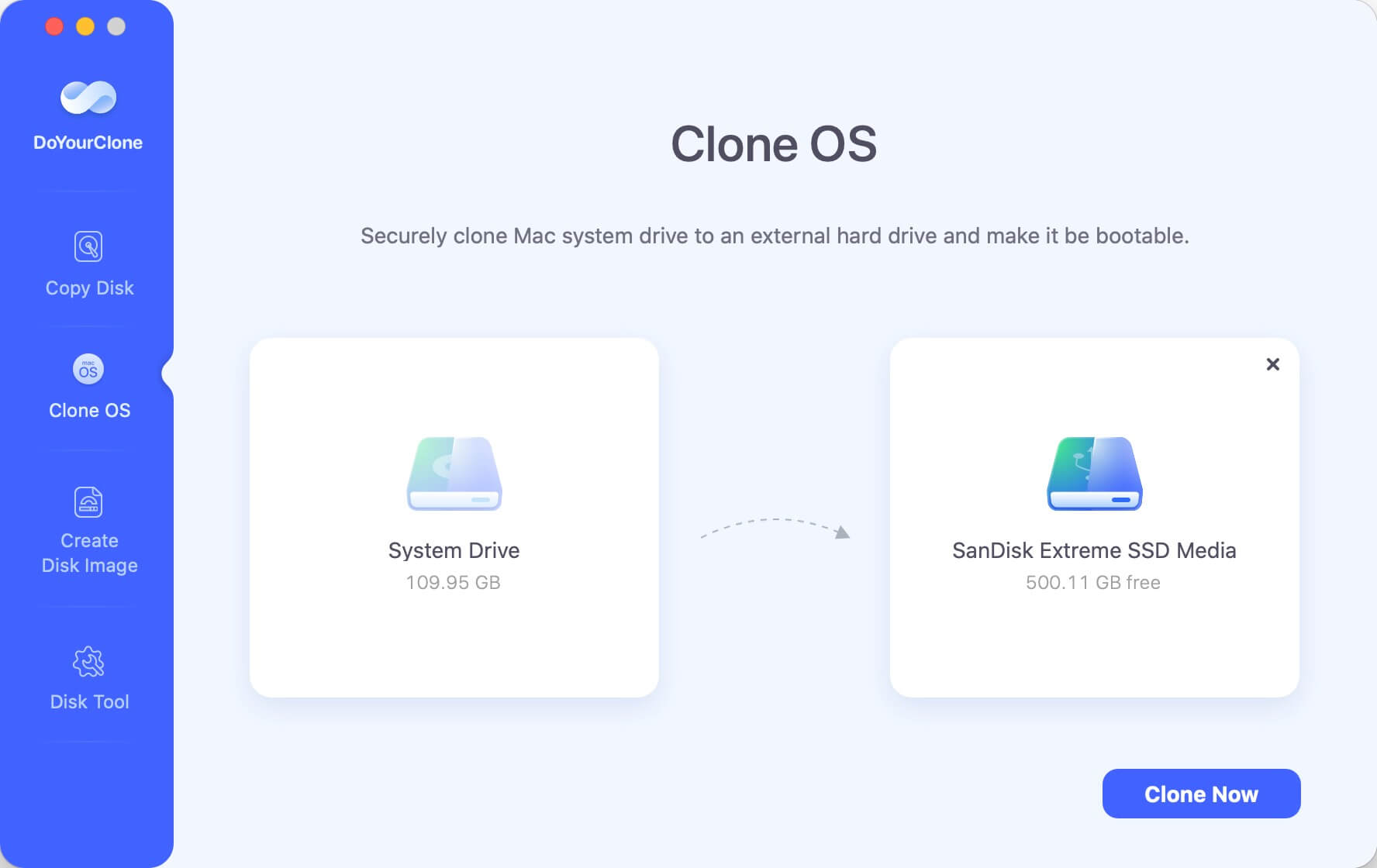
3️⃣After the cloning process is done, it creates an exact copy of the macOS on the external drive. You can configure to boot from the external drive directly.
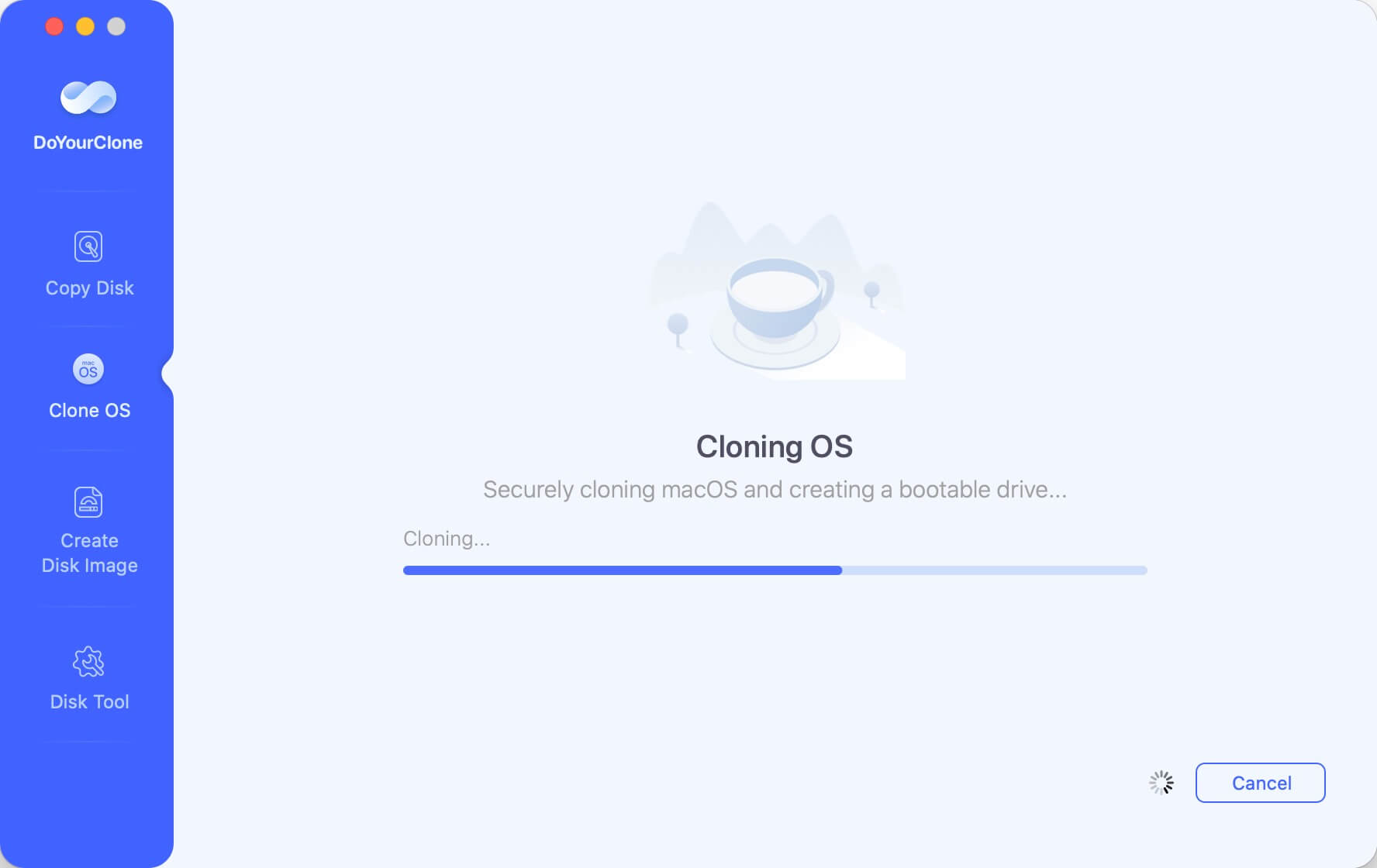
Also, the software can copy files/folders to another drive in the original format. If you want to archive the files as backup, the software can create DMG or ZIP format backup images.
Recover lost data on macOS.
Even the data was backed up regularly, data loss may happen on macOS machines due to some unexpected issues. If data loss happens, don't make changes to the computer and stop using it immediately, then use data recovery software to recover the lost files. Do Your Data Recovery for Mac is the most reliable tool to recover the lost data on macOS.
The software is effective to recover deleted, formatted or other lost data from macOS computers. You can refer to the following steps to recover lost data with the software on macOS.
1️⃣ Download the software on the computer.
Download and install the software on your macOS machine first. If you lost data on external devices, also connect the drive to the computer properly.
Do Your Data Recovery
- Best data recovery software for macOS systems.
- Recover deleted, formatted or other lost data effectively.
- Securely and safely get back lost documents, pictures, videos, or other files.
2️⃣Scan the drive from the drive.
Launch the software and choose the drive where you lost data, click the Scan button to start, the software will scan the drive and search for the lost files.

3️⃣Preview and recover lost files.
After the scan process is finished, the software will show you all the found files. You can check and preview the files first, then only select the wanted files and recover to another drive.
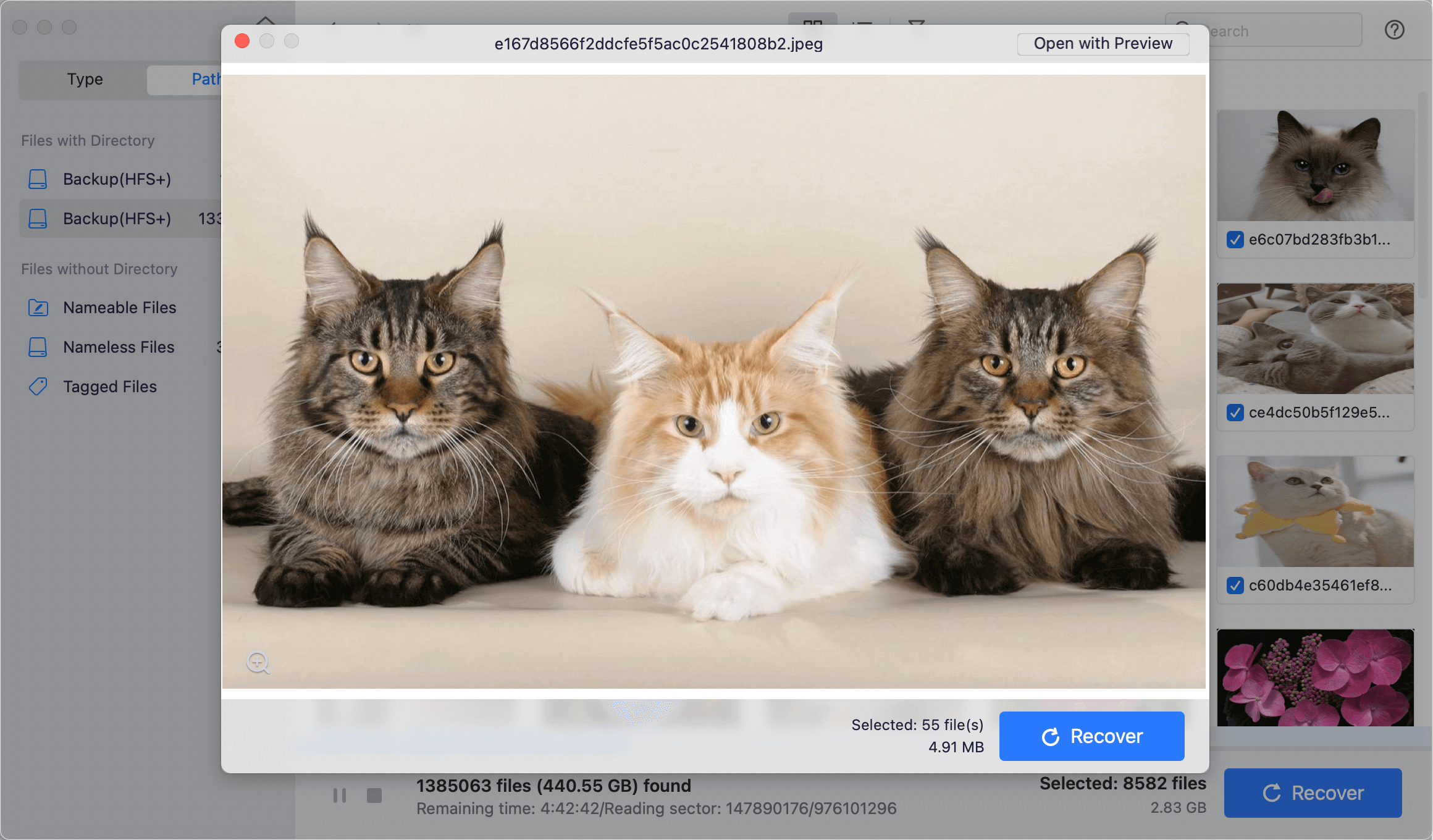
Permanently wipe sensitive data.
Sometime, it's essential to permanent data from macOS machine for some reasons. For example, if you need to give away, sell, or abandon an old computer. To prevent data leakages, you should wipe the data permanently first.
DoYourData Super Eraser for Mac is such a tool that can permanently wipe sensitive and personal data from macOS machines. The software offers 3 modes to satisfy different data erasure needs.
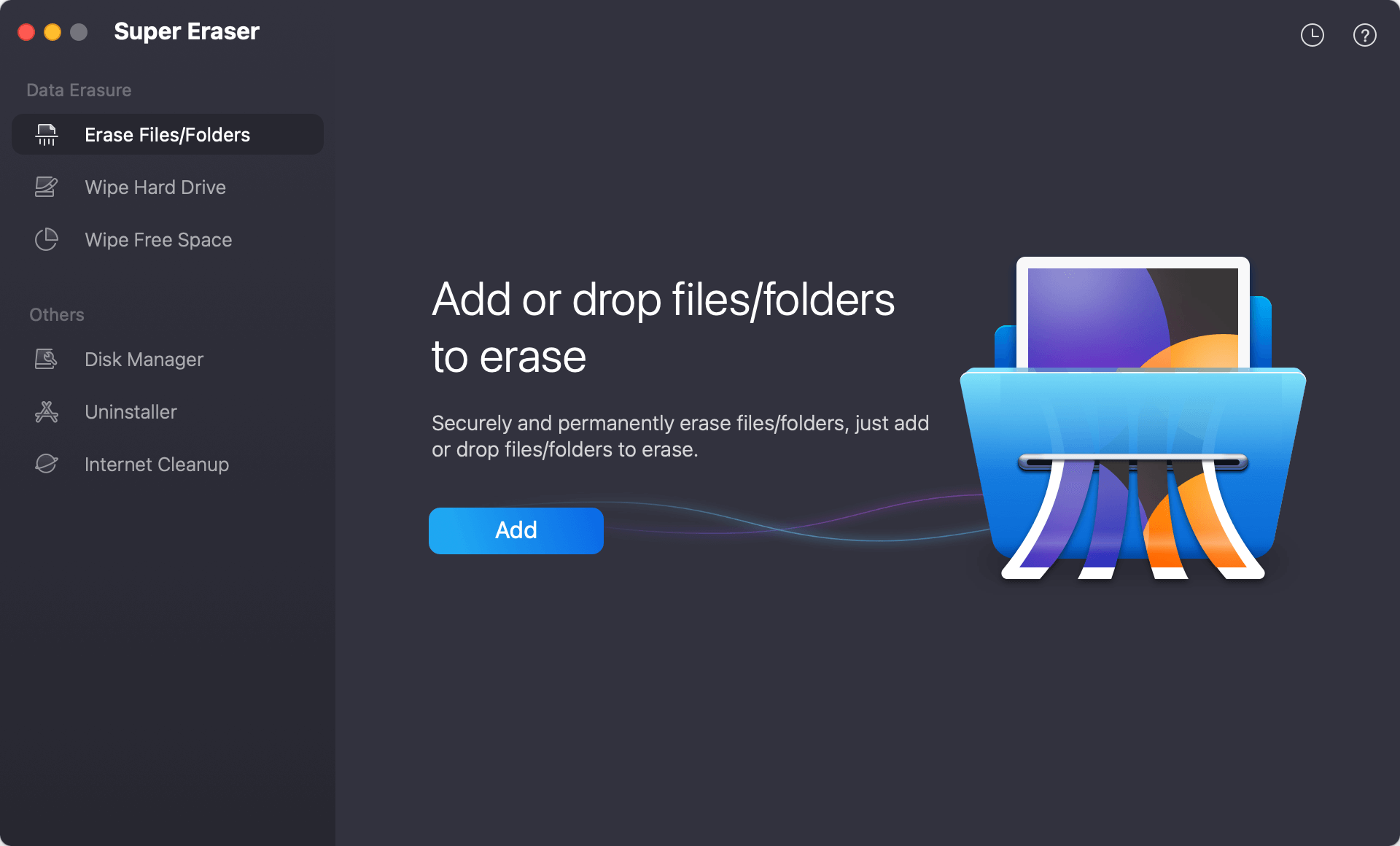
1️⃣Erase Files/Folders. This mode is useful when you only want to shred some individual files/folders on the Mac machine. It will only erase the selected files and will not affect the other files on the drive.
2️⃣Wipe Hard Drive. If you want to wipe an entire hard drive on Mac, you can choose this mode. It will wipe all the data, including existing and deleted/lost data on the drive.
3️⃣Wipe Free Space. After deleting some files and want to ensure these files will not be recovered, this mode is suitable. It will wipe all the free space to ensure the deleted/lost files on the drive will not be recoverable in any way.
If you want to ensure all the personal data on internal system drive of Mac, it's not able to wipe the system drive directly while it's in use. In such a case, you can first factory reset the Mac, then wipe the free space with the Wipe Free Space of the software.
📌Note: As the data wiped with this software will not be recovered any more in any way, so it's necessary to back up or transfer the important files to another place first.
Conclusion
The Mac operating system, or macOS, has a rich history that spans several decades, evolving from the early days of the Macintosh to the sophisticated, feature-rich platform it is today. Each version of macOS has contributed to its growth, introducing new features, enhancements, and innovations that have helped shape the computing world. With its emphasis on user experience, security, and integration with the Apple ecosystem, macOS has become a cornerstone of Apple’s success and a beloved operating system for millions of users worldwide. As technology continues to advance, macOS is poised to remain at the forefront of innovation, offering new possibilities for how we use and interact with our computers.
When using the Mac machines, you should also be careful to keep your data or system safe. And some third-party software can get you out of trouble, like DoYourData will offer your software for data and OS backup, recover lost data, or permanently erase sensitive data on Mac.
DoYourData Products
DoYourData Super Eraser for Mac
Permanently shred files or wipe hard drive to prevent data recovery on Mac.
Free Trial