Quick Navigation:
- Three Methods to Recover Lost Files on Apple Silicon M3 Chip Mac
- Method 1. Check trash bin
- Method 2. Restore lost files from Time Machine backup
- Method 3. Use M3 Mac data recovery software
- FAQs About M3 Chip Mac Data Recovery
“Hi, I erased the startup disk of my M3 chip MacBook Pro in macOS Recovery mode. All data on my MacBook Pro is erased and I don’t have a backup. Some of the erased documents are very important to me, is there any way to restore the lost files?” - Jan

When you lose important data on your M3-chip MacBook or iMac Mac mini, Mac Studio etc, it may be a very upsetting event. The loss of essential data can significantly disrupt your workflow and generate a significant amount of stress, regardless of whether an accidental deletion, improper formatting, flaws in the system, or any other unanticipated situations caused it.
However, if one utilizes the appropriate methods and instruments, it is frequently possible to successfully retrieve lost data. Apple silicon M3 Chip Data Recovery Software for Mac is able to recover deleted or lost files on M3 chip Macs. And there are also other methods to help in restoring lost files on M3 Macs.

Three Methods to Recover Lost Files on Apple Silicon M3 Chip Mac
Method 1. Check trash bin
Accidentally delete a file on your M3 Mac? Normally, the deleted file will be moved to the trash bin. Before you empty the file from the trash bin, you are able to put it back by opening trash bin.
Step 1. Open trash bin on your M3 Mac, then find the deleted file.
Step 2. Select the deleted file, right-click it and then choose Put Back.
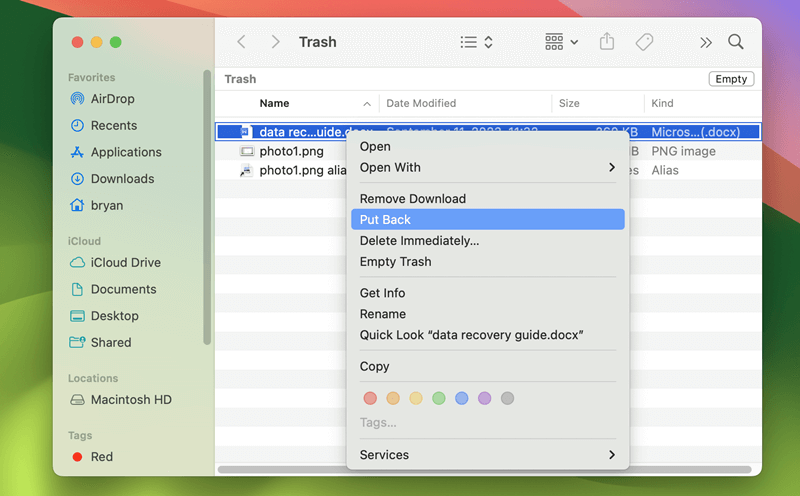
Method 2. Restore lost files from Time Machine backup
If you have backed up your M3 Mac before data loss happens, you can restore the lost files from Time Machine backup.
Step 1. Open the location where you delete or lose your files. For example, if you lose files on Documents folder, just open Documents.
Step 2. Connect the backup disk to your M3 Mac and then go to Launchpad > Other > open Time Machine.
Step 3. Now, you can browse the Backups. Then select the wanted files and click on Restore button. The files will be put back to the original location.
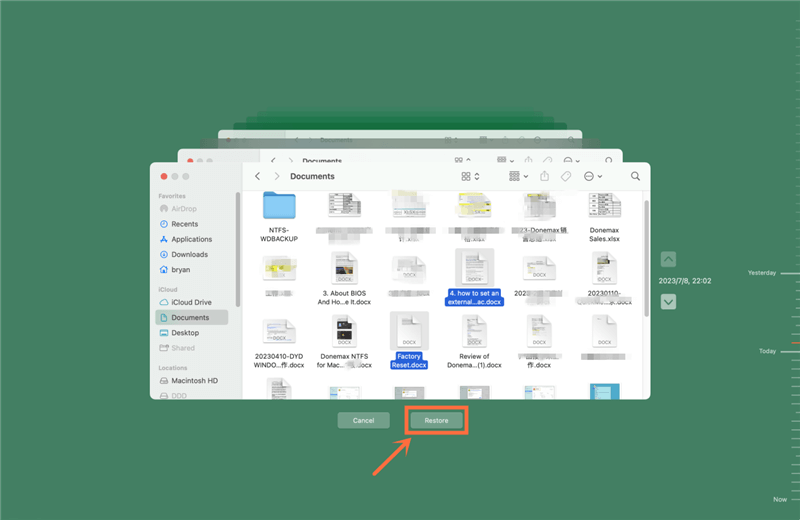
Method 3. Use M3 Mac data recovery software
Apple silicon chip M3 data recovery software - Do Your Data Recovery for Mac is a data recovery application which is able to completely recover lost files on M3 chip desktop and laptop machines. Now, follow the steps below to recover lost data from a M3-chip based Mac:
Step 1. Download and install Do Your Data Recovery for Mac.
Download and install Do Your Data Recovery for Mac on your M3 Mac and then open it from Launchpad. It is able to recover lost data from Mac HDD/SSD, external hard drive, USB flash drive, memory card, digital camera, etc.
Do Your Data Recovery for Mac
- Recover permanently deleted files on M3-chip Mac.
- Unformat hard drive on M3-chip Mac.
- Recover inaccessible or corrupted data on M3-chip Mac.
Step 2. Select the hard drive where you lose your files.
Open Do Your Data Recovery for Mac, then select the hard drive where you delete or lose your files. If you lose files on your M3 chip Mac, just select the Mac SSD to start data recovery.

Step 3. Scan the hard drive for lost files.
Click on Scan button. Do Your Data Recovery for Mac will deeply scan the hard drive and find all existing files, deleted files, erased files and lost files.

Step 4. Preview and recover lost files.
Once the scan is completed, you can preview all recoverable files. Then select the wanted files and save them by clicking on Recover button.

FAQs About M3 Chip Mac Data Recovery
1. How to recover permanently deleted files on M3 Chip Mac?
- Download and Install M3-chip Mac data recovery software: Download and install Do Your Data Recovery for Mac, then open it from Launchpad.
- Select hard drive: Select the hard drive to start data recovery.
- Scan for Lost Data: M3 Mac data recovery software immediately scans the chosen drive or device to recover lost data. Two of the elements that can affect how long it takes to finish a scan are the loss of data and the capacity of the storage device.
- Preview and Recover Data: Upon completing the scan, M3 chip Mac data recovery software provides a list of recoverable files. Check the previews for corruption, and then pick the files you want to restore. To avoid overwriting the recovered files, click the "Recover" option and select a new destination.
- Once you've decided where to retrieve the data, click "OK" to begin the process. To avoid data corruption, keep the connection solid and uninterrupted throughout the recovery process.
- When the recovery process is complete, your files will be moved to the place you designated during the process. Make sure they are whole and easy to get to.
2. Can I unformat a hard drive on M3, M3 Pro, M3 Max or M3 Ultra Mac?
Yes, Do Your Data Recovery for Mac can scan the formatted hard drive and find all erased files stored on the hard drive. Just select all of the lost files, click on Recover button to save these files.
3. What is the best M3 chip data recovery software for Mac?
Here is the list of top 5 Mac data recovery software for Apple silicon M3 chip Mac:
- Do Your Data Recovery for Mac
- Magoshare Data Recovery for Mac
- DiskDrill for Mac
- Wondershare Recoverit for Mac
- Donemax Data Recovery for Mac
4. How to prevent data loss on M3 chip Mac?
The best way to prevent data loss on a M3 Mac or any other Mac is to make a full backup. You can use Time Machine to back up your M3 chip Mac or use a disk cloning application to make a bootable clone backup for your M3 Mac.
5. External hard drive is not showing up on M3 chip Mac, how to fix it?
You can check if Disk Utility can recognize the external hard drive. If not, try this drive on another PC or Mac. And if the external hard drive gets crashed or is not compatible with macOS, you can run the data recovery app to scan the drive and then export all files from it to your Mac. Learn more: fix external hard drive not showing up on Mac >>
Conclusion:
Data loss can happen on any machine including Apple silicon M3 chip MacBook Pro, iMac, etc. If you can not find the lost files in Trash or Backup, just try a data recovery application - such as Do Your Data Recovery for Mac. This software is fully compatible with M3, M3 Pro, M3 Max and M3 Ultra chips, and is able to find all deleted, formatted and lost files. With this software, you will quickly and completely recover lost data on a M3 chip Mac.