Quick Navigation:
- Benefits of Same-Drive Backup:
- Backup Software for Windows and Mac:
- Use An NTFS External Hard Drive for Data Backup on Windows/Mac Without Formatting
- Conclusion
With our dependence on technology ever-growing, data security has assumed utmost importance in the modern day. The significance of maintaining a regular backup schedule for all computer users, whether they favor Macs or Windows PCs, must be addressed. Hardware failures, accidental deletions, and the worst-case scenario of a cyberattack are all potential causes of data loss.
A reliable backup plan is essential for lowering these dangers. This piece will investigate storing Windows and Mac backups on the same hard drive. Those who frequently toggle between the two platforms will appreciate the improvements made.
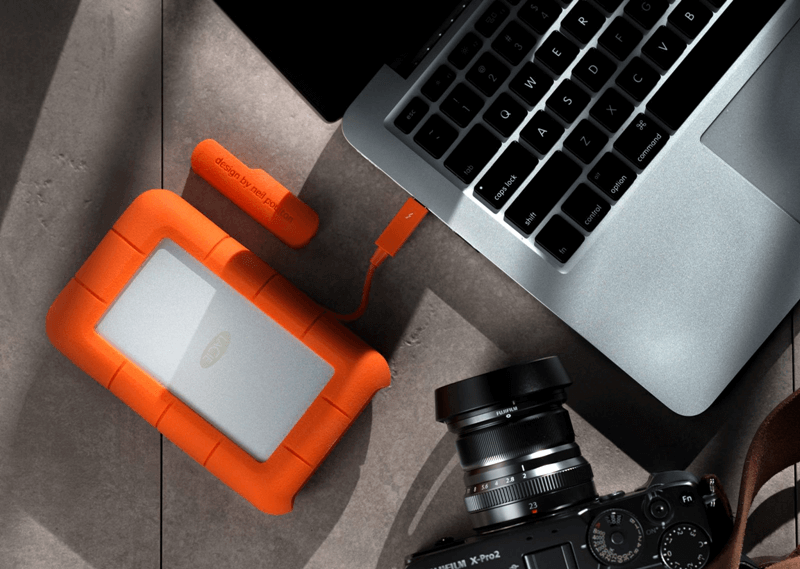
Benefits of Same-Drive Backup:
There are many benefits to using the same drive for backing up both Windows and Mac.
Cost-Efficiency: Having two backup solutions is unnecessary when using an external hard drive for both systems.
Simplicity: Using a shared disk makes it easier to manage backups. There's no need to juggle multiple backup systems.
Convenience: The portable external hard drive is a great option for people who frequently switch between Windows and Mac computers.
Accessibility: You may quickly and easily restore certain files because everything is kept in one central spot.
FAT32 Drive Format:
You may ask if a file system is supported by both Mac and Windows while backing up data to a single external storage. Thankfully, there are. All Mac OS and Windows versions support FAT32. Thus, FAT32 formatting the external backup disk is recommended.
As an ancient file system, FAT32 has some technical issues. For instance, it cannot store files over 4GB. It also limits partition size. Windows FAT32 hard drive partitions cannot exceed 32GB.
ExFAT Drive Format:
Besides FAT32, Mac and Windows can read and write hard drives under ExFAT. It also avoids FAT32 constraints. The file system ExFAT does not limit file and partition sizes. ExFAT is a new file system; hence, it's incompatible with previous Macs and Windows. If your machine runs outdated systems, ExFAT may not work.
Backup Software for Windows and Mac:
It's important to be familiar with standard backup methods for both Windows and Mac before moving further with a unified backup strategy.
Windows Users:
- File History: in Windows 10 and subsequent versions, backup libraries, desktops, contacts, and favorites. At certain times, it creates a copy of the files in the directories you designate.
- Windows Backup and Restore: In Windows 7 and earlier, you could generate a "system image" to back up everything on your computer. When restoring the entire system, this can be quite helpful.
- Third-Party Software: The functionality and flexibility of Acronis True Image and DoYourClone are just two examples of the many third-party backup solutions available.
For Mac:
- Time Machine: Macs have Time Machine as an integrated backup tool from Apple. All your data (OS, apps, accounts, preferences, media, documents) will be backed up without you having to do a thing.
- DoYourClone: This external program enables greater backup configuration and timing flexibility. It can make backups that can be booted and has advanced options for power users.
- Backblaze: Backblaze is a cloud-based backup system that is compatible with Macs. It routinely uploads copies of data to remote servers for safekeeping.
Tips for Safely Backing Up Your Data:
However, recommended practices must be followed to guarantee your backups' safety and integrity while employing the unified backup technique.
- Regular Backups: Create a system of routine backups that run automatically. The key to keeping a backup that is always current is consistency.
- Monitor Storage Space: Monitor your external drive's free space consistently. To make room for new backups, you may need to delete or archive existing ones.
- Test Restores: Make sure your backups can be restored properly by doing test restores regularly. That aids in the diagnosis of backup-related problems.
- Encrypt Your Backups: You should encrypt your backup drive for added safety. External disks can be encrypted with the built-in tools in both Windows and Mac.
- Keep Multiple Copies: The unified backup method may be simple, but keeping multiple copies of your most important files is still smart. Consider extra backup solutions for added redundancy.
Use An NTFS External Hard Drive for Data Backup on Windows/Mac Without Formatting
Normally, an external hard drive will be formatted to NTFS by default. NTFS drive can be used on Windows PC, but it will be read-only on Mac. To use this drive as a read-write drive on a Mac, just try NTFS for Mac tool.
Step 1. Download and install DoYourData NTFS for Mac on your Mac computer.
Step 2. Connect the external hard drive to your Mac, then open DoYourData NTFS for Mac.
Step 3. Select the external hard drive, click Enable Writable button.
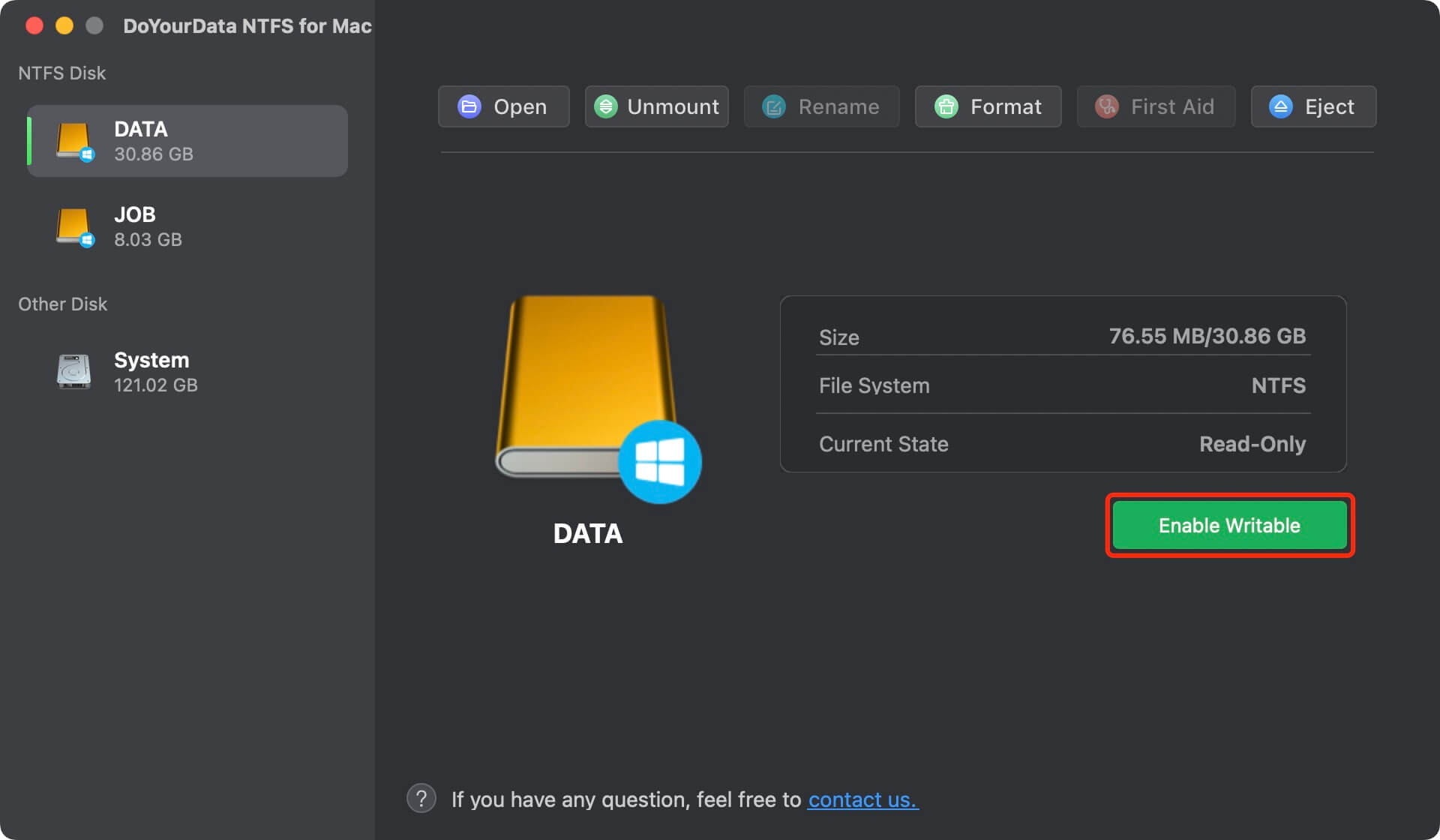
Then you can use this NTFS external hard drive on both Windows PC and Mac without limitation.
Conclusion:
In conclusion, users frequently switching between Windows PC and Mac can benefit from keeping their data backups on the same drive. Users can save time and money by combining a shared external hard drive formatted in ExFAT with the built-in backup programs (Windows File History and Mac Time Machine, respectively).
The value of consistent backups cannot be emphasized, nor can the value of implementing a unified backup approach to keep your data safe and easily available across all your platforms. It is important to remember to check your backups regularly and always to take preventative measures to keep your digital possessions safe.