To enable NTFS writable access on macOS Monterey, it's necessary to select the reliable and stable NTFS driver first. To help the customers who need to enable NTFS write operations on macOS Monterey, here we review and introduce the 5 best NTFS drivers for macOS Monterey.
Here's a quick look at the performance benchmarks of these NTFS drivers on macOS Monterey:
| Driver | Read Speed | Write Speed | Stability | Ease of Use |
|---|---|---|---|---|
| DoYourData NTFS | Fast | Fast | Very stable | Very easy |
| Tuxera NTFS | Medium | Medium | Stable | Easy |
| Mounty for NTFS | Slow | Slow | Stable | Very easy |
| iBoysoft NTFS | Fast | Fast | Stable | Easy |
| NTFS-3G (macFUSE) | Medium | Medium | Stable | Complex |
macOS is renowned for its smooth user experience, powerful hardware, and robust software ecosystem. However, if you've ever tried connecting an NTFS (New Technology File System) drive to your Mac, you've likely faced a common issue: you can read files from the drive but can't write to it. This limitation exists because macOS only provides read-only access to NTFSf drives by default. While this may be sufficient for some, many users need full read/write access for file management across platforms.
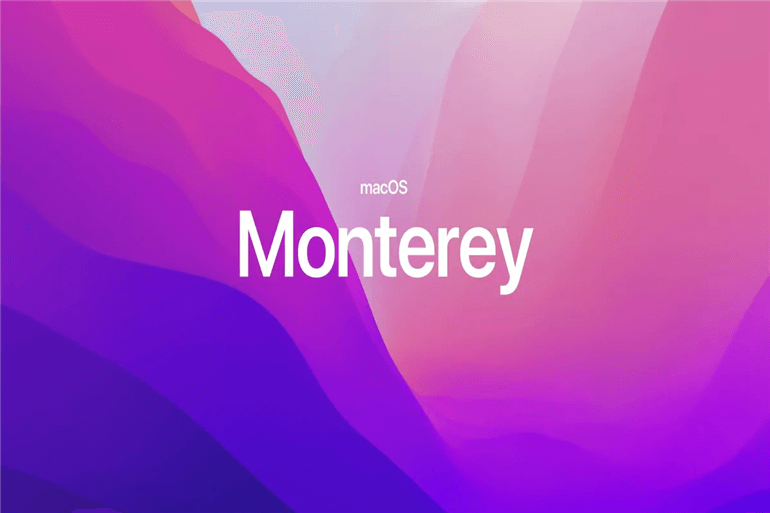
In this article, we will explore the best NTFS drivers available for macOS Monterey, taking a deep dive into their features, ease of use, performance, and price. Whether you're a casual user or a professional dealing with large files, this guide will help you choose the best NTFS driver for your needs.
What is NTFS and Why Doesn't macOS Natively Support It?
NTFS is a proprietary file system developed by Microsoft for Windows. Since its release in 1993, it has become the default file system for most Windows systems. Its advanced features, like file compression, encryption, and large file support, make it highly efficient for modern computing needs.
However, macOS, developed by Apple, does not natively support writing to NTFS drives. While macOS users can easily read files on NTFS drives, the system restricts write access to prevent potential incompatibilities or file corruption, leaving users with limited functionality.
For people who work across both macOS and Windows platforms, the inability to write to an NTFS drive can be frustrating. This is where third-party NTFS drivers come into play. These drivers enable NTFS support on Mac, allow users to seamlessly read and write to NTFS drives from macOS, making cross-platform file sharing more manageable.
Key Features to Look for in an NTFS Driver for macOS Monterey
Before diving into the specific drivers, let's outline some essential features to consider when choosing an NTFS driver for macOS Monterey:
1. Read/Write Speed 🚀
One of the most critical aspects is the speed at which the driver enables read and write access to NTFS drives. A slow driver can be frustrating, especially when transferring large files such as video content or software packages. Performance benchmarks for speed, particularly on macOS Monterey, are essential when selecting an NTFS driver.
2. Reliability & Stability 💪🏻
Drivers should be reliable and stable, ensuring that your data remains safe during file transfers. Data corruption or crashes can lead to loss of critical information. It's important to choose a driver that's been thoroughly tested for stability on macOS Monterey.
3. Ease of Installation & Use 🧑💻
The best NTFS drivers come with a user-friendly installation process and an intuitive interface. For users who may not be tech-savvy, a driver that offers a simple, click-to-install solution is highly preferable. Additionally, managing NTFS drives should be seamless and integrated within the macOS experience.
4. Support & Updates 👨🔧
With every new macOS update, third-party drivers must also stay updated to remain compatible. A good NTFS driver will offer frequent updates and have an active support team that can address any issues quickly.
5. Price 💰
While free options exist, paid NTFS drivers often offer better performance, features, and support. Choosing between free and paid drivers depends on your usage and how critical write access is for you.
Top 5 NTFS Drivers for macOS Monterey
Now that we've covered the essential features, let's look at the best NTFS drivers currently available for macOS Monterey.
1. DoYourData NTFS for Mac
DoYourData NTFS for Mac is one of the most popular paid NTFS drivers for macOS. It offers fast performance, excellent stability, and a user-friendly interface.
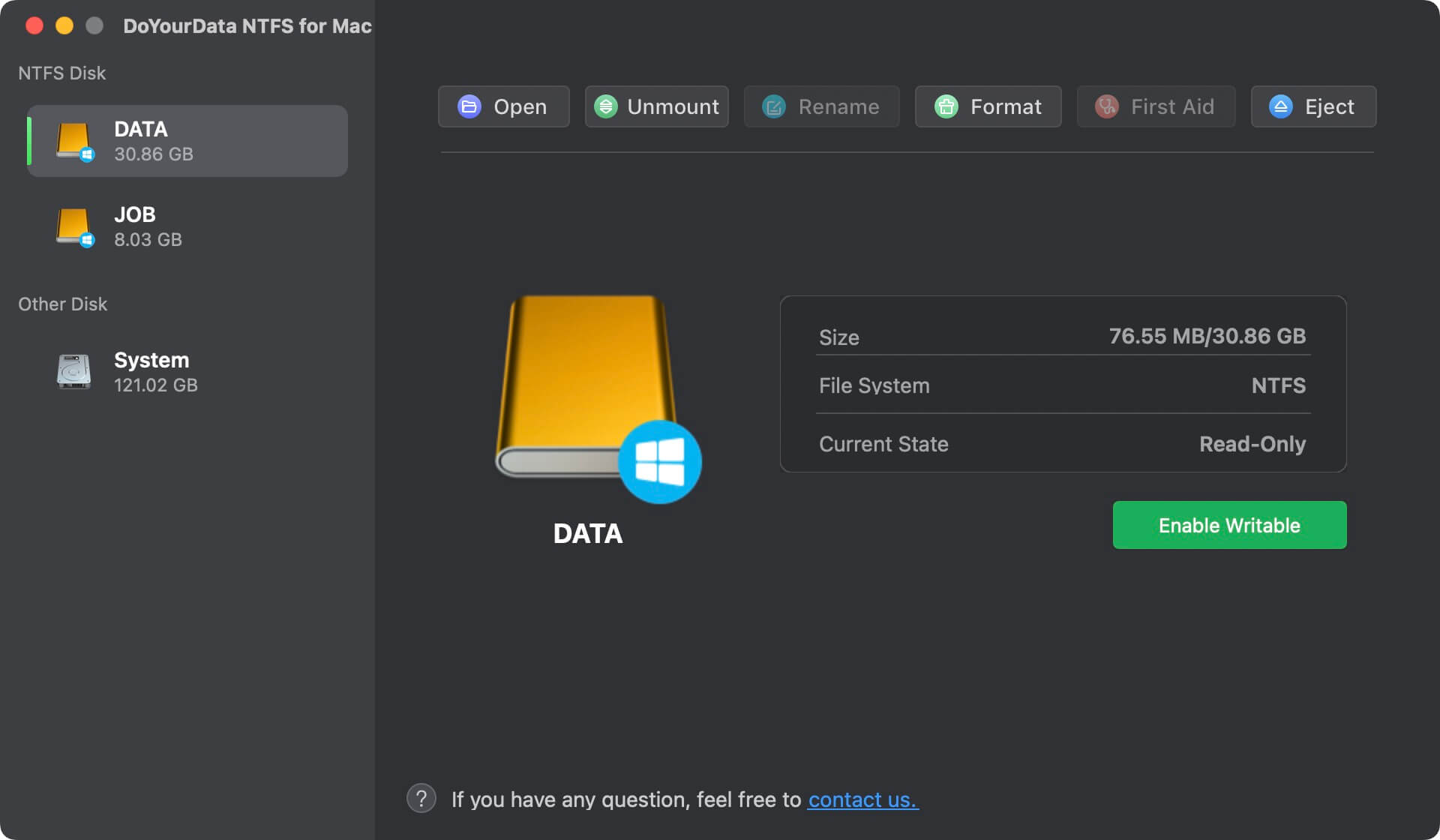
⭐ Key Features:
- Seamless write access to NTFS volumes.
- Ultra-fast data transfer speeds.
- Integrated directly into macOS Finder for a native experience.
- Easy-to-use, one-click installation.
- Compatible with macOS Monterey and all versions of macOS from 10.13.
Performance on macOS Monterey: In tests, DoYourData NTFS delivered consistently high read and write speeds, outperforming most other drivers. Its stability was also top-notch, with no crashes or data corruption reported during heavy use.
🙂 Pros:
- Excellent performance and speed.
- Easy installation and integration with macOS.
- Frequent updates.
🙁 Cons:
- Paid software with no free version.
2. Tuxera NTFS for Mac
Tuxera NTFS for Mac is another leading paid solution. It offers solid performance, though it is typically a bit slower than DoYourData in certain benchmarks.
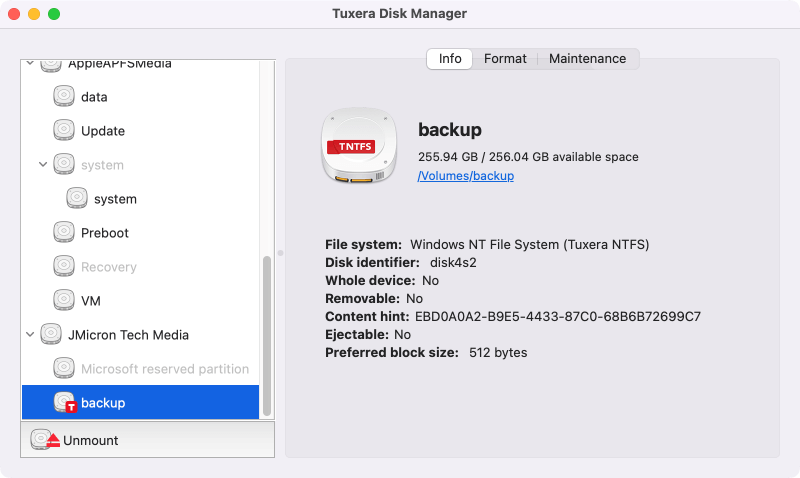
⭐ Key Features:
- Full read/write access to NTFS drives.
- Integration with macOS's Disk Utility.
- Stability for large data transfers.
- Compatibility with all macOS versions, including Monterey.
Performance on macOS Monterey: Tuxera performs well, though its write speeds may be slightly slower compared to DoYourData. However, it remains stable and reliable for large data transfers and frequent NTFS use.
🙂 Pros:
- Reliable and stable.
- Affordable than many competitors.
- Frequent updates.
🙁 Cons:
- Slower write speeds compared to DoYourData NTFS.
3. Mounty for NTFS (Free Option)
For users seeking a free NTFS driver, Mounty for NTFS is a lightweight and straightforward solution. It's an excellent choice for casual users who don't need the extra features of paid options.
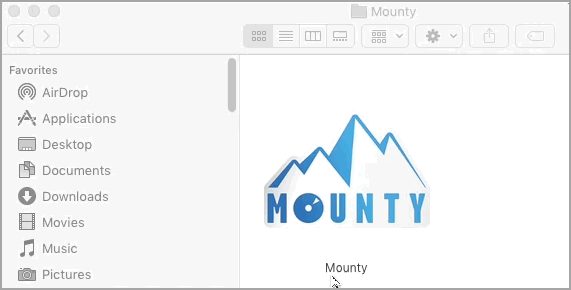
⭐ Key Features:
- Free and open-source.
- Simple drag-and-drop interface.
- Support for NTFS read and write.
Performance on macOS Monterey: Mounty's read and write speeds are significantly slower compared to paid alternatives. However, for basic tasks like transferring documents and small files, it works adequately.
🙂 Pros:
- Free of charge.
- Lightweight and simple to install.
- Perfect for casual users who don't need fast speeds.
🙁 Cons:
- Slower performance.
- No technical support or frequent updates.
4. iBoysoft NTFS for Mac
iBoysoft NTFS for Mac is a solid choice for users who need a balance between performance and price. It supports full read/write access and offers a range of additional tools for managing your NTFS volumes.
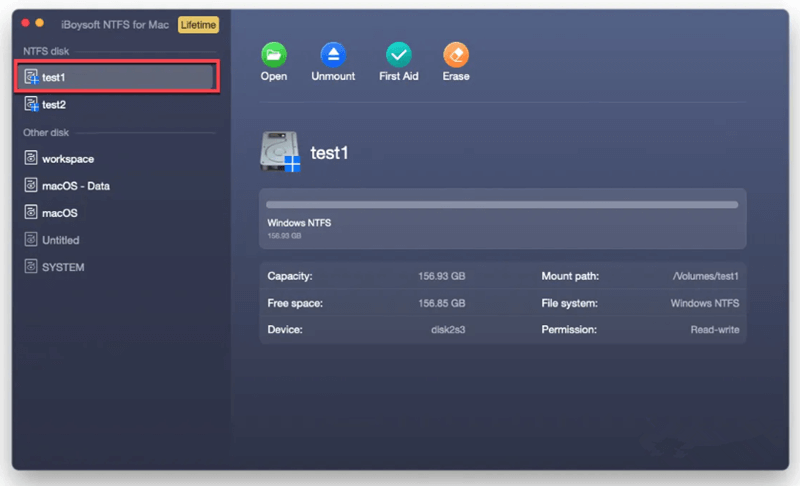
⭐ Key Features:
- Easy to install and use.
- Fast read/write speeds.
- Compatible with Monterey and other macOS versions.
- Additional disk management tools.
Performance on macOS Monterey: iBoysoft NTFS delivers competitive speeds, only slightly behind DoYourData in some benchmarks. It also offers disk management features, making it suitable for power users who need more control over their NTFS drives.
🙂 Pros:
- High-performance read/write speeds.
- Additional disk management tools.
- Simple and intuitive interface.
🙁 Cons:
- Paid software.
5. NTFS-3G with macFUSE (Open Source Option)
NTFS-3G is an open-source NTFS driver that works with macFUSE, making it a powerful solution for tech-savvy users who prefer customizable, free options.
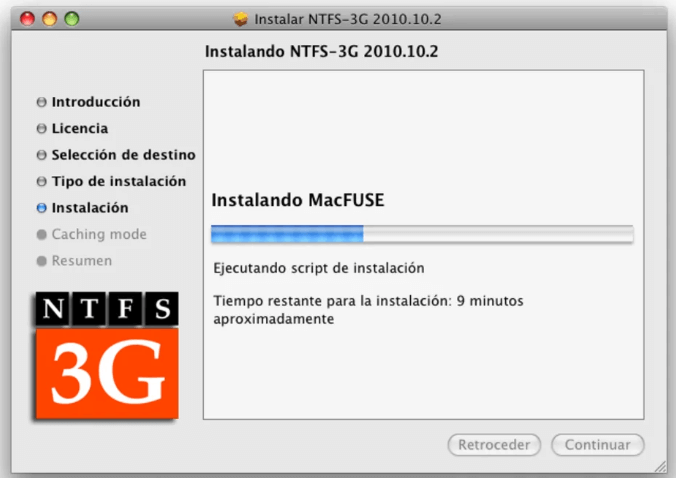
⭐ Key Features:
- Free and open-source.
- Supports full NTFS read/write access.
- Customizable and flexible.
- Compatible with macOS Monterey, though installation is more complex.
Performance on macOS Monterey: Performance is decent for an open-source solution, though not as fast or user-friendly as paid alternatives. NTFS-3G is more suited for users who are comfortable with command-line installation and troubleshooting.
🙂 Pros:
- Free and open-source.
- Flexible and customizable.
🙁 Cons:
- Slower speeds compared to paid drivers.
- Complex installation process.
🎯 Free vs. Paid NTFS Drivers: Which One to Choose?
Choosing between free and paid drivers depends on your specific needs:
- For Casual Users: If you occasionally need to transfer small files, free options like Mounty or NTFS-3G with macFUSE might be enough. These drivers may be slower and lack features, but they work for simple tasks.
- For Power Users: If you frequently transfer large files, work across platforms, or need high-speed performance, a paid option like DoYourData NTFS or Tuxera NTFS is worth the investment. These drivers offer better performance, stability, and ongoing support.
How to Safely Install and Use an NTFS Driver on macOS Monterey
📝 Step-by-Step Guide (Using DoYourData NTFS):
Step 1. Download the DoYourData NTFS installer and install the software on your macOS Monterey.
DoYourData NTFS for Mac
- World's fastest NTFS driver for macOS Monterey and other systems.
- One-click to enable NTFS writable access on Mac.
- Enable the NTFS driver one time and you can use it forever.
Step 2. Connect your NTFS drive to the Mac, run the software from launchpad and follow the on-screen instructions and allow DoYourData NTFS for Mac in macOS Monterey. Restart your Mac if prompted.
Step 3. Once the Mac is restarted, select the NTFS drive and enable the writable access, and you should have full read/write access.
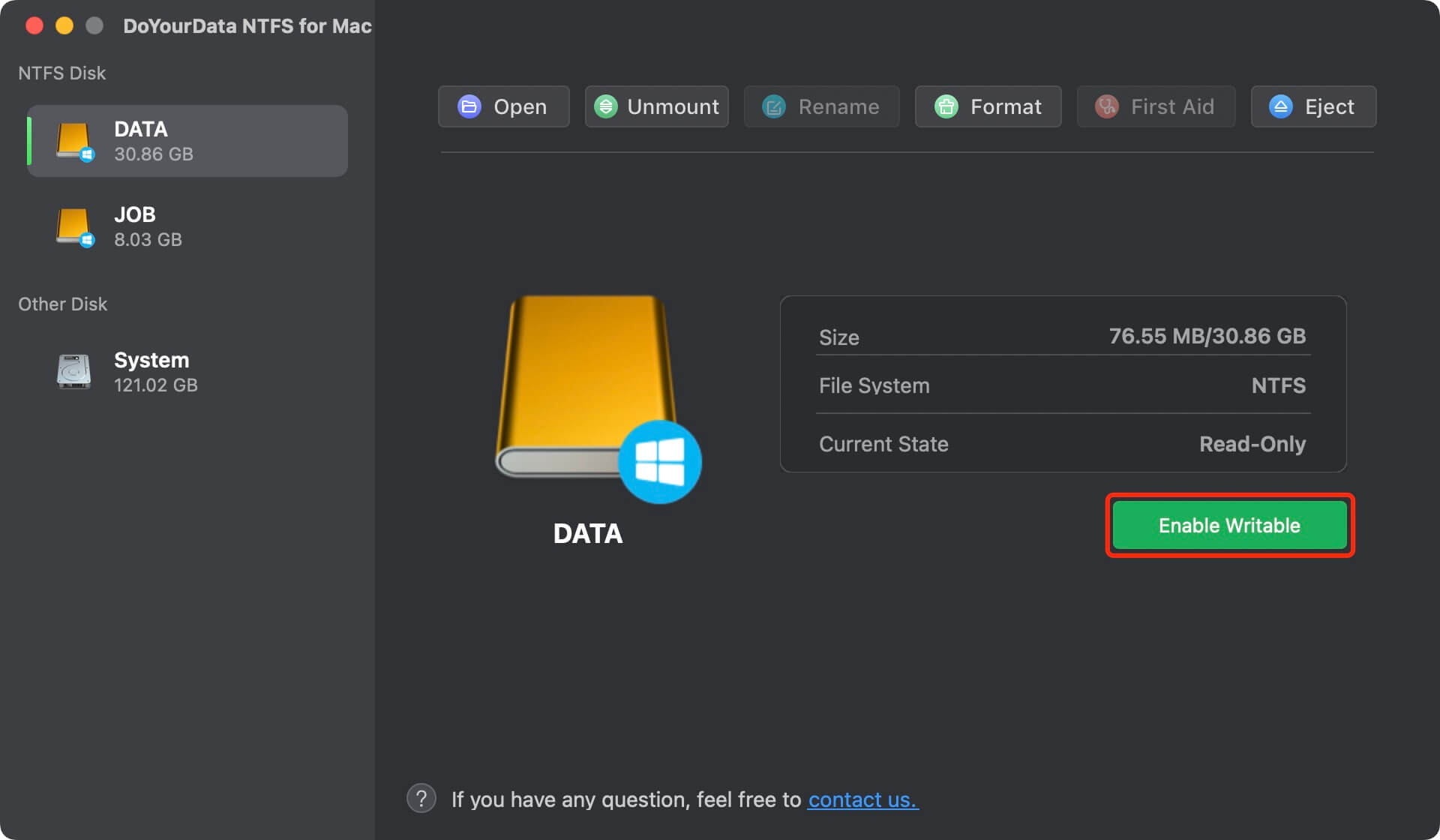
📎 Tips for Optimal Performance:
- Ensure your NTFS driver is up-to-date.
- Regularly back up important files before large transfers.
- Safely eject your NTFS drive after use to avoid data corruption.
Conclusion
Choosing the best NTFS driver for macOS Monterey depends on your specific needs and budget. DoYourData NTFS and Tuxera NTFS lead the pack in terms of performance, stability, and ease of use, making them great options for users who need reliable NTFS access. On the other hand, Mounty and NTFS-3G offer free alternatives for those who don't require the speed and features of paid solutions.
Ultimately, whether you're a casual user transferring documents or a professional dealing with large media files, selecting the right NTFS driver will ensure seamless file management between macOS and Windows systems. Make the right choice based on your workflow, and enjoy hassle-free NTFS access on macOS Monterey!
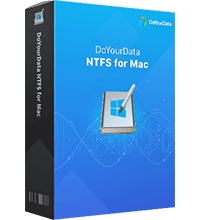
DoYourData NTFS for Mac
DoYourData NTFS for Mac is a safe, powerful and easy-to-use NTFS for Mac tool. It allows macOS to read & write files on NTFS drives without any limitation. It is also a comprehensive disk management tool for Mac to mount/unmount disk, format disk, repair disk, read-write disk...on Mac.