Quick Navigation:
- NTFS on macOS Mojave
- Criteria for Selecting the Best NTFS Driver
- Why is NTFS Support Essential for macOS Users?
- Best NTFS Driver For macOS Mojave
- How to Use NTFS Driver in macOS Mojave?
- Conclusion
Managing file systems on macOS can be difficult, especially when the format is NTFS (New Technology File System). Microsoft made the usual file system for Windows, NTFS. Windows and macOS can read and write to NTFS drives but not write to them.

This restriction can be a big problem for Mac users who want to add or change files on an NTFS drive. Luckily, several third-party NTFS drivers for macOS Mojave make it easy to read, write to, and control NTFS drives. In this article, we look at the best NTFS drivers for macOS Mojave to help you choose the right one for your needs.
NTFS on macOS Mojave
macOS users need to know why they might need an NTFS driver before looking into the best ones for macOS Mojave. Many portable hard drives, USB flash drives, and other storage devices mostly set up for Windows use NTFS. NTFS drives can be read when linked to a Mac, but users can't copy files, delete files from them, or change files already on the drive.
This read-only access can be very limiting, especially for people who share files between macOS and Windows systems or switch between them often. Like the previous versions, macOS Mojave doesn't have built-in NTFS write support because of rules about licenses and Apple's use of different file systems.
Apple's file system, APFS (Apple File System), works best with macOS, but not all versions of Windows can use it. To compensate for this, NTFS drivers for macOS Mojave give users full read/write access to NTFS files, making the experience smooth.
Criteria for Selecting the Best NTFS Driver
There are a few important things to keep in mind when picking an NTFS driver for macOS Mojave:
- 🧩 Compatibility: The driver must work with macOS Mojave and regularly update to work with new versions.
- 🚀 Performance: The driver should let you read and write files quickly, like native file systems like APFS or HFS+.
- 💪🏻 Stability: Reliable and stable performance is very important because drivers that aren't stable can damage or lose data.
- ✅ Ease of Use: The software should have an easy-to-understand interface that makes it simple to handle NTFS drives.
- 👨🔧 Customer Service: Getting quick and helpful customer service is important, especially when working with sensitive data.
Why is NTFS Support Essential for macOS Users?
It is necessary for macOS users who often work with Windows computers or share files between different operating systems to have NTFS support. Windows uses NTFS as its usual file system if macOS users can only read from NTFS drives if they don't have the right driver.
This limitation can make work less efficient, especially in places where being able to work on multiple platforms is important. macOS users can fully view, change, and manage files on NTFS drives by installing an NTFS driver. That makes it easier for people on both macOS and Windows to work together, share data, and keep their workflows smooth.
Best NTFS Driver For macOS Mojave
A third-party driver is needed to manage NTFS files on macOS Mojave. Getting the right NTFS driver is important for Mac users who need to be able to read and write to Windows-formatted drives without any problems.
DoYourData NTFS for Mac is the best NTFS driver for macOS. It's a newer NTFS driver strikes a good mix between speed, features, and price. It lets you read and write to NTFS drives and performs quickly like native macOS file systems.
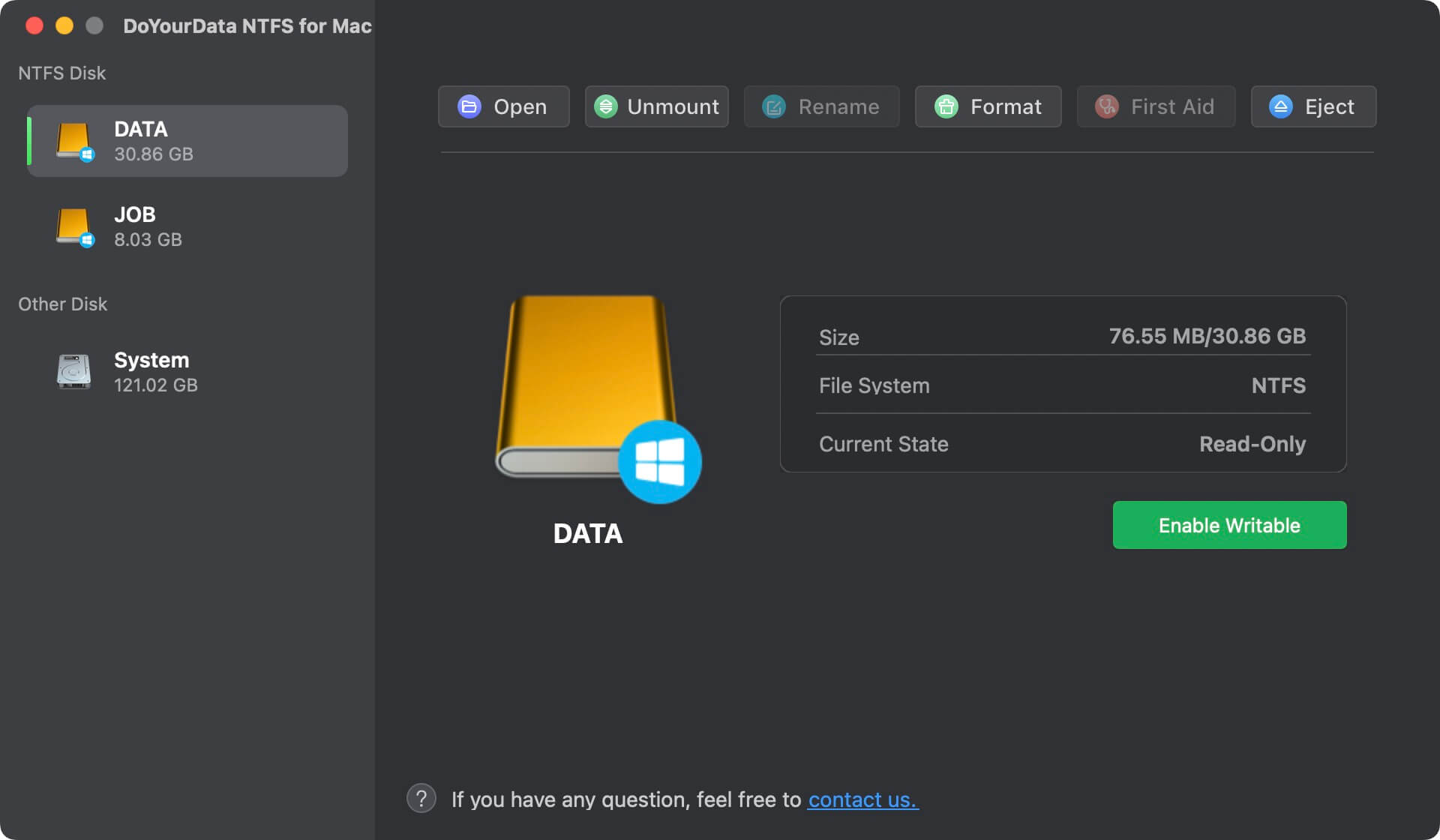
The software has an easy-to-use interface, so people of all skill levels can use it. DoYourData NTFS for Mac has a reasonable price and a free trial that lets users see what it can do before buying it. It's a great choice for people who want a solid NTFS driver at a good price.
Paragon NTFS for Mac is another NTFS driver for macOS. It lets users read and write to NTFS-formatted files. People like it because it works quickly, reliably, and is easy to use. It also works well with macOS. Paragon has an easy-to-use interface that can be accessed through System Preferences and supports automatic mounting, which makes it quick to access NTFS drives.
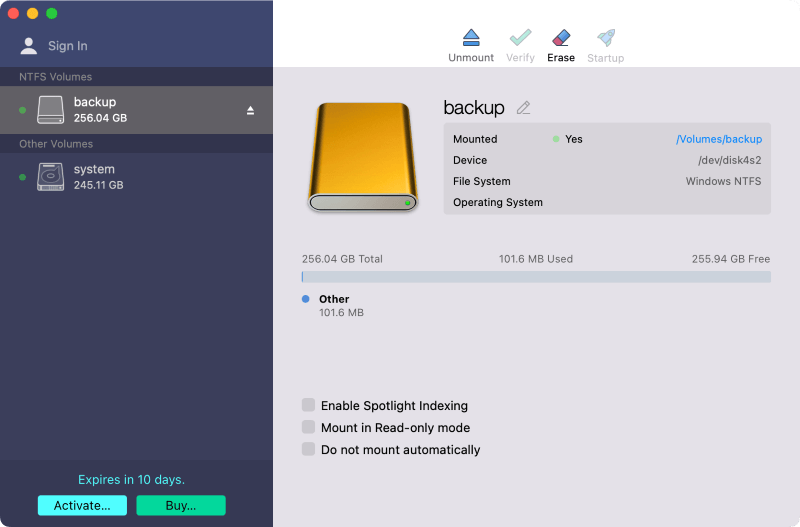
The driver is changed often to ensure it works with the newest macOS versions. Even though it costs money, this software is the best choice for people who need solid NTFS support because it has many features and is very stable.
Another well-known NTFS driver for Mac is Tuxera NTFS, which is stable and supports all NTFS types. It gives you full read and write access to NTFS drives and has built-in file caching to make things run faster.
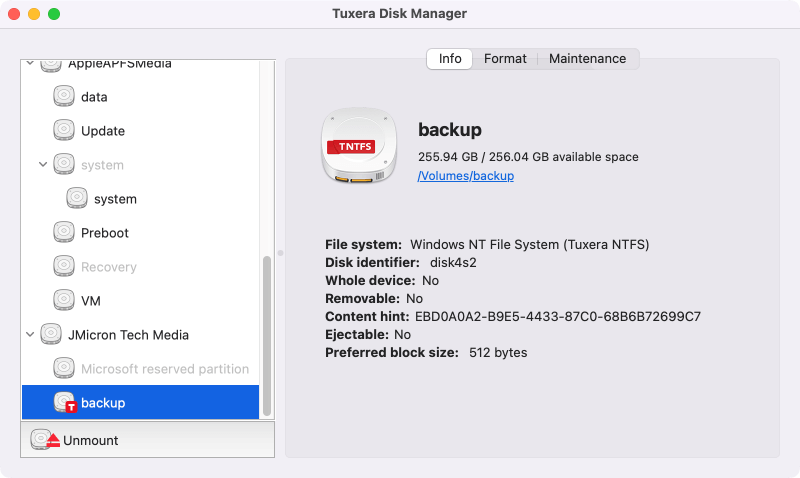
People like how reliable Tuxera is, which is why business users who need stable NTFS management on macOS choose it. The software also comes with extra tools for checking and formatting NTFS drives. Even though it costs a little more, Tuxera's regular improvements and great customer service make it worth it for people who value dependability.
Mounty for NTFS is a free NTFS driver for macOS that lets you write to NTFS-formatted files. It's a small, easy-to-use tool for people who sometimes need to write NTFS files but don't want to buy expensive software.
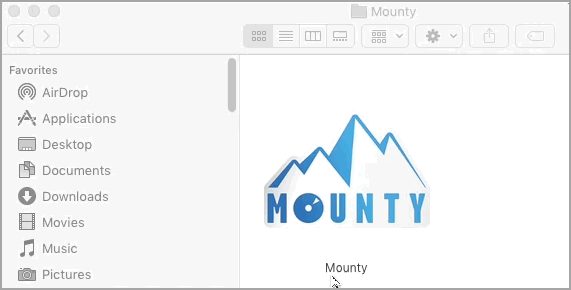
Mounty works with Finder directly, making it simple to mount and handle NTFS drives. However, compared to paid options, it doesn't do as much, has slower write speeds, and sometimes has stability problems. Even with these problems, Mounty's ease of use and lack of cost make it a good choice for budget users.
5. NTFS-3G with FUSE for macOS
The open-source NTFS driver NTFS-3G with FUSE for macOS lets you read and write to and from NTFS files—tech-savvy people who like free and flexible options like it a lot. NTFS-3G works with many different NTFS versions, but FUSE needs to work with macOS, making the installation process more difficult.
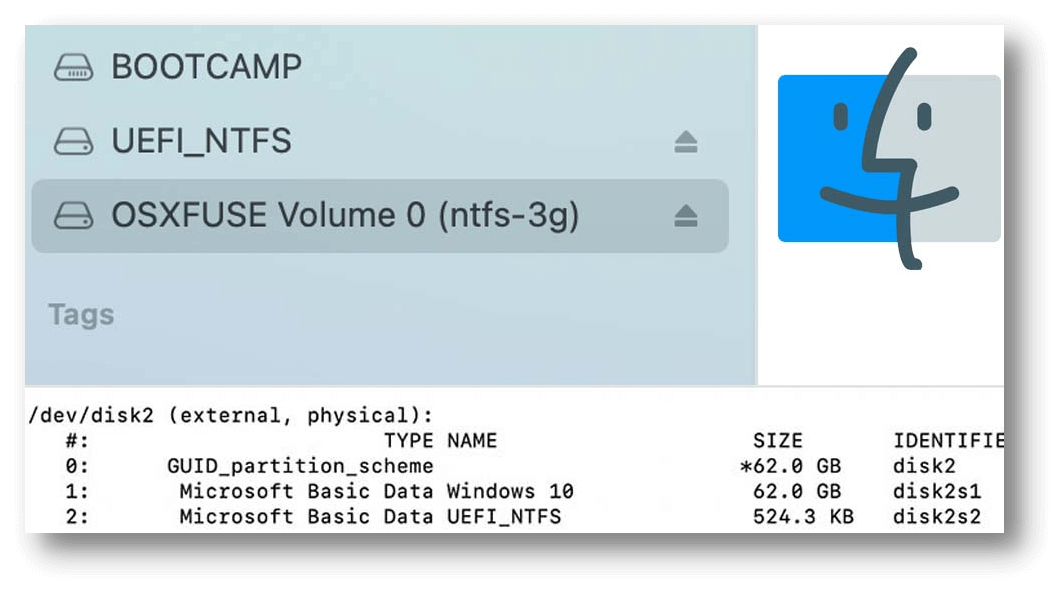
Performance is slower than paid options, and the software may not always be stable. Even with these problems, NTFS-3G is a good choice for people who want an open-source, free NTFS driver and don't mind a more complicated setup.
How to Use NTFS Driver in macOS Mojave?
With an reliable NTFS driver, it's easy to write, modify or delete data from NTFS drive on Mac. Normally, it's very easy to use the NTFS driver on Mac. Here we will outline the tutorial about how to handle the best NTFS driver for macOS Mojave - DoYourData NTFS for Mac.
🔹 Download and install the software.
First, please ensure to download the software and install it on your macOS Mojave machine.
DoYourData NTFS for Mac
- Best and most easy-to-use NTFS driver for macOS Mojave.
- It also supports the other systems, including the latest macOS Tahoe.
- Fast speed and stable performance make NTFS management smooth on Mac.
🔹 Connect your NTFS drive to the Mac.
Ensure to connect the NTFS drive to the Mac with the proper interface and cable, like USB, Thunderbolt, or USB dock.
🔹 Enable writable access for NTFS drive.
Run the software from Launchpad. It will list all the drives connected on your macOS Mojave computer. Select the NTFS drive in the left panel of the software. Then you will see the drive is marked as Read-0nly. Just click the button Enable Writable at the right side. Then you can access the NTFS drive to add, remove, and modify data on it.
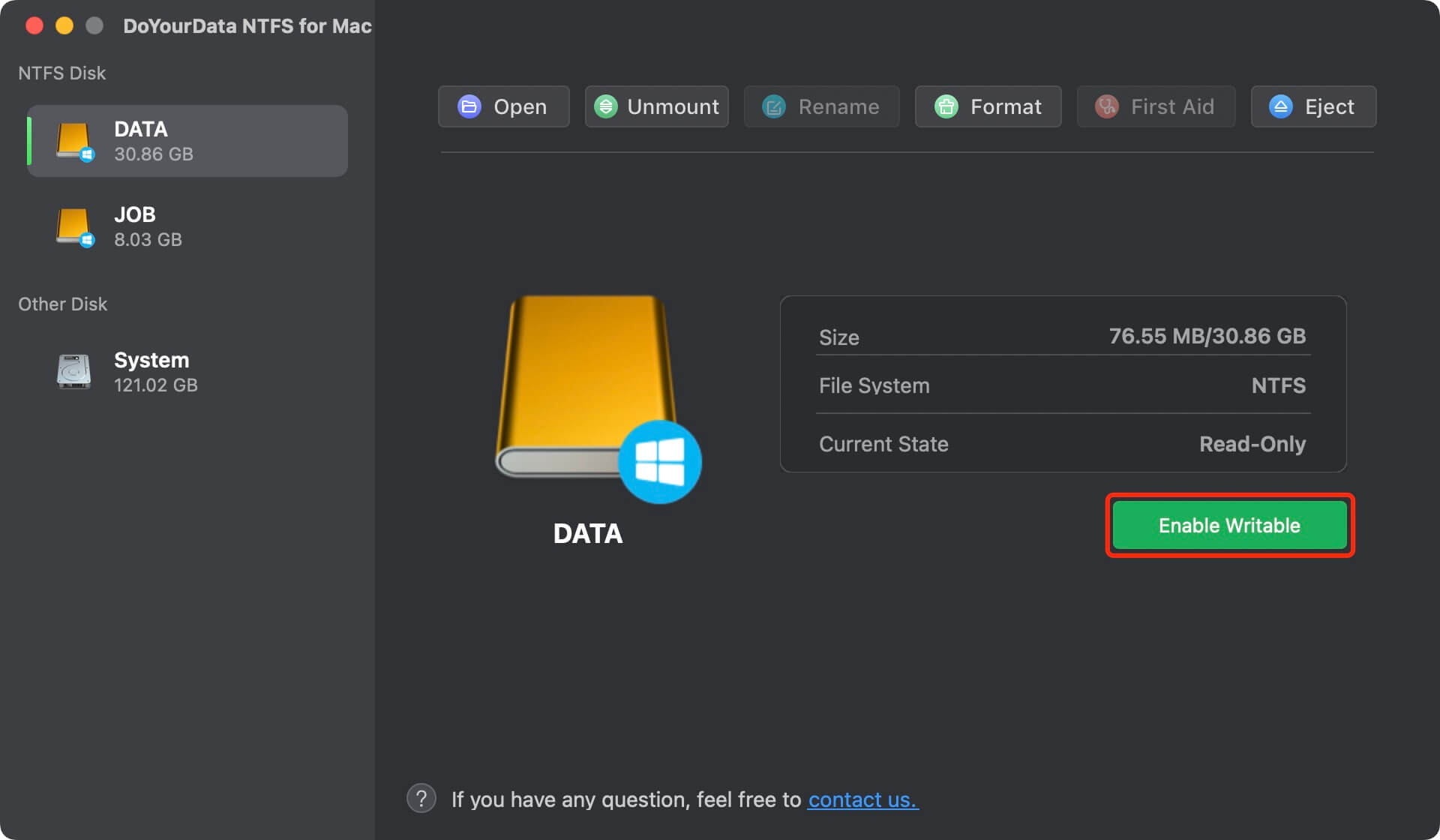
🔆 Note: If you are the the first time to run the software, you will be asked to allow the driver to be loaded after clicking on the Enable Writable button. Here's how:
For Apple Silicon Macs: Restart your Mac, hold on Power button while booting to enter into macOS Recovery mode. Select Options, and click on Continue button.
![]()
Under Utilities, select Startup Security Utility.
![]()
Select the startup disk, click Security Policy...
![]()
Select Reduced Security and Allow user management of kernel extensions from identified developers then click on OK button to save the settings.
![]()
Restart the computer and run the software to enable NTFS writable access again. Then go to Privacy & Security > Security, click on Allow button. Restart the machine and try again to enable writable access for NTFS. It will be OK.
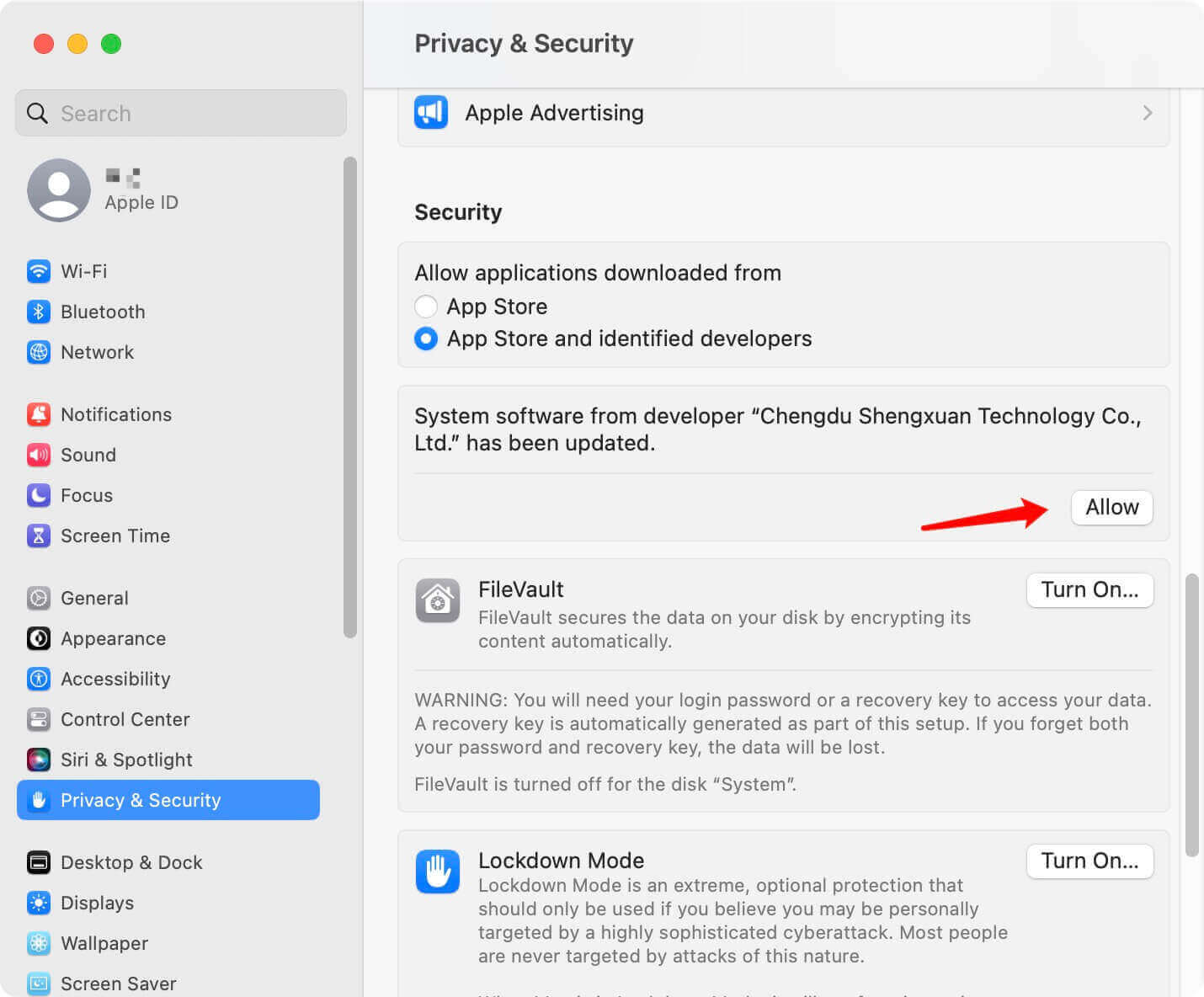
For Intel-based or Apple T2 Security Macs: open System Preferences > Security & Privacy > General. Click on Allow button.
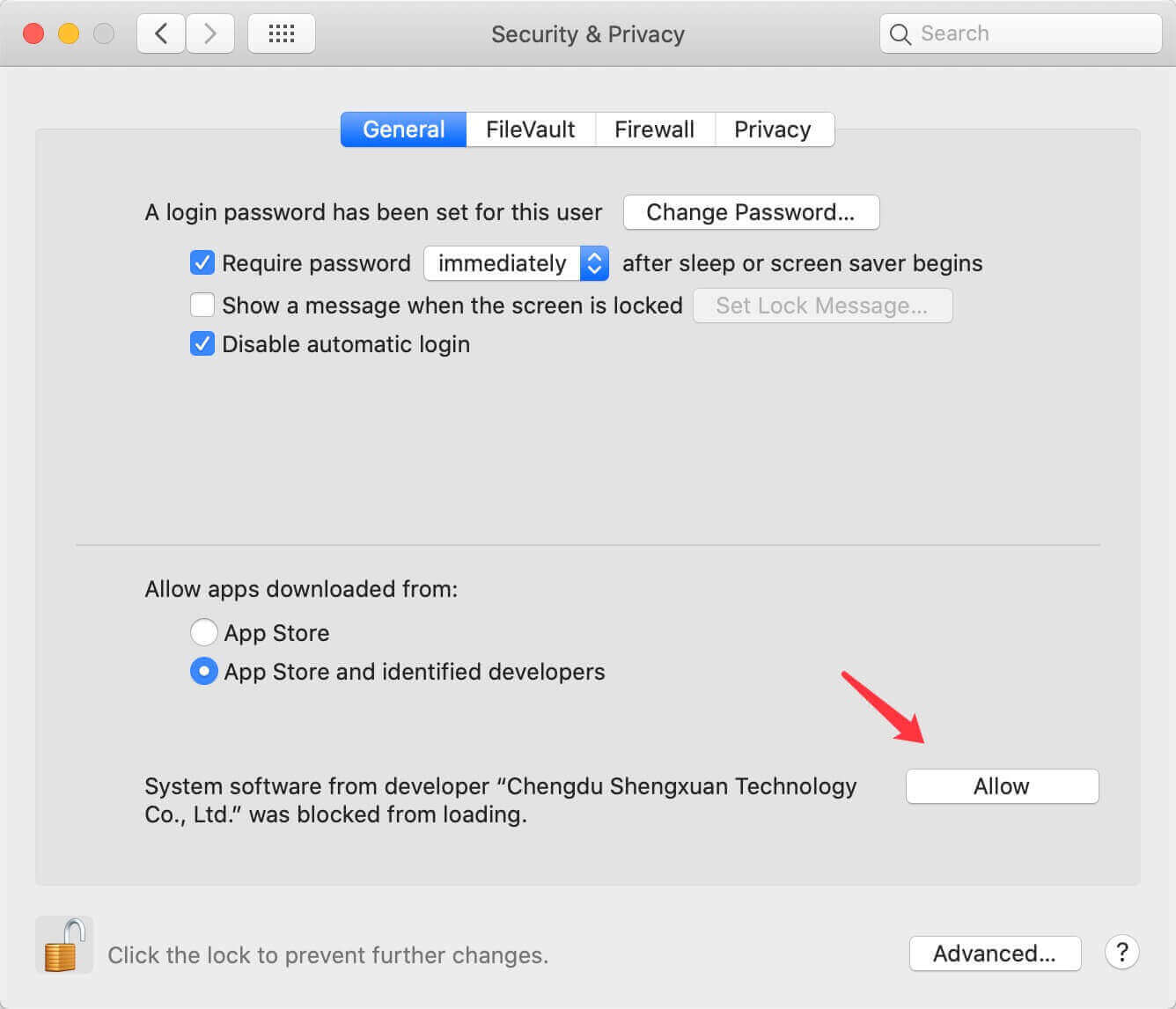
After that, you can restart the machine and run the software to enable the NTFS drive again.
Conclusion
In conclusion, picking the correct NTFS driver for macOS Mojave is crucial for managing files without problems on macOS and Windows computers. DoYourData NTFS for Mac, Paragon NTFS for Mac and Tuxera NTFS for Mac are the best options if you care most about speed and stability. They both have many features and good customer service.
Many people use Mounty for NTFS and NTFS-3G with FUSE on macOS because they are free and do the basics, but they aren't the fastest or easiest to use. DoYourData NTFS for Mac is a good choice because of its speed and reasonable price. Ultimately, the option you choose should depend on your needs, income, and level of technical knowledge.
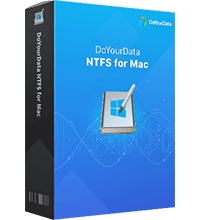
DoYourData NTFS for Mac
DoYourData NTFS for Mac is a safe, powerful and easy-to-use NTFS for Mac tool. It allows macOS to read & write files on NTFS drives without any limitation. It is also a comprehensive disk management tool for Mac to mount/unmount disk, format disk, repair disk, read-write disk...on Mac.