Quick Navigation:
- Why Wipe Already Deleted Data on Windows 11?
- How to Wipe Deleted Data Permanently on Windows 11?
- Conclusion
- FAQs About Wiping Deleted Data Permanently on Windows 11
Even if you have deleted your data, it can be easily recovered. So, if you sell your Windows 11 computer this way, anyone can retrieve and use your data incorrectly. Therefore, instead of falling into the wrong hands, it is better to wipe already deleted data on Windows.
Now, you must wonder how to say goodbye to your data. If so, don't worry; doing this is not as tricky as you think. To help you, here are a few of the best and easiest ways to permanently wipe the data from Windows 11. So, before handing over your Windows 11 computer to its new owner, read this article to learn the right ways to permanently erase already deleted/formatted/lost data on Windows 11 PC.

Why Wipe Already Deleted Data on Windows 11?
Your computer is a hub of your personal and official data, including files, images, etc. But when you want to delete some data, you do it using traditional methods, like right-clicking, which sends the files directly to the recycle bin.
Deleting data like this can easily be restored by someone else or a hacker, which is unsafe. To ensure that no one can restore or use your files, you should wipe the deleted data before giving away your Windows 11 computer.
How to Wipe Deleted Data Permanently on Windows 11?
The files you have deleted on your Windows 11 computer are not permanently deleted. Yes, you heard it right. These files can still be recovered even you have emptied the recycle bin, and someone can try to breach your privacy. But don't worry, disk wipe program can help you securely and permanently erase all deleted/lost and formatted data from the hard drive.
DoYourData Super Eraser is a powerful disk wipe program that helps you wipe deleted data on Windows 11.
💡 Tip:
The deleted/formatted or lost data is stored on the free disk space of the hard drive. Before new data completely overwrites the disk space of the deleted/formatted/lost data, the data can be easily recovered by data recovery software. Disk wipe program can securely wipe free disk space of the hard drive, overwrite the free disk space with random data, zeros or ones, ensure the deleted/formatted/lost data is lost for good, cannot be recovered by any method.
Follow the steps below to permanently erase all already deleted data on Windows 11 without erasing the existing data:
Step 1. Download and install DoYourData Super Eraser on your Windows 11 computer, then open this disk wipe program on your computer. Empty recycle bin before you wipe free disk space of the hard drive.
Step 2. Open DoYourData Super Eraser, choose Wipe Free Space mode, select the internal drive, click on Wipe Now button.

Step 3. Select a data erasure standard such as HMG Infosec, NIST 800-88, then click on Continue button to securely wipe free disk space of the selected drive.

Step 4. It will permanently erase all already deleted/formatted/lost data from the drive.
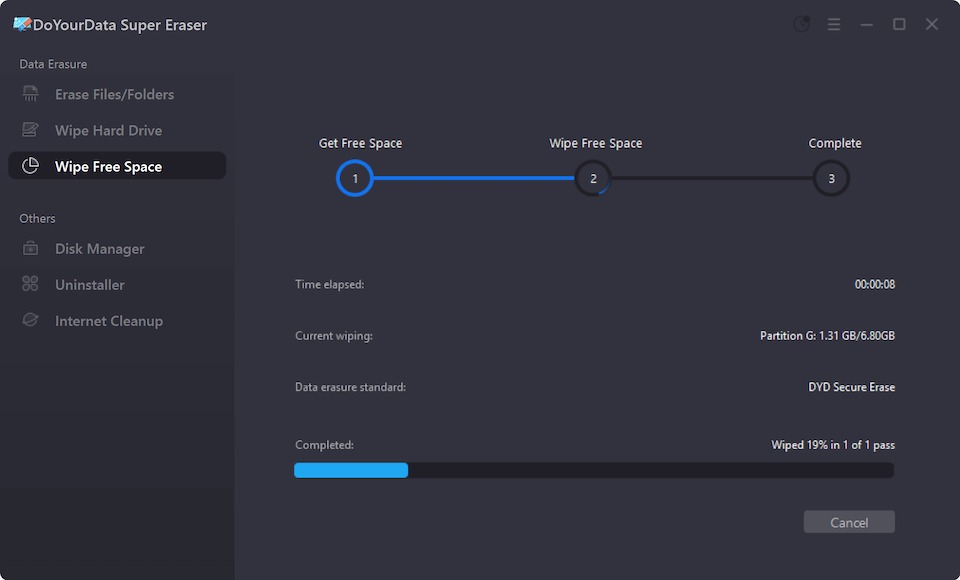
DoYourData Super Eraser also can help you shred files or wipe entire hard drive on Windows 11:
Selectively wipe existing files
The first mode of DoYourData Super Eraser allows users to permanently delete files from hard drives and other storage devices (USB flash drives, external hard disks, cameras, and memory cards).
Just choose Erase Files/Folders mode, then click Add to add files/folders to the erasure list, then click on Erase Now button to permanently erase the selected files/folders.

Delete everything from the hard disk
You can use this software mode if you sell or give away your computer to someone. It will delete all the files and data from the hard disk, so no one can restore them once they are permanently deleted.
Just choose Wipe Hard Drive mode, then select the target drive, click on Wipe Now button. Select a data erasure standards, click on Continue button to wipe everything from the drive.

Note: Once the data is erased by DoYourData Super Eraser, the data is lost permanently, cannot be recovered by any method. Before wiping data on your Windows 11 computer, make a backup of your important data.
Conclusion
Are you using Windows 11 and don't know how to permanently wipe deleted data? That's not a big deal, and we are here to tell you how to wipe deleted/formatted/lost data with DoYourData Super Eraser. This powerful disk wipe program can help you wipe free disk space of the hard drive and permanently erase all deleted/formatted/lost data from the hard drive. If you will sell or donate your Windows 11 computer, you also can use DoYourData Super Eraser to wipe entire disks to permanently erase all data from your Windows 11 computer.
FAQs About Wiping Deleted Data Permanently on Windows 11
1. Can I recover deleted files on Windows 11 after emptying recycle bin?
Yes, you can easily recover deleted files from emptied recycle bin on Windows 11 with data recovery software:
- Download and install Do Your Data Recovery on your Windows 11 computer.
- Open Do Your Data Recovery, select the drive where you delete your files.
- Click on Scan button to deeply scan the hard drive.
- Preview and recover lost files after scanning.
2. How to wipe recycle bin on Windows 11?
With DoYourData Super Eraser, you can wipe recycle bin on Windows 11. Just choose Wipe Free Space mode, then select every partition, click on Wipe Now button.
3. How to permanently erase deleted/formatted or lost data on Windows 11?
Follow the steps below to permanently erase deleted/formatted/lost data from Windows 11 PC:
- Download and install DoYourData Super Eraser.
- Open DoYourData Super Eraser, choose Wipe Free Space mode.
- Select the target hard drive.
- Click on Wipe Now button.
- Wipe free disk space of the hard drive and permanently erase all deleted/formatted/lost data.
4. What is the best disk wipe software for Windows 11?
Here is the list of top 5 disk wipe software for Windows 11:
- DoYourData Super Eraser
- CCleaner
- DBAN
- Donemax Data Eraser
- AweEraser
DoYourData Super Eraser is a 100% safe and easy-to-use disk wipe program. It can securely and permanently erase deleted data on Windows 11, wipe entire hard drive on Windows 11 or selectively shred files on Windows 11. It also can permanently erase data on Windows 10, 8, 7, Vista, Server and macOS. Once the data is erased by DoYourData Super Eraser, the data is lost for good, no way to recover it.

DoYourData Super Eraser
DoYourData Super Eraser, the award-winning data erasure software, offers certified data erasure standards including U.S. Army AR380-19, DoD 5220.22-M ECE to help you securely and permanently erase data from PC, Mac, HDD, SSD, USB drive, memory card or other device, make data be lost forever, unrecoverable!