How to Recover Deleted or Lost Files
Data recovery software just takes only three steps to help in recovering deleted or lost files from computer or external storage device.
Quick Navigation:
“Whether you delete your files + empty recycle bin or format the computer hard drive, the data you want to ‘kill’ is not lost for good. The deleted and formatted data is still stored on your computer hard drive and can be easily recovered by data recovery software. It is a big problem when you are going to sell or donate your computer because other people may recover your private data in the future. How to permanently erase data from your computer? How to prevent recovery of deleted files and formatted data? How to make the private data disappear from the world completely? Just read on...
Imagine you just removed important files from your computer and think they are gone. You might have also cleared an old hard drive and thought all its data was gone. Did you know these files and data can often be found again with the right data recovery tools?
These days, where data breaches and cyber threats are common, deleting or formatting your private data isn't enough to keep it safe. Ensure no one can restore your info if you want to protect it. This guide will detail the most important steps and best practices for making removed and formatted data impossible to get back.
Whether you're a worried individual, a businessperson, or an IT expert, you must know how to safely delete data to protect your privacy and stop data leaks. Let's talk about some good ways to protect your digital record.
It is possible to delete files, but it takes more than just pressing the delete button or formatting a drive. The data isn't erased at the moment when you remove a file or format a disk. Instead, the system marks the space as free for new data, so the old data stays until it's overwritten.
Specialized methods must be used to ensure that data is removed. Some of these are using software to delete data by writing it over multiple times with random information, physically destroying the recording media, and encrypting data so it can't be read without the right key.
Since they store data differently, Solid-State Drives (SSDs) may need special secure erase tools. When people and companies use these strong data destruction methods, they can be sure that their private information is gone for good. This keeps data recovery and possible breaches at bay.
Due to how operating systems handle file deletion, it is often possible to restore files permanently removed. When you delete a file, the system doesn't immediately delete the data. Instead, it makes the space that the file took up available for new data.
How to Recover Deleted or Lost Files
Data recovery software just takes only three steps to help in recovering deleted or lost files from computer or external storage device.
The information stays on the disk until new files are written over it. That means that the original data can be found using special data recovery tools. Quick formatting of a disk also only removes the file system structures, leaving the data on the drive alone. Advanced recovery methods can use these leftovers to regain things thought to be lost forever.
Solid-state and hard disk drives also store data differently, making it harder to delete all data. Understanding these technical details makes it clear that strong ways of destroying data are needed, like using data-wiping software or physically destroying files to ensure they can't be recovered.
Storage Sense is a feature in Windows that deletes files that aren't being used to make a room available. Here's how to turn it on and set it up:
1. Open Settings:
Click the Start menu and the Gear button to open the Settings app.
2. Go To System:
There is a window called Settings. Click on "System."
3. Select Storage:
In the menu on the left, pick "Storage."
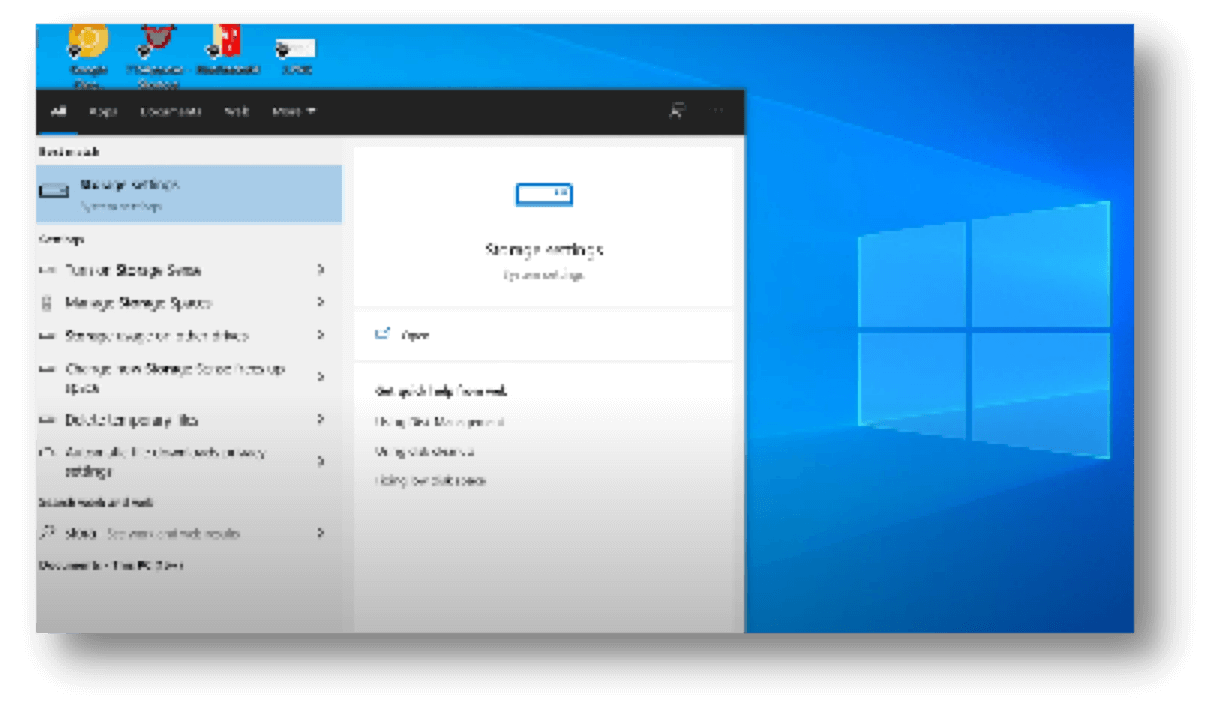
4. Turn on Storage Sense:
Change the "Storage Sense" switch to "On."
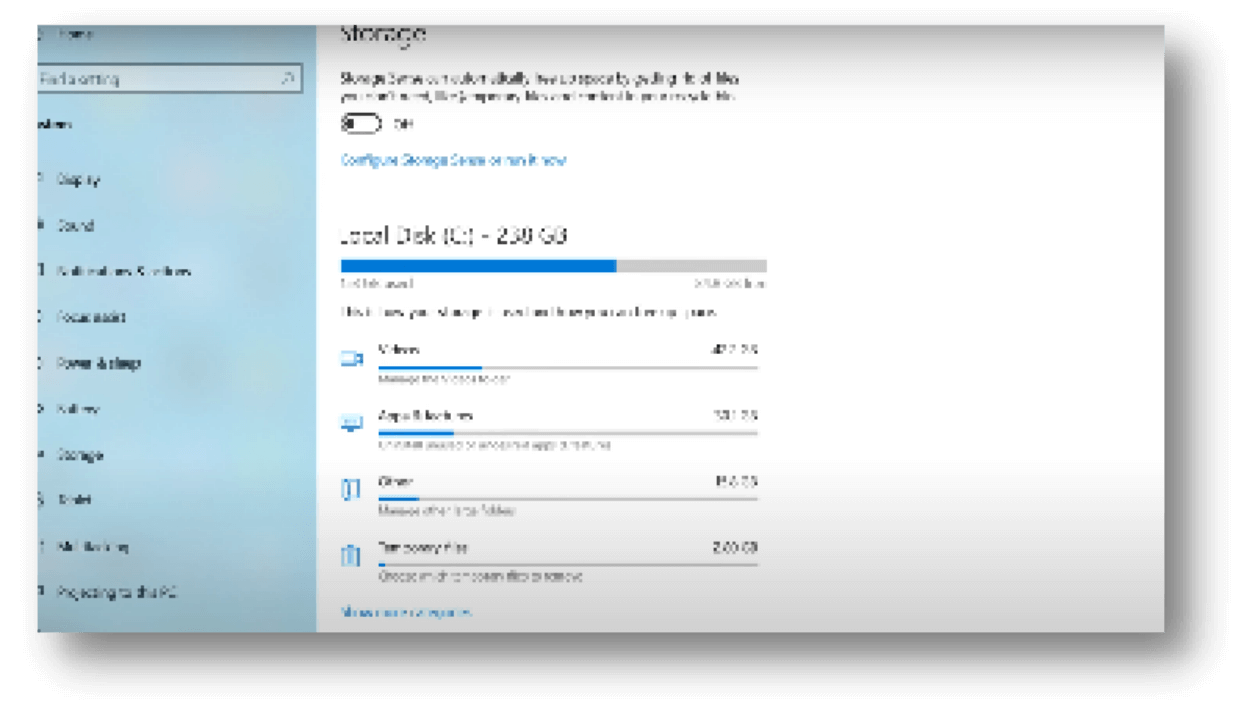
5. Configure Storage Sense:
Pick "Configure Storage Sense or run it now" to change how it works.
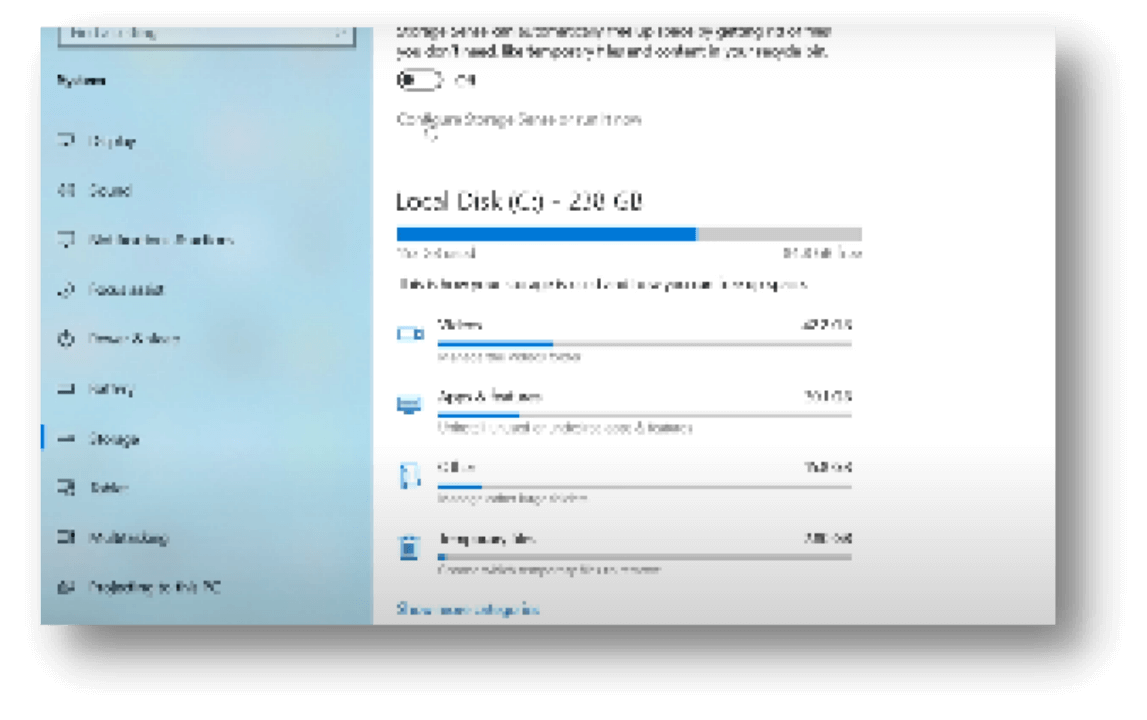
6. Choose Cleanup Options:
You can choose how often you want Storage Sense to run under "Run." For example, you can choose "Every day," "Every week," or "Every month."
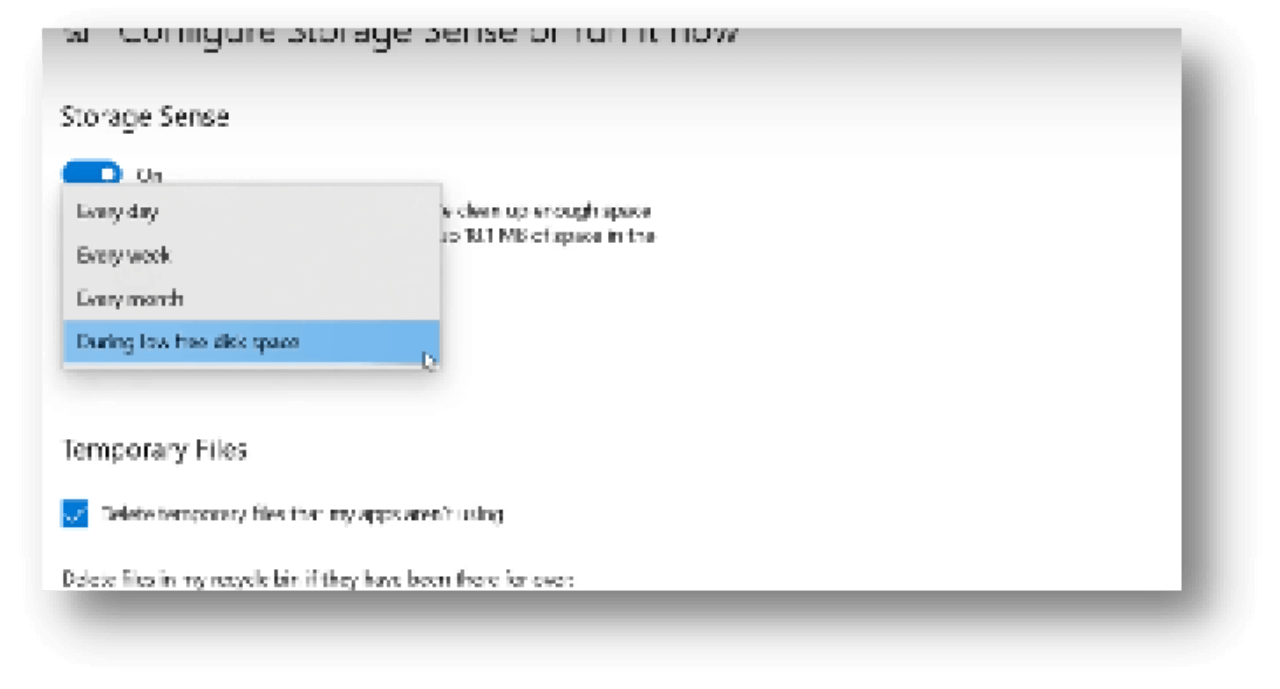
7. Set Deletion Preferences:
Storage Sense will remove temporary files, files in the Recycle Bin that are older than a certain number of days, and files in the Downloads folder. You can choose which files to delete.
8. Save Changes:
Look at your choices and click "Clean now" to start Storage Sense immediately.
Emptying the Recycle Bin regularly helps make sure that deleted files are gone for good. Here is how to do it:
1. Locate the Recycle Bin
Find the desktop button that looks like a trash can.
2. Open the Recycle Bin
To open the Recycle Bin, double-click on its icon.
3. Review Contents
Make sure you don't want to recover any of the files inside.
4. Select Empty Recycle Bin
To open the recycle bin, right-click on it.
5. Choose Empty Recycle Bin
Open the menu and choose "Empty Recycle Bin."

6. Confirm Deletion
fter you confirm your choice in a message, the files will be permanently deleted. Press "Yes" to proceed.
7. Automate the Process
You can set up Storage Sense to empty the Recycle Bin regularly by going to Settings > System > Storage > Configure Storage Sense or running it now. It will do it automatically.
Data wiping software ensures that deleted files or formatted data can't be recovered by writing over the data several times with random data.
DoYourData Super Eraser, one of the best data erasure programs, can help you securely and permanently erase data from HDD, SSD, PC, Mac, USB drive, memory card, digital camera, RAID, Server, etc. Once the data is erased by DoYourData Super Eraser, the data is lost for good, cannot be recovered by any method, no any trace left.
With this data erasure program, you can securely and permanently erase all deleted/formatted data from your disk or device, that will make data recovery be impossible.
If you want to permanently erase already deleted/lost data from a hard drive, just choose Wipe Free Space mode.
Step 1. Download and install DoYourData Super Eraser on your computer, then open this software on your computer. Choose Wipe Free Space mode. This mode will wipe free disk space of the hard drive and permanently erase all deleted/formatted/lost data on the hard drive without erasing the existing data.

Step 2. Select the target hard drive, click on Wipe Now button, then select a erasure standard.
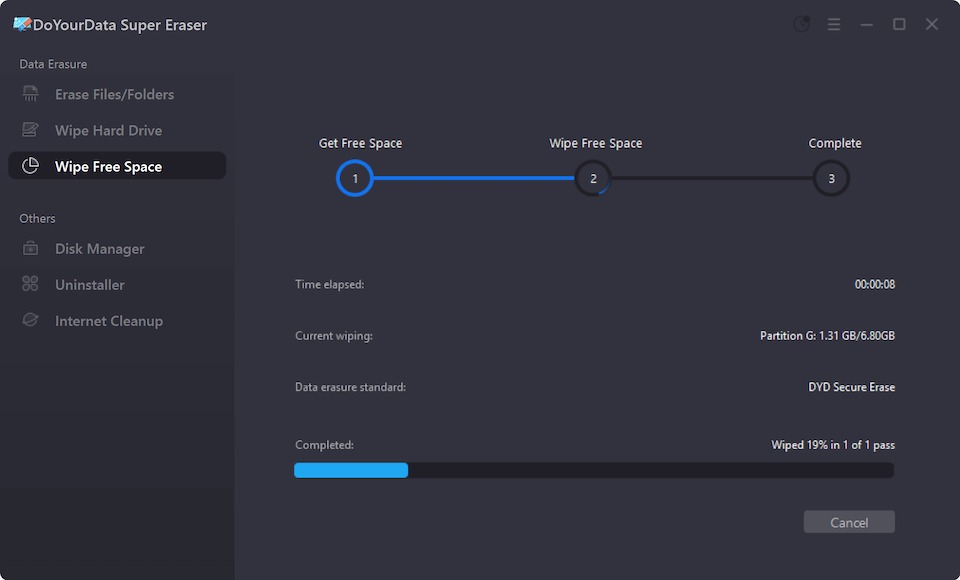
Step 3. Click on Continue button to securely and permanently erase all deleted/formatted/lost data from the selected hard drive.
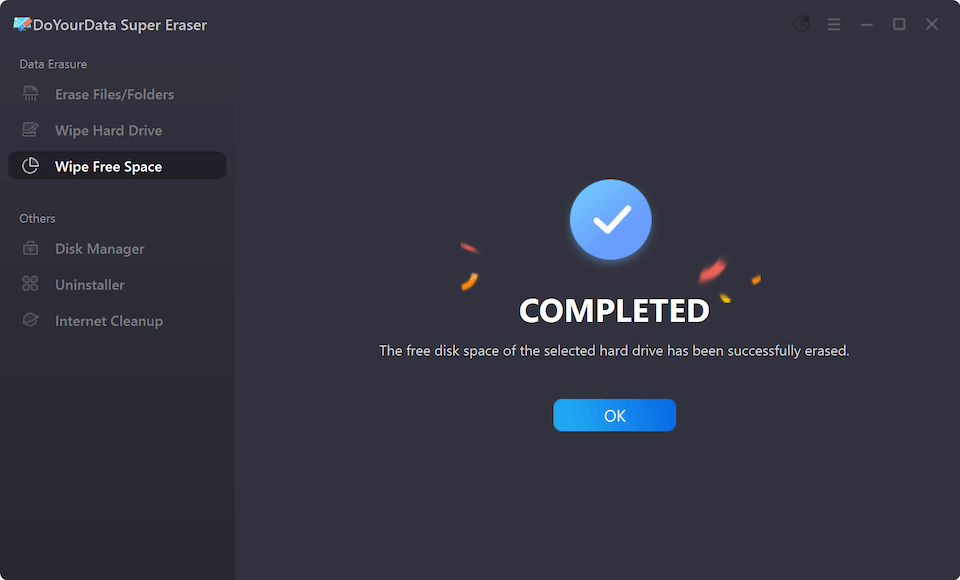
If you want to wipe all data from a hard drive, just try Wipe Hard Drive mode. Erase Files/Folders mode can help you securely and selectively erase files/folders from your computer or external storage device.
Ensuring that deleted or formatted data can't be recovered is important to keeping your privacy and private data safe. Tools like DoYourData Super Eraser, turning on Storage Sense in Windows, and emptying the recycle bin are good ways to do this.
Individuals and businesses can stop data breaches and illegal recovery by knowing the limits of common data deletion and formatting methods and using strong data destruction methods. Take charge of your data protection to protect your privacy and integrity online.
1. Is it possible to recover deleted or formatted data?
Yes, data recovery software can easily recover deleted files or recover lost data from a formatted hard drive.
2. How to permanently erase deleted/formatted data?
Data erasure program - such as DoYourData Super Eraser can help you securely and permanently erase all deleted/formatted data:
3. What is the best disk wipe software?
Here is the list of top 5 disk wipe software:

DoYourData Super Eraser
DoYourData Super Eraser, the award-winning data erasure software, offers certified data erasure standards including U.S. Army AR380-19, DoD 5220.22-M ECE to help you securely and permanently erase data from PC, Mac, HDD, SSD, USB drive, memory card or other device, make data be lost forever, unrecoverable!
