📝 Summary: Using secure methods, ensure complete deleted data erasure from your memory card. Learn to use built-in formatting tools and data-wiping software to prevent data recovery.
Quick Navigation:
- Why Deleting Data Isn't Enough?
- What Is Data Wiping?
- Method 1: Wipe the Data from Memory Card Using Formatting Tools
- Method 2: Wipe Deleted Data on Memory Card with Data Wiping Software
- Conclusion
These days, you can't only store anything on a computer without a memory card. You need one for everything from photos and movies to important papers. When it's time to delete files from these small but powerful devices, many people don't know that hitting the "Delete" button doesn't get rid of the information.
Instead, the memory card may still have traces of the files you removed, so someone with the right tools could retrieve them. This is dangerous, especially if the memory card has private or secret data.

Taking extra steps to ensure your data is erased before you sell, give, or use your memory card for something else is important. This guide will discuss effective ways to permanently erase delete data from your memory card so it can't be recovered. It will protect your privacy at the same time.
Why Deleting Data Isn't Enough?
When you delete files, they aren't truly erased; they remain recoverable until overwritten, posing significant privacy risks.
🔘 Files Aren't Truly Erased
When you delete a file, the information on your memory card isn't erased immediately. Instead, the system marks the space as free for future use. The data on the card stays the same until new files overwrite it.
🔘 Vulnerability to Recovery
The lost data can be recovered using special software because it is still in a state that allows it to be recovered. This software can look through the memory card and return removed files, which is dangerous if private data is saved.
🔘 Risk to Personal and Confidential Data
Private papers, photos, and financial information can still be found after being deleted. If the memory card gets lost or stolen, someone else could access this information, leading to privacy breaches or identity theft.
🔘 Misleading Security Perception
Deleting a file removes it from the memory card, which is false. This false sense of security can make it hard to keep data safe, especially after the memory card has been sold, given away, or thrown away.
🔘 Need for Secure Data Wiping
You must use secure data wiping methods to ensure that deleted files cannot be recovered and that the current data cannot be overwritten so that the original files cannot be found.
What Is Data Wiping?
Data wiping involves overwriting the whole storage space of a memory card to remove all traces of previously saved data. This process ensures that no data can be retrieved, not even with the most advanced tools.
Data wiping overwrites the whole storage space with random data more than once, while simple deletion only marks the space as free. This all-encompassing method makes the original data useless and unrecoverable.
Data wiping protects private information by overwriting it multiple times. It is a safe way to delete data and prevent people from accessing it without permission.
Method 1: Wipe the Data from Memory Card Using Formatting Tools
Formatting your memory card using built-in tools is a straightforward method for removing data. While this process does not guarantee complete data erasure, opting for a full format can significantly reduce the risk of data recovery.
There are many formatting tools you can choose to format your memory card depending on the device you have. For example, you can format a memory card in Windows PC or Mac computer.
To start, insert the memory card into the card reader and connect to the computer. Then you can do as follows to format the card fully and wipe data on Windows PC or Mac machine.
🔖 Option 1. Format memory card in Windows.
Step 1. Open the Explorer and you will see all the connected drives, including the connected memory card. Click the memory card to select it. Pick out the card you want to style. Make sure you pick the right card because this process will erase everything on it.
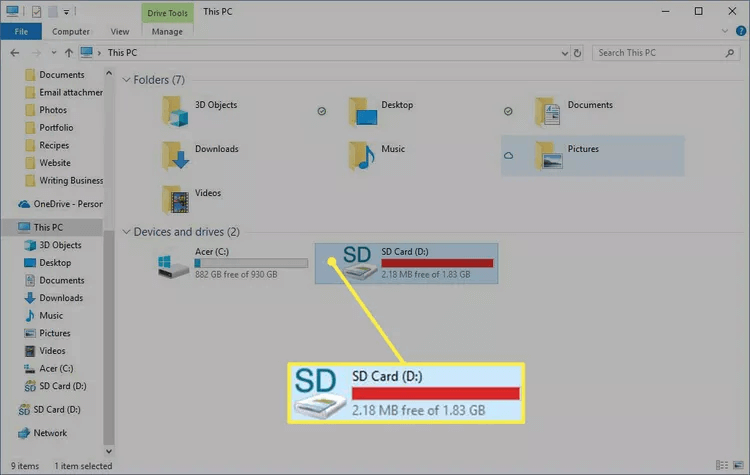
Step 2. To access formatting options, click the Manage menu at the top of the window. Then click the Format option.
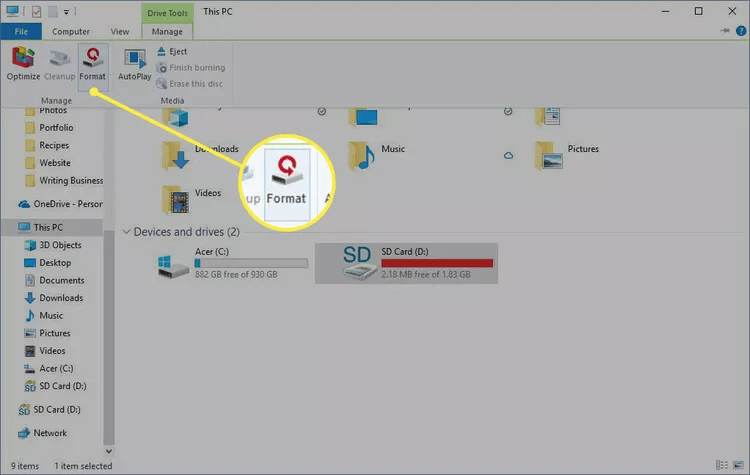
Step 3. In the pop up window, you can select the File System as FAT32, exFAT, or others, depending on the device model in which you will use the memory card.
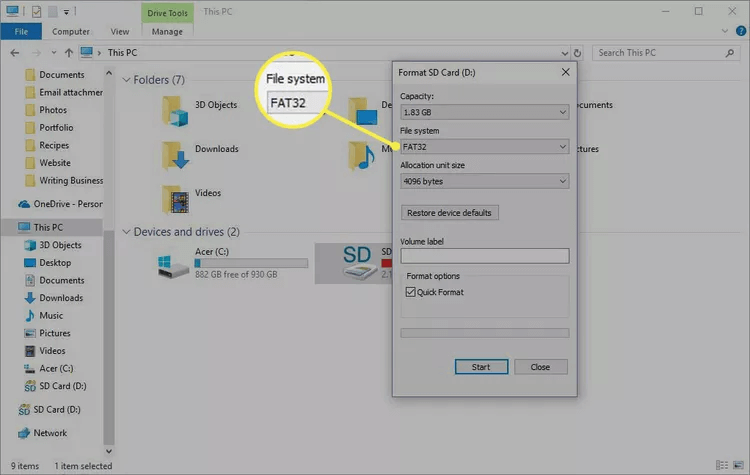
Step 4. To wipe the data, ensure to uncheck the option Quick Format, then it will perform a full format. Unlike a quick format, a full format writes over the whole memory card, ensuring that the data is erased more completely.
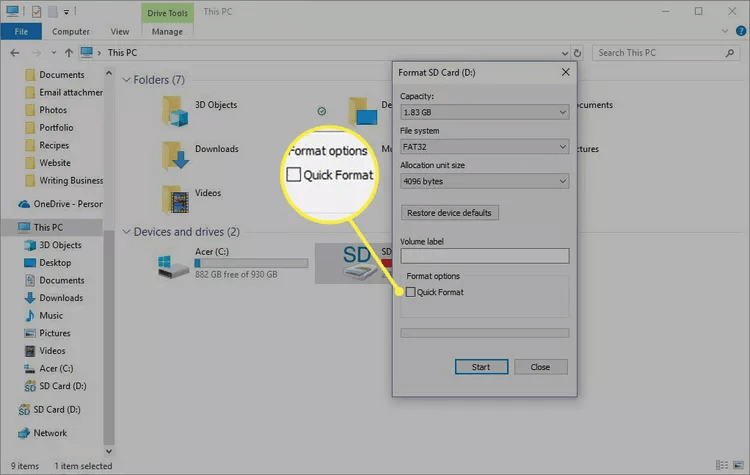
Step 5. At last, click the Start button and it will start to fully format the memory card. The length of this process will depend on the memory card size.
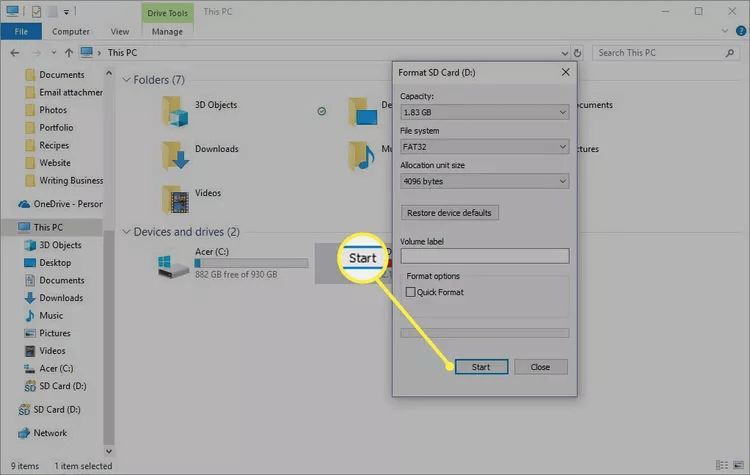
🔖 Options 2. Erase memory card on Mac.
If you are a Mac user instead, you can also format the memory card with the built-in tool Disk Utility to securely format the memory card on Mac. Here is how:
Step 1. Open Disk Utility from Applications > Utilities.

Step 2. Select the memory card at the left side of Disk Utility, then click the Erase button to continue.
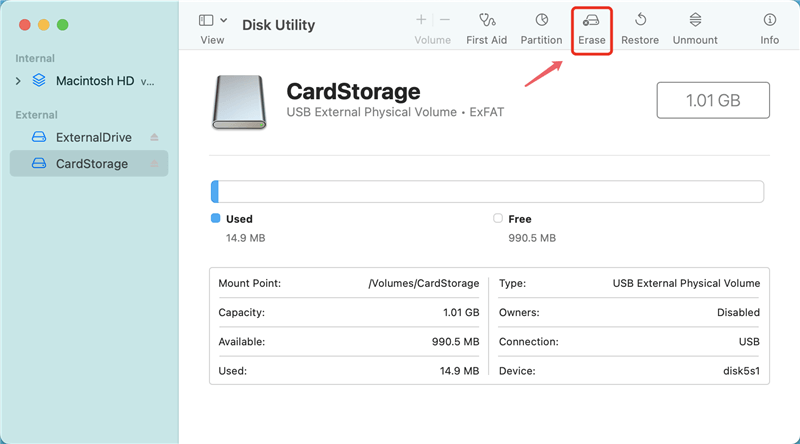
Step 3. You can change the Name and Format of the memory card if necessary.
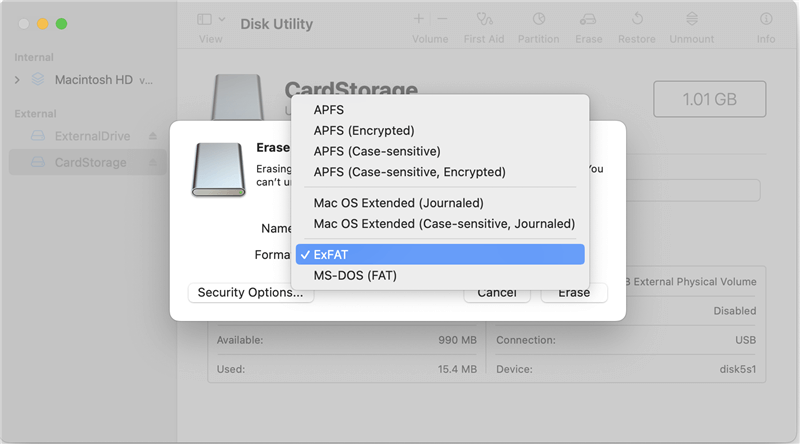
Step 4. Click the Security Options button to configure how you want to wipe the data on the memory card.
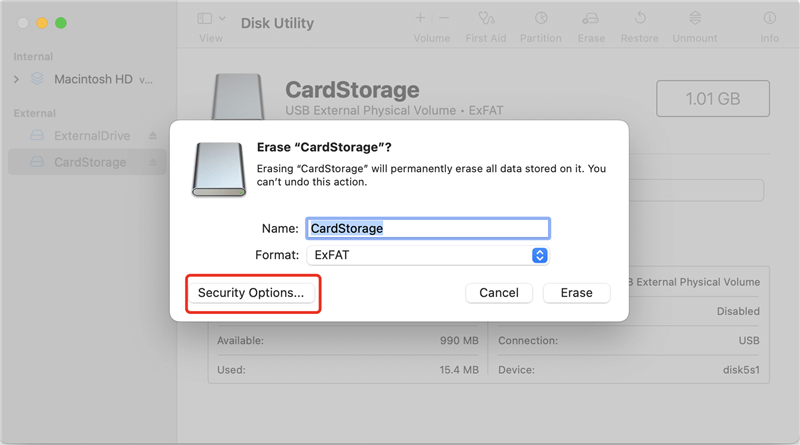
Step 5. If you want to wipe the data more completely, change the security level to higher. After confirming the security level, click OK to continue.
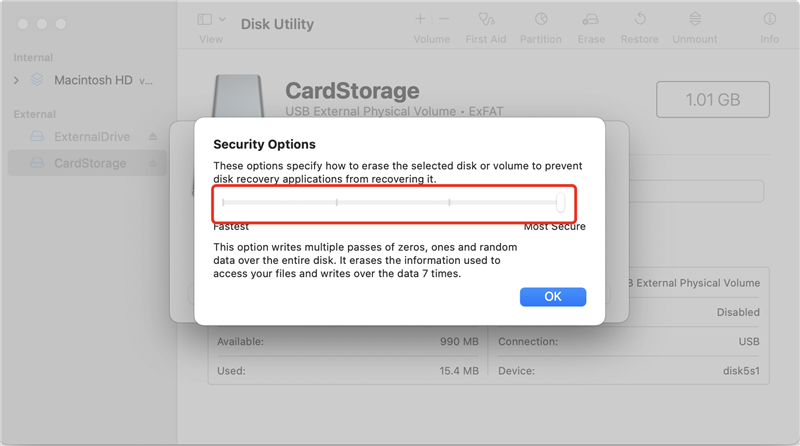
Step 6. At last, click the Erase button and start the secure formatting for the memory card.

Once the card has been formatted, use a data recovery tool to ensure no data can be recovered. It will confirm that it has been completely wiped.
However, it will erase all the data, including existing files on the memory card. It's not flexible when you only want to wipe the deleted data or specified files on the memory card. Also, it's not the most secure way to wipe the data permanently on memory card by wiping data up to 7 times. Fortunately, there are professional data erasure tools that can do the job with more features and higher security level.
Method 2: Wipe Deleted Data on Memory Card with Data Wiping Software
If you want to delete data from your memory card safely, data-wiping software is better than basic cleaning. DoYourData Super Eraser is one of the best tools for this job because it is widely used, known for being easy to use, and good at wiping deleted data from memory card. This software can securely erase data from memory cards and other devices, making it impossible to get back files that have been deleted.
Step 1. First, download the software DoYourData Super Eraser and install it on your computer. It is available for both Windows and macOS.
DoYourData Super Eraser
- Securely and permanently erase data from memory card.
- Support wiping data on both Windows and macOS.
- Easy to use and offers flexible data sanitation modes.
Step 2. Once the software is installed, connect your memory card to the computer via a card reader and run the program. If the files were on the memory card were deleted and you want to wipe the deleted data, just click on the Wipe Free Space option on the left, and then select your memory card from the list of drives. Make sure you pick the right card so you don't lose information on other devices.

Step 3. Click on the Wipe Now butt ion and then choose the wiping choices that work best for you. When you use DoYourData Super Eraser, you can erase the data from 1 to 35 times. It's safer when you have more passes, but take more time.
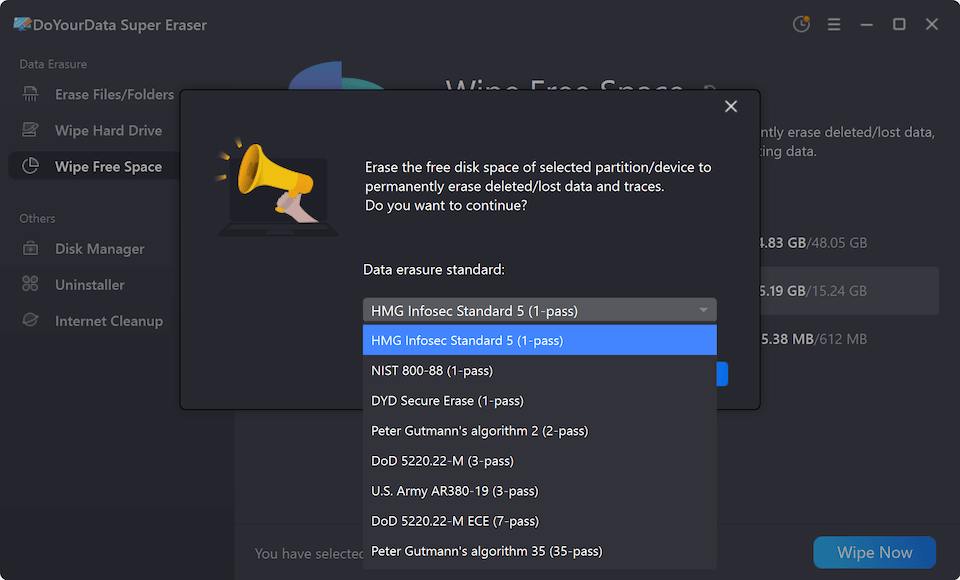
Step 4. When you click the Continue button, the process begins. It erases all the data on the memory card, making it impossible to recover the original data.
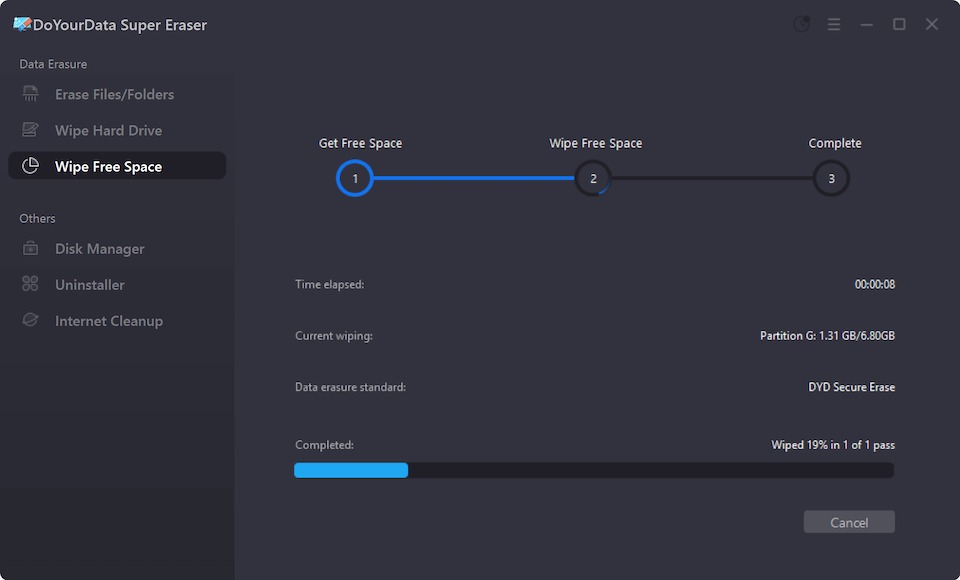
Depending on the size of the memory card and the number of steps chosen, the process may take a while. Once done, use data recovery tools to ensure no data is left behind.
💡 Tips: If you need to deleted some existing files on the memory card, you can use the Erase Files/Folders option to shred the specified files or folders. If you want to wipe an entire memory card with all the existing files and deleted data, you can choose Wipe Hard Drive option.
Conclusion:
To protect your privacy and private information, you must ensure that any data you delete from your memory card can't be recovered. Using data-wiping software like DoYourData Super Eraser is safer than using built-in formatting or deleting tools, which might not completely delete data. Setting safe data wiping as a top priority can help you keep your privacy and peace of mind.

DoYourData Super Eraser
DoYourData Super Eraser, the award-winning data erasure software, offers certified data erasure standards including U.S. Army AR380-19, DoD 5220.22-M ECE to help you securely and permanently erase data from PC, Mac, HDD, SSD, USB drive, memory card or other device, make data be lost forever, unrecoverable!