Recover data from formatted camera card?
Effectively retrieve the lost data from a formatted camera or camcorder memory card.
Quick Navigation:
Many people use Panasonic digital cameras and camcorders to take high-quality pictures and movies, making them essential for casual and professional users. But sometimes, you need to delete files on these gadgets. If you delete files, you can still get them back.

Whether you're making room, selling your camera, or just wanting to protect your privacy, it is true. Certain steps must ensure your videos and photos are erased safely and fully. This guide will look at different ways to permanently delete data from your Panasonic digital camera or camcorder so that it can't be recovered.
It will help you keep your data safe. We'll also discuss how to permanently delete your digital files, from formatting them in the camera to using special data-erasure software. This will give you peace of mind and a clean start.
It's important to completely delete data from your Panasonic digital camera or video for many reasons:
The built-in format choice on your Panasonic camera or camcorder is the easiest way to eliminate all the data. When you format a memory card or internal storage, all the files are removed.
Note: You may think it's more secure than deleting files, however, it's not true. With professional recovery methods, it's still very easy to recover the formatted data on digital camera/camcorder memory card.
Here is how to format camera with the built-in settings:
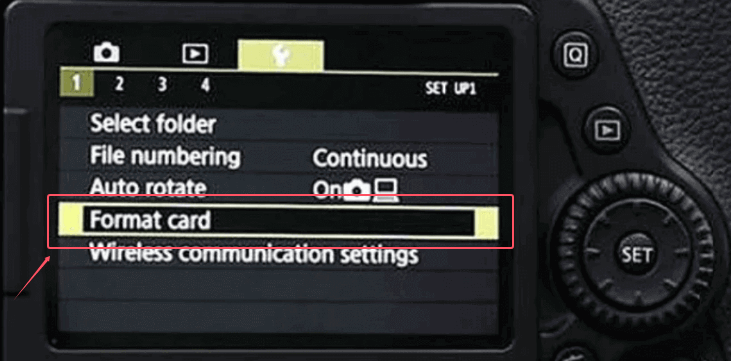
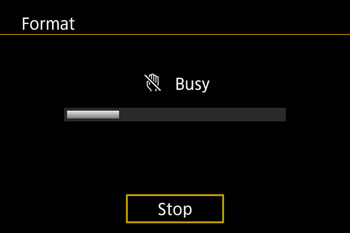
Recover data from formatted camera card?
Effectively retrieve the lost data from a formatted camera or camcorder memory card.
To get rid of files completely and make sure the files unrecoverable, you can use data erasure software that is made to remove files from memory cards and internal storage. These tools write over the data several times, making it almost hard to get back.
DoYourData Super Eraser stands out among the data wiping tools. The software wipes data from memory card or other devices with international data erasure algorithms. It can ensure the wiped data will be gone forever and not be recovered in any way.
With the software, you can wipe data in different ways, for example, you can shred individual files or folders without affecting the other files; remove all data permanently from a drive by wiping the entire drive; erase free space of a device to ensure deleted or lost data is gone for good.
Here is a step-by-step guide about how to wipe all data from memory card of Panasonic digital camera or camcorder:
Step 1. Connect your Panasonic device to your computer
Connect your Panasonic device to your PC or Mac with a USB wire or a memory card reader.
Step 2. Select the mode of erasure
Open the software and then choose the Wipe Hard Drive mode. You will see all the connected devices. Check and choose the Panasonic device or memory card from the list.

Step 3. Choose the data erasure standard
The software will give you more than one choice, like a single pass (fast erase) or repeated passes (more secure). Pick the choice that works best for you.
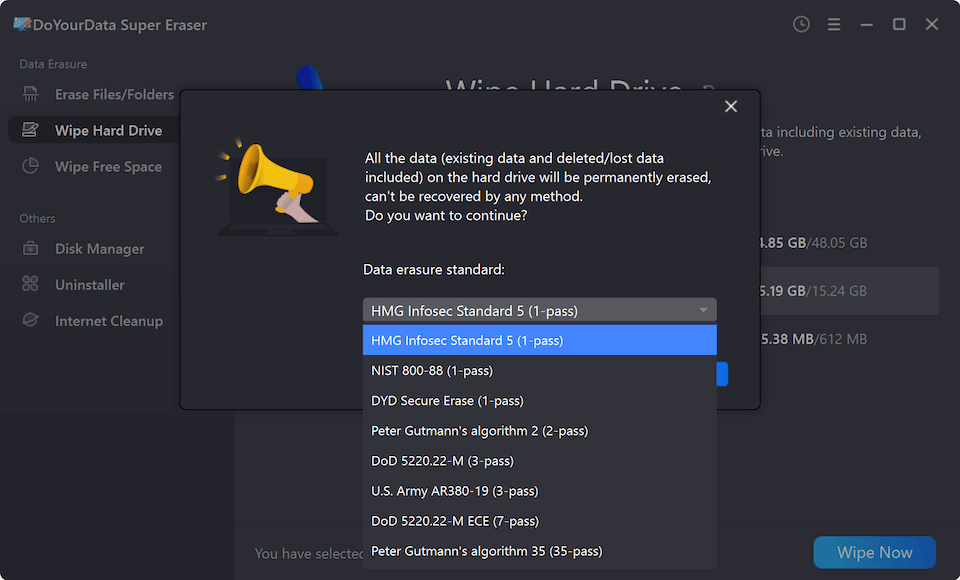
Step 4. Initiate the erasure process
Begin and wait for the software to erase everything on the device. The number of passes chosen and the store size could make this take a while.

Step 5. Verify the erasure
Some software lets you check that the data has been safely erased after the process. Also, you can use a data recovery software to scan the device to confirm if the data is wiped successfully.
This is the most secure and effective method to wipe data from Panasonic digital camera or camcorder. You can configure the software to do the data wiping automatically and ensure the data wiping goes smoothly.
You can also be sure that the files are gone for good by deleting them manually and then overwriting the storage several times. The following steps make up this method:
With this method, it will be very simple and free. However, it may take some time to do it manually and it's not the most secure way comparing to the professional data erasure tools.
If you want to avoid having to take drastic steps in the future, you might want to follow these best practices for data protection on your Panasonic camera or camcorder:
Regularly back up your data: Move your photos and videos to a safe place, like the cloud or a backup hard drive. This will not only increase your device's storage space but also keep your data safe.
How to back up all data on SD card?
Clone the entire SD card to back up all the photos/videos to another drive or card for data security.Use password protection: Some Panasonic cameras and camcorders let you protect certain features with a password. Adding this choice to your settings makes things safer.
Be cautious when sharing devices: Before you give your camera to someone else, make sure it does not contain private information. You might also want to format or briefly move the data before sharing.
Keep your software updated: Panasonic releases new firmware that may include security changes. Your gadget's software should always be updated to avoid gaps.
Delete movies and photos from your Panasonic digital camera or camcorder to protect your privacy and ensure no one else can access your personal information. Following the steps in this guide will help you delete your files successfully and permanently, whether you're getting your device ready to sell, making room on your hard drive, or just protecting your memories.
You can be sure your data can't be recovered by resetting the camera, using special data-erasure software, or deleting the data manually and overwriting it. It will give you peace of mind and a fresh start with your Panasonic device.

DoYourData Super Eraser
DoYourData Super Eraser, the award-winning data erasure software, offers certified data erasure standards including U.S. Army AR380-19, DoD 5220.22-M ECE to help you securely and permanently erase data from PC, Mac, HDD, SSD, USB drive, memory card or other device, make data be lost forever, unrecoverable!

