Quick Navigation:
- Data Deletion on Olympus Digital Camera
- Securely Erase Data from Olympus Digital Camera Card
- Tips for Safe Data Erasure
- Conclusion
You must delete data from your Olympus digital camera to make room, keep your information safe, or prepare the device for sale. Even though deleting files is enough, they can often be restored if you don't do anything else. This guide thoroughly examines many effective ways to delete data, from simple deleting and formatting memory cards to using special Olympus camera data erasure software for safe deletion.

These steps will ensure that your data is gone forever, whether you're a casual photographer or an expert who wants to protect your work. By following these steps, you can manage the storage on your camera and keep your personal information safe, ensuring that after you delete files, there is no record of them being left behind.
Data Deletion on Olympus Digital Camera
Knowing how data is saved and erased on digital cameras is important before you start with the ways. After you delete it from your camera takes a while for the picture or video to disappear from the memory card. The camera instead marks the space as free for new data. Deleted files can often be recovered with special software until new data fills this room.
Method 1: Basic Deletion Methods
An Olympus digital camera's in-camera delete feature makes it easy to delete data. You can do this for one file at a time or all at once.
Deleting Individual Files
- Access Playback Mode: Make sure your camera is on and set it to replay mode. Most of the time, this is done by pressing the triangle-shaped play button.
- Select the File: Use the arrow keys to move through your photos or videos and delete the one you want.
- Delete the File: Click the "Delete" button, usually shown as a trash can. When you delete something, a message will ask you to confirm. To remove the file, click "Yes" or "OK."
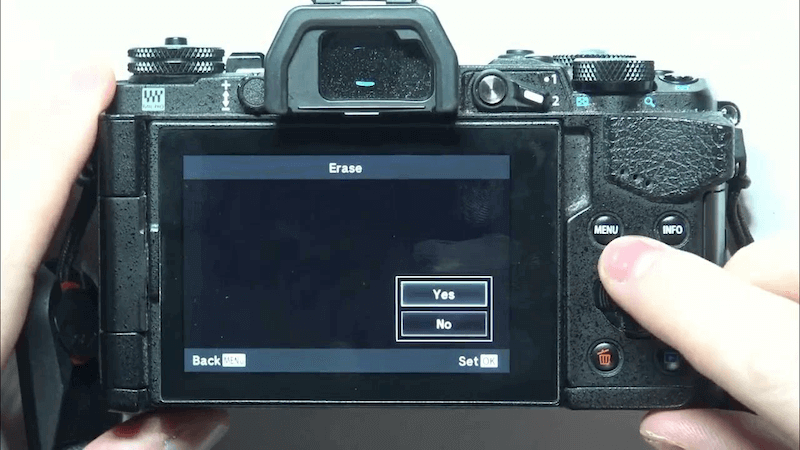
Deleting All Files at Once
- Enter Playback Mode: Start by going into viewing mode, just like when you delete an individual file.
- Access the Delete Menu: Press the menu button to reach the main menu. Then, find the "Delete" or "Erase" choice.
- Select "Erase All": Choose to remove all the files on the memory card. When asked, confirm your choice.
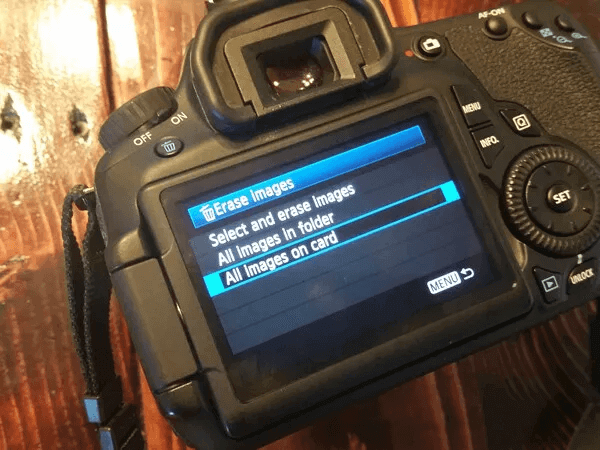
These methods are easy to use, but they don't permanently delete data. You can still recover files with data recovery tools.
Method 2: Formatting the Memory Card
A better way to eliminate all the information on your Olympus camera is to format the memory card. This process prepares the card for new data by deleting all the files. However, some data can still be retrieved if it hasn't been overwritten more than once.
Step 1: Access the Camera Menu
Formatting your memory card is the best way to eliminate all its information. Start by going to the camera's main menu. Most cameras have a "Menu" button that you can press to do this.
Step 2: Navigate to the Format Option
Depending on your camera's type, find an item in the menu that says "Setup," "Settings," or "Tools." The "Format" choice is also in this menu. Click on it to move on.
Step 3: Choose the Memory Card
If your camera has more than one way to store data, like internal memory and an SD card that you can plug in, prepare the right media. For most people, that is the SD card.
Step 4: Confirm and Execute Formatting
The camera will tell you that formatting the memory card will remove all its information. To confirm your answer, click "Yes" or "OK." After that, the camera will format the card, deleting all the files from the card.

Method 3: Factory Reset Your Olympus Camera
If you do a factory reset on your Olympus camera, it will return to its original settings and delete all user data, such as files, custom settings, and network details.
Step 1: Access the Camera Menu
To reach the main settings screen, turn on your camera and press the "Menu" button.
Step 2: Navigate to the Reset Option
You can usually find the "Reset" or "Factory Reset" choice under "Setup" or "Tools" by scrolling through the menu.
Step 3: Confirm the Reset
Choose reset option and then confirm your choice. The camera will ask you to confirm that you want to proceed because this action can't be undone. Press "Yes" or "OK" to start the factory restart.
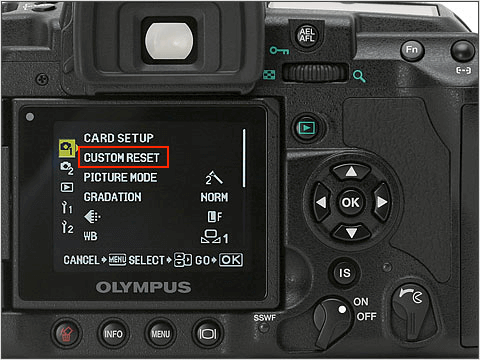
Step 4: Wait for the Reset
The camera will restart in a moment. Afterward, it will restart with the stock settings and delete your personal information.
Method 4: Using Olympus Software for Data Erasure
Step 1: Install Olympus Workspace
Olympus makes software called Olympus Workspace that lets you manage your camera's information more advance. You can download this software from the official Olympus website and install it on your computer.
Step 2: Connect Your Camera
You will need a cord to connect your Olympus camera to your computer. Ensure the camera is turned on and in the right mode for sending files. This mode is usually called "PC" or "USB" in the camera's menu.
Step 3: Access Your Camera's Storage
Turn on your computer and open Olympus Workspace. The software should find your camera and show you what's on it immediately. Find the area called "storage" where your files are kept.
Step 4: Select and Erase Files
In Olympus Workspace, you can choose to delete multiple files or whole folders. Once you've chosen the files you want to delete, use the software's "Erase" or "Delete" button to remove them.
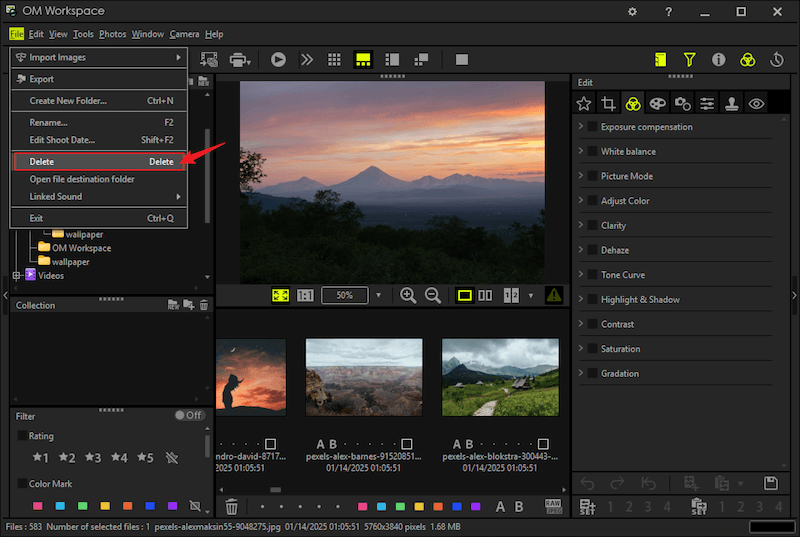
Securely Erase Data from Olympus Digital Camera Card
With the above methods, the deleted or formatted data on the Olympus camera memory card is not really gone forever. Before the removed data is overwritten by new data, there is still a great chance to get back these files. For example, with professional data recovery tool, it's easy to scan the card and recover the files. You'll need to do more than "delete" to be sure your data is gone permanently. Let's look at how to delete data from your Olympus digital camera safely.
If you want to remove the files from the Olympus camera card permanently and ensure the data will not be recovered in any way, we suggest you use a reliable and professional data erasure software to help you. With data wiping software, you can wipe the data with professional data sanitation algorithms that can ensure the data will be shredded.
DoYourData Super Eraser is an effective data erasure software we recommend. The software can shred specified photos/videos or wipe the entire camera card to remove all data permanently. 3 data wiping mode can satisfy different data erasure requirements.
DoYourData Super Eraser
- Best data erasure software for Olympus camera and other devices.
- Support data erasure for both Windows and macOS.
- Wipe data flexibly in 3 different data erasure modes.
Also, the software is simple to handle. You can just follow the wizard step by step and then wipe the data permanently and easily. Here is the guide about how to wipe all data from Olympus camera card:
Step 1. Get the software and put it on your computer. Connect the Olympus camera card to the computer and then run the software.
Step 2. To wipe all data from Olympus camera card, you can choose the mode Wipe Hard Drive. Select the camera card from the device list.

Step 3. Click the Wipe Now button to start, you will then be asked to select a data wiping algorithm to erase the data from the card.
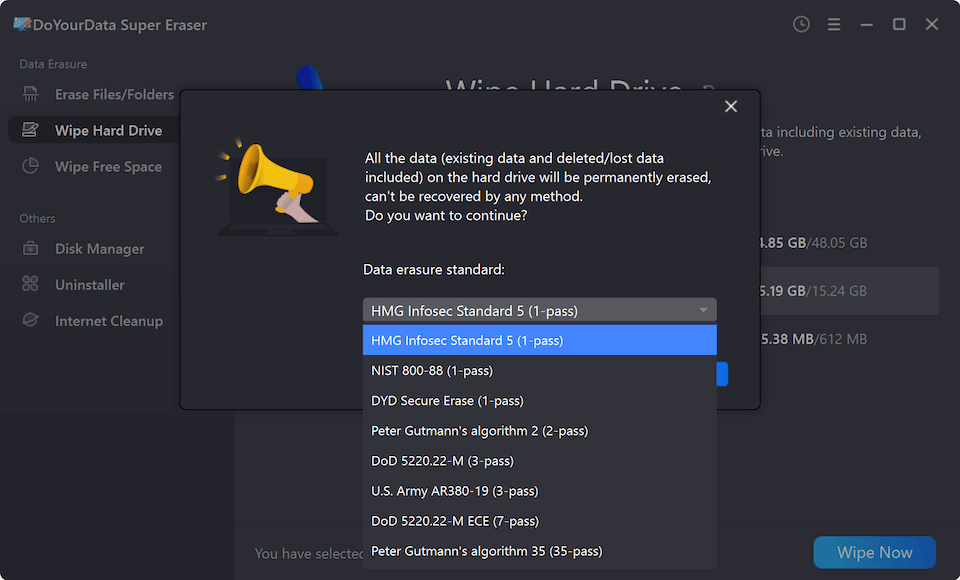
Step 4. Finally, click the Continue button and the software will shred the files on the camera card using the selected data erasure algorithm. All the data on the card will be permanently wiped.

The software can ensure the wiped data unrecoverable. If you want to confirm it, you can scan the card with a professional data recovery tool and verify if the data could be got back successfully.
Tips for Safe Data Erasure
- Backup Important Files: Before you delete data, ensure you have a copy of any important files on a safe device, like a computer, a portable hard drive, or the cloud.
- Double-Check Files Before Deletion: To keep from deleting files by accident, carefully look over the ones on your camera before you use any way to get rid of them.
- Verify Data Erasure: Check the memory card or camera afterward to ensure all your files are gone.
Conclusion
You can't just press the "Delete" button on your Olympus digital camera to get rid of data. If you want to free up room, keep personal information safe, or get your camera ready to sell, you must know how to delete data securely.
Each method protects data differently, from basic things like deleting and formatting to professional data erasure software. Get your data completely and permanently erased by following the steps in this guide. Use or pass your camera confidently, knowing your data is well-protected.

DoYourData Super Eraser
DoYourData Super Eraser, the award-winning data erasure software, offers certified data erasure standards including U.S. Army AR380-19, DoD 5220.22-M ECE to help you securely and permanently erase data from PC, Mac, HDD, SSD, USB drive, memory card or other device, make data be lost forever, unrecoverable!