Recover Lost Data from SD Card
Data recovery software is able to quickly recover deleted, formatted or lost data from a SD card.
Quick Navigation:
SD cards are small but powerful storage devices that we use to keep private photos, important papers, and other data that we don't want to get into the wrong hands. But did you know that deleting things from an SD card doesn't eliminate them?
These files can likely be found again, which is bad for your privacy. It's important to ensure your data is gone before you sell, give, or throw away your SD card, which is where removing files comes in handy.
Shredding ensures you can't regain data by safely and forever deleting files. In this article, we will talk about why file shredding is important and how it works. We will also show you how to delete files from your SD card securely.
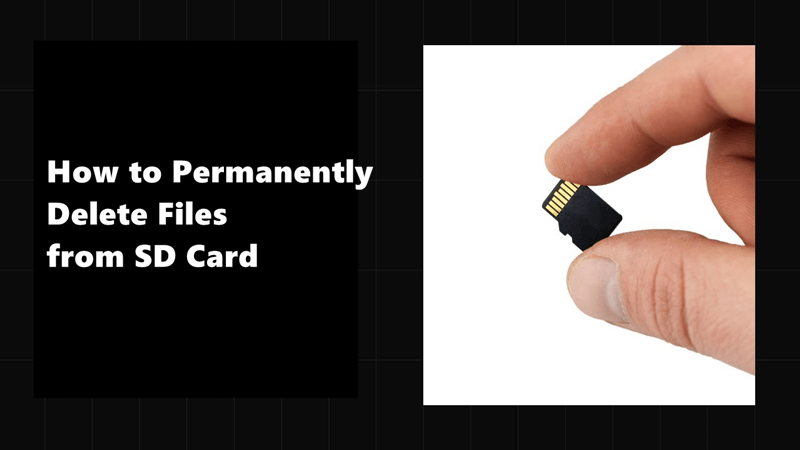
The process of file shredding deletes files from a recording device, like an SD card, so they can't be recovered. Normal file destruction only removes the file's reference in the file system; the data inside stays the same. On the other hand, Shredding overwrites the file's data several times with random data.
The original data is deleted and can't be recovered, not even with the most advanced recovery tools. When you shred private information, you can be sure that the files you delete are gone and can't be recovered by anyone else. It gives your personal or confidential data a higher level of security.
It's not enough to delete files or format an SD card to get rid of the info. When you delete a file, the system only removes its reference, marking the space as free. The data itself stays on the device until new data replaces it. It means that data recovery tools can retrieve deleted files.
Recover Lost Data from SD Card
Data recovery software is able to quickly recover deleted, formatted or lost data from a SD card.
Similarly, a quick format removes the file system's layout; the data inside stays the same. It's very dangerous to do this, especially if the SD card has private or secret data. File burning is needed to ensure that data is lost forever and can't be recovered. It writes over the data repeatedly, making it impossible to get back, even with the most powerful recovery tools.
For safety and privacy reasons, shredding information is very important. You might want to shred information from your SD card for the following reasons:
There are many famous and trustworthy third-party programs, like DoYourData Super Eraser, that can safely delete files from an SD card.
DoYourData Super Eraser is a 100% safe and easy-to-use data erasure program. It offers three modes to permanently erase data from an SD card:
This mode can help you permanently delete existing files or folders from the SD card. Just add or select the files/folders from your SD card, then click on Erase Now button to permanently erase the selected files/folders.

This mode will wipe all data information from the SD card. Just connect the SD card to your computer, then select the SD card and click on Wipe Now button.

Wipe Free Space mode will securely wipe free disk space of the SD card and permanently erase all deleted/formatted/lost data from the card without erasing the existing data.

Note: Once the data is erased by DoYourData Super Eraser, the data is lost for good, can't be recovered by any data recovery software.
CCleaner is well-known for eliminating unnecessary files and speeding up your system.
It also has a powerful file shredding feature that can delete files from your SD card forever, making it impossible to get them back.
The file shredding tool in CCleaner writes random data over the SD card space that files take up several times. This step is important because it ensures the original data is erased and can't be recovered with data recovery software. Users can pick the level of shredding they want with CCleaner.
Step 1. Download and Install CCleaner:
To begin with, download CCleaner from its main website. The installation process is easy, and once you've completed it, you can run the program to shred your files.
Step 2. Select the Files to Shred:
Open CCleaner and put your SD card into the computer. On the left side of the screen, click "Tools" and then "Drive Wiper." Click this link to pick which files or the whole SD card you want to delete.
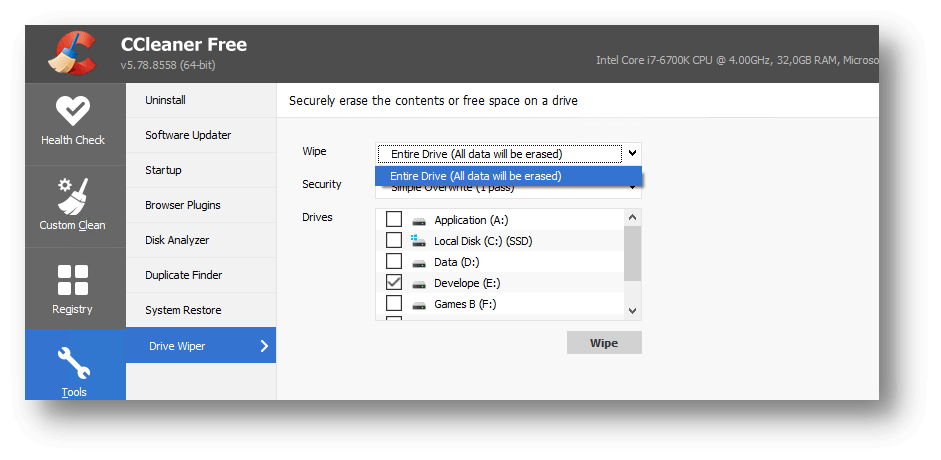
Step 3. Choose the Shredding Method:
When you shred files with CCleaner, you can choose from different levels of protection. You can choose from choices like:
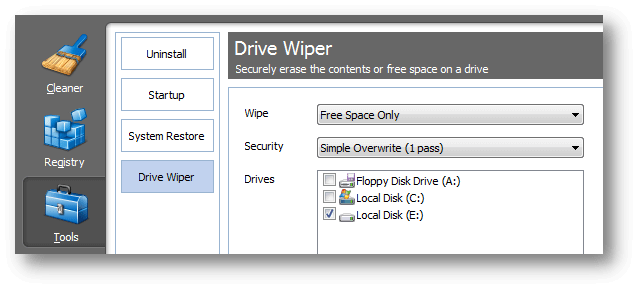
Step 4. Execute the Shredding Process:
Once you've chosen the right way to shred, click "Wipe" to start the process. This process could take a while, depending on how much data there is and how many times it is shredded. But once it's done, the information will be erased from your SD card forever.
There are some benefits of using CCleaner for file shredding:
Follow these best practices to make sure the shredding process is safe and effective:
You must first shred the files on your SD card to protect your private, sensitive, or confidential information. Instead of just deleting or formatting data, shredding ensures it is completely gone and can't be recovered. It protects you from possible privacy breaches.
Deleting is simple, flexible, and safe when using trusted third-party data erasure software. If you follow best practices and only use reliable tools, you can safely recycle or throw away your SD cards without thinking about your data getting into the wrong hands.
1. How to permanently shred a file from an SD card?
First of all, connect the SD card to your computer. Then run a data erasure program - such as DoYourData Super Eraser to permanently delete any file from the SD card:
2. How to wipe a SD card?
Download and install DoYourData Super Eraser on your computer, then open it. Choose Wipe Hard Drive mode, select the SD card and click on Wipe Now button.
3. What is the best SD card file shredder?
Here is the list of top 5 file shredder for erasing files from a SD card:

DoYourData Super Eraser
DoYourData Super Eraser, the award-winning data erasure software, offers certified data erasure standards including U.S. Army AR380-19, DoD 5220.22-M ECE to help you securely and permanently erase data from PC, Mac, HDD, SSD, USB drive, memory card or other device, make data be lost forever, unrecoverable!
