Quick Navigation:
- Data Deletion vs. Data Erasure
- Preparing G-Technology Mobile Drive for Permanent Erasure
- Methods to Erase Data from G-Technology Mobile Drive
- Best Practices for Future Data Management
- Conclusion
Deleting things from your G-Technology Mobile Drive does not keep your private information safe. Simple data recovery tools can often return deleted data, which is a big risk if you want to sell, recycle, or use your drive for something else. When you delete data permanently, it can't be recovered. That keeps your personal information, financial records, or business documents safe from theft.

This guide will show you many safe and lasting ways to erase data from your G-Technology Mobile Drive, whether on a Mac or Windows PC or with special data erasure software. Following these steps, you can delete your drive without worrying about losing your info.
Data Deletion vs. Data Erasure
It's important to know the difference between getting rid of data and deleting it before you start the process:

- Data Deletion: To delete files from your drive, you usually send them to the Trash or Recycle Bin and then empty them. But this doesn't eliminate the data on the drive; it just makes the room ready for new data. Until they are replaced, the original files can still be found with special recovery software.
- Data Erasure: When you erase data, you replace it with random information, making it almost impossible to return the original files. We'll focus on this process to get rid of your data.
Preparing G-Technology Mobile Drive for Permanent Erasure
While you're getting ready to delete files for good from G-Technology Mobile Drive, here are some things you should do first:
- It is important to back up important data because it can't be recovered once deleted. Ensure important files are saved somewhere else, like the cloud, a hard drive, or your computer's built-in storage.
- Remove any other USB or external drives connected to your computer to avoid accidentally erasing the wrong drive.
- Choose the right tools or software that can ensure to permanently wipe data permanently and avoid data recovery. If you use the wrong methods, the data will not be wiped completely and you will risk data leakages.
Methods to Erase Data from G-Technology Mobile Drive
There are several ways to permanently delete files from a G-Technology Mobile Drive in Windows, macOS, or using third-party data wiping software. Here we will show you all the steps to permanently erase data on G-Technology Mobile Drive.
1. Erase in Windows Disk Management
The Windows system built-in tool Disk Management is a comprehensive disk management utility. You can use the tool to erase data from a G-Technology Mobile Drive. Here is how:
Step 1. Press Win + R keys to open Run prompt window and enter "diskmgmt.msc" to start Disk Management.
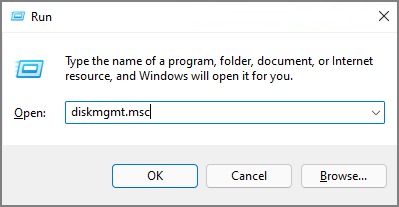
Step 2. Select the G-Technology Mobile Drive and right-click it, then choose Format option from the context menu.
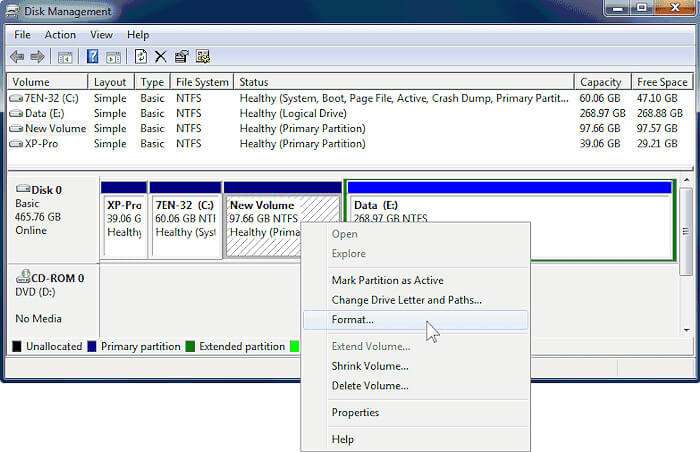
Step 3. You can change the file system if you want. The most important is to uncheck the "Perform a quick format" option. It will then full format the drive and overwrite the data using "0-fill" method. At last, click OK button to start the erasing process.
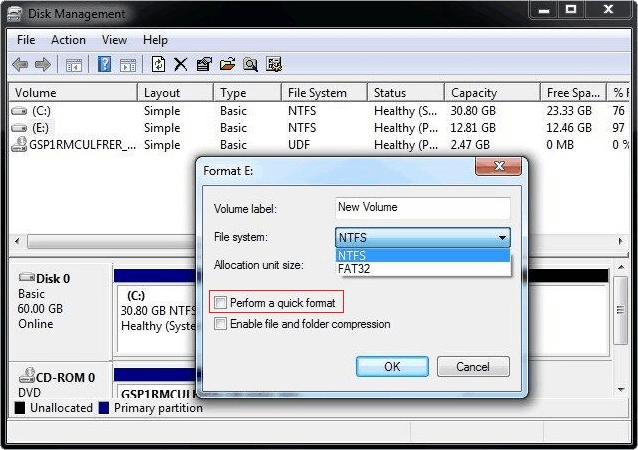
2. Using macOS Disk Utility
For Mac users, the Disk Utility is a built-in tool for safely deleting their G-Technology Mobile Drive.
Step 1: Connect the G-Drive to Your Mac
Connect your G-Technology Mobile Drive to your Mac using the right connection. Make sure that your system can see the drive.
Step 2: Open Disk Utility
To find Disk Utility, go to "Applications" > "Utilities" > "Disk Utility", or press Command + Space and type "Disk Utility" to find and open the tool.

Step 3: Select the Drive
On the left side of Disk Utility is a list of drives. Choose your mobile drive from G-Technology.
Step 4: Erase the Drive
At the Disk Utility window, click the "Erase" button.
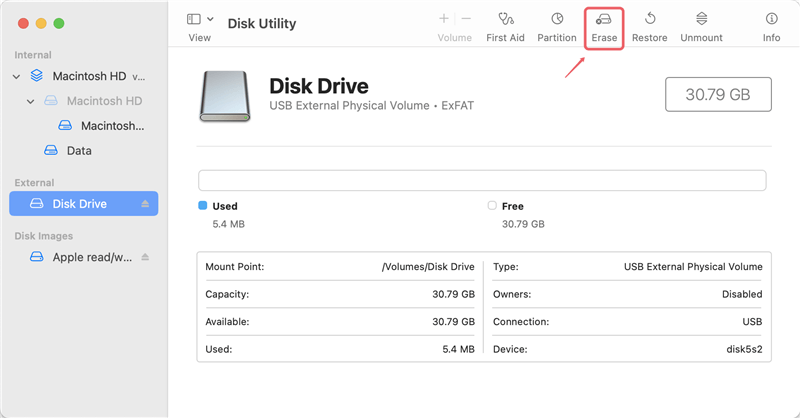
In the drop-down menu, select a file system. It could be APFS, Mac OS Extended, or something else. What you do with the drive later affects your chosen file system. Because of this, choose ExFAT if you want to use the drive with both macOS and Windows.
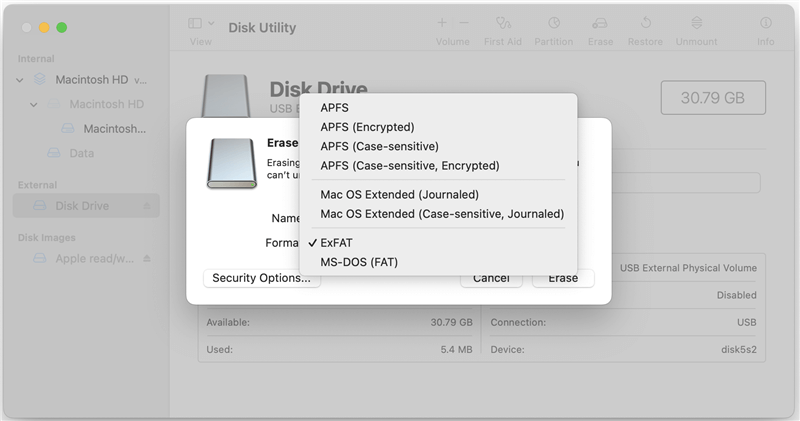
Step 5: Enable Secure Erase Options
You can choose how completely you want to erase the drive by clicking Security Options.
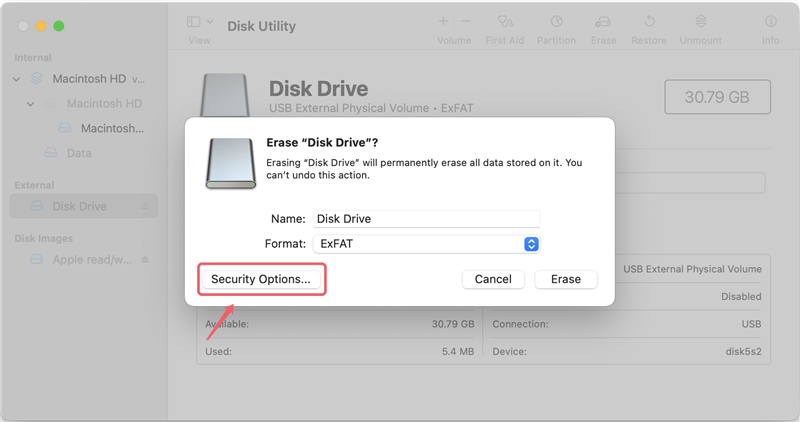
There you will see a few level for data erasure. Quick erase is the usual setting, but it doesn't delete your data safely. Pick a higher security setting to get rid of data:
- Fastest: The fastest choice, but it's not safe.
- Middle (Recommended): Overwrites the data multiple times, which is a good level of security.
- Most Secure: Following the U.S. Department of Defense (DoD) 5220.22-M standard, it writes over the data seven times. This is the safest choice, but depending on your drive size, it may take a while.

Step 6: Start the Erase Process
After choosing a security level, click "Erase." This process will start. Its length depends on the drive's size and the security you choose.
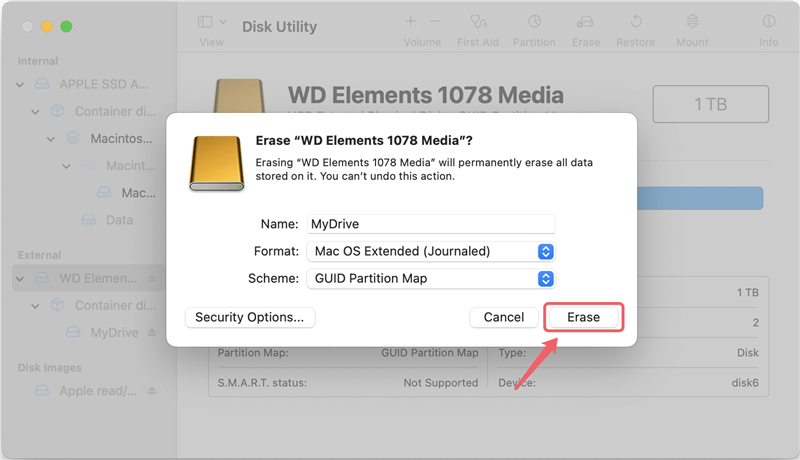
3. Using Third-Party Software
If you'd like more and advanced options, third-party data sanitation software can give you more features and options for deleting data completely from your G-Technology Mobile Drive.
DoYourData Super Eraser is a full program that allows you to delete data independently. With international data wiping algorithms, the data on G-Technology Mobile Drive can be permanently wiped and can't be recovered in any way.
DoYourData Super Eraser
- Reliable data erasure software for both Windows and macOS.
- Securely wipe data permanently from G-Technology Mobile Drive.
- 3 data wiping modes for different data erasure needs.
DoYourData Super Eraser offers three safe and lasting ways to delete data from your G-Technology Mobile Drive.
Mode 1: Shred files safely from your G-Technology Mobile Drive.
"Erase Files/Folder" mode lets you delete files and groups from your G-Technology Mobile Drive for good. To delete files or folders from your G-Technology Mobile Drive, add them to the list and click the "Erase Now" button.

Mode 2: Format and wipe the G-Technology Mobile Drive.
"Wipe Hard Drive" mode can format your G-Technology Mobile Drive and delete all its info. It means that the G-Technology Mobile Drive will lose all its data forever.

Mode 3: Delete data from the G-Technology Mobile Drive that has already been destroyed.
"Wipe Free Space" mode can safely and forever delete all the data you have already deleted on your G-Technology Mobile Drive. The info on your G-Technology Mobile Drive will not be lost.

4. Physical Destruction
If you can't risk anything happening to the data on your G-Technology Mobile Drive, destroying the drive may be the safest way to get rid of it. This method makes the drive useless and ensures no one can retrieve the data.
Methods for Physical Destruction:
- Drill Holes in the Drive: Use a drill to make several holes in the drive, which could damage the platters or flash memory chips inside.
- Shred the Drive: Specialized shredders can break the drive up into small pieces that can't be used to get the data back.
- Burning: The data will be lost forever if you burn the drive at a high temperature.
Best Practices for Future Data Management
To avoid having to use extreme methods like secure erasure or actual destruction in the future, you might want to follow these data management best practices:
♻️ Regular Backups: Keep copies of your important files in safe places regularly to avoid losing them and ensure you can get to them quickly when needed.
🔐 Encryption: Protect private files on your G-Technology Mobile Drive with security tools. That makes it even safer, so even if someone gets into your drive, they won't be able to read the data without the encryption key.
🗂️ Proper File Management: Don't store sensitive info on external drives that you don't need to. Instead, this information can be stored in protected or safe cloud storage services.
Conclusion
Deleting data from your G-Technology Mobile Drive is very important, as it can't be retrieved or used badly. Depending on your needs, each way offers a different level of security. You can use the built-in tools on macOS or Windows, as well as specialized data erasure software, or you can even destroy the data physically.
You can safely delete your drive by carefully following the steps in this guide. It will protect your privacy and make sure you follow data protection laws. By taking these steps, you protect your data and get peace of mind as you get your drive ready to sell or throw away.

DoYourData Super Eraser
DoYourData Super Eraser, the award-winning data erasure software, offers certified data erasure standards including U.S. Army AR380-19, DoD 5220.22-M ECE to help you securely and permanently erase data from PC, Mac, HDD, SSD, USB drive, memory card or other device, make data be lost forever, unrecoverable!