Clone to back up the hard drive
Before wiping data on a drive, you can clone the drive to back up the important data to another drive.
Quick Navigation:
In today's digital age, data security is more critical than ever. Simply deleting files or emptying the recycle bin does not ensure that sensitive data is permanently removed from your computer. In fact, such actions only mark the space as available for new data, leaving the old files potentially recoverable by specialized software. Secure file deletion is crucial for protecting sensitive information, especially when preparing a computer for sale, disposal, or when handling confidential business data. Properly wiping files ensures that they cannot be reconstructed or accessed by unauthorized individuals, thus safeguarding personal and organizational privacy.

Here we will introduce a data wiping tool BCWipe which can help you wipe individual files or drive permanently. You will see the key features, limitations of the software and how to use the BCWipe to wipe data step by step. At last, we will also list some of the best alternatives to BCWipe for different usage cases.
BCWipe is a professional software application designed for securely deleting files and wiping free disk space to ensure that sensitive information cannot be recovered. Developed by Jetico, BCWipe adheres to several data-wiping standards, including those set by the U.S. Department of Defense (DoD), which helps in ensuring that data is thoroughly erased. BCWipe is equipped with various algorithms and wiping methods that overwrite the data multiple times, making recovery virtually impossible.
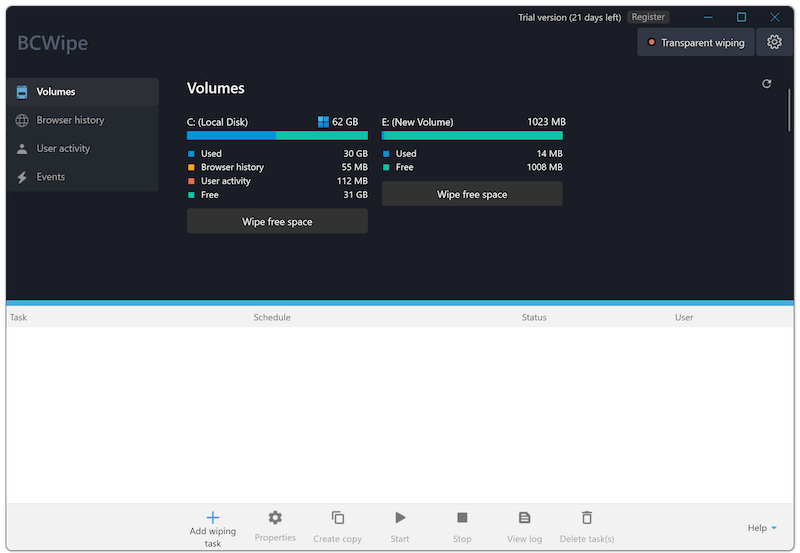
Before proceeding with wiping any files, it is crucial to ensure that all important data is backed up. Securely deleting files is irreversible, so backing up critical data prevents accidental loss. You can use various tools for creating backups, including cloud storage solutions, external hard drives, or dedicated backup software. Make sure to verify the integrity of your backups to ensure that you have successfully saved all necessary files before initiating the wiping process.
Clone to back up the hard drive
Before wiping data on a drive, you can clone the drive to back up the important data to another drive.
To get started with BCWipe, you need to download and install the software. Visit the official Jetico website to download the latest version of BCWipe. The installation process is straightforward: run the installer and follow the on-screen instructions to complete the setup. After installation, you may need to configure the software according to your preferences and requirements.
To understand how to use the BCWipe to erase data clearly, here we will show you the steps to wipe data with the software:
Step 1. Launching BCWipe and Start New Task
Once BCWipe is installed, launch the application from your desktop or start menu. The main interface provides access to various features, including file wiping, free space wiping, and configuration settings. Familiarize yourself with the interface to navigate easily and make use of the available options. Click the button Add wiping task to start a new task.
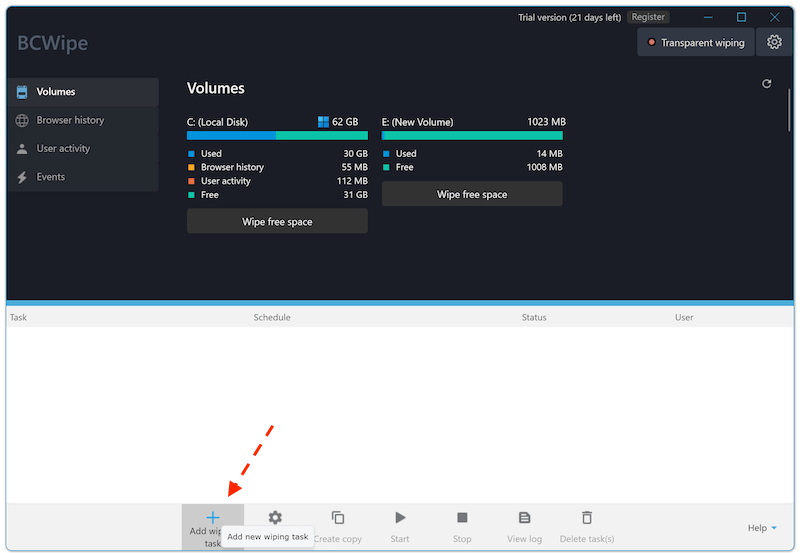
Step 2. Selecting Files and Folders to Wipe
To wipe specific files or folders, use the Delete with wiping option within BCWipe. You can either drag and drop files into the BCWipe window or use the file explorer to browse and select the items you want to delete. BCWipe supports multiple file types and can handle large volumes of data efficiently. Be cautious when selecting files to ensure that only the intended data is chosen for deletion.
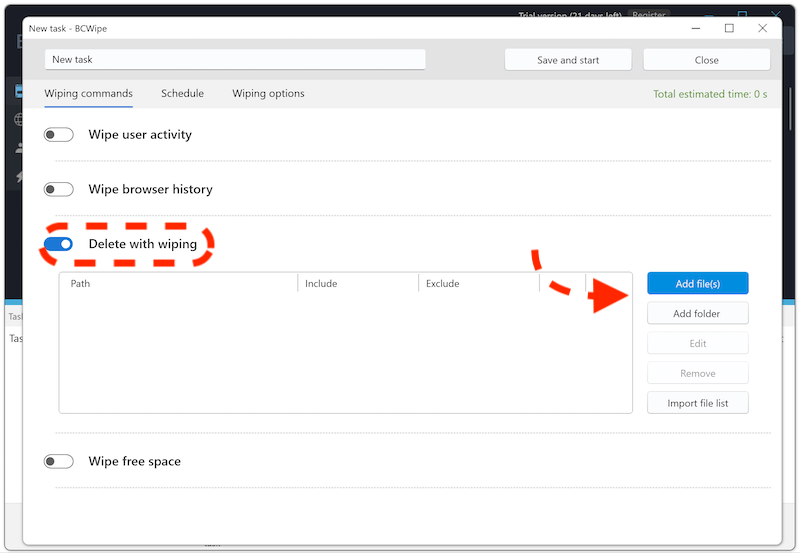
Step 3. Configuring Wipe Options
BCWipe offers several wiping methods, each with different levels of security. More advanced options perform multiple overwrite passes. You can access these options through the configuration menu, where you can customize the wiping method according to your needs. For highly sensitive data, consider selecting a more secure wiping standard that performs several overwrite passes to ensure thorough data destruction.
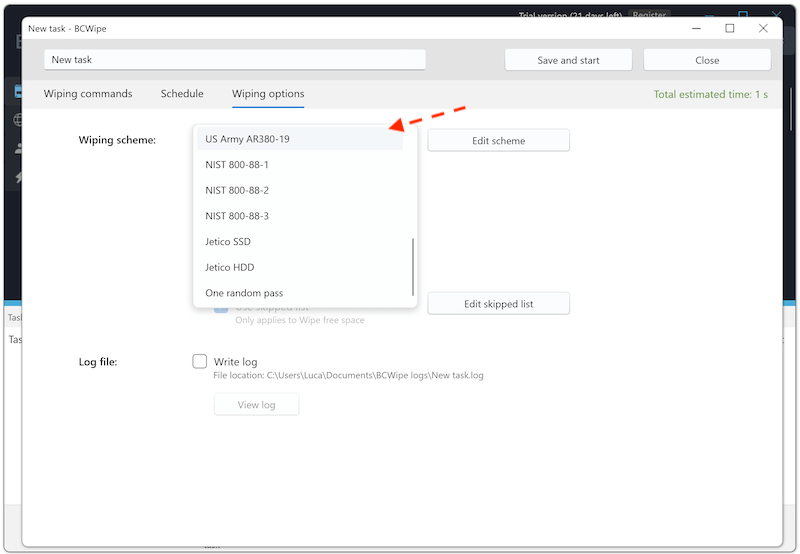
Step 4. Executing the Wipe
Once you have configured the wiping options and selected the files, proceed to execute the wipe process. Click the Save and start button to begin. BCWipe will then overwrite the selected files according to the chosen method, rendering them irretrievable. Depending on the volume of data and the chosen wiping method, the process may take some time. Monitor the progress to ensure that the wipe is completed successfully.
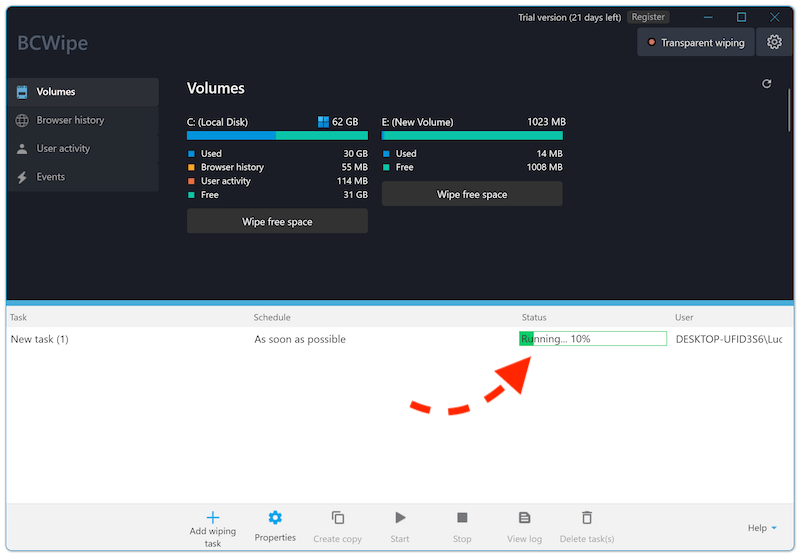
Step 5. Verifying the Wipe
After the wipe process is complete, it is essential to verify that the files have been securely deleted. You can use data recovery tools to check if any remnants of the deleted files are recoverable. For instance, software such as Do Your Data Recovery can scan the drive for any traces of the wiped data. If the files do not appear in the scan, it indicates that the wipe was successful.
While BCWipe is a powerful tool for secure file deletion, several alternatives offer comparable or specialized features. These alternatives vary in terms of functionality, cost, and ease of use. Exploring these options can help users find a tool that best fits their needs, whether for individual use or organizational requirements.
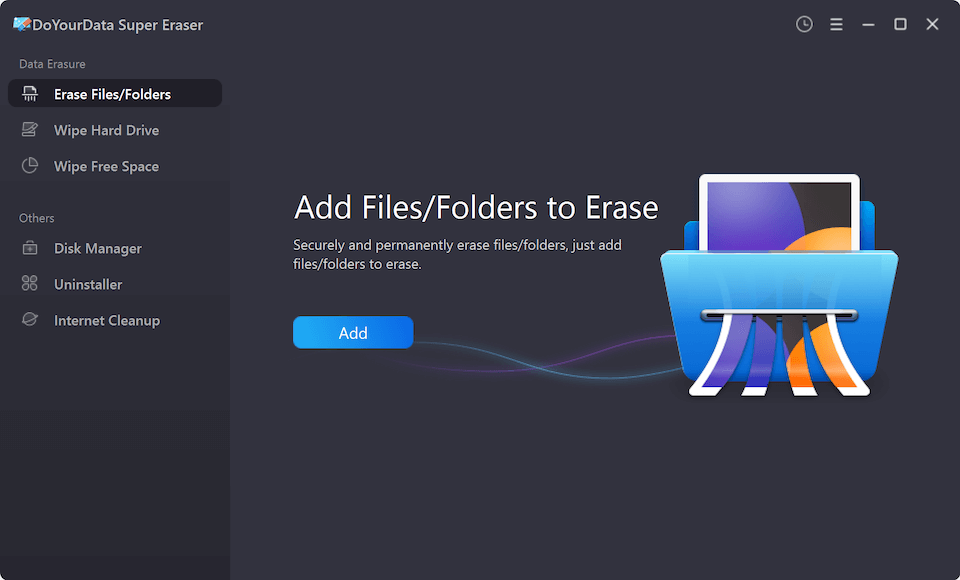
Super Eraser is a popular professional tool for securely deleting files. It offers several wiping methods, including the DoD 5220.22-M standard. Super Eraser's user-friendly interface and flexibility make it an attractive alternative to BCWipe. It provides 3 data erasure modes to wipe data in different scenarios, including shredding specified files or folders, wiping the deleted/missing data from disk free space, erasing entire hard drive with all data on it.
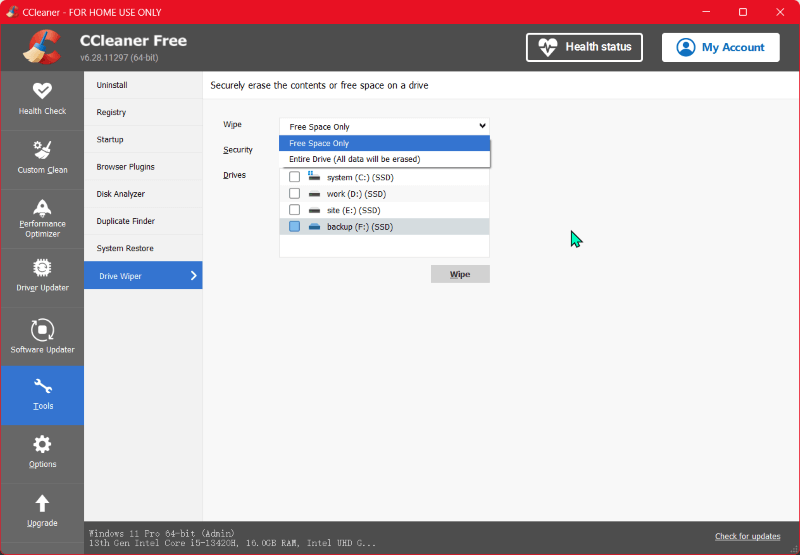
CCleaner, known for its system cleaning capabilities, also includes a file-wiping feature. It provides a basic wiping method and supports multiple file formats. CCleaner's integration with system optimization tools makes it a versatile option for users who need both cleaning and file wiping features. Nevertheless, its file-wiping functionality is less advanced compared to dedicated data destruction tools.

DBAN is a well-known free tool for wiping entire drives rather than individual files. It operates from a bootable USB or CD and adheres to several wiping standards, including the DoD 5220.22-M. DBAN is suitable for users who need to securely erase all data on a drive before disposal. Its primary limitation is that it cannot selectively wipe individual files or folders.
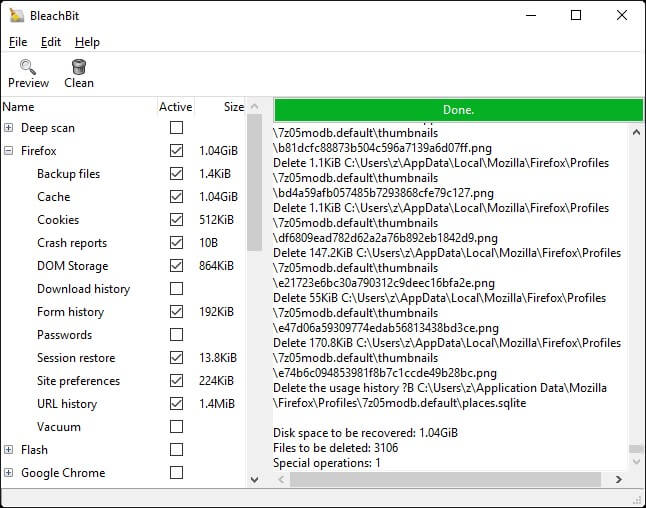
BleachBit is an open-source tool that offers file-wiping features alongside system cleaning capabilities. It supports various file formats and provides multiple wiping options. BleachBit is known for its simplicity and effectiveness, making it a good alternative for users who require a free, versatile tool. However, it may lack some advanced features found in commercial products.
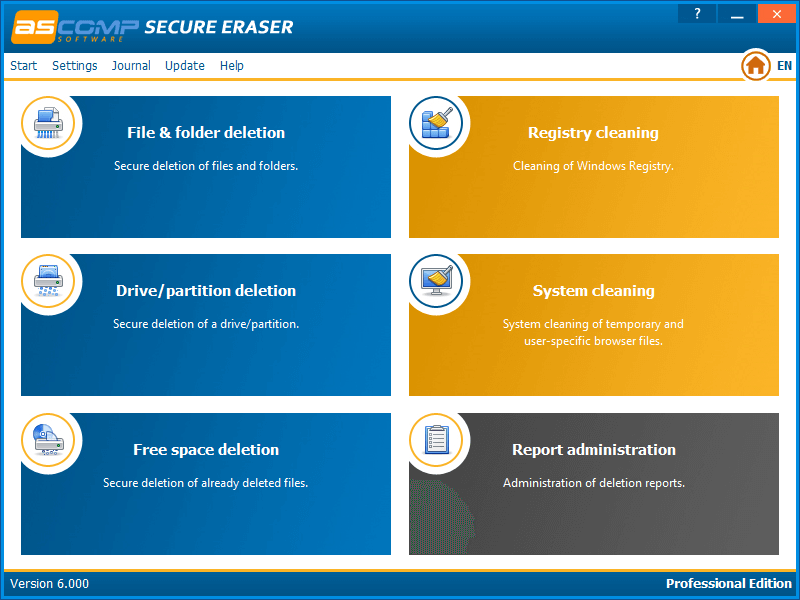
Secure Eraser is a commercial tool that offers advanced file-wiping features, including compliance with various data destruction standards. It provides a range of wiping methods and additional features such as free space wiping and system cleaning. Secure Eraser's comprehensive set of tools makes it suitable for both individual and professional use. However, it requires a license, which might be a consideration for budget-conscious users.
Here we will use DoYourData Super Erasure as an example to show you how to use the software and shred files/folders step by step:
Step 1. Download and install the software.
First download the software and then double click the setup file, follow the wizard to install the software on your computer.
Step 2. Select the data erasure mode.
Based on your own needs, you can check and choose a proper mode to wipe data. Here we select "Erase Files/Folder" as an example to show you how to shred files with the software.
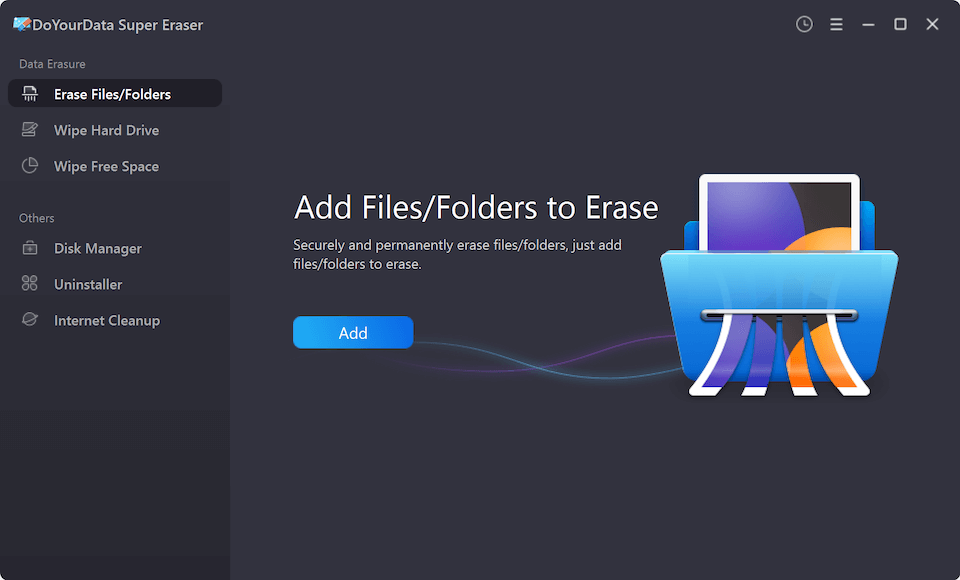
Step 3. Add files or folders to shred.
Select files or folders you want to shred. The software will add all the selected files to the list. You can check and confirm the files before wiping them.
Step 4. Choose the data wiping algorithm.

Next step, you need to choose a data erasure standard to overwrite the data one or more passes. If you want a higher level, you can choose more passes and it will take more time.

Step 5. Proceed data wiping process.
Start the data wiping and DoYourData Super Eraser will then erase all the selected files/folder permanently.
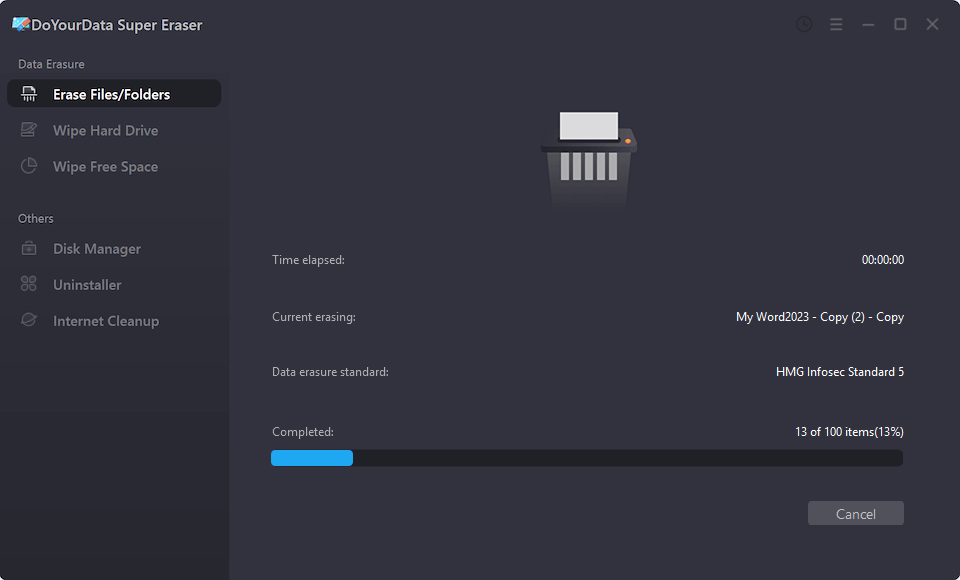
After that, you can also verify if the files are really shredded permanently with a data recovery software. You can use the software to scan the drive and check if the shredded files could be found or recovered successfully.
Secure file deletion is essential for protecting sensitive information from unauthorized access. BCWipe offers a robust solution for securely erasing files, adhering to various data destruction standards. By following the provided steps, users can effectively use BCWipe to ensure that their files are permanently removed. Additionally, exploring alternatives such as DoYourData Super Eraser, CCleaner, DBAN, BleachBit, and Secure Eraser provides users with a range of options to suit different needs and preferences.
When choosing a tool for file wiping, consider your specific requirements, such as the need for advanced security features, ease of use, and budget constraints. BCWipe is a strong contender for those needing comprehensive file deletion capabilities, while the alternatives to BCWipe offer valuable features and functionalities that may better suit different use cases. Whichever tool you choose, ensure that it meets your data security needs and effectively protects your sensitive information.

DoYourData Super Eraser
DoYourData Super Eraser, the award-winning data erasure software, offers certified data erasure standards including U.S. Army AR380-19, DoD 5220.22-M ECE to help you securely and permanently erase data from PC, Mac, HDD, SSD, USB drive, memory card or other device, make data be lost forever, unrecoverable!
