Quick Navigation:
- Top 6 Disk Cloning & Disk Copy Software for Windows 11
- #1 DoYourClone [Highly Recommended]
- #2 Donemax Disk Clone
- #3 Clonezilla
- #4 AweClone for Windows
- #5 Macrium Reflect
- #6 AOMEI Backupper standard
- How to clone disk on Windows 11
- Conclusion:
Why do I deed disk cloning software after upgrading to Windows 11? Keep computers up to date is one of the most crucial tasks. Upgrades to the operating system are required from time to time for optimal performance. When memory is limited, hard disk upgrades are needed.

Disk cloning software is crucial not only for professionals but also for home users in today's environment. On our computer's hard disk, we keep a lot of important information. Making a backup is a brilliant idea to avoid losing everything if the system crashes.
A disk cloning software helps to prevent data loss effectively by making an uncompressed hard disk data copy. This procedure copies all of your data from your hard drive and puts it on another drive. It will be a preventative step to prevent data loss and other system settings from being lost. Here are best 6 disk cloning software for Windows 11 introduced in this article. Check and pick one based on your own needs to clone your drive on Windows 11.
Top 6 Disk Cloning & Disk Copy Software for Windows 11
There are some third-party disk copy tools available for Windows 11. To ensure the clone will be secure and smooth, it's essential to choose a reliable software. Let see some of the top Windows 11 disk cloning software listed below:
#1 DoYourClone [Highly Recommended]
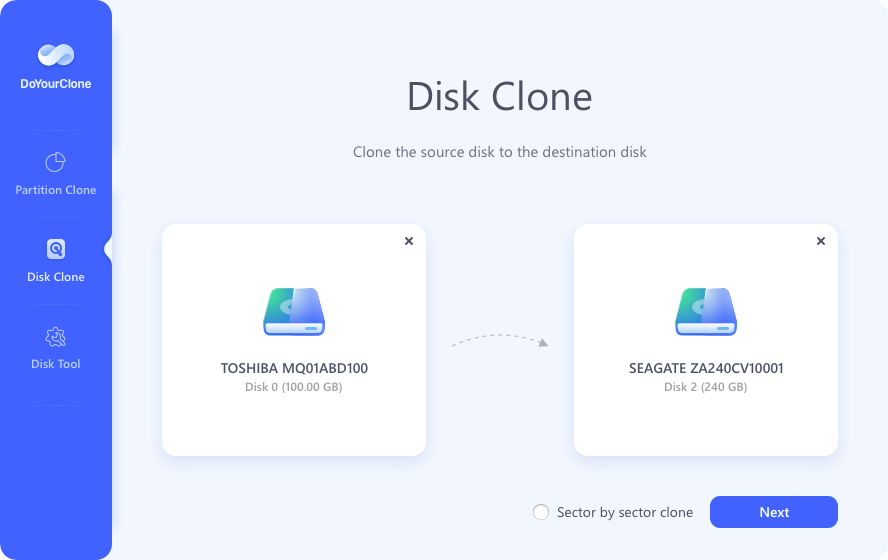
DoYourClone is a smart disk cloning program. It is fully compatible with Windows 11, Windows 10, Windows 8/8.1, Windows 7, Windows Vista, Windows Server, etc. This software is very easy-to-use. It takes only a few clicks to copy a hard drive from one location to another.
Features:
- Clone HDD, SSD, memory card, external disk, and more.
- Support sector-by-sector disk clone.
- Two clone modes: disk clone and partition clone.
- Clone hard drive on both Windows and Mac OS.
Cons:
- No additional backup features besides cloning.
#2 Donemax Disk Clone
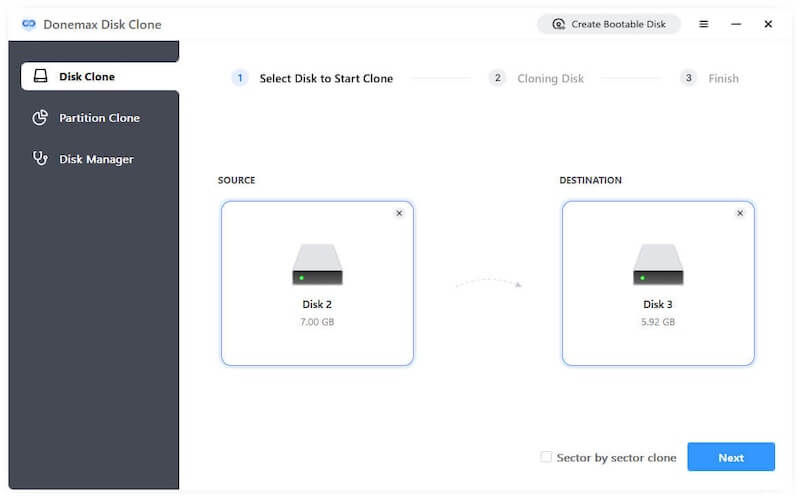
Donemax Disk Clone is a durable system recovery and data backup software with advanced home and business environments features. It is simple to use and offers consumers top-of-the-line data protection.
It is a cost-effective solution that enables users to secure a completely similar disk image on a PC and a business workstation for the entire operating system, apps, and data. By getting recovered files and folders quickly, you can save time and effort.
Features:
- Cloning a diskor partition.
- Create bootable copy for system drive.
- Support different type of devices.
Cons:
- File synchronization and mirroring are not possible.
- GPT/GUID partition tables are not supported.
#3 Clonezilla

Clonezilla is a partition and disk imaging/cloning tool that can make disk copy or clone, bare metal backup, recovery, and other tasks. Clonezilla optimizes clone efficiency by saving and restoring only utilized blocks on the hard disk.
However, the targeted partition must have the same size as or larger than the source partition. A larger drive cannot be clone to a smaller drive. It is the simplest and most basic bone backup and recovery software that can clone a hard disk effortlessly. It's free and doesn't have to utilize much technical expertise.
Features:
- Cloning of multicast.
- Support BitTorrent.
- Encryption AES 256.
- Support for MBR and GPT partition.
Cons:
- Not supported differential/incremental backup. Not supported online imaging/cloning.
#4 AweClone for Windows
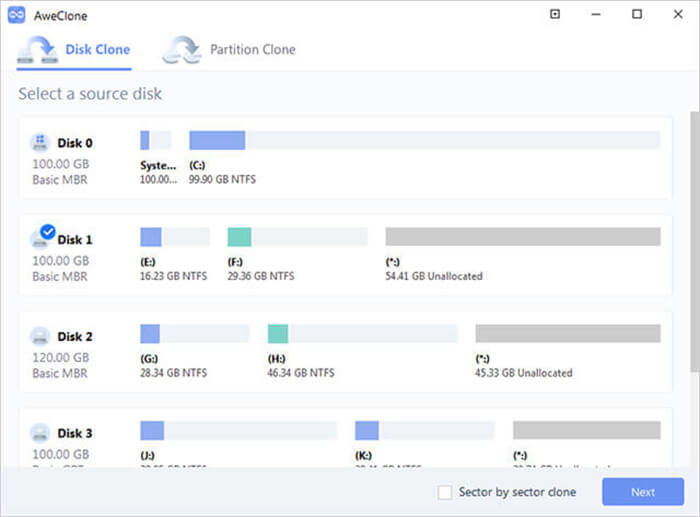
For Windows users including Windows 11 users, AweClone for Windows is an easy to use disk cloning software to easily make a backup of system disk drive. It also supports to create disk image of any type of hard drive or external storage device. This software supports to clone HDD to SSD or clone SSD to HDD, etc. It can clone disk in sector-by-sector mode or just data clone mode.
Features:
- Partition clone and disk clone.
- SSD disk clone.
- Clone OS to external hard drive.
Cons:
- No auto-backup option.
#5 Macrium Reflect
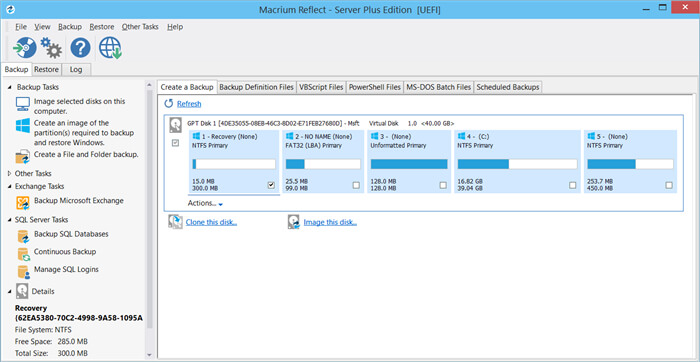
It is one of the most effective disk cloning backup programs for Windows 11. The free software edition allows users to do disk copying directly. But you can conduct speedy delta cloning and set incremental images with the home, server, and workstation editions.
By allowing you to update hard drives or backup files, the software can restore precise partitions images. This software may also mount virtual images of files and directories, allowing you to recover them in the event of a system failure.
Features:
- Duplicate whole disks.
- Create image backups of your files and folders.
- The ability to create bootable drives with GPT and MBR support.
- The backup template that has been pre-defined SSD trimming is supported.
Cons:
- There isn't any support for incremental backups.
- There is no backup synchronization.
#6 AOMEI Backupper standard
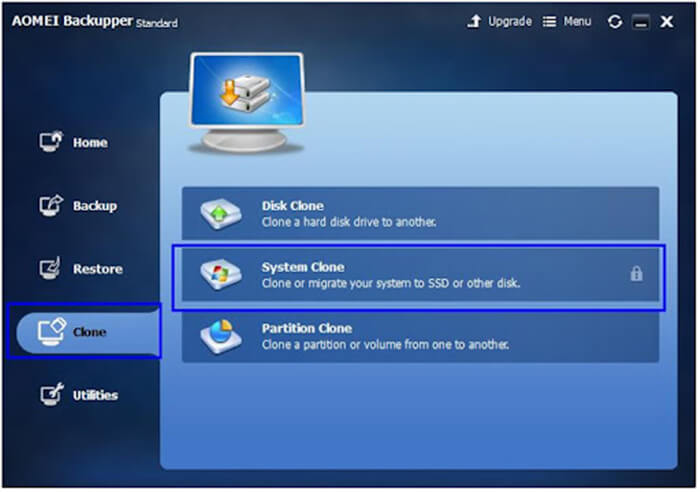
AOMEI Backupper is a free, crash-proof cloning software for your PC. The software allows free cloning of the network and the use of images. Within the LAN, the image file can use to boot numerous clients.
Individual files, programs, folders, and entire drive sectors can all restore with the software. Advanced features like data compression, data partitioning, and backup encryption are included in the free program.
Features:
- Imaging and cloning of disks.
- Bootable disk creation.
- Converter NTFS to FAT 32.
- Incremental backup.
- Automatic backup and synchronization of real-time.
- Suppose a destination disk is sufficiently large to accommodate all the data in the source disk. In that case, the user can clone a larger disk into a smaller disk.
- All sectors are cloned to the target disk, and the source disk functions are also cloned to the target disk.
Cons:
- Backup time is slow.
How to clone disk on Windows 11
After reviewing the features of the mentioned disk copy software, you can choose one of them to clone your disk on Windows 11. To help you understand the disk cloning process clearly, here we will use DoYourClone as an example to show you the steps. Now follow the steps below to clone hard disk drive on Windows 11.
Step 1. Download and install a disk cloning program - such as DoYourClone, then install it on your Windows 11 PC.
DoYourClone - Windows 11 Disk Cloning Software
- Best disk cloning software for Windows 11 or other operating systems.
- Clone HDD, SSD, external disk, USB flash drive, RAID, etc.
- Two disk clone modes: partition clone and disk clone.
- Very easy to use and fast to clone drive.
Step 2. Select the source disk and destination disk. This software will clone the source disk to the destination disk. To avoid data loss, ensure to use an empty disk as destination and select the right drive, as the disk copy process will overwrite the destination disk.
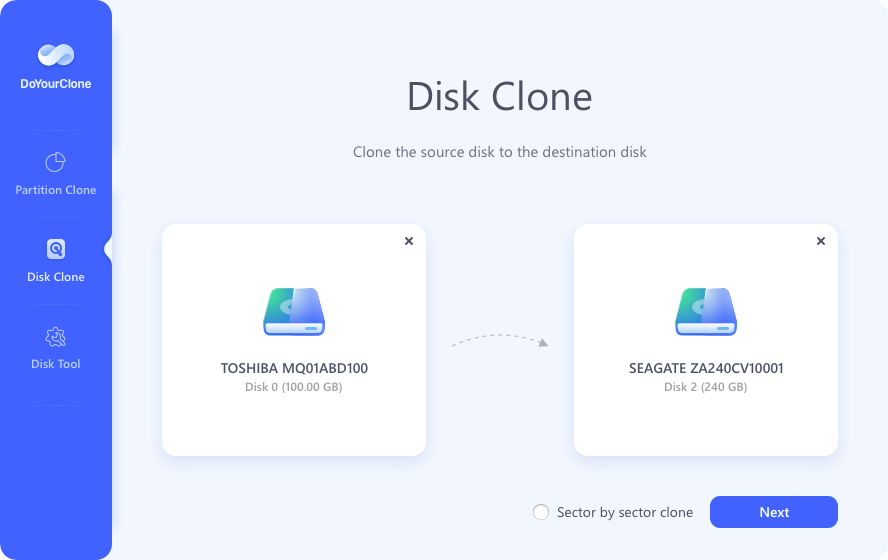
Step 3. Click on Clone button to continue. The software will start to clone everything from Windows 11 drive to the destination disk.
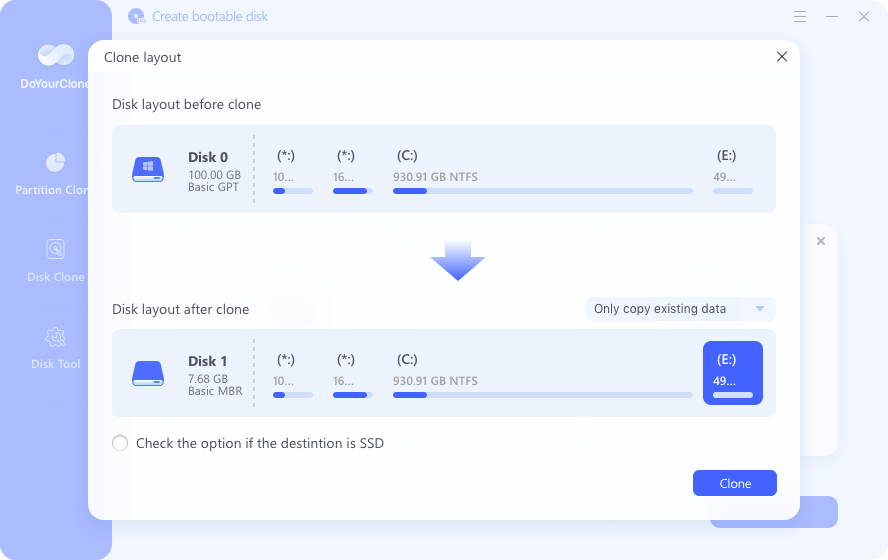
It will take some time to finish the job depending on the size of the drive you are cloning. Once the process gets finished, you can check the cloned data on the destination drive.
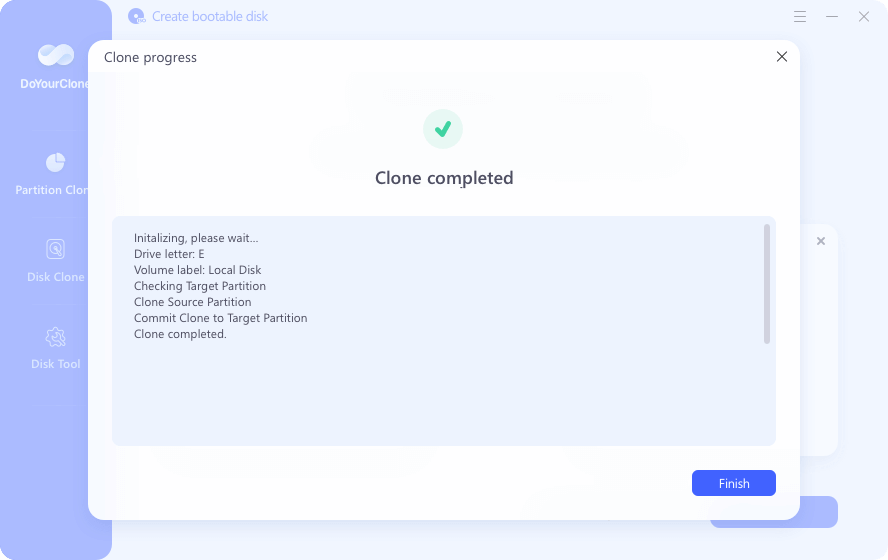
Also, if you cloned the Windows 11 system drive and need to change the cloned drive as the boot drive, you can reboot the computer and then enter the BIOS (by pressing a key, like Del, F12, Fn+F10, F1, F2 ,F8, depending on your mainboard) to change the boot sequence and select the cloned drive as first boot drive. Then save the settings and reboot the computer directly.
Disk cloning software can help Windows 11 users easily and securely clone hard drive or back up data. The software listed above are top Windows 11 disk cloning software. You can choose one of them - such as DoYourClone to help you upgrade your disk, copy disk or back up OS data.
Conclusion:
Cloning is an essential backup method. It can be used to clone a drive or partition completely with everything on the disk. When updating system disk or migrating OS to another machine, cloning is the best and easiest way. It can move the system, installed software, settings, personal data to another drive or computer. It's fast to reconfigure the new device without reinstalling everything from the beginning.
To help users cloning Windows 11 drive successfully, there are 6 disk cloning software recommended, like DoYourClone, Donemax Disk Clone, Clonezilla, AweClone, etc. By reviewing these tools and following the disk cloning steps, choose a proper tool to clone your hard drive on Windows 11.

DoYourClone - Best Disk Clone Software
DoYourClone is a 100% safe, powerful and easy-to-use disk cloning program. It supports to clone any hard drive, clone HDD to SSD, upgrade old drive to new drive, create bootable clone backup for Windows and macOS. With this program, you can easily clone any hard drive. It supports sector by sector clone, SSD upgrade clone, etc.