Quick Navigation:
- What Should You Do Before Resetting the Laptop?
- Reset the Laptop to Factory settings
- Wipe and Ensure Your Data Is Unrecoverable
- Conclusion
- FAQs About Remove Sensitive Data before Selling A Laptop
If you want to sell your laptop, what is the best way to protect your data and keep it from falling into the wrong hands? If this is one of the burning questions on your mind right now, you've come to the right place. This article will cover how to keep your data safe after you sell your laptop. Continue reading!
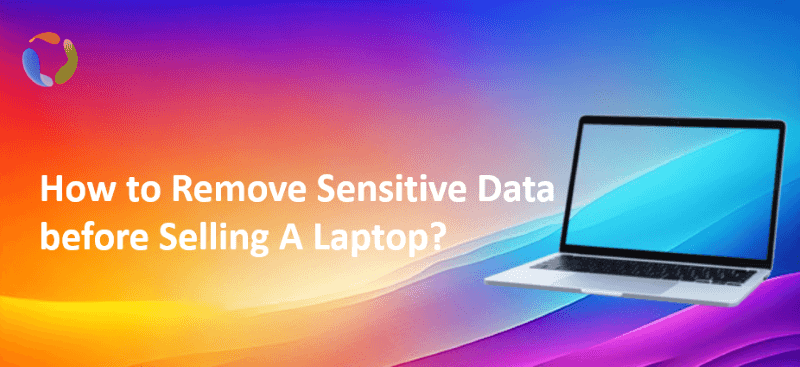
Suppose you're planning to sell your laptop because you've upgraded to a newer model. In that case, you don't want to hand over your device to the first person to respond on Facebook Marketplace and call it a done deal. There are necessary steps to wipe sensitive data before selling a laptop.
While signing out of all your accounts and deleting your files may appear to be a clean slate on your end, you may still be handing over a large amount of your data to a stranger if they have any data recovery expertise. To protect yourself and your data, you should perform a factory reset on your laptop and you’d better wipe all data off using a data erasure program.
If you want to sell your laptop, what is the best way to protect your data and keep it from falling into the wrong hands? If this is one of the burning questions on your mind right now, you've come to the right place. This article will cover how to keep your data safe after you sell your laptop. Continue reading!
What Should You Do Before Resetting the Laptop?
1. Backing up your important files on laptop
The first thing you should do is back up the files you want to save on your laptop. Nothing is more frustrating than deleting everything on your device with reckless abandon, only to recall those priceless photos or important documents you only had stored on its drive. There are three simple ways to ensure the security of your data.
Create a system image: A system image is a copy of all data on a drive volume that is ideal for recovering your system after a crash or transferring everything (including minor settings changes) to a new PC. This procedure may appear complicated, but it is quite simple. You only need an extra drive with enough space to save the system image.
Use OneDrive: Microsoft's cloud-based storage solution is ideal for backing up photos, documents, and other files to a secure location before erasing your laptop. All Microsoft users get a free 5GB of storage, and paid plans are available if you require more space. You can easily configure favorite folders to sync automatically to the cloud.
Use an external hard drive: If you’d rather have your files on a physical hard drive (or don’t want to pay for cloud storage), you can save them on an external hard drive. This will take a little longer because you’ll have to manually select the files you want to save and move them to your storage device.
2. Deauthorize accounts and services on your laptop
Even if you find the best price for your old laptop and want to sell it quickly, don't give it away until all services have been deauthorized. Each online service has its procedure for deauthorizing devices, so check with each one before proceeding. This will not affect the number of devices you can use in the future to access personalized content, but it will ensure that no one else can access any of your data stored within those programs on the laptop you intend to sell.
Here are some pointers on how to deauthorize your laptop:
- Take the hard drive out and keep it with you.
- Before selling your laptop, reset or reinstall your operating system to its factory default settings. Ensure that all user accounts have been deleted!
- Check the documentation for each cloud service to learn how to deauthorize devices from their online services. OneDrive, Google Drive, Box, Dropbox, and Facebook are among these services. Ensure that everyone has been successfully deauthorized. The last thing you want is for someone to gain access to any of these programs, steal your data, and use it against you for malicious purposes.
- Before selling laptops, uninstall any unnecessary software.
It may appear that selling old laptops as part of your business improvement processes while keeping some software installed is a good idea. However, doing so may expose your data to unwelcome vulnerabilities.
Uninstalling them is the safest option because it protects your data. If you're not sure which programs to uninstall, remove them all! Removing software may affect the laptop's functionality, but this inconvenience is far preferable to having a stranger gain access to private information.
Reset the Laptop to Factory settings
Factory reset can help you remove all the personal information, including documents, videos, settings, installed programs, or other information. It's hard and impossible for you to manually remove these files and data. You can use factory reset to delete all the information easily. Here's how (we use Windows 11 system as an example in the guide):
Step 1. Press Win + I keys to open Settings.
Step 2. Choose the System > Recovery. Then please click option Reset PC to continue.
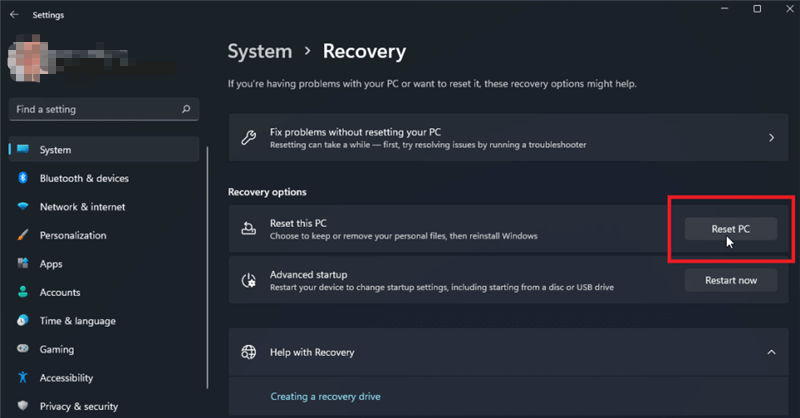
Step 3. Choose Remove everything in the popup window.
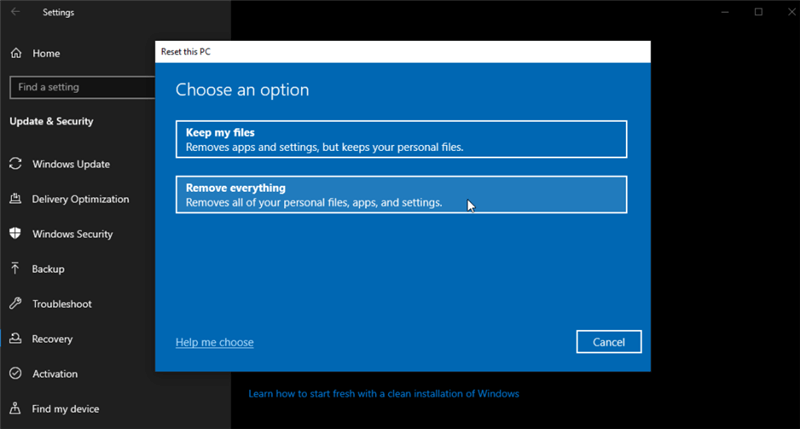
Step 4. Choose an option to reinstall Window and then click Change settings link.
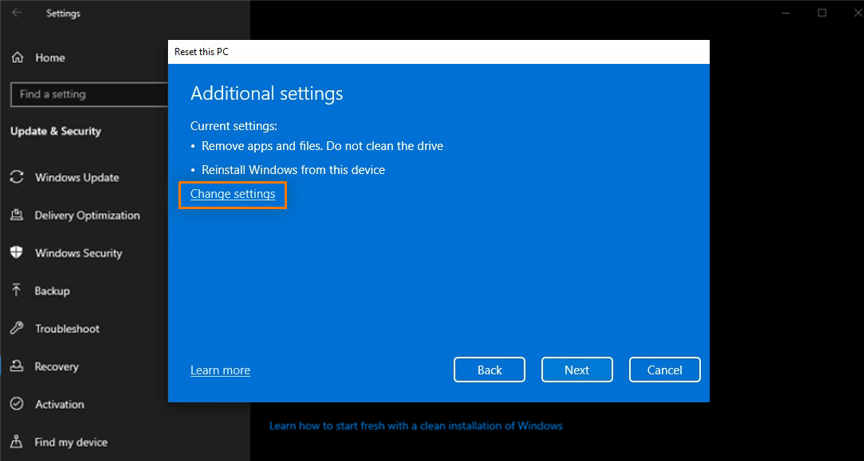
Step 5. Switch to Yes under Clean data? and press Confirm.
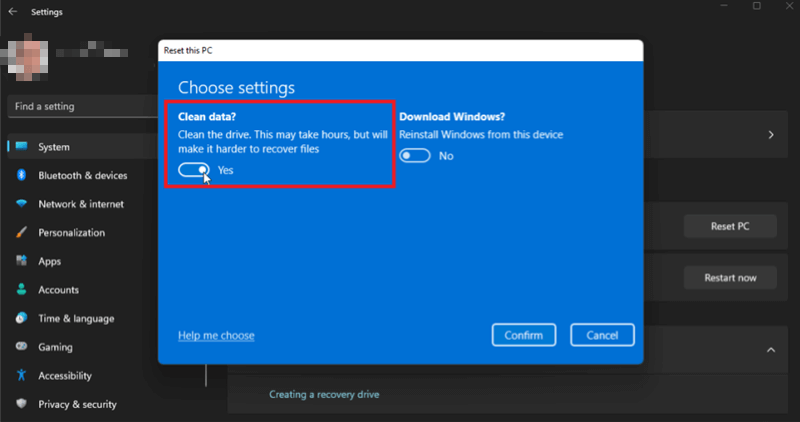
Step 6. Click Reset to start the factory reset. Then it will remove all your personal data from the system partition and reinstall the system.
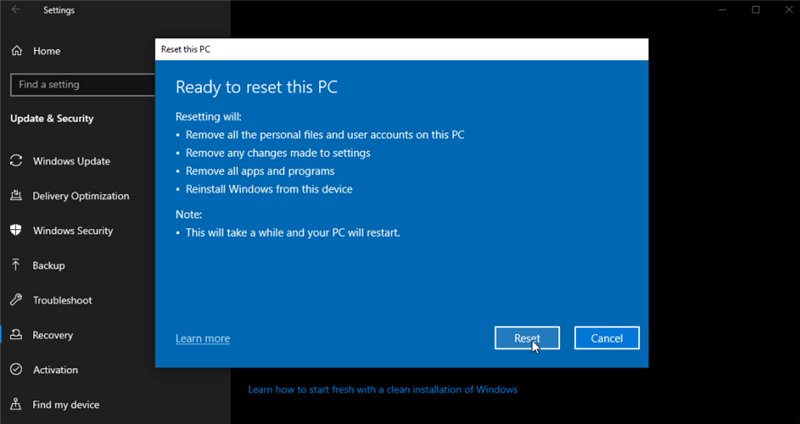
After the factory reset is finished, then you will have a new copy of system without installed applications and personal data left.
However, the removed information on the laptop after a factory reset is still recovered with professional data recovery software.
To ensure the removed data is unrecoverable in any way, you still need to wipe the removed data with reliable data wiping software.
Wipe and Ensure Your Data Is Unrecoverable
If someone gained access to all data on your old laptop, they would have sensitive information about you or your business! This is why, before selling your device, you must secure your data. When erasing the hard drive, use multiple overwrite passes to ensure that every bite of storage space is erased. If you don't do this, anyone with basic computer skills can recover any data they want. The best way to make all remove files after a factory reset on your laptop be unrecoverable is to use a data erasure program to erase your laptop’s data.
Numerous free and paid programs are available; therefore, it is prudent to conduct thorough research and select the best one for your personal and business needs.
DoYourData Super Eraser is a safe, powerful and easy-to-use disk erasure program. It supports to securely and permanently erase data from a laptop without causing any physical damage. Once your data is erased by DoYourData Super Eraser, the data will be gone forever, can’t be recovered by any data recovery software.
DoYourData Super Eraser
- Securely and permanently shred files on any disk.
- Wipe a hard drive to permanently erase all data from it.
- Wipe deleted data to prevent deleted file recovery.
Also, this software offers certified data erasure standards including HMG Infosec Standard 5 (1 pass), Peter Gutmann's algorithm 2 (2 passes), U.S. Army AR380-19 (3 passes), DoD 5220.22-M ECE (7 passes), Peter Gutmann's algorithm 35 (35 passes). If you want to permanently erase data from a laptop, just download and try this software.
Then how to wipe the laptop data after a factory reset with the software? You need to use the option "Wipe Free Space" to wipe the removed data on the laptop. Please follow the steps:
Step 1. Run the software and change to the mode Wipe Free Space, choose your system drive in the software and click Wipe Now to continue.

Step 2. Select a data erasure standard at this stop and click the Continue button and go to next step.
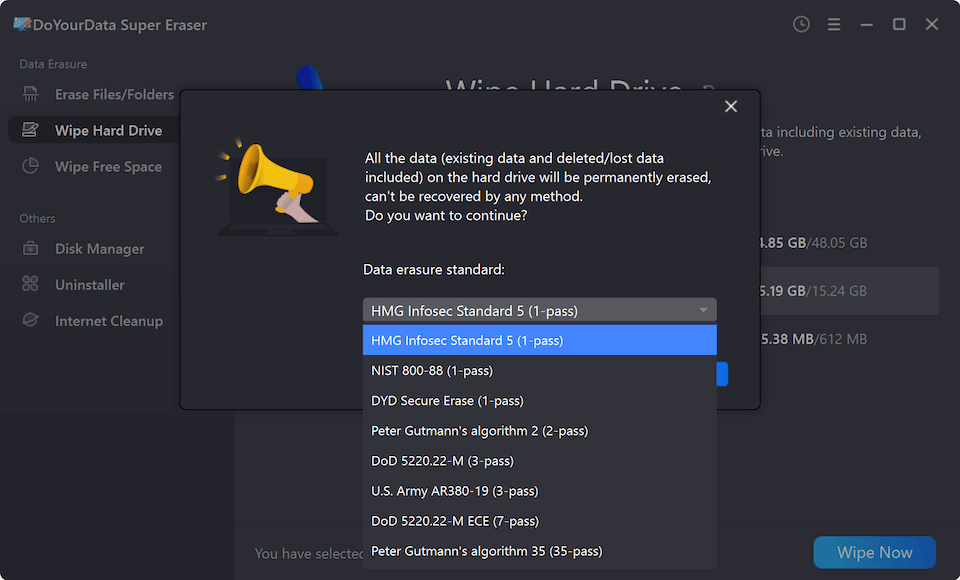
Step 3. The software will then start to wipe the removed data from the system drive.
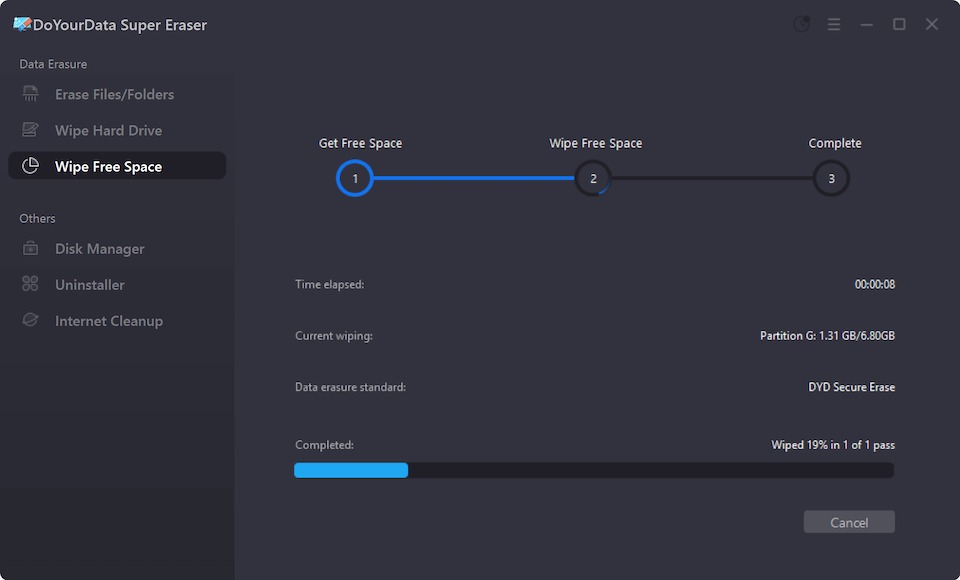
Step 4. After the wiping process is done, all your removed personal data on the laptop was totally erased and no any data recovery method can recover the removed information.
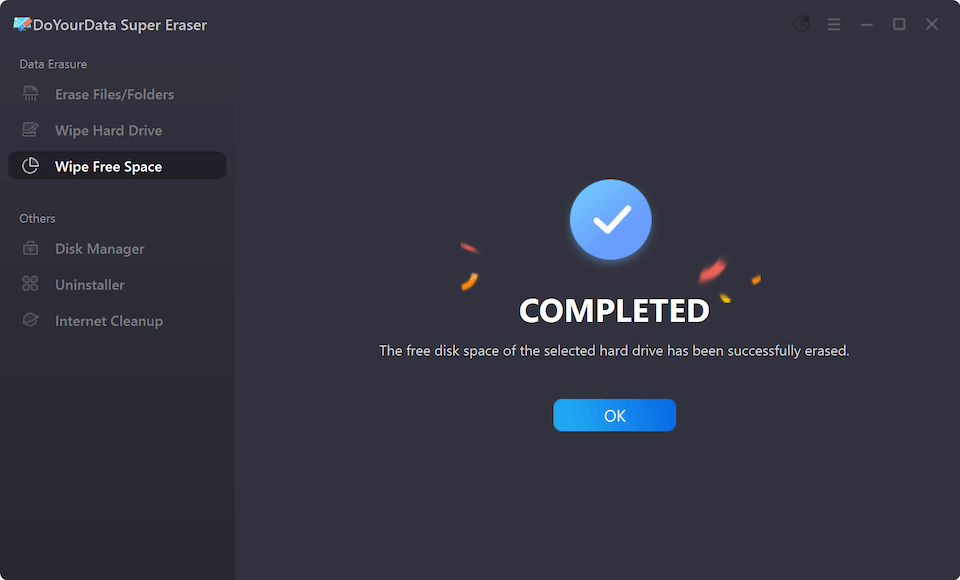
Conclusion
You must complete all these steps before selling your laptop; otherwise, you may jeopardize your business or personal data! Someone else gaining access to your sensitive files is the last thing you want. As a result, whenever you want to sell your laptop, make sure you use this article as a guide.
FAQs About Remove Sensitive Data before Selling A Laptop
1. Why is it important to remove sensitive data before selling a laptop?
Removing sensitive data before selling a laptop is crucial to protect your personal information and prevent misuse. If you don't wipe your personal data completely, the new owner could potentially recover your data and then access your passwords, financial information, emails, and other confidential information.
2. What steps should I take to remove my data before selling a laptop??
Here are the essential steps to take:
- Back up data: Save any important personal data to an external drive or cloud storage.
- Sign out accounts: Log out any account and service, like Microsoft account, email, social media, etc.
- Deauthorize software: Deactivate any software licenses that are tied to your laptop.
- Reset system: Start a factory reset to ensure all personal data on the laptop will be deleted.
- Erase Data: Use a tool to securely erase the free space to ensure the removed data is gone for good (formatting drive or deleting files isn't enough to wipe data permanently).
3. What tool can I use to erase my data after a factory reset?
As a professional and reliable data erasure software, DoYourData Super Eraser is the best choice. After a factory reset, you can use the software to wipe the free space to ensure the removed information will not be recovered in any way. Then you can sell the laptop without any worries. Here are the steps:
- Start the program, choose Wipe Free Space mode, choose the system drive and click Wipe Now.
- Select a data erasure standard and click the button Continue.
- Just wait until the wiping process is finished, then all removed information on the laptop is erased permanently.
4. Do I need to remove the hard drive if I’m not comfortable erasing it myself?
If none of these options suit you, remove the hard drive before selling your laptop and keep it. This ensures maximum security because no one can recover your data if the hard drive is absent. Ensure to keep it safe and that only authorized personnel can access it, or you can physically destroy it if you want to 100% ensure the data will not be get by others.

DoYourData Super Eraser
DoYourData Super Eraser, the award-winning data erasure software, offers certified data erasure standards including U.S. Army AR380-19, DoD 5220.22-M ECE to help you securely and permanently erase data from PC, Mac, HDD, SSD, USB drive, memory card or other device, make data be lost forever, unrecoverable!