Quick Navigation:
- Download best WD disk cloning software for Mac
- Three modes to clone to WD hard drive with DoYourClone for Mac
- Clone to WD hard drive with Disk Utility
- Conclusion:

WD - Western Digital is one of the best hard drive manufactures. It offers reliable HDD, SSD, portable disk, USB flash drive, memory card for global users. It also provides reliable storage devices for Mac users. You can backup your Mac data with WD hard drive or clone your system hard drive to a safe WD portable disk. Here, we will introduce a reliable WD disk cloning software for Mac users to clone hard drive, backup data or make a disk image of any hard drive.
Download best WD disk cloning software for Mac
If you are trying to clone a hard drive to a WD hard drive on Mac, you'd better download a Mac WD disk cloning tool. Here, we introduce a reliable Mac WD disk cloning software for Mac - DoYourClone for Mac
DoYourClone for Mac
- Best WD disk cloning software for macOS.
- Clone all data to WD disk completely and quickly.
- Create bootable clone for macOS on WD or other disks.
- Securely clone data or macOS between different drives.
The software is easy-to-use with simple interface. you can clone hard drive to WD external hard drive or other drives easily by following the wizard-style interfaces. It can clone hard drive in different scenarios. By using the software DoYourClone, you can:
- Clone any hard drive to WD hard drive on Mac.
- Clone WD hard drive to any other hard drive on Mac.
- Clone Mac startup disk to WD hard drive.
- Clone any WD memory card, USB flash drive, memory card, HDD, SSD, portable disk drive, etc.
DoYourClone for Mac is fully compatible with latest macOS and all old OS X versions. It also can help you clone WD hard drive on Mac OS Server. Just download and install this WD disk cloning software on your Mac computer. All Mac machines including MacBook, MacBook Pro, MacBook Air, iMac, Mac Mini, Mac Pro are supported.
Three modes to clone to WD hard drive with DoYourClone for Mac
DoYourClone for Mac offers three modes to help you clone WD hard drive on Mac: copy disk, clone OS and create disk image. Here, we will show you how to clone WD hard drive with DoYourClone for Mac.
💡 Tips: Before you start cloning Mac disk data to the WD external hard drive, it's necessary to check:
1. The WD external disk is working normally and can be detected by Mac.
2. There is enough space on the WD drive for the disk cloning.
3. Remove all the other external devices to avoid selecting the wrong drive.
Mode 1. Copy Mac hard drive to a WD hard drive.
DoYourClone for Mac can help you do any disk cloning job on Mac. Here, we will show you how to clone Mac hard drive to a WD hard drive.
Step 1. Choose the source drive and destination drive.
Copy Disk mode will help you copy data from the source drive to the destination drive. Here, just select the Mac hard drive as the source drive and select the WD hard drive as the destination drive.
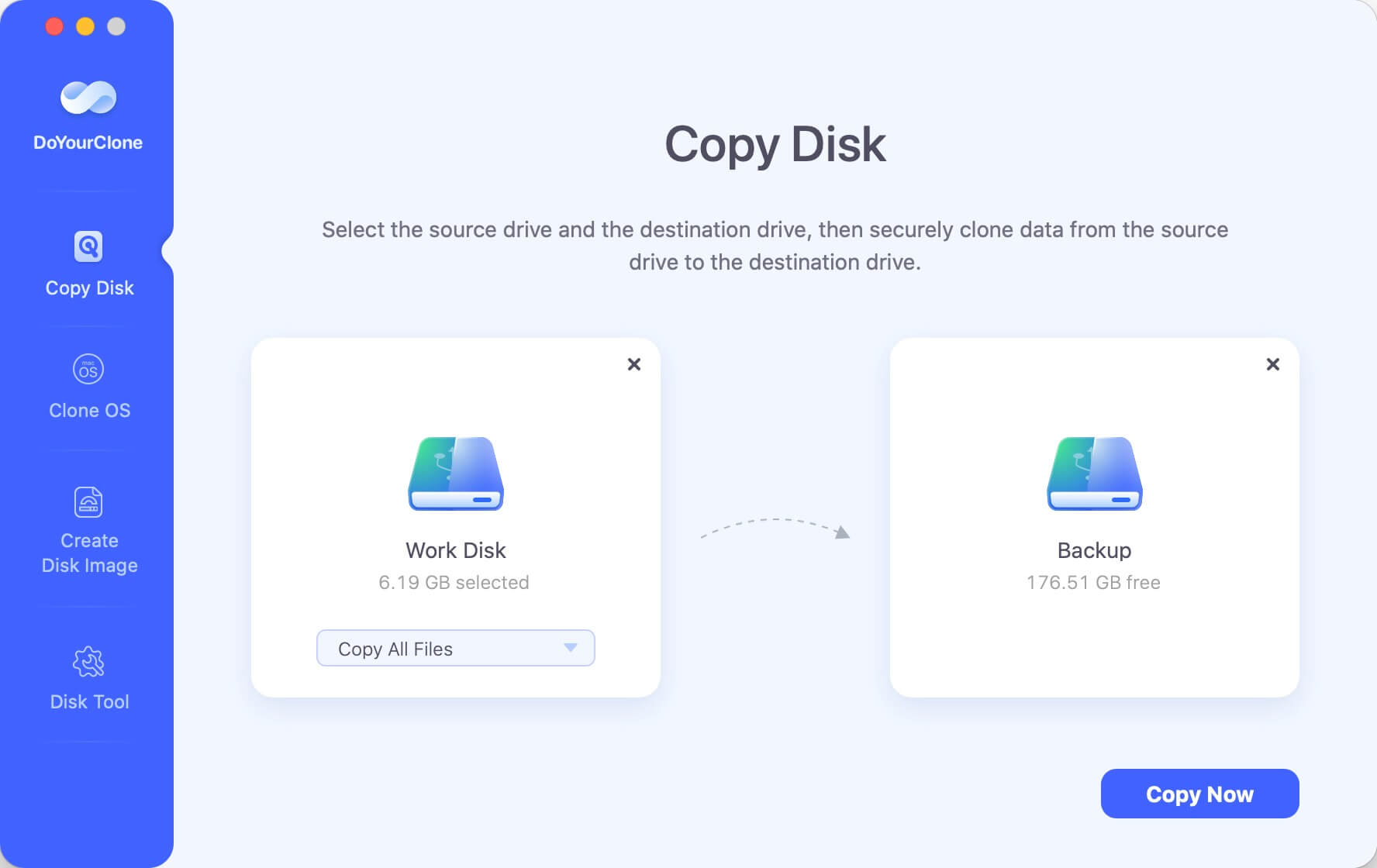
Step 2. Clone the Mac hard drive to the WD hard drive.
Just click on Copy Now button to easily copy all data from the Mac hard drive to the WD hard drive.
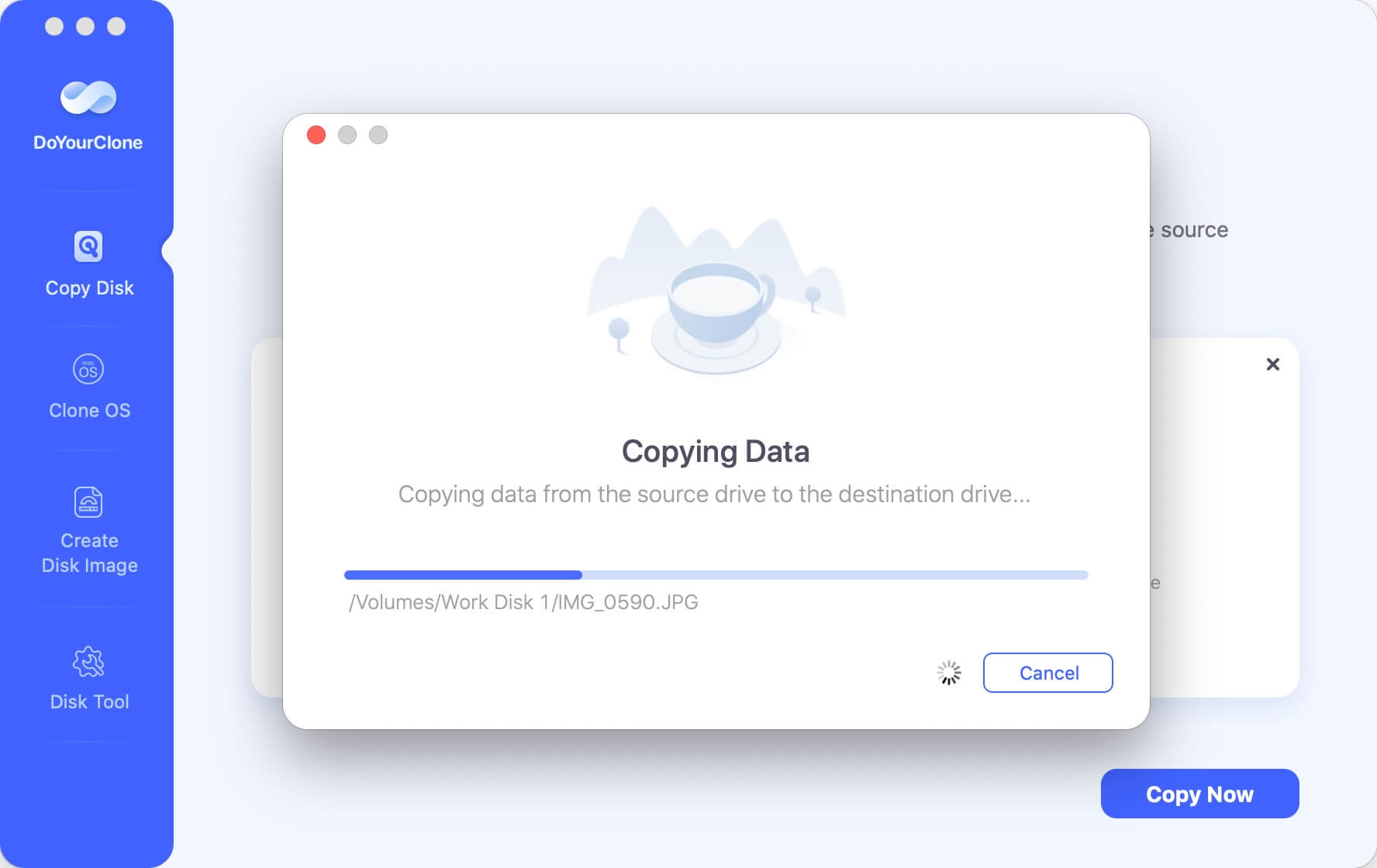
Once the cloning process gets finished, you can check the cloned data on the WD hard drive.
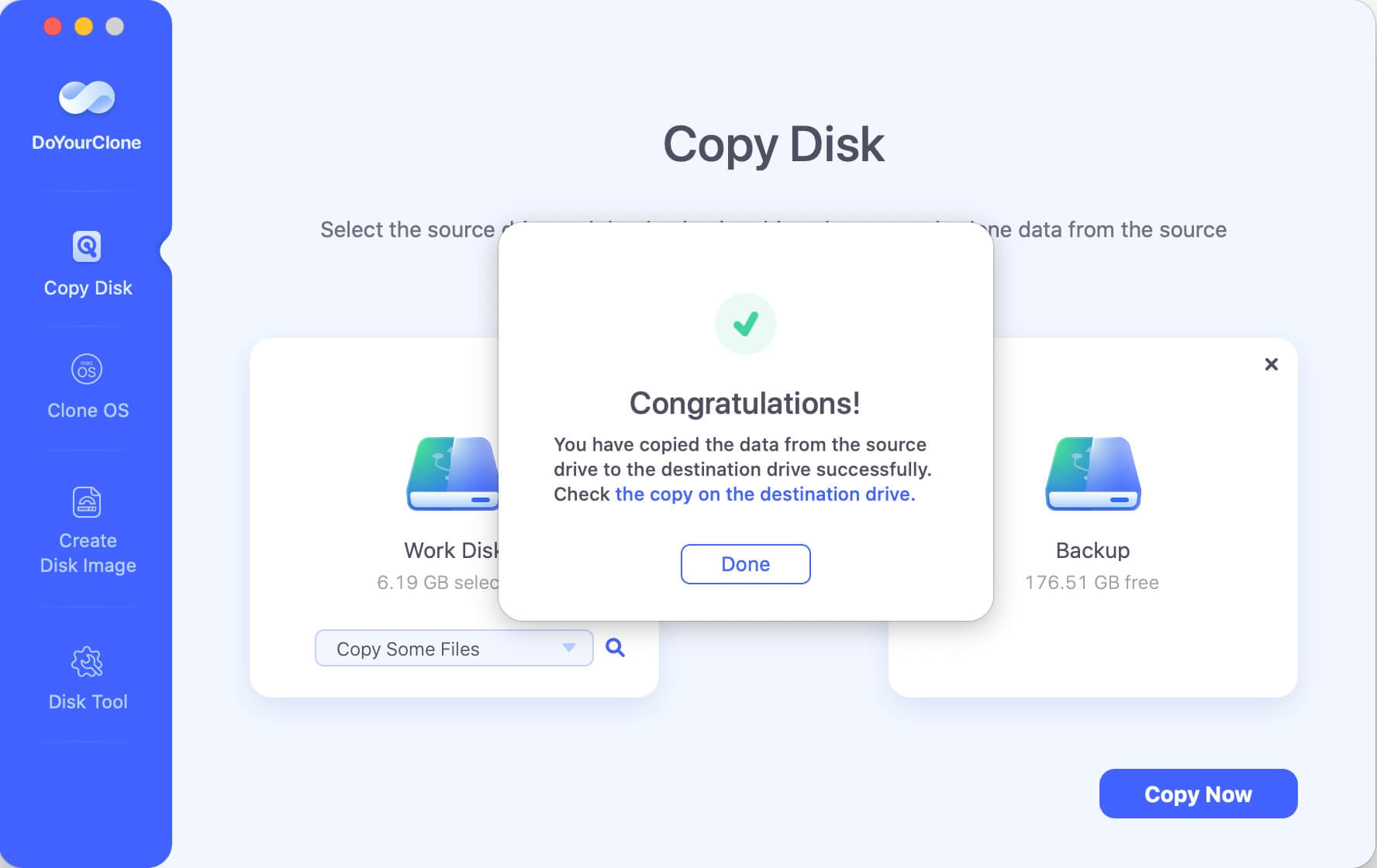
Mode 2. Clone Mac OS to WD external hard drive.
With this mode, you can clone the Mac system drive to WD external hard drive and ensure the cloned drive is bootable. It's useful when you want to update the system drive with a new one, migrate macOS from one Mac to another one, etc.
If you want to make a bootable backup for Mac OS, just connect the WD external hard drive to your Mac. Then do as follows to clone the macOS.
Step 1. Select the WD external hard drive as the destination drive.
Open DoYourClone for Mac, choose mode Clone OS. Select the WD external hard drive as the destination drive.
💡 Note: Ensure to use an empty WD external hard drive as destination drive as the macOS cloning process will overwrite the entire destination disk. If you are using an old WD portable disk with data, you can move the data to another place before cloning to the drive.
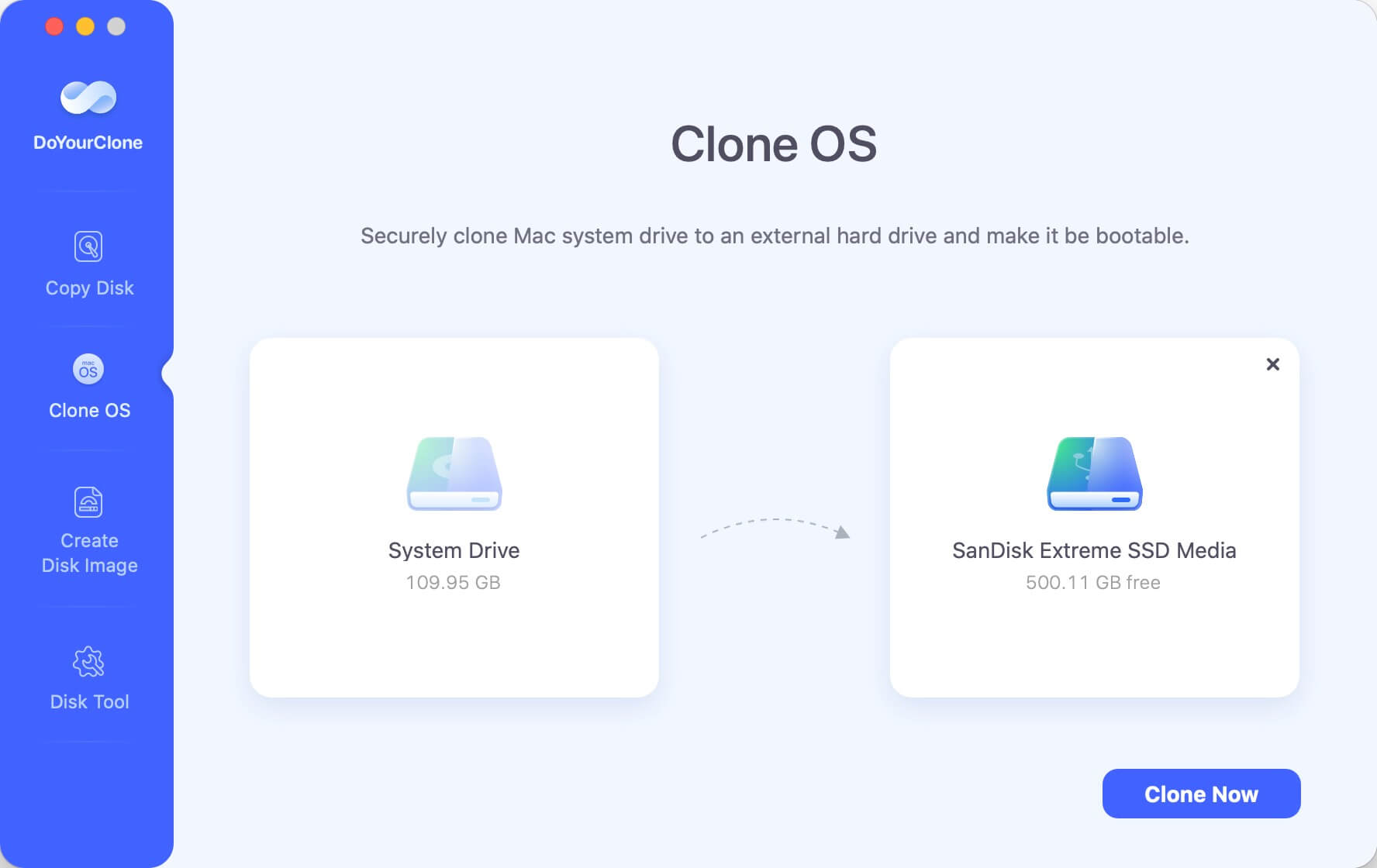
Step 2. Clone Mac startup disk to the WD external hard drive.
Click on Clone Now button to securely clone Mac startup disk to the WD external hard drive.
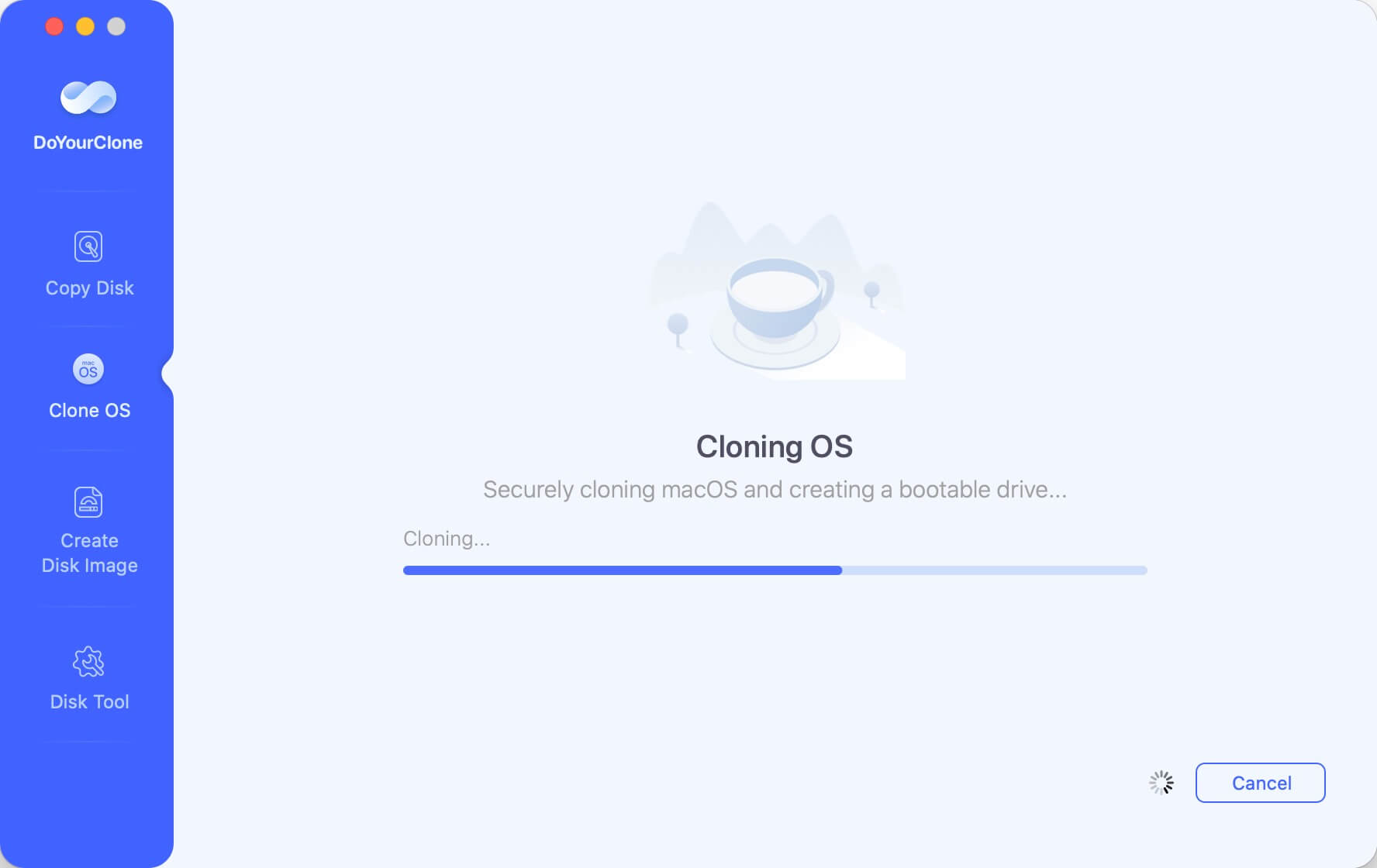
Once the process gets finished, you can use the WD external hard drive as a bootable drive.
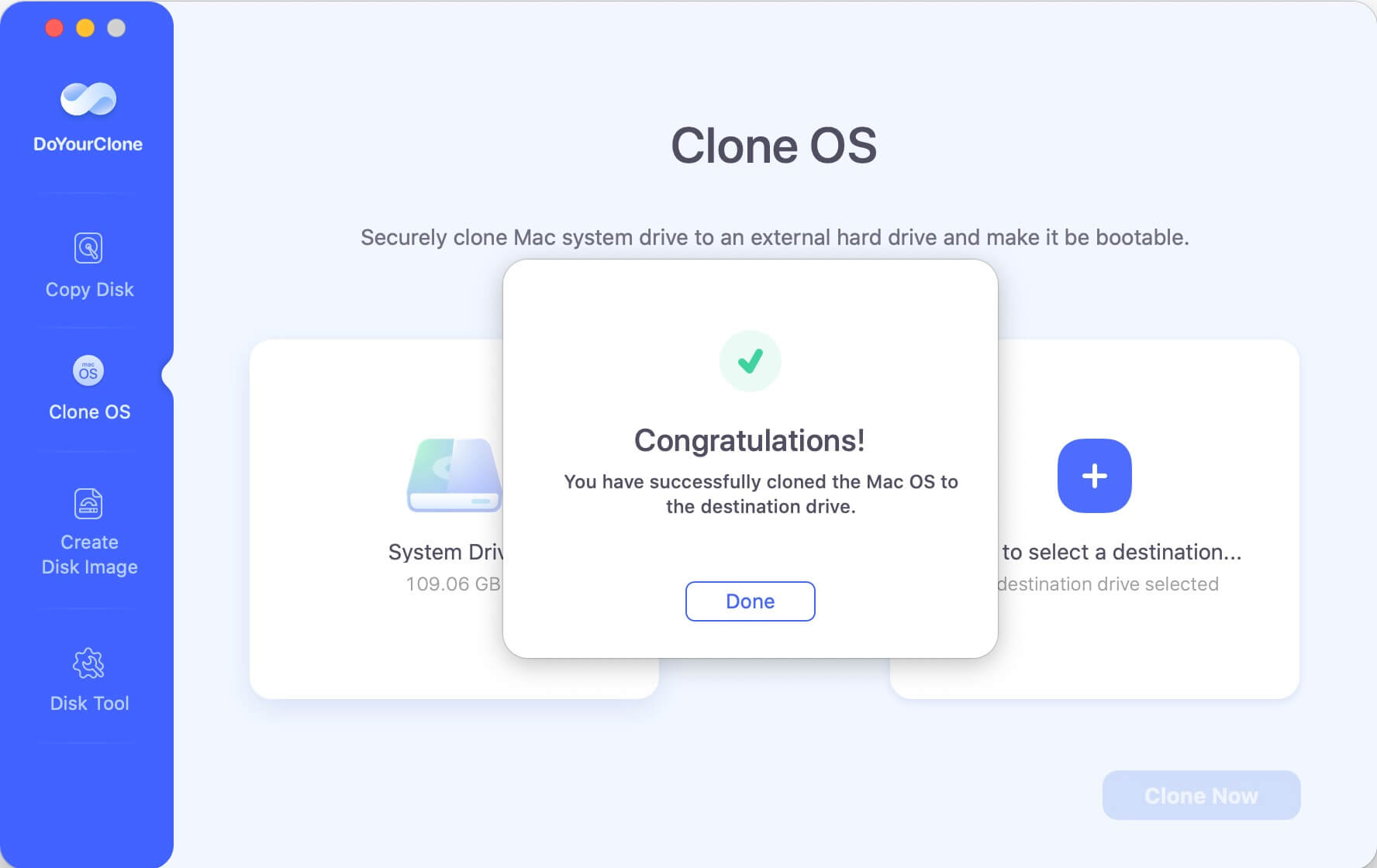
Once the process gets finished, you can use the WD external hard drive as a bootable drive. Here is how to boot from the WD cloned hard drive quickly:
- Restart the Mac after the disk cloning is done.
- When the Mac is booting, immediately press and hold the Power (or Option) key until you see the startup disk is sowing up.
- Choose the bootable WD external hard drive and click continue.
- The Mac will restart and boot from the cloned WD external disk.
Mode 3. Create a disk image of Mac hard drive and save it to the WD hard drive.
DoYourClone for Mac offers another disk-saving disk cloning mode - Create Disk Image. You can create a zip or dmg disk image of your Mac hard drive and save the disk image to the WD hard drive.
Step 1. Select the source drive and destination drive.
Just select the Mac hard drive as the source drive, select the WD hard drive as the destination drive.
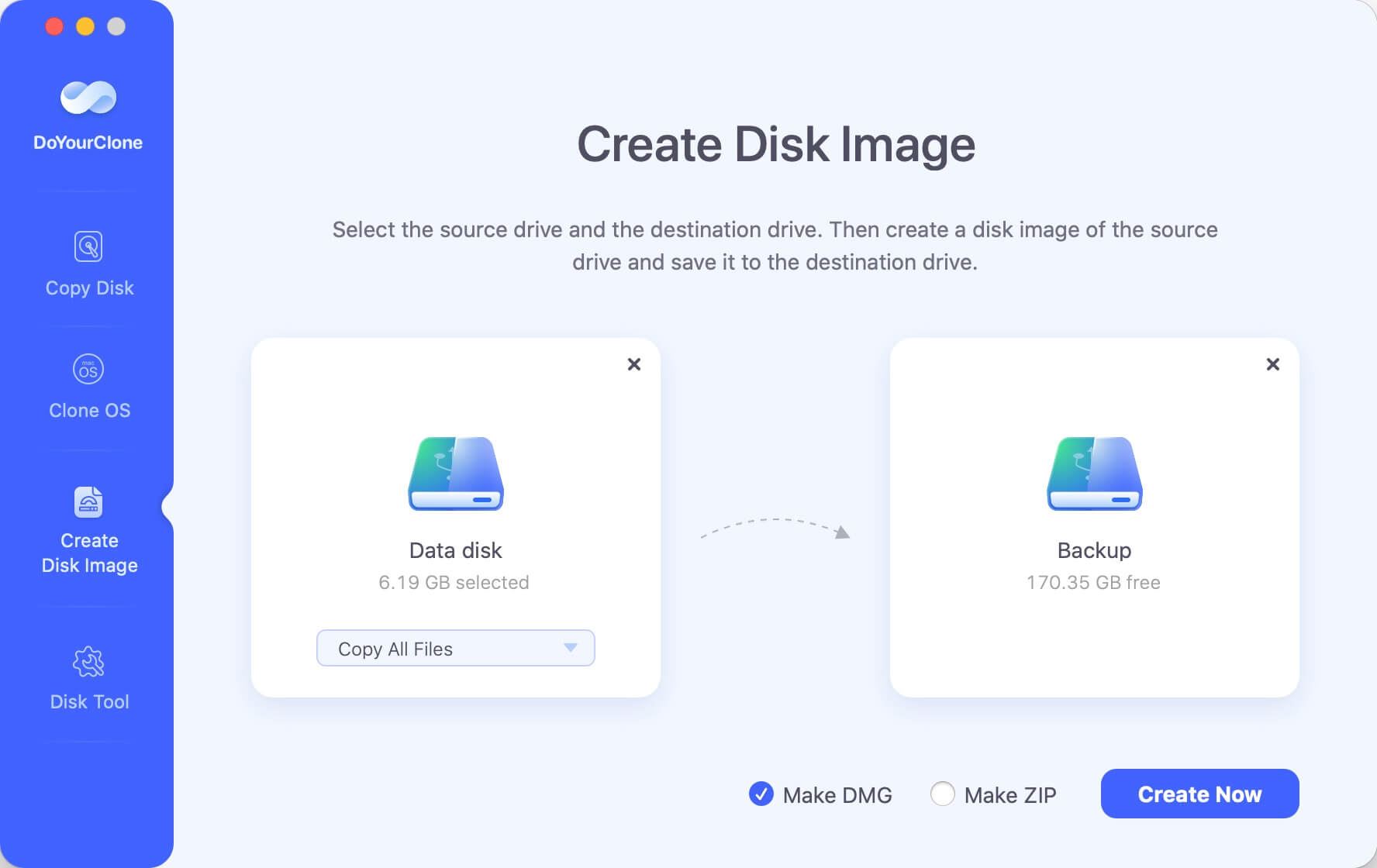
Step 2. Create disk image.
Just click on Create Image button to create a disk image of your Mac hard drive and save the disk image to the WD hard drive.
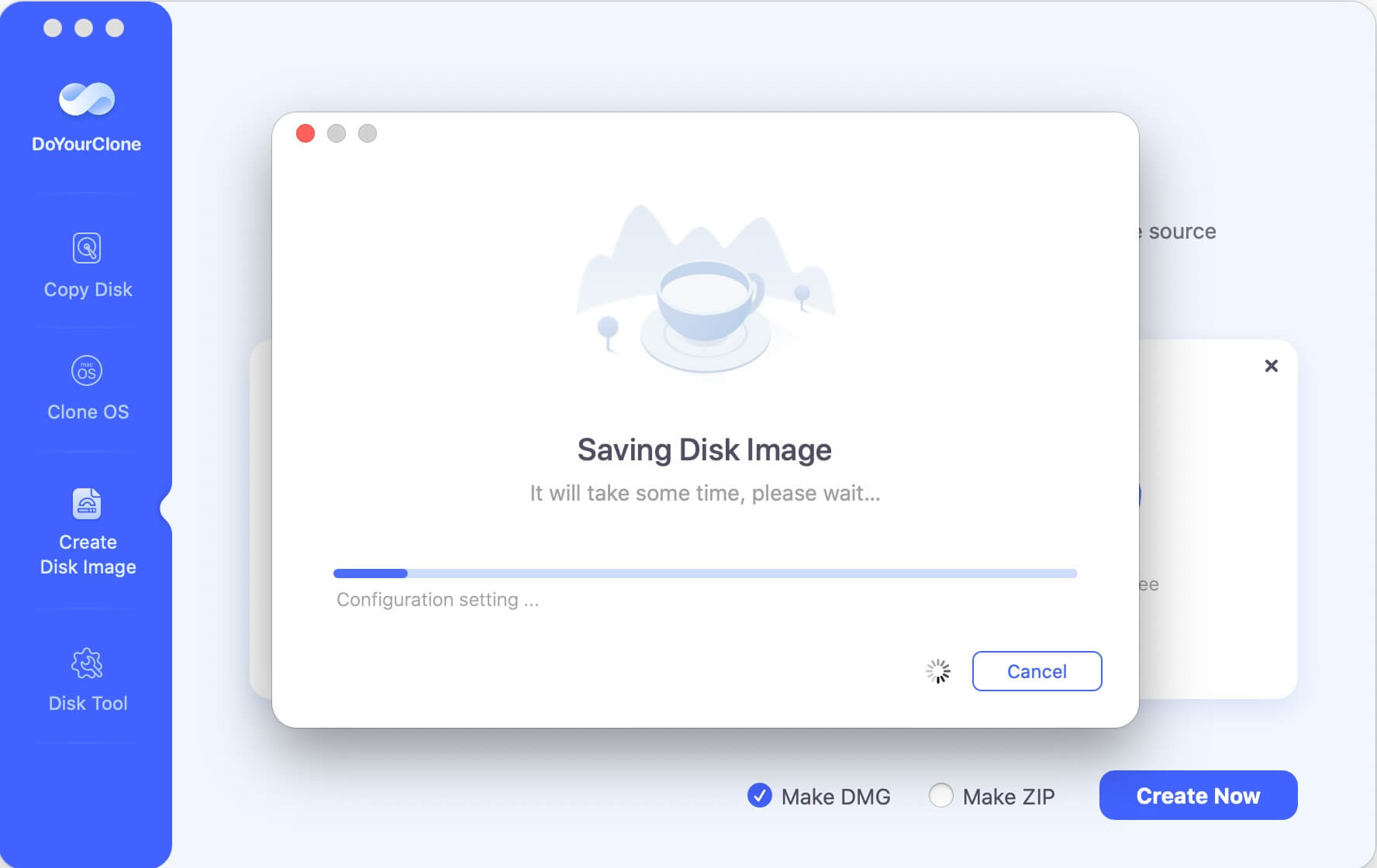
As you've seen, DoYourClone for Mac is pretty simple to use. It can securely and easily clone WD hard drive or any other hard drive under Mac OS. If you want to make a full backup of your Mac, just run this WD disk cloning software to help you easily clone data from your Mac to the WD hard drive.
Clone to WD hard drive with Disk Utility
There is another solution available for WD hard drive cloning on Mac. macOS provides a system built-in tool Disk Utility. With this tool, you can also clone drive to WD hard drive and it's totally free.
Even although there are some limits and would always fail to create bootable clone for macOS, you can still have a try if you don't want to use third-party disk cloning software first.
Connect the WD external hard drive to Mac and ensure it's recognized first. Then start the Disk Utility from "Applications" > "Utilities" folder. Following the steps below to clone drive to WD hard drive with this tool.
Step 1. Select the WD external hard disk in Disk Utility. Click the "Restore" button at the top of the window to continue.
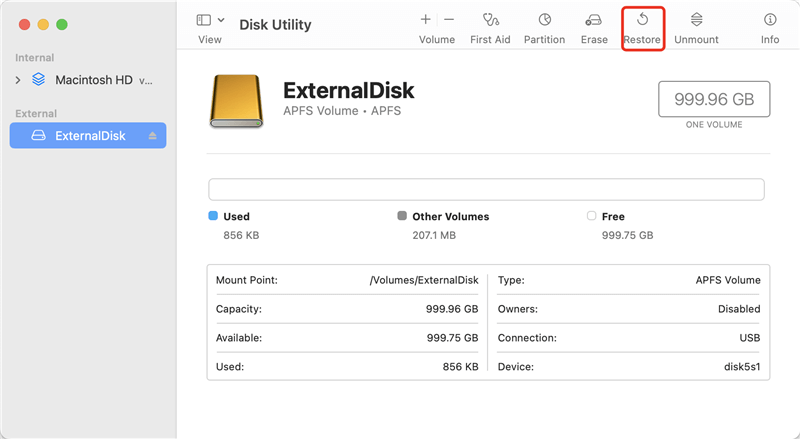
Step 2. There will be a popup window appears. There you can choose the source disk you want to copy from. You can find and pic the disk from the drop-down list of "Restore from" field.
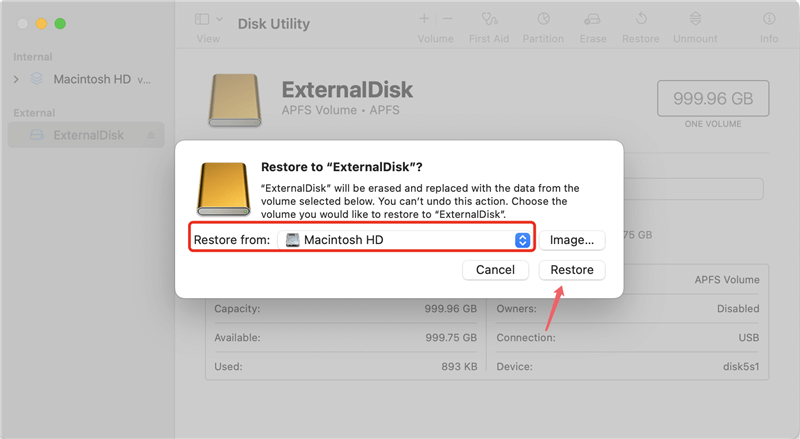
Step 3. The last step is clicking on the "Restore" button to proceed the disk cloning. All the information on the source disk will be copied to WD external hard disk. It may take some time and just wait patiently.
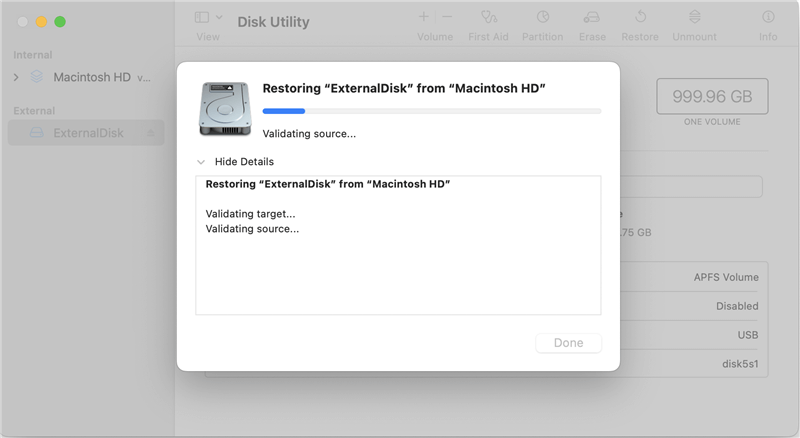
After cloning to the WD external hard disk, you can go to the drive and check if the files were coped successfully. If it's a system drive, you can also check and try to boot from it. If it failed to clone the drive or the cloned macOS drive is not bootable, you can use the trusted disk cloning tool DoYourClone for Mac and clone again.
Conclusion:
WD hard drive is widely used for data storage for backup or cloning. To clone Ma disk data to WD hard drive, it's essential to choose the reliable Mac disk cloning software which supports WD hard disk well.
Cloning data to WD hard drive will be secure and easy by using the software DoYourClone for Mac. The software is full compatible with WD hard drive and macOS. It's able to clone data completely and quickly. For the macOS system drive, the software is capable of creating stable and bootable clone. No matter you want to clone HDD, SSD, USB flash drive or memory card, this trusted disk copy application should be the best choice.

DoYourClone for Mac
DoYourClone for Mac, one of the best Mac disk cloning software, can help you clone HDD, SSD, external storage device on Mac, upgrade HDD to SSD, create full disk image backup, etc. It also can clone everything from your Mac to an external HDD/SSD and create a full bootable clone backup. 100% safe and easy-to-use.