Quick Navigation:
- 1 click to copy all files from Mac to an USB flash drive
- Copy all data by cloning hard drive with Disk Utility
- Conclusion:
- FAQs about copying all Mac files to USB flash drive
You can easily copy Mac files to USB flash drive by 1 click. Just choose a reliable data cloning software. Maybe, it could be something not so easy because there are a lot of programs people use with the same purpose, cloning data, though some of them are considered as the best ones due to the features and advantages they offer. Some of these features are related to compatibility, performance, price, and even easiness when using them.

Here, we will recommend using DoYourClone for Mac, which is considered as one of the best cloning programs. It allows you to clone an entire hard drive or you can simply choose some particular files. That is your decision. Just download DoYourClone for Mac and follow some easy instructions to get a data copy.
1 click to copy all files from Mac to an USB flash drive
If you want to copy Mac files to USB flash drive, you can use DoYourClone for Mac, which is highly recommended by Mac users. It is very simple to use, so you can clone data by yourself. Cloning is an option people choose to protect their files, including photos, videos, PDF files, notes, contacts, images, works, word documents, and more. Cloning files is a way to back up files and so protect them from unexpected situations like damaged device, virus infection, permanent deletion, system crash, among other issues.
DoYourClone for Mac
- Clone SSD, HDD, USB flash drive, external hard drive on Mac.
- Create bootable clone backup for Mac.
- Create disk image of any hard drive on Mac.
DoYourClone for Mac is a great alternative people choose to copy data from old drives to new ones, or maybe the source hard drive is not working well, so it is necessary to make a copy or disk image. If you get this copy, you can access to your data on another computer for example. But, what do you have to do in order to copy files to a secondary hard drive? Well, just download DoYourClone for Mac; then, install and run this program on the computer. After that follow these steps to copy all files from Mac to an USB flash drive by 1 click.
Step 1: Choose source hard drive and destination hard drive.
First of all, you need to choose the source and destination hard drive to copy data. Here, it is necessary to connect the USB flash drive to the computer, because this is the secondary disk. Choose the Mac hard drive as the source drive, choose the USB flash drive as the destination drive.
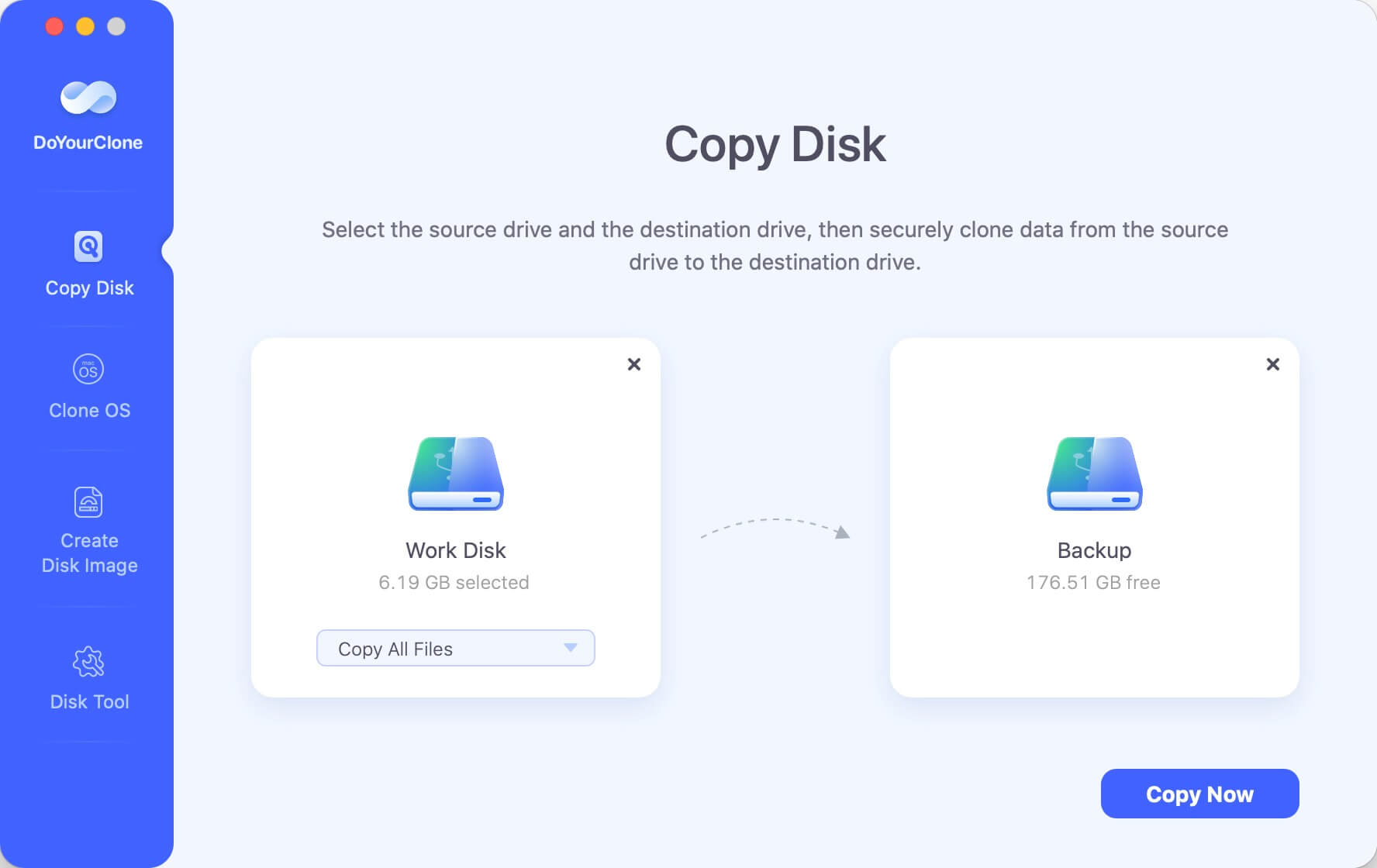
Step 2: Copy Mac files to USB flash drive.
Once you have selected source and destination hard drive, DoYourClone for Mac will copy Mac files. You can choose all data or simple some particular files.
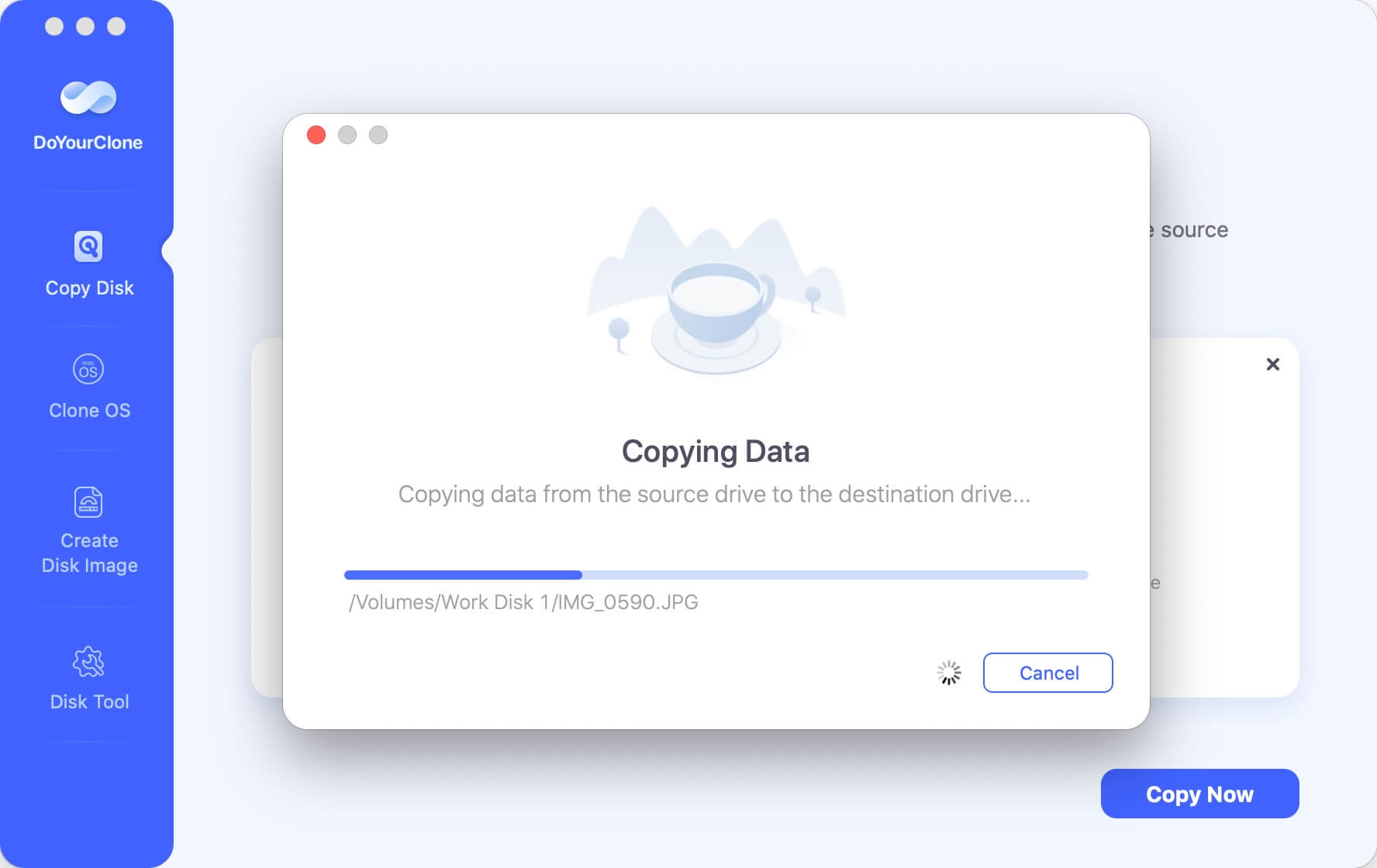
Step 3: Check cloned data on destination hard drive.
In this last step, it is recommended checking cloned data on destination data, in this case USB flash drive, just to verify the files were copied successfully.
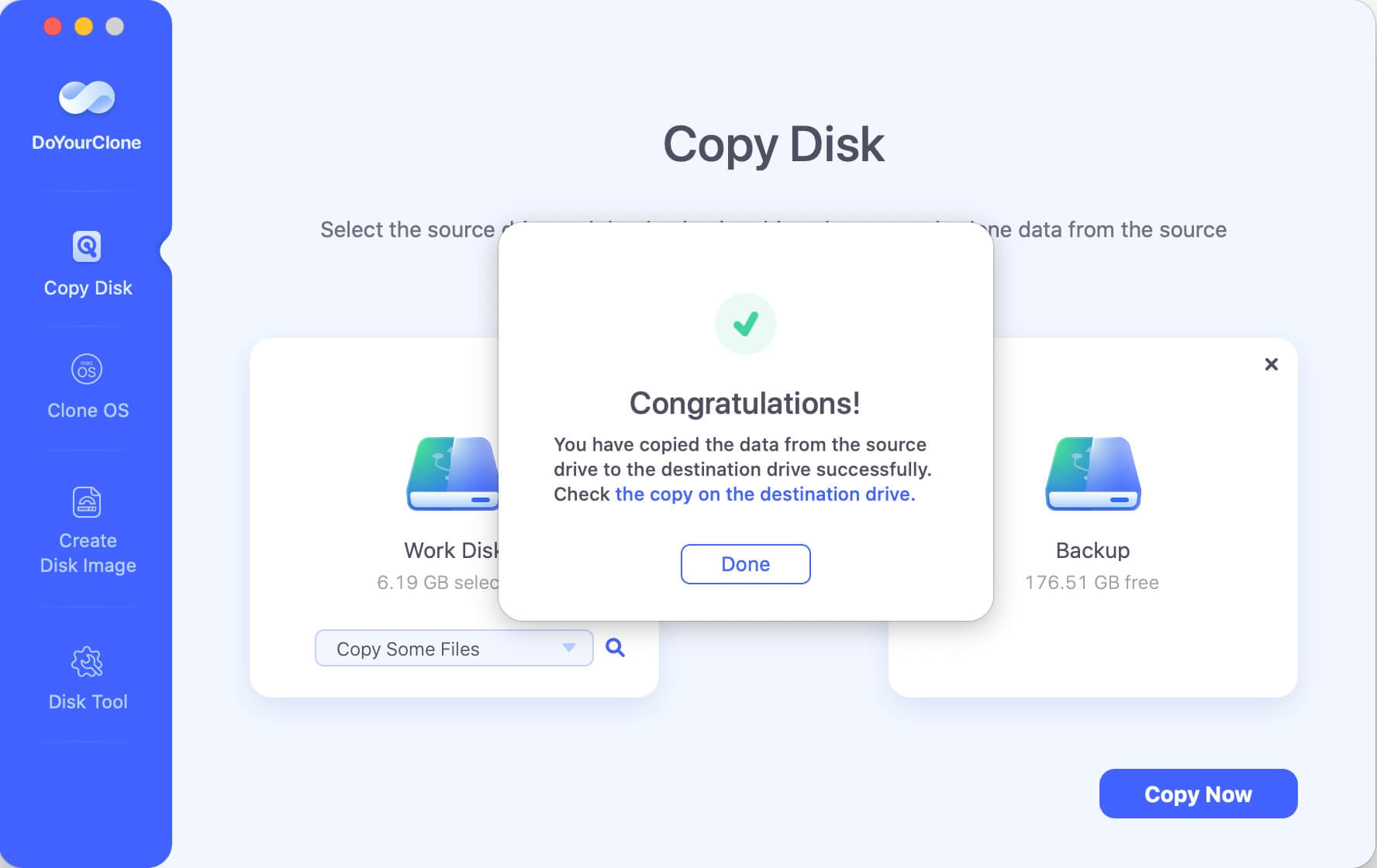
If you don't have enough disk space on USB flash drive, you can choose to create a disk image of the Mac hard drive and save it to an USB flash drive.
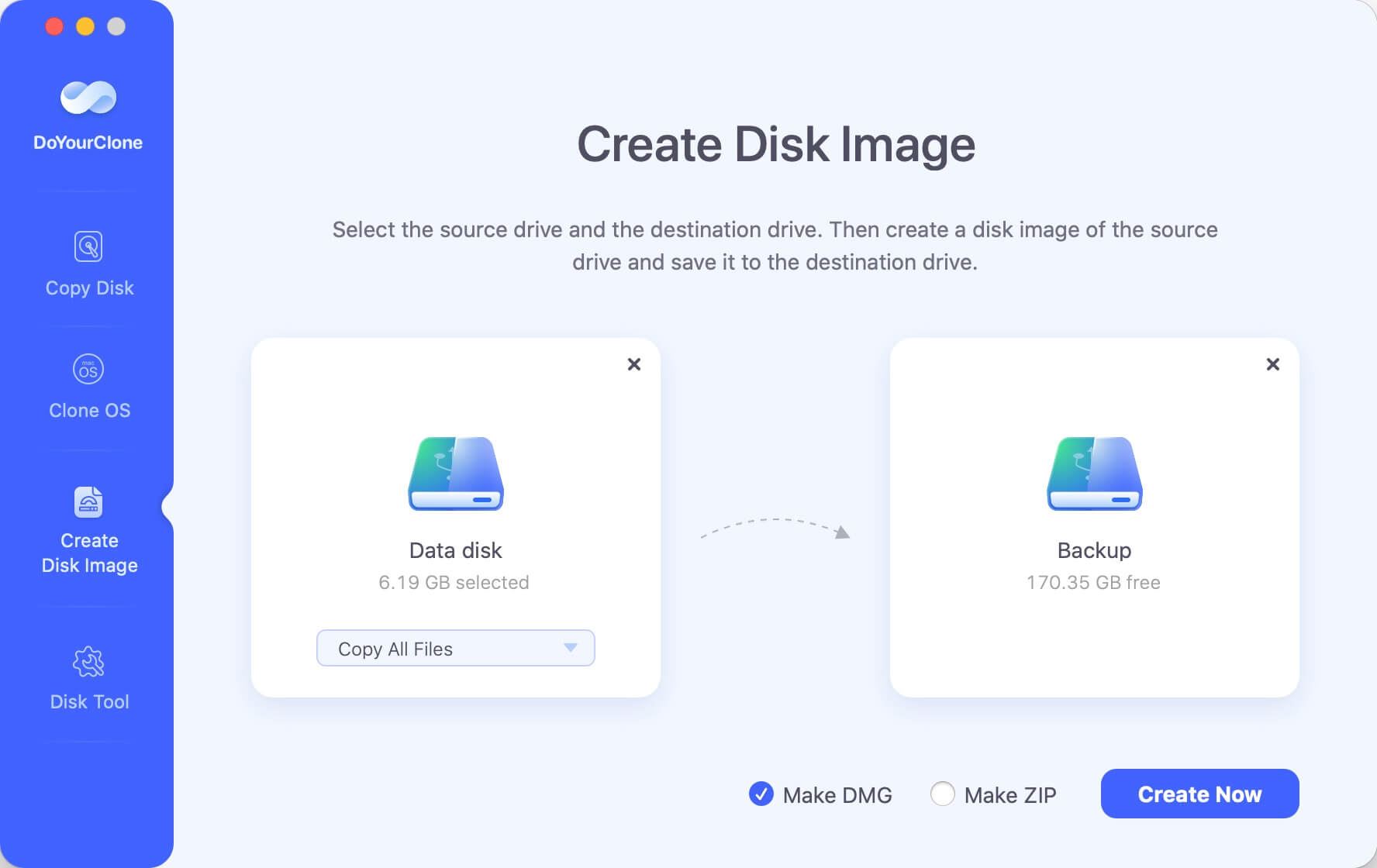
DoYourClone for Mac is very easy to use. You can clone data from many hard drives, including USB flash drives, memory cards, local and external hard drives, laptops, smartphones, etc. It is a good idea to check destination hard drives to see whether there is enough space there to copy all data in a complete and successful way. Remember, you can clone an entire hard drive or only some files as you wish.
Copy all data by cloning hard drive with Disk Utility
There is another tool Disk Utility, which is macOS built-in and free tool. By cloning a hard drive to another with the tool, you can also copy all files at once. To copy all files from Mac drive to an USB flash drive, ensure to connect a USB flash drive and follow the below steps to clone the hard drive data:
Step1. Open Disk Utility. You will find it in "Applications" and then "Utilities" folder. Double click the icon of Disk Utility to run it. (Or you can press "command + space" keys to open Spotlight Search and enter "Disk Utility" to open it.)

Step 2. Select the USB flash drive. Disk Utility will open and show all the detected drives on Mac. First, ensure to select the USB flash drive (destination) from the drive list.
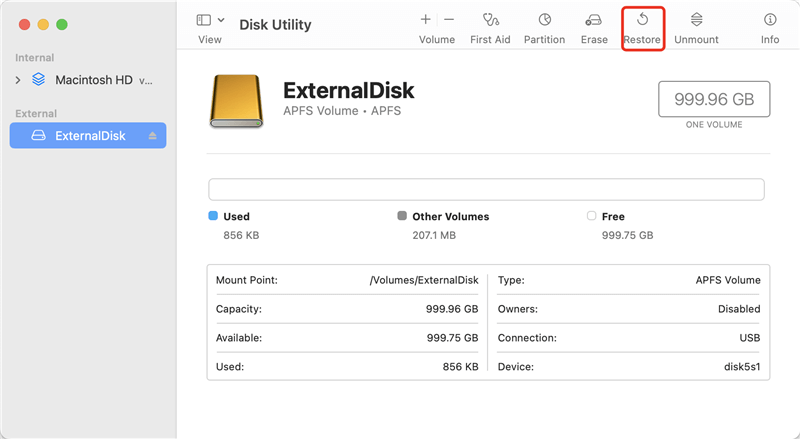
Step 3. Choose the source drive. Click "Restore" button and then you can select the Mac drive (source) in the "Restore from" field. Click the drop-down list to locate and select the drive from which you want to copy all the files.
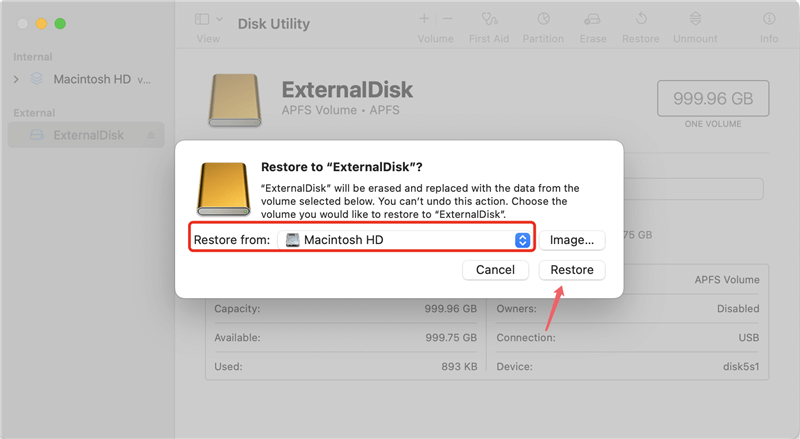
Step 4. Start disk cloning. At last, click on the "Restore" button to proceed. The tool will then start to clone the drive and copy all the files from the Mac drive to the USB flash drive.
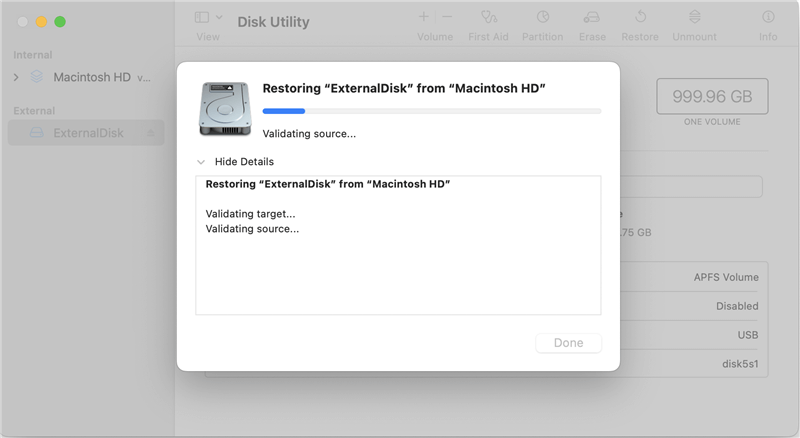
The disk cloning process will take some time depending on the size of the Mac drive. You can just wait patiently until the process is finished. Once it's done, you can access the USB flash drive to check and confirm all the files are copied successfully to it.
🔖 Tips:
The disk cloning process will overwrite the destination drive, so ensure the important files on the USB flash drive are backed up to another drive first to avoid data loss. Or you can just use an empty USB flash drive.
It's essential to check and confirm the size of the USB flash drive is big enough to hold all the copied data from the Mac drive.
Conclusion:
Copy all files from Mac drive to USB flash drive is a reliable way to back up data on Mac. Also, it's easy to transfer data from Mac to another device by copying the files to USB flash drive. When using a reliable disk copy tool, you can even copy all data from Mac drive to USB flash drive and make it bootable.
Prepare a USB flash drive with enough space first. Then you can use the disk copy tool DoYourClone for Mac to copy the Mac files to the USB flash drive by following the detail steps. Also, it's able to clone the hard drive to directly to USB flash drive to ensure all files will be copied completely.
FAQs about coping all Mac files to USB flash drive
- Manually copy the files from Mac drive to USB flash drive.
- Use disk copy software, such as DoYourClone to automatically copy all Mac files to USB flash drive.
- Clone the Mac drive to USB flash drive with Disk Utility to copy all data.
- Use "dd" command in Terminal to clone drive to USB flash drive.
- Back up all the Mac drive files to USB flash drive using Time Machine.
- Download and install DoYourClone for Mac to the machine.
- Connect an empty USB flash drive with enough space to Mac.
- Run the software from launchpad and choose the "Clone OS" mode.
- Select the USB flash drive as the destination drive.
- Click "Clone Now" button to clone everything, including system data, boot information, installed programs, personal files and settings to USB flash drive and make it bootable.
- Check and verify if the cloned USB flash drive could boot the Mac normally.
- Create full backup of all data from Mac to USB flash drive.
- Transfer files from one Mac to another via USB flash drive.
- Migrate all data including macOS from one drive to another.
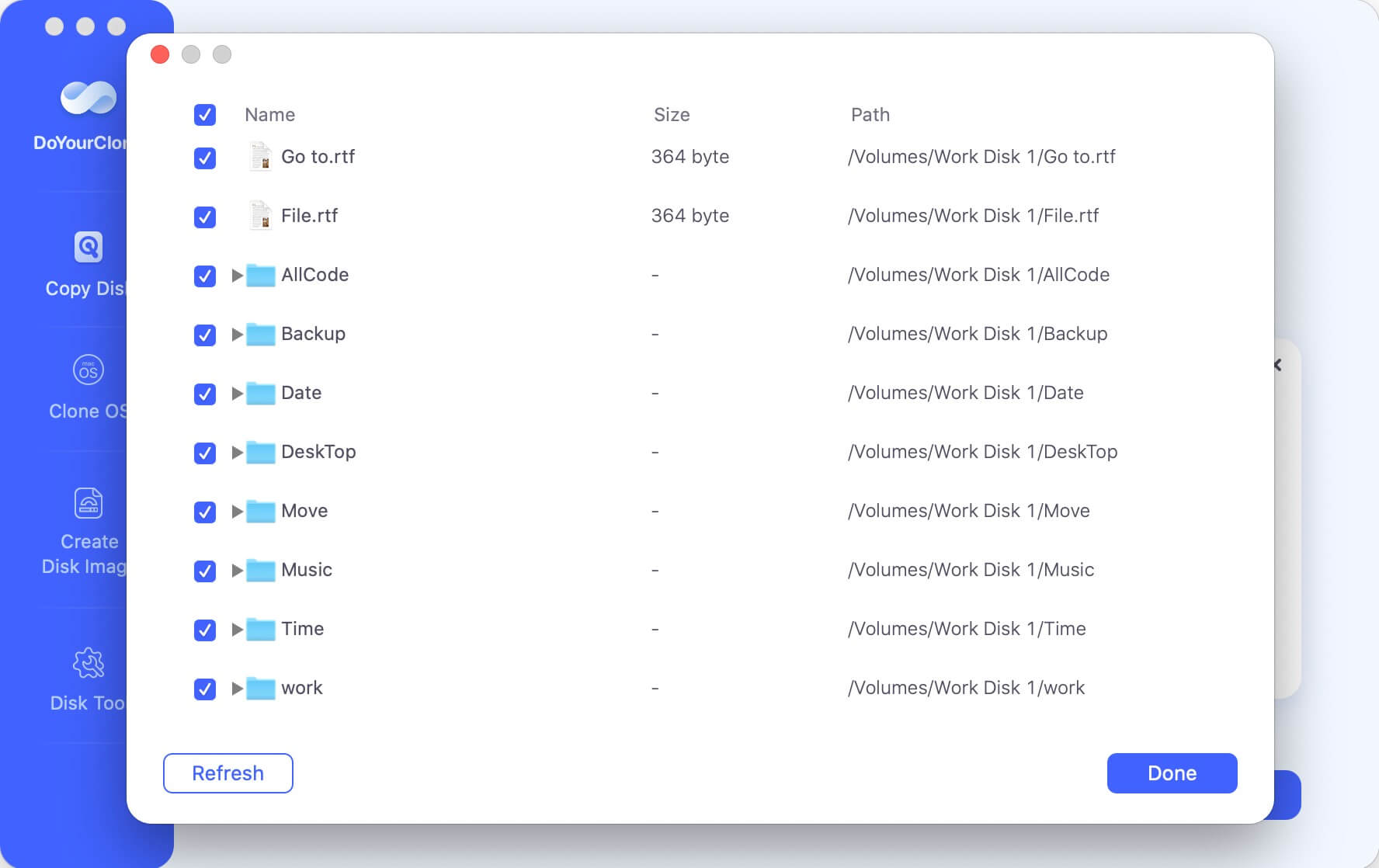

DoYourClone for Mac
DoYourClone for Mac, one of the best Mac disk cloning software, can help you clone HDD, SSD, external storage device on Mac, upgrade HDD to SSD, create full disk image backup, etc. It also can clone everything from your Mac to an external HDD/SSD and create a full bootable clone backup. 100% safe and easy-to-use.