
Quick Navigation:
- Why You Need Disk Cloning Software for Mac?
- Key Features to Look for in Disk Cloning Software
- Best 10 Disk Cloning Software for Mac
- Steps to clone macOS Tahoe with DoYourClone for Mac
- Conclusion
In the world of technology, data is perhaps the most valuable asset. For Mac users, protecting and preserving this data is significant, whether it is for migration to a new hard drive, creating backups, or ensuring data integrity during a major macOS update. Disk cloning software plays a critical role in this process. It allows users to create an exact replica of their drive, ensuring no data is lost in transition. In this article, we will cover the 10 best disk cloning software for Mac and discuss their key features, pricing, and use cases.
Why You Need Disk Cloning Software for Mac?
Disk cloning, in simple terms, is the process of creating a one-to-one copy of a hard drive or solid-state drive (SSD). Unlike a regular backup, which might only save certain files, a cloned drive captures everything—operating system, applications, settings, and all files—so it can be used to restore the system to an identical state.
For Mac users, disk cloning is particularly useful in several scenarios:
- System migration: When upgrading to a larger or faster hard drive.
- Backup: Creating a fail-safe copy of the drive in case the original fails.
- Drive recovery: Restoring data after a catastrophic failure.
- Operating system deployment: Installing the same configuration on multiple systems quickly.
With multiple disk cloning software available for Mac, it can be challenging to know which one is the right fit. We'll dive into 10 of the best options and how they stand out.
Key Features to Look for in Disk Cloning Software
Before jumping into the list, it's important to know what makes good disk cloning software. When evaluating different software, keep the following features in mind:
🧑💻macOS compatibility - Not all software is compatible with every version of macOS. Ensure that the software supports the macOS version you are using. This becomes particularly relevant with newer releases of macOS that have different file systems or security protocols.
👨🔧Ease of use - Not everyone is tech-savvy, so user-friendliness should be a priority for many Mac users. A good cloning tool should offer a straightforward interface with simple steps for cloning and backup.
🚀Cloning speed and efficiency - The faster the cloning process, the better, especially for larger drives. Some software includes features like "incremental cloning" which only copies changes since the last clone, speeding up future cloning operations.
🛟Backup and recovery options - While the primary function of cloning software is to duplicate a drive, many tools also offer additional backup options. Some even allow users to schedule regular backups, providing a combination of both disk cloning and regular backups.
🛠️Extra features - Some tools come with extra utilities, such as disk health monitoring, partitioning, or cloud backup integration. These can be useful if you need more than just basic cloning.
Best 10 Disk Cloning Software for Mac
1. DoYourClone for Mac
As a powerful Mac disk cloning software, DoYourClone for Mac offers reliable and flexible disk cloning solutions for Mac users. It offers two disk cloning solutions: copy hard drive and create disk image. It supports to clone HDD, SSD, damaged hard drive, startup disk, USB flash drive, memory card, etc under Mac OS.
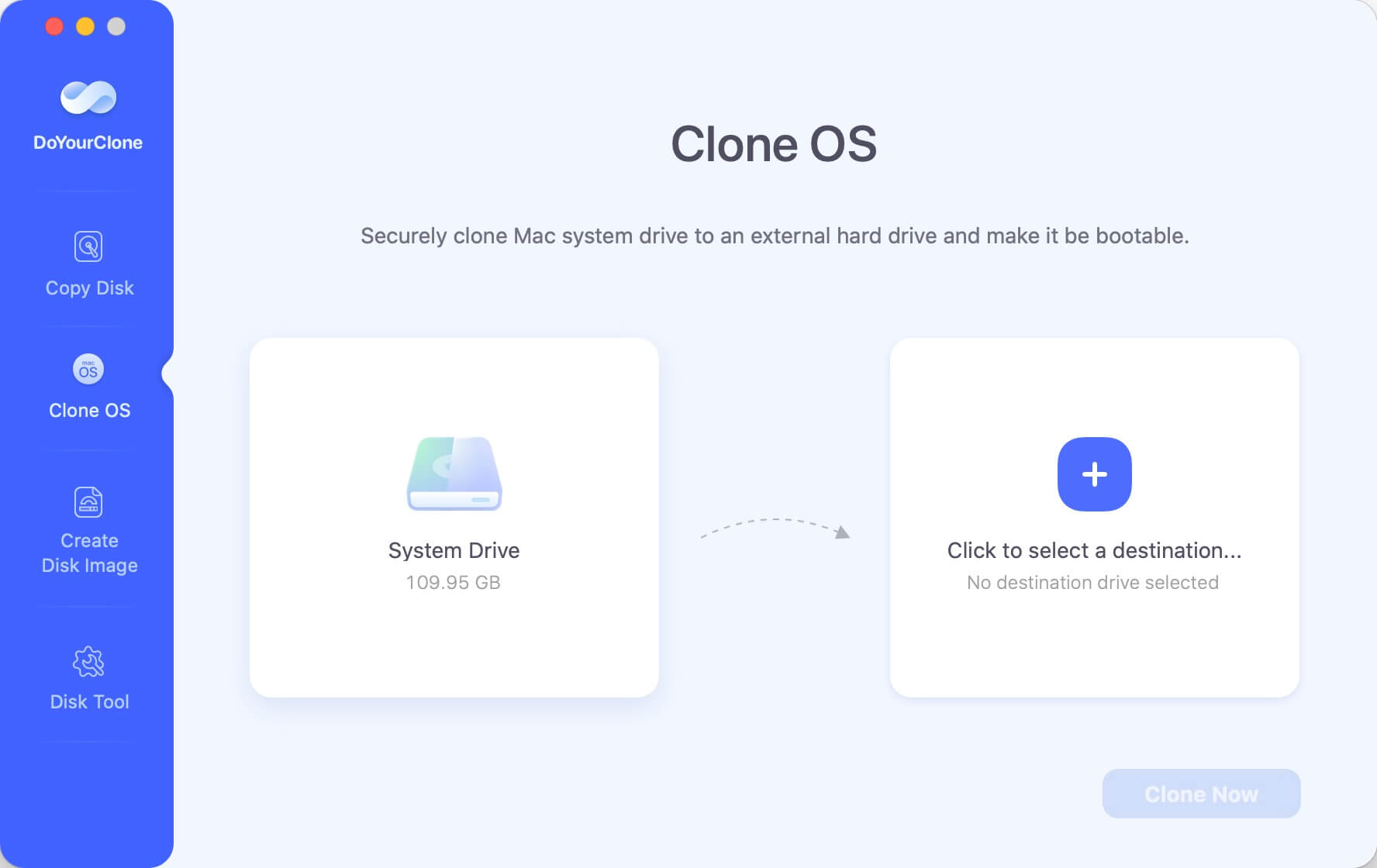
It is very easy-to-use. Users only need to select the source drive and the destination drive. This Mac disk cloning software will securely and quickly clone the source drive to the destination drive. The software can create bootable clone for Mac, including the latest macOS Tahoe.
📝Key Features:
Bootable clone backup: Clone the Mac system drive and ensure to boot up normally.
Flexible backup features: Copy files in original directories or create DMG/ZIP format image for your data.
Intuitive interface: The software is very easy and any user can handle it to clone or back up data.
Additional tool: Disk Tool can help you rename, format, or eject drive.
| 😊Pros: | 🙁Cons: |
|---|---|
✅Clone macOS and ensure the cloned drive is bootable. |
❌No schedule backup feature available. |
2. Carbon Copy Cloner (CCC)
Carbon Copy Cloner (CCC) is one of the most popular disk cloning software for Mac. It is known for its reliability, intuitive interface, and powerful features. CCC allows users to create bootable backups, which is particularly useful for recovering your system in case of failure. The software is easy to use, making it a favorite among both novices and advanced users.
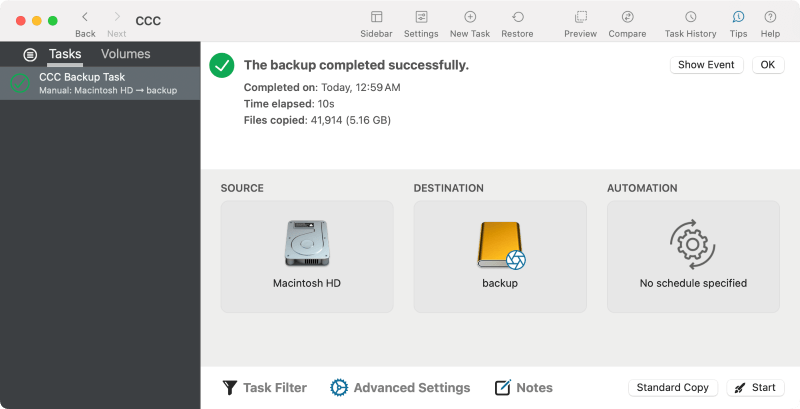
📝Key Features:
Bootable backups: Create a fully bootable clone of your system.
Scheduled backups: Automate the process with scheduled cloning tasks.
Incremental backups: Save time and space by only cloning files that have changed.
User-friendly interface: Simple, intuitive design that makes cloning straightforward.
Recovery assistance: In case of a system crash, CCC allows you to restore your system to its previous state.
| 😊Pros: | 🙁Cons: |
|---|---|
✅Easy to use for beginners. |
❌Paid software, though it offers a 30-day free trial. |
3. SuperDuper!
SuperDuper! is another highly regarded disk cloning software for Mac. It is known for its simplicity and effectiveness. The software offers a basic, free version that allows you to create a full bootable backup of your Mac. For those looking for additional features like scheduling and smart updates, a paid version is available.
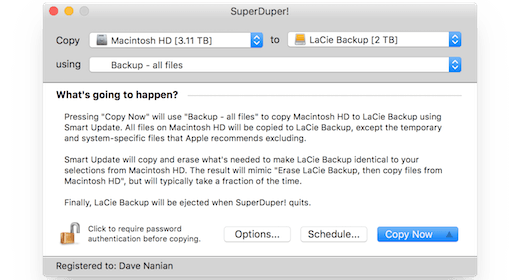
📝Key Features:
Smart Updates: Only copy files that have changed since the last backup.
Bootable backups: Create a bootable clone of your hard drive.
Scheduling: Automate backups with customizable schedules.
Compatibility: Works seamlessly with both macOS and external drives.
| 😊Pros: | 🙁Cons: |
|---|---|
✅Simple and easy to use, even for beginners. |
❌Advanced features like scheduling require the paid version. |
4. Acronis True Image
Acronis True Image is a versatile disk cloning and backup solution available for Mac. It is widely known for offering robust security features in addition to cloning capabilities. Acronis allows users to not only clone their hard drives but also offers cloud storage and anti-malware protection, making it an all-in-one solution.
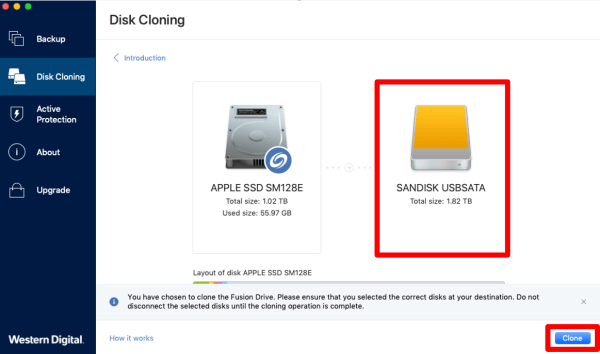
📝Key Features:
Dual protection: Combines local backups with cloud storage.
Anti-malware protection: Protects your cloned data from ransomware and other threats.
Incremental backups: Save time by only cloning new or modified files.
Full disk cloning: Clone entire hard drives or specific partitions.
Cross-platform support: Works on both Mac and Windows systems.
| 😊Pros: | 🙁Cons: |
|---|---|
✅Offers comprehensive features beyond cloning, including security and cloud backup. |
❌More expensive compared to other cloning software. |
5. ChronoSync
ChronoSync is a powerful file synchronization and backup tool for Mac. Although it is primarily designed for file syncing, it also includes robust disk cloning capabilities. ChronoSync allows you to clone your Mac's hard drive, create bootable backups, and sync files between multiple devices.
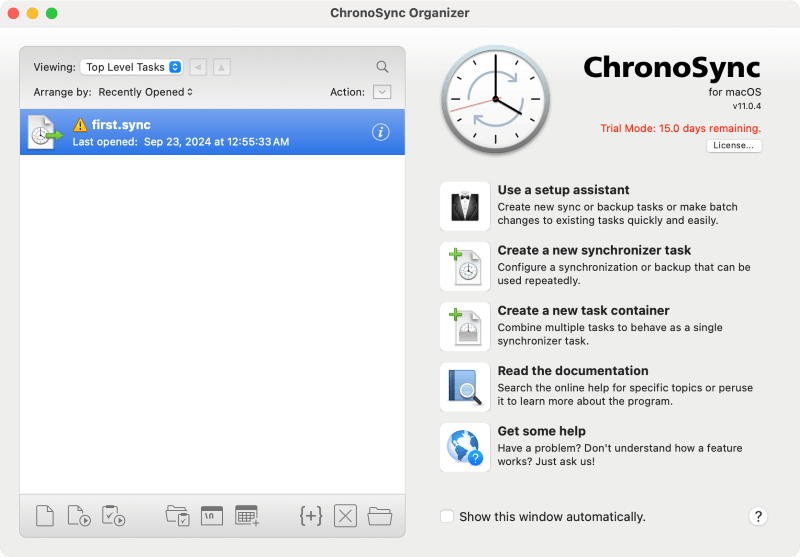
📝Key Features:
File syncing: Synchronize files between different locations, devices, or drives.
Bootable backups: Create fully bootable backups of your system.
Automation: Schedule backups and synchronization tasks.
Cloud support: Sync and backup files to cloud services like Google Drive and Dropbox.
| 😊Pros: | 🙁Cons: |
|---|---|
✅Versatile tool that goes beyond cloning to offer syncing and cloud backups. |
❌May be too complex for users who only need basic cloning features. |
6. Drive Genius
Drive Genius is a comprehensive disk utility for Mac that includes disk cloning as one of its many features. While it is best known for its suite of tools designed to optimize and protect your Mac's hard drive, its cloning feature is efficient and reliable. Drive Genius is a great option for users who want an all-in-one disk management solution.
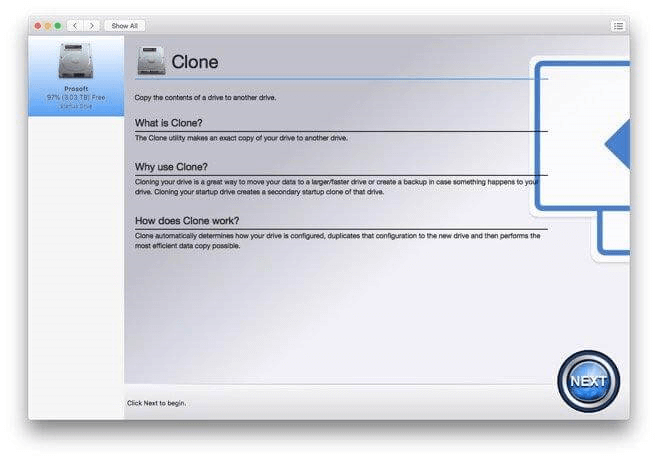
📝Key Features:
Cloning: Create a bootable clone of your hard drive.
Disk optimization: Tools for defragmentation, drive health checks, and more.
Malware scanning: Protect your Mac from viruses and malware.
Partition management: Resize, move, and manage your disk partitions.
| 😊Pros: | 🙁Cons: |
|---|---|
✅Comprehensive suite of disk management tools in addition to cloning. |
❌More expensive than standalone cloning software. |
7. Clonezilla
Clonezilla is an open-source disk cloning software that offers powerful features for Mac users. It is designed for advanced users who are comfortable with a command-line interface. Clonezilla supports cloning entire drives or specific partitions and offers excellent performance for those who need precise control over the cloning process.
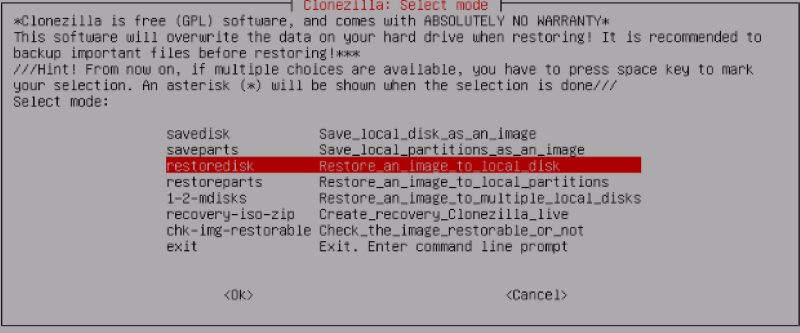
📝Key Features:
Open-source: Free to use and supported by a community of developers.
Partition cloning: Clone specific partitions or entire drives.
Encryption support: Encrypt your cloned data for added security.
Cross-platform: Works on Mac, Linux, and Windows.
| 😊Pros: | 🙁Cons: |
|---|---|
✅Completely free and open-source. |
❌Not user-friendly; requires technical knowledge to use effectively. |
8. Stellar Drive Clone
Stellar Drive Clone is a straightforward and easy-to-use disk cloning software for Mac. It allows users to create an exact copy of their hard drives or SSDs. With Stellar Drive Clone, you can clone your Mac's startup disk, make bootable backups, and even clone external drives. The software is designed to be user-friendly, making it a great option for beginners.
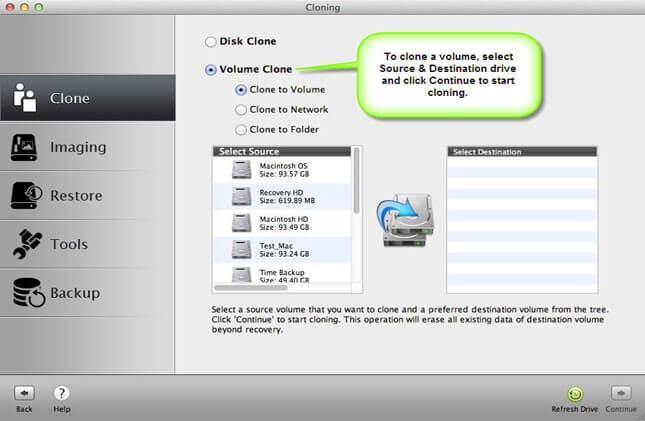
📝Key Features:
Cloning of startup disks: Clone your Mac's startup disk with ease.
Bootable backups: Create a bootable clone of your hard drive.
Partition cloning: Clone individual partitions if needed.
Support for external drives: Clone external drives and removable media.
| 😊Pros: | 🙁Cons: |
|---|---|
✅Easy to use with a simple interface. |
❌Lacks some advanced features like incremental backups or file syncing. |
9. Paragon Hard Disk Manager for Mac
Paragon Hard Disk Manager is a comprehensive tool that combines disk cloning, partitioning, and backup features into one package. It is designed to provide users with full control over their Mac's hard drive, including the ability to clone disks, manage partitions, and create bootable backups. Paragon is particularly useful for users who want a versatile solution for managing their Mac's storage.
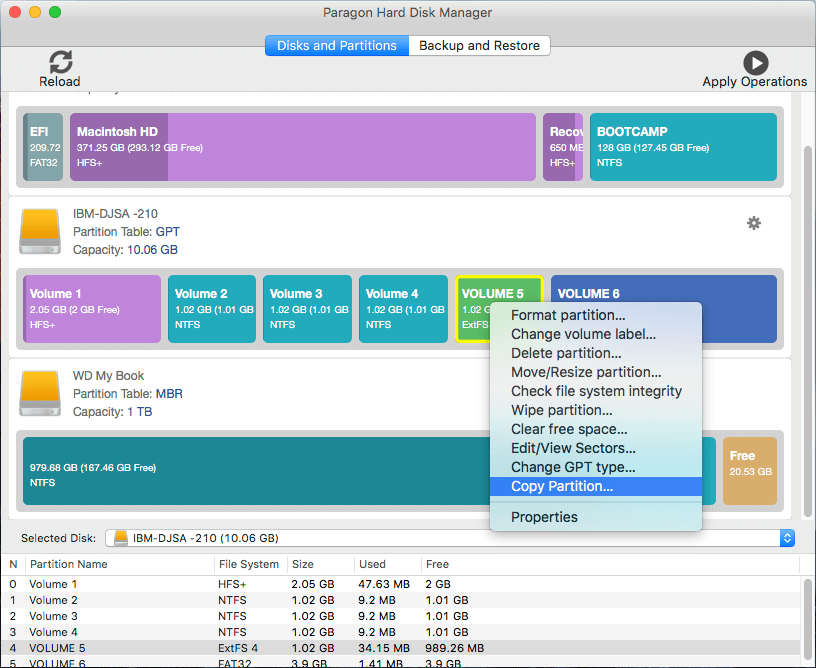
📝Key Features:
Partition management: Create, resize, and manage partitions on your hard drive.
Cloning: Create an exact copy of your hard drive or individual partitions.
Bootable backups: Create bootable clones for easy recovery.
Data wiping: Securely erase data from your hard drive.
| 😊Pros: | 🙁Cons: |
|---|---|
✅All-in-one solution for disk management, including cloning and partitioning. |
❌More expensive than other standalone cloning tools. |
10. Smart Backup
Smart Backup is a lightweight and efficient disk cloning tool for Mac. It allows users to easily back up their files and clone entire drives. While it doesn't offer the same range of advanced features as some of the other tools on this list, it is a solid option for users looking for a simple and effective cloning solution.
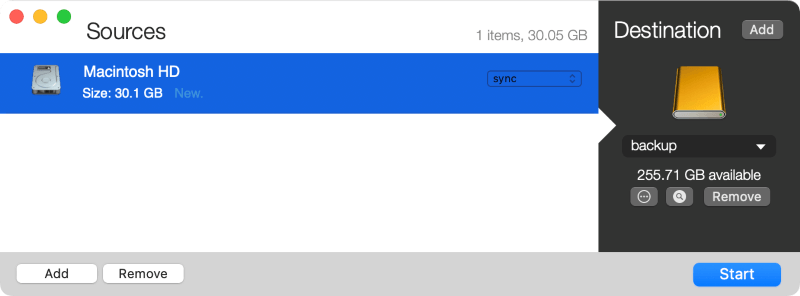
📝Key Features:
File backup: Backup individual files and folders or entire drives.
Disk cloning: Clone your hard drive or SSD with ease.
Automation: Schedule regular backups and cloning tasks.
User-friendly: Simple interface designed for ease of use.
| 😊Pros: | 🙁Cons: |
|---|---|
✅Lightweight and easy to use. |
❌Lacks advanced features like incremental backups or file syncing. |
Steps to clone macOS Tahoe with DoYourClone for Mac
To understand how to clone macOS Tahoe drive easily, here we outline the steps to clone with the best cloning software DoYourClone for Mac. It can clone a bootable copy of the Mac system drive.
Step 1. Download and install the software on your Mac.
Step 2. Connect an empty external hard drive to your Mac. Start the software and change to Clone OS mode.
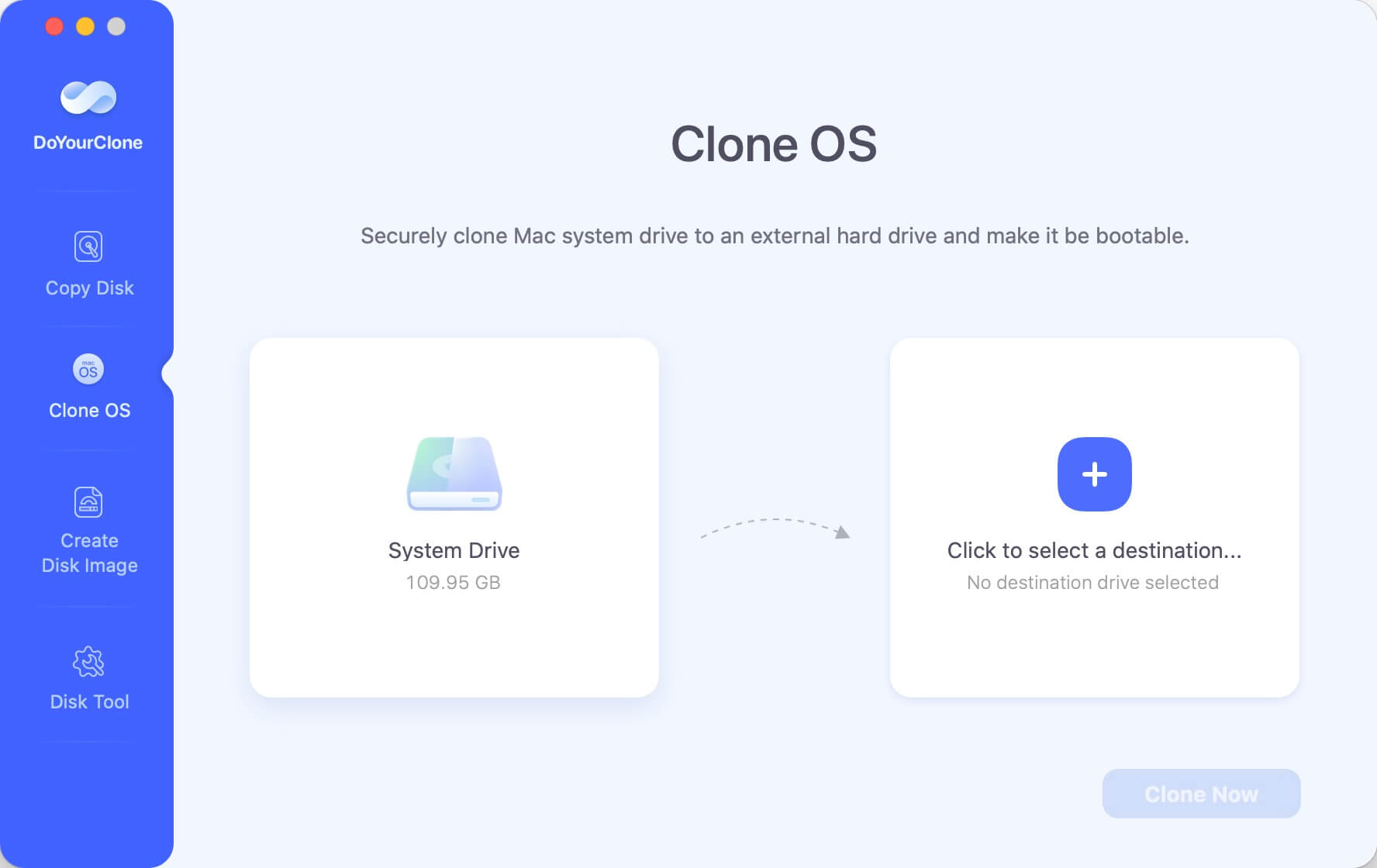
Step 3. The system drive is selected as source by default. Just choose the external hard drive as destination. Click the Clone Now button to start cloning.
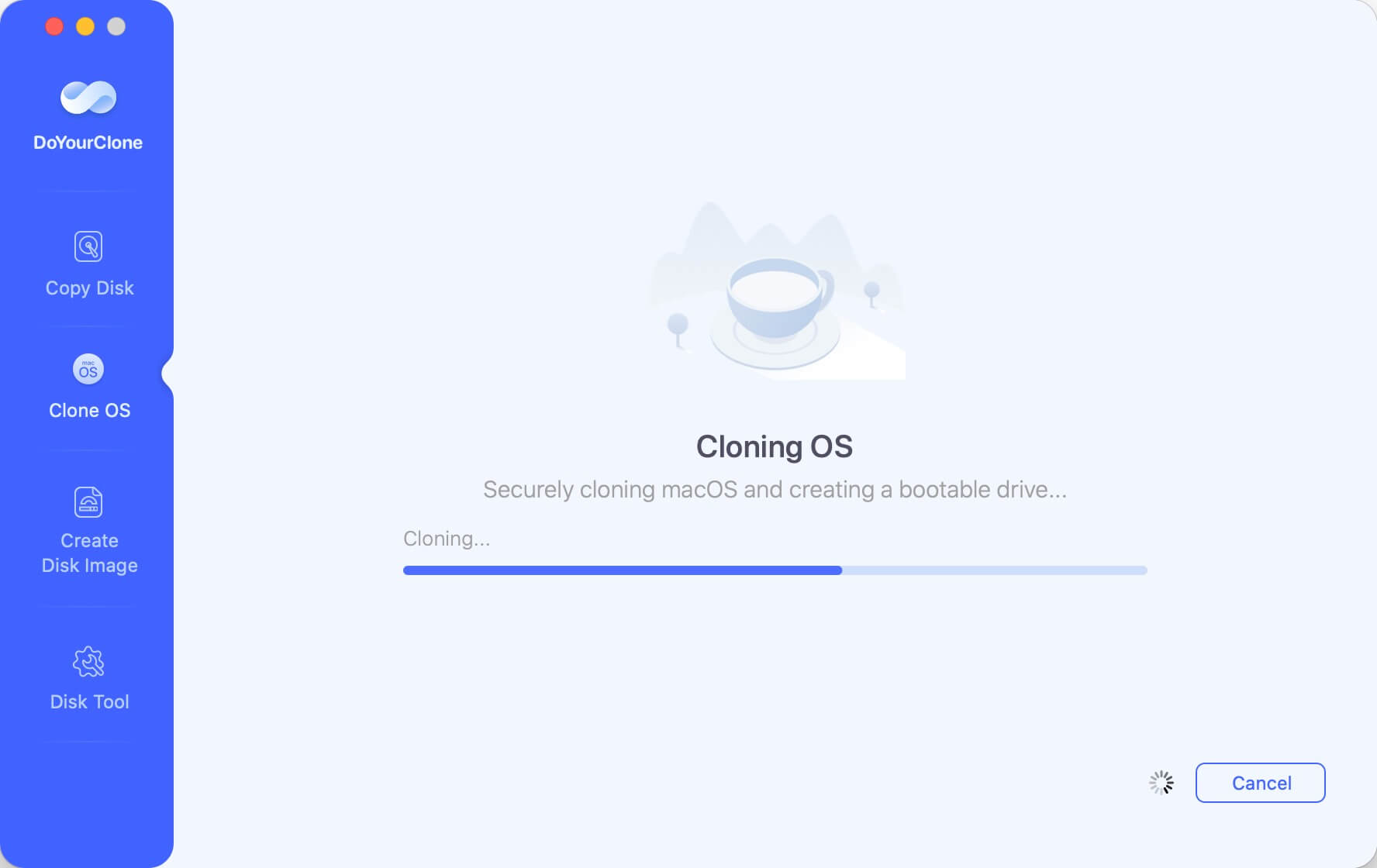
Step 4. After the cloning is done, you will have a bootable copy of macOS Tahoe on the external hard drive.
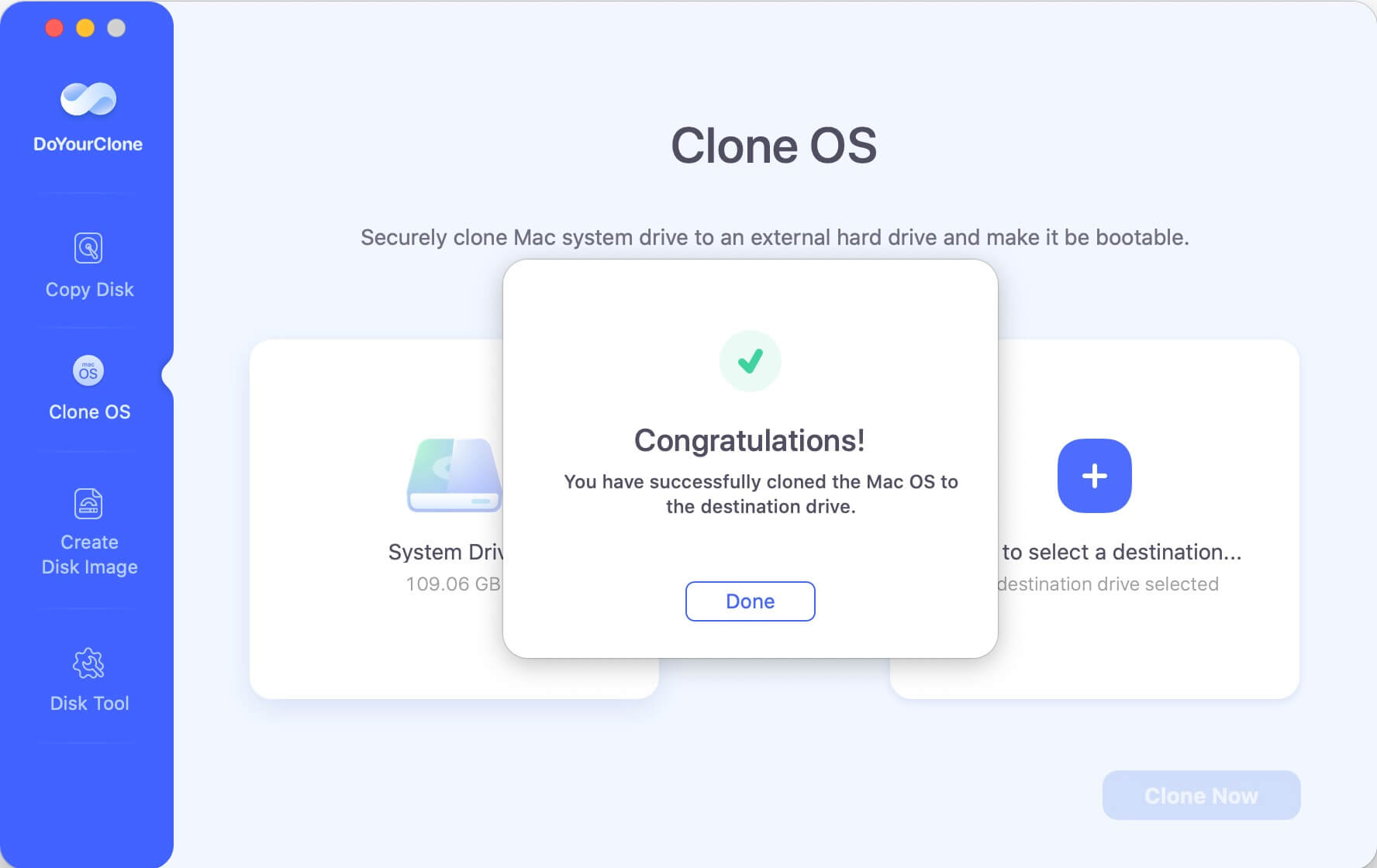
Now, you can just change the external hard drive as startup disk. Click the Apple Menu > System Settings > General > Startup Disk, then choose the external drive, click Restart to boot from the external hard drive.

Conclusion
When choosing the best disk cloning software for Mac, it's essential to consider your specific needs. If you're looking for a reliable and user-friendly solution, DoYourClone, Carbon Copy Cloner and SuperDuper! are excellent options for creating bootable backups. For those who need more advanced features like cloud storage and anti-malware protection, Acronis True Image is worth the investment. If you prefer open-source and don't mind a technical interface, Clonezilla offers a powerful, free solution.
Each of the software options listed above provides different strengths, making them suitable for various types of users. Whether you're an advanced user looking for complete control over your cloning process or a beginner who just needs a simple backup tool, this list has something for everyone. By understanding the features and limitations of each tool, you can make an informed decision and ensure that your Mac's data is always safe and secure.

DoYourClone for Mac
DoYourClone for Mac, one of the best Mac disk cloning software, can help you clone HDD, SSD, external storage device on Mac, upgrade HDD to SSD, create full disk image backup, etc. It also can clone everything from your Mac to an external HDD/SSD and create a full bootable clone backup. 100% safe and easy-to-use.