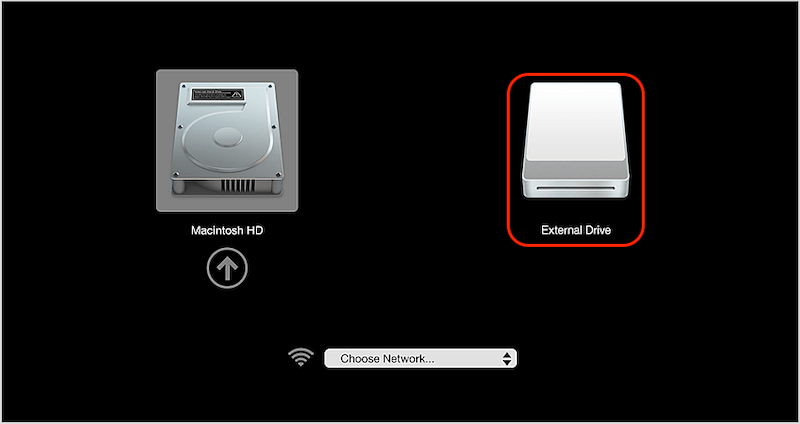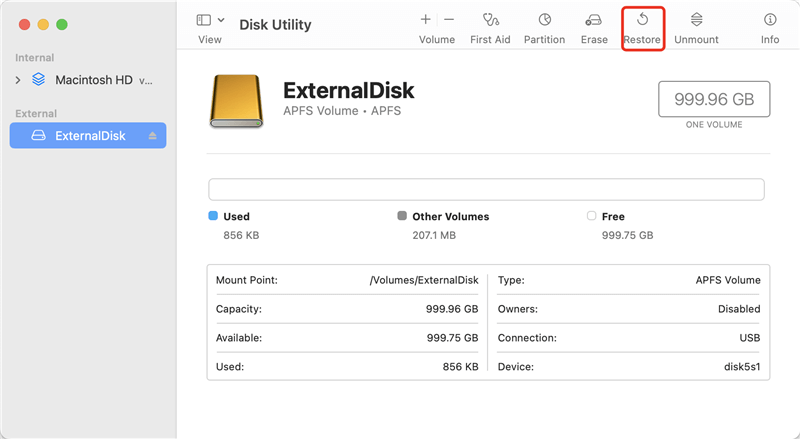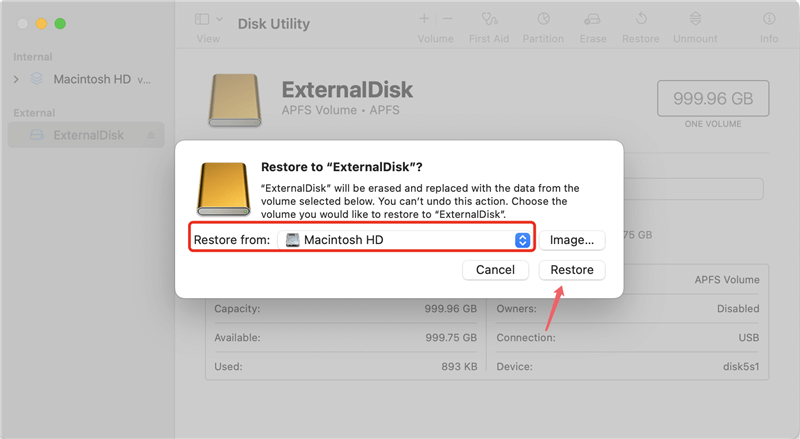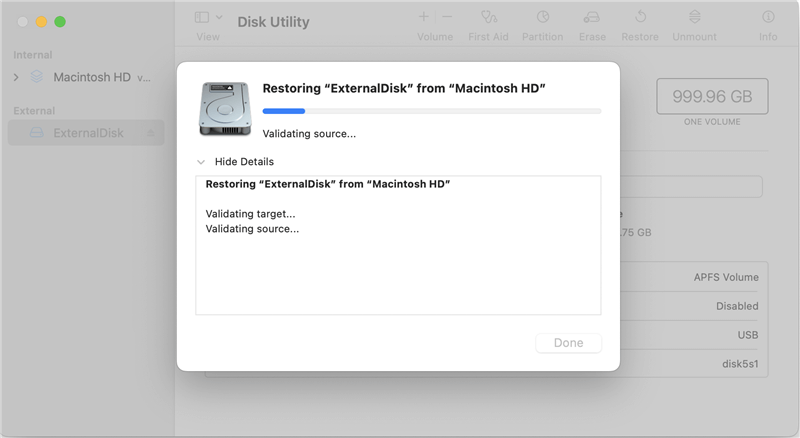📝 Summary:
How to clone APFS hard drive on Mac? Just free download DoYourClone for Mac. It can securely clone APFS hard drive, make a disk image, or create a bootable copy of APFS system hard drive on Mac.
Quick Navigation:
- When Do You Need to Clone APFS Drive on Mac?
- Easy Steps to Clone APFS Hard Drive on Mac with DoYourClone
- Clone AFPS Drive with Disk Utility
- Conclusion:
Through this guide, we will show you how to clone APFS hard drive on Mac. Although some users may think it is something very complicated, it is not totally true; we can easily do it if we use a great cloning software like like DoYourClone for Mac.
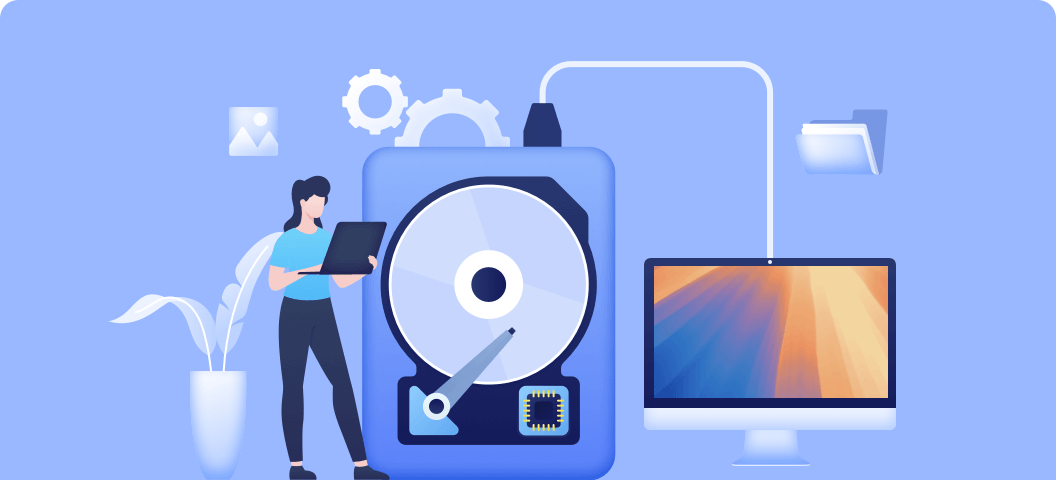
People often store a lot of important data on local hard drives or external hard drive disks. Some of these data are: photos, contacts, e-mails, notes, music files, PDF files, word documents, recordings, images, and more. In some cases, it is necessary to make an extra backup in order to protect data or simply free space in the hard drive.
When Do You Need to Clone APFS Drive on Mac?
There are several reasons why people decide to clone APFS hard drive on Mac. Sometimes, the hard drive is very old or maybe it is not working well; the hard drive might be damaged, corrupted, or infected by viruses. In some cases, there is not enough space on the hard drive, so it is necessary to delete hard drive data or copy data on other hard drives. Here we will list the scenarios when you may need to clone APFS hard drive on Mac:
- Back up data: The popular reason is to back up data on APFS drive. To keep your data safe and avoid data loss, it's necessary to clone the data to another place as backup. You can use Time Machine or other backup software to do the job. However, clone is often a reliable solutions to backup all data on APFS drive.
- Replace hard drive: When the drive space is used up or it's old, it's necessary to replace it with a bigger or new drive. Clone process can help you move all the data to the new drive quickly.
- Update system drive: If the old system drive is a HDD, update it to SSD can make it run faster and perform better. It's a good way to speed up an old Mac if you haven't decided to change a new machine.
- Save data: Some issues may cause issues with the drive, like file system damaged, hardware issues, and so on. If you find there are issues with the drive and it often works abnormally, it's time to cloning the drive to a health drive to save your data.
Easy Steps to Clone APFS Hard Drive on Mac with DoYourClone
To clone APFS hard drive on Mac, there are some methods, including using the macOS built-in tools or third-party disk copy software. First, we will recommend using DoYourClone for Mac to easily clone data in a safe way.
DoYourClone for Mac
- Easy way to clone hard drive data on Mac.
- Create a bootable backup for Mac.
- Support for both Intel Macs and Apple Silicon Macs.
DoYourClone for Mac is considered as one of the best programs targeted at cloning data on Mac. Before cloning hard drive, we need to verify how much space we have on the destination hard drive and also decide if we want to clone specific data or the entire hard drive. The first thing we have to do is downloading and installing DoYourClone software on the computer. Then, run this program on Mac and follow these steps:
The software offers 3 different ways to clone the data from APFS to another drive on Mac. You can choose to only clone data from APFS drive to another drive or create disk image to back up all the files. Also, the software can be used to clone macOS from APFS drive to another one and guarantee the cloned drive is bootable.
Copy Disk Data from APFS to Another Drive
One great option is cloning the hard drive or if we prefer, we can copy only some specific files.The first thing we have to do is downloading and installing DoYourClone software on the computer. Then, run this program on Mac and follow these steps:
Step 1: Choose the source hard drive and the destination hard drive.
First of all, choose the Copy Disk Mode. Then you have to select the APFS drive where we have the information and the hard drive where we want to clone these files. These drives are known as source hard drive and destination hard drive.
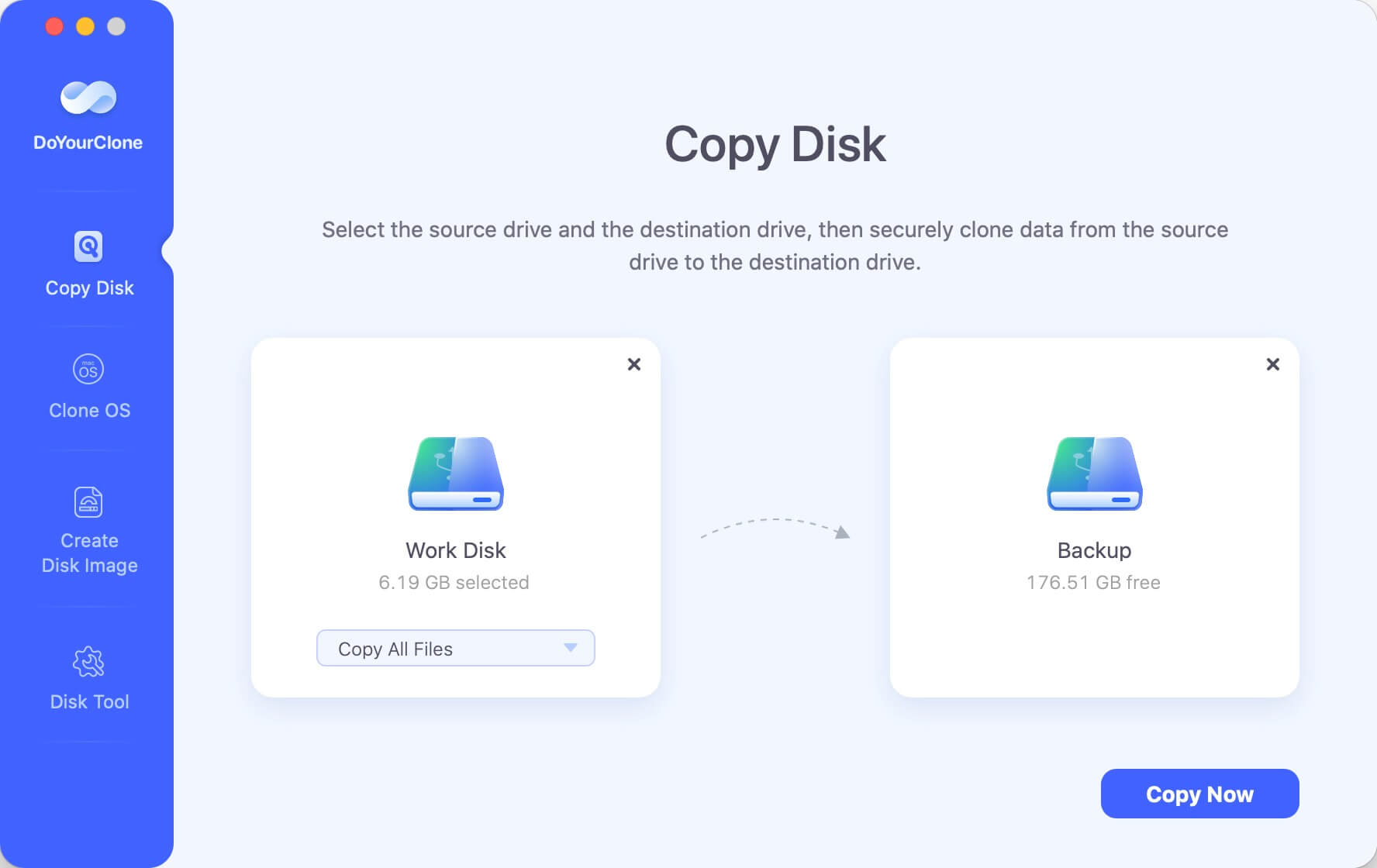
Step 2: Copy APFS hard drive on Mac.
Then, copy data from the hard drive to the destination disk. Just click on the Copy Now button and wait until this process is over.
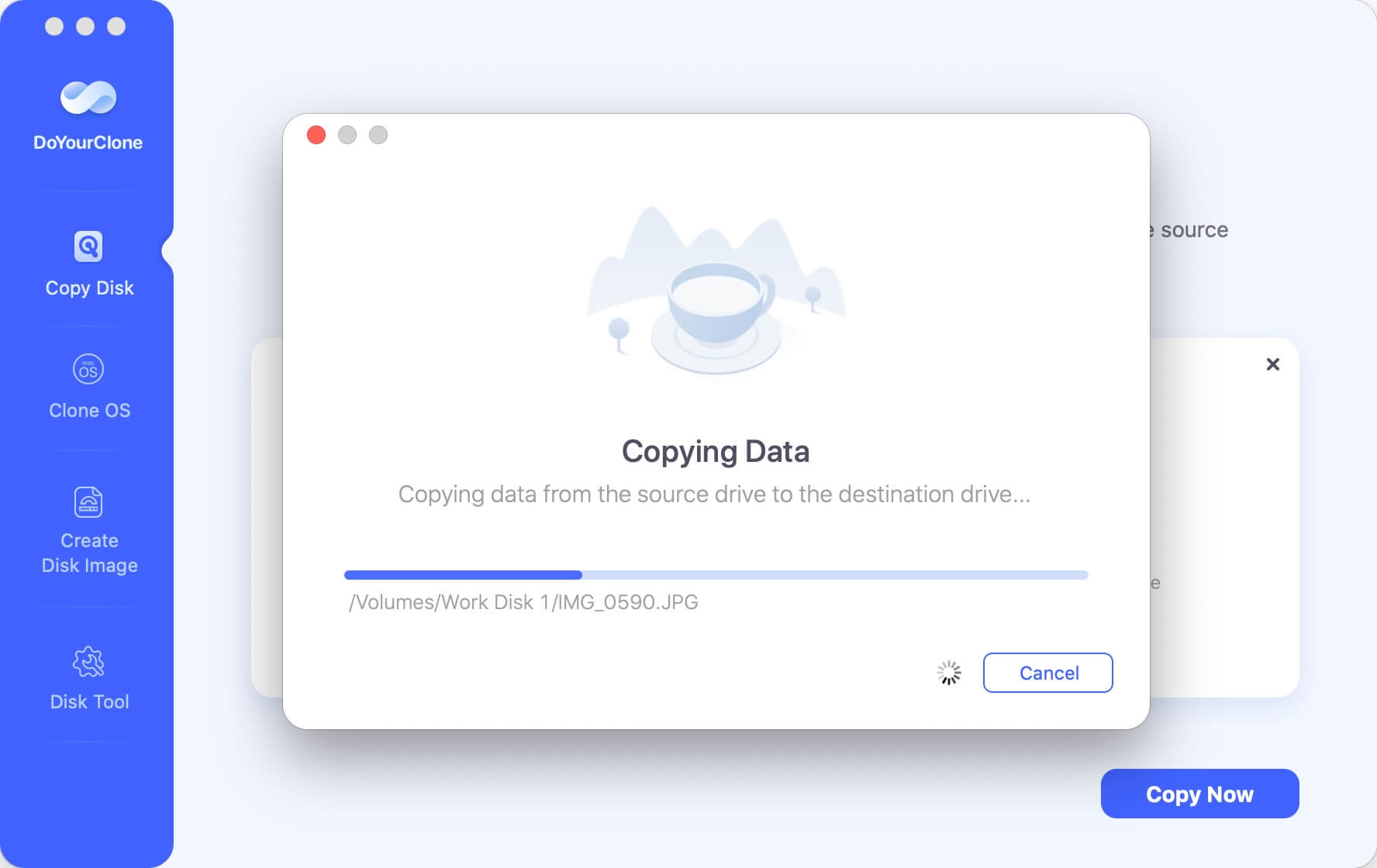
Step 3: Check APFS hard drive copy on the destination.
When all data are copied on the destination hard drive, we have to verify if the cloning process was carried out successfully or not.
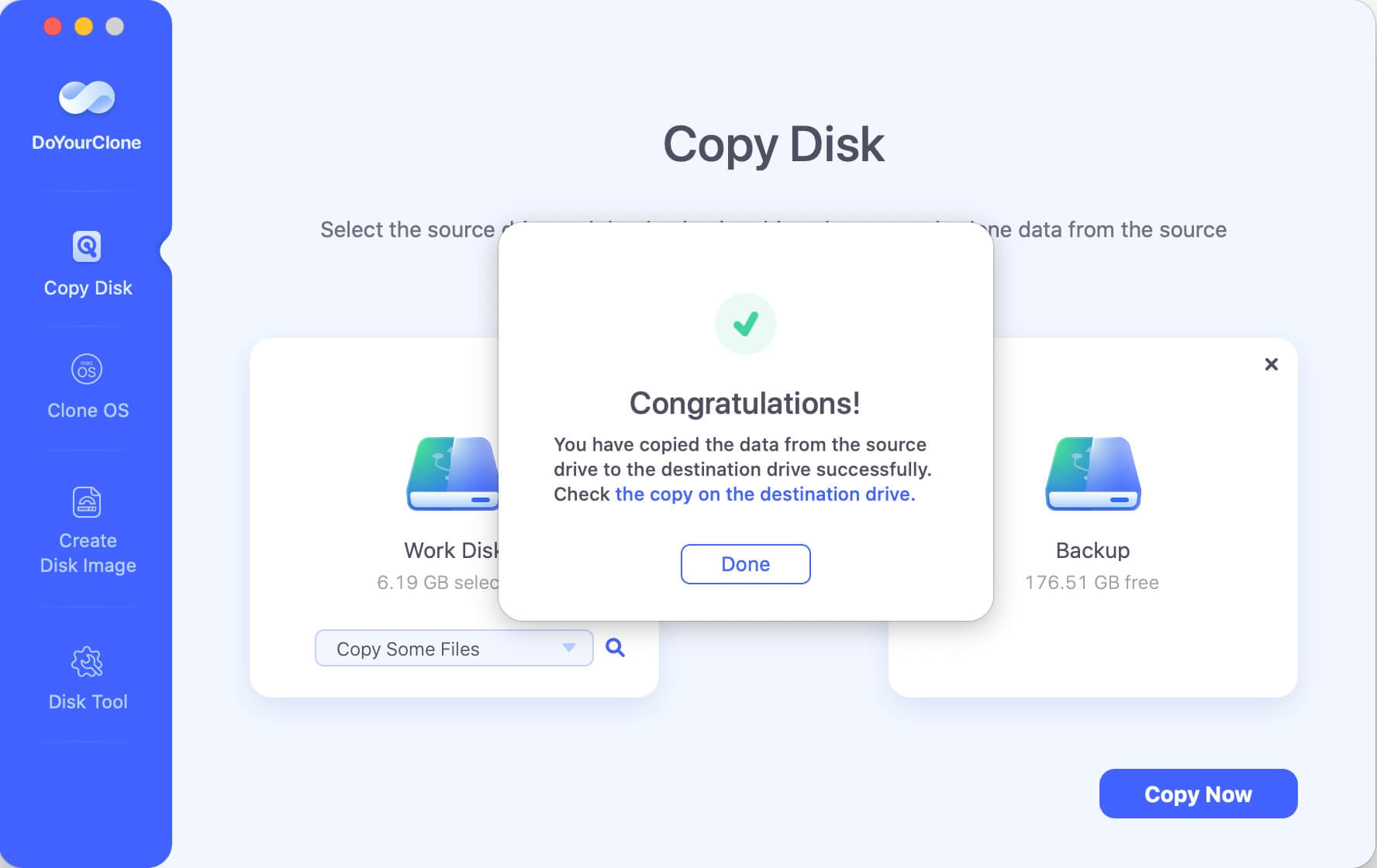
Clone the APFS startup disk to an external hard drive
If you want to make a bootable backup for your Mac, just choose mode - Clone OS. Then select an external hard drive as the destination drive. Click on Clone Now button to securely clone all data from the startup disk to the external hard drive & make it be bootable.
💡 Tips: When using this mode to clone system drive, it will overwrite the destination drive. So ensure to choose an empty drive as destination or back up the important files from the destination drive first if necessary.
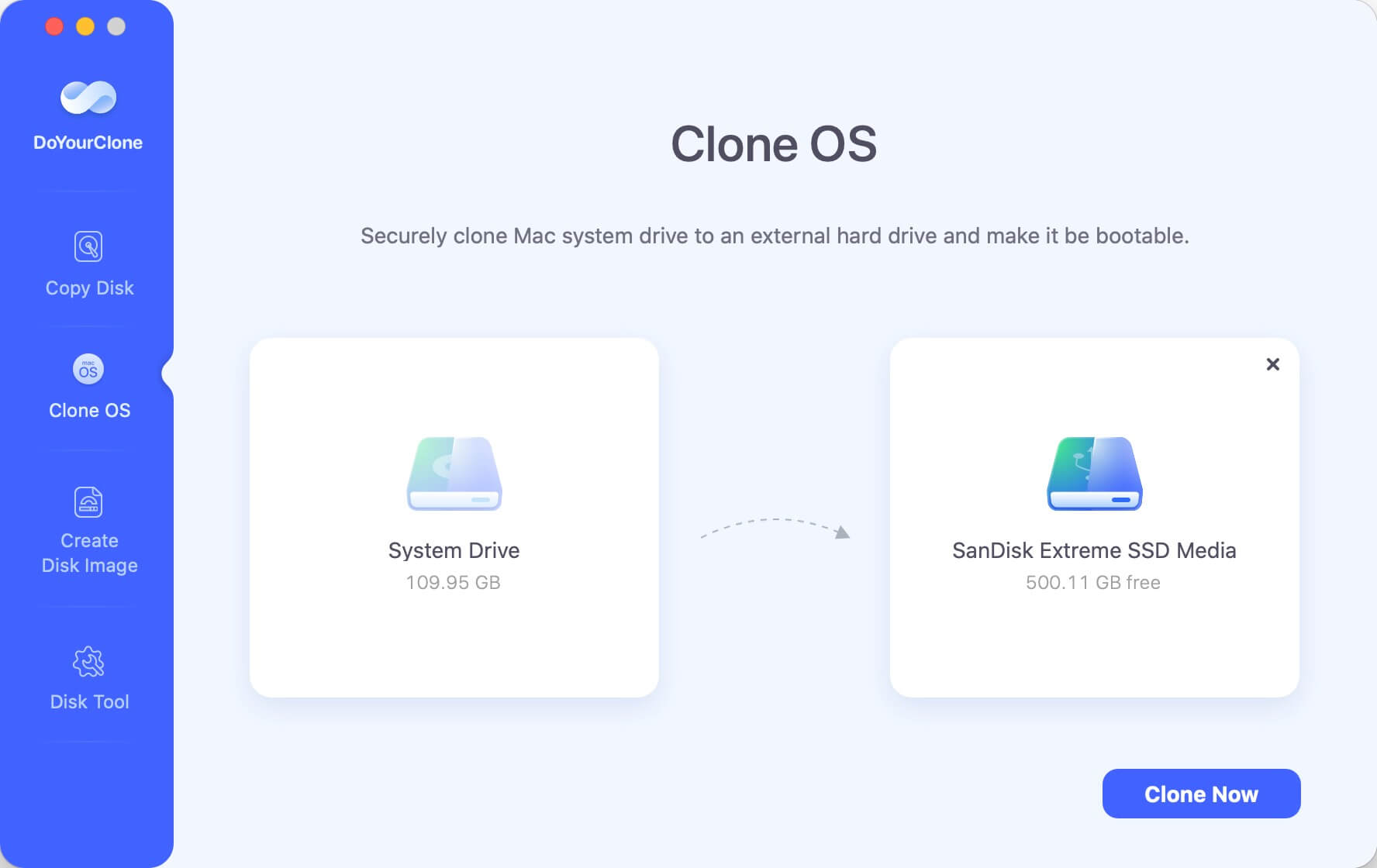
How to boot from the cloned drive?
After cloning the APFS system drive to an external drive, you can verify if the macOS is cloned successfully or not. Here is how:
- Restart the Mac.
- Press and hold the Power (or "Option") key until you see the startup disk list.
- Choose the cloned external hard drive to boot.
![clone APFS hard drive on Mac]()
- If the clone is successful, the Mac will boot up normally from the cloned drive.
Create a disk image of an APFS hard drive on Mac
DoYourClone for Mac also can create a disk image of APFS hard drive. Just choose mode Create Disk Image and choose the APFS hard drive as the source drive, then create the disk image of the APFS hard drive, save the disk image to the destination drive.
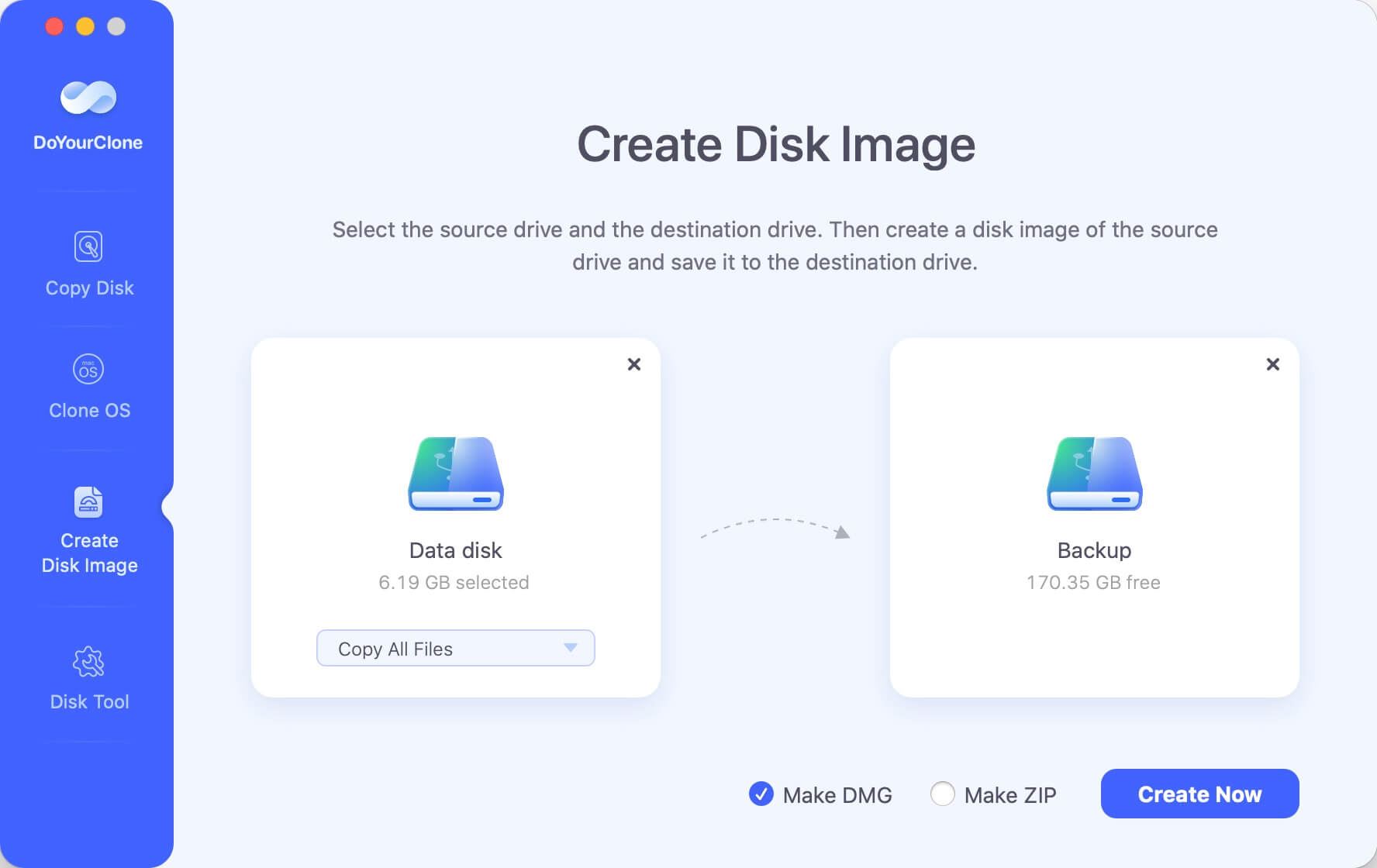
The software can create disk images in .dmg or zip format. For the .dmg format disk image, you can easily mount it and then access the files in the disk image. As for .zip format image, you can use it to archive data and save space.
DoYourClone for Mac is one of the best programs to clone APFS hard drive data and many people prefer and recommend it since it is reliable and very simple to use. We can copy data from one hard drive to another one without having any data loss.
Clone AFPS Drive with Disk Utility
With the macOS built-in tool Disk Utility, you can also clone an APFS drive. You can follow the steps to clone APFS drive on Mac:
- Open Disk Utility under Applications, then Utilities.
![clone APFS hard drive on Mac]()
- Select the external hard drive at the left side and click Restore button.
![clone APFS hard drive on Mac]()
- In the popup, you can choose the APFS drive in the "Restore from" field.
![clone APFS hard drive on Mac]()
- After that, click the Restore button to start.
- The APFS drive will be cloned to the external hard drive after the process is done.
![clone APFS hard drive on Mac]()
Please note that this process will also overwrite the destination drive, so ensure to choose the right destination drive and use an empty external hard drive as destination.
Disk Utility is a free tool integrated in macOS. It can be used to clone drive or create disk image. However, it's not a good way to clone the system drive. It cannot guarantee the cloned system drive is bootable, especially for the new macOS systems.
Conclusion:
It's always necessary to back up your data on APFS or other drives on Mac. Clone the drive to create a full backup is one of the reliable solutions. By following this guide, you can copy data of your APFS drive smoothly. And also, with the best disk cloning software DoYourClone for Mac, it's easy to create a bootable copy of APFS drive if it's the startup disk on Mac.

DoYourClone for Mac
DoYourClone for Mac, one of the best Mac disk cloning software, can help you clone HDD, SSD, external storage device on Mac, upgrade HDD to SSD, create full disk image backup, etc. It also can clone everything from your Mac to an external HDD/SSD and create a full bootable clone backup. 100% safe and easy-to-use.