Quick Navigation:
- Empty the Recycle Bin? An Introduction to Deletion
- Four Methods to Recover Deleted Files After Emptying Recycle Bin
- Recovery Tips
- Conclusion
- FAQs About Data Recovery After Emptying Recycle Bin
It can be very frustrating to delete files by accident and then empty the recycle bin. You might throw away something important and then remember you need it. You can get those files back. Let's start by looking at how the Recycle Bin works and how to recover deleted files after emptying recycle bin.
Most of the time, the Recycle Bin is where files go after you delete them. Think of it as a place to store things temporarily. But those files are gone for good when you empty the recycle bin. They're still on your computer, though; they're just hidden.
We'll talk about some easy ways to get back the files you lost, such as using backups, special tools, or even looking for shadow copies. If you accidentally lose something important, keep reading to learn how to restore it!
Empty the Recycle Bin? An Introduction to Deletion
As soon as you delete a file, it's not gone forever. The map that shows your computer where the data is stored is erased instead. That is called the file pointer. The info could stay on the hard drive for a while, like a ghost in the machine. But the longer you wait and the more you use your computer, the more likely it is that new data will be written over that place, wiping out the ghost for good.
With data recovery solution, you can easily recover deleted files or recover deleted files which has been emptied from recycle bin.
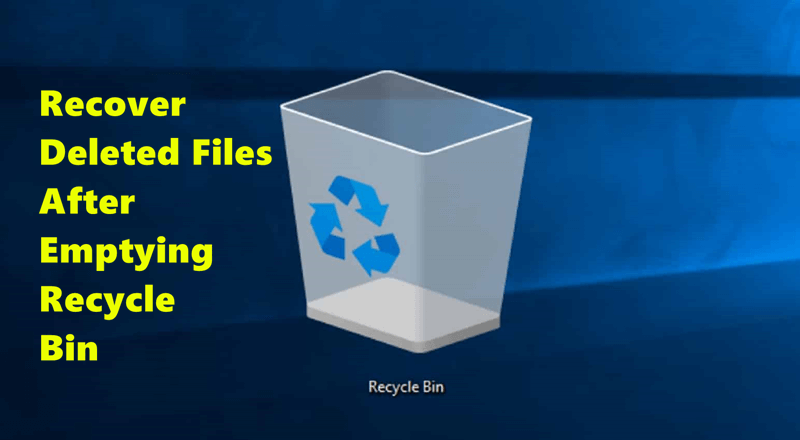
Four Methods to Recover Deleted Files After Emptying Recycle Bin
Here are 4 different ways you can try to recover permanently deleted files or recover lost files which have been emptied from recycle bin.
Method 1. Restore Previous Versions
Step 1. Open your computer, then select the folder (or drive) that used to contain the deleted files.
Step 2. Right-click it, then choose Restore previous versions.
Step 3. Choose the version of the deleted files, then click on Restore button.

Note: If you have not turned on File History on your PC before you delete the files, you can not recover the deleted files using Restore previous versions.
Method 2. Restore lost files from Cloud backup
Many computer storage services, like Dropbox and OneDrive, keep track of all the versions you've made. Before you empty the Recycle Bin, see if this feature is available from your cloud storage source and ensure the deleted file is synced.
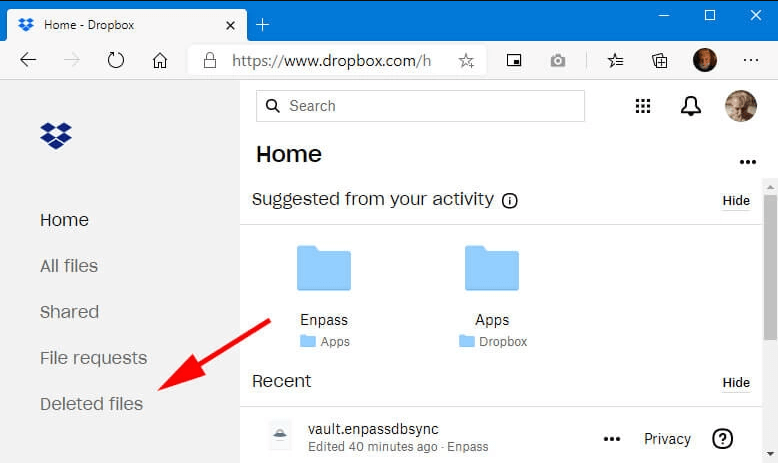
Method 3. Recover deleted files after emptying recycle bin with data recovery software
You can use recovery software if you don't have backups or the backups don't have the files you need. Both free and paid data recovery tools with good reputations can recover lost files. These programs search your hard drive for signs of lost files and then let you get them back.
Do Your Data Recovery, Donemax Data Recovery, Stellar Data Recovery, and Recuva are well-known file recovery programs. These programs are easy to use and have various scanning choices to meet your needs. To improve the chances of successfully recovering lost files when using file recovery software, it is important not to add any new information to the disk where the deleted files were found.
Step 1. Download and install one of the best data recovery programs - Do Your Data Recovery to help you recover lost files after emptying recycle bin.
Do Your Data Recovery
- Recover permanently deleted files.
- Recover lost files from emptied recycle bin.
- Recover formatted, erased or lost files.
Step 2. Open Do Your Data Recovery, then select the drive where you delete or lose the files.

Step 3. Click on Scan button to deeply scan the selected drive and find all recoverable files including the deleted files.

Step 4. Once the scan is completed, select the wanted files, click on Recover button. Then choose a location to save the recovered files.

Benefits of using data recovery software:
- Quickly recover permanently deleted files, recover lost files from emptied recycle bin, recover deleted files which have been emptied from recycle bin.
- Recover files after Shift+Delete.
- Recover lost files from formatted hard drive.
- Export files from inaccessible drive to another drive.
Method 4. Consult a Professional Data Recovery Service
You should hire a professional data recovery service if nothing else works or the lost data is very important. These businesses are experts at retrieving data from broken or corrupted storage devices. They have the knowledge and tools to get the most difficult data back.
According to most data recovery services, they get into the storage device and use special tools and methods to get the data off the disk. This choice can be pricey, but it's often the only way to get back important data that can't be found any other way.
Recovery Tips:
Taking Action: A Step-by-Step Guide
If you find out you accidentally deleted an important file, follow these steps:
- Stop Using Your Computer Immediately: The less you use your computer, the more likely you can get back the data you deleted.
- Identify the Location and File Type: Consider where you saved the file and what kind of file it was (photo, text, etc.). When you use healing tools, this information will come in handy.
- Try Built-in Recovery Options (Windows): Start with Backup and Restore or File History/Previous Versions because they are the easiest ways.
- Cloud Storage Version Check: Check their version history if you use cloud files.
- Data recovery software (not required): You should try data recovery tools if none work.
Remember: Make sure the recovery software you want to use has a good reputation, and don't put it on the drive where the data was lost. It can make healing even less likely.
Additional Tips for Improved Recovery Chances:
- Turn on File History and Previous Versions: This saves my life! To avoid data disasters, turn it on.
- Backing up regularly: Save copies of your important files on a hard drive or in the cloud.
- Quick Action is Key: The faster you act, the more likely you will improve.
Conclusion:
Deleting files and emptying the recycle bin can be stressful by accident, but staying calm and taking the right steps to get your data back is important. By following the steps in this guide, you can increase your chances of getting back lost files and lessen the damage from losing data.
Don't forget to back up your data often to avoid problems in the future. Consider buying reliable file recovery software or professional data recovery services for extra peace of mind. If you have the right tools and know-how, you can often get back data you thought was lost and put it back where it belongs.
FAQs About Data Recovery After Emptying Recycle Bin
1. How to recover deleted files after emptying recycle bin without backup?
Data recovery software can help you securely and quickly recover lost files after emptying recycle bin:
- Find the reliable data recovery software, download and install it on your computer.
- Use the data recovery software to scan the drive where you delete the files.
- Recover deleted files after scanning the drive.
2. How to recover permanently deleted files?
Do Your Data Recovery is one of the best data recovery programs. It can help you securely and easily to recover permanently deleted files from PC, Mac, digital camera, USB drive, HDD, SSD, SD card, etc.
- Download and install Do Your Data Recovery on your computer.
- Open Do Your Data Recovery, select the hard drive where you delete your files.
- Click on Scan button to deeply scan the hard drive.
- Preview and recover lost files after scanning.
3. What is the best file recover software for recycle bin recovery?
Here are 5 tools to help you recover files from emptied recycle bin:
- Do Your Data Recovery Free
- Recuva
- Magoshare Data Recovery
- Donemax Data Recovery
- Stellar Data Recovery
4. How to recover permanently deleted files without software?
You can try File History recovery:
- Click Start menu and type "file history" in search box.
- Choose the "Restore your files with File History" option.
- Navigate to the location where your delete your files.
- Use the arrows at the bottom to display backups of the location you’ve just navigated to.
- Select the backup that contains the deleted files and click the "Restore" button to restore them.
5. How to recover deleted files after emptying recycle bin on Mac?
If you have emptied trash on Mac, just use these methods to recover the deleted files:
- If you have backed up your Mac with Time Machine, just open Time Machine and restore the deleted files from the backup.
- Use data recovery software to scan the Mac hard drive and recover the deleted files.
- Recover deleted items from iCloud.