Quick Navigation:
- What Are MMC Cards?
- Common Causes of Data Loss on MMC Cards
- Methods for Recovering Data from MMC Cards on Mac
- Prevent Future Data Loss on MMC Card
- Conclusion
- FAQs About MMC Card Recovery on Mac
It can be very scary to lose important data from an MMC card, especially if that data includes loved photos, important papers, or important work files. There's nothing worse than losing access to important data, whether because of a mistake in formatting, deletion, or corruption.
Many of us have been there. But before you give up, you should know that it is often possible to get back lost info, even on a Mac. With the right tools and help, you can regain lost files and make your MMC card look like it did when you first got it. This guide will show you the most important steps and best ways to recover data from an MMC card on a Mac, giving you the best chance to get your data back quickly and easily.
What Are MMC Cards?
MMC cards, or Multimedia Cards, are flash memory storage widely used in portable devices such as digital cameras, mobile phones, and MP3 players. Introduced in 1997 by Siemens AG and SanDisk, these cards were initially designed for compact devices, offering a reliable and portable means of storing data.

Over the years, MMC cards have evolved significantly, with improvements in storage capacity and data transfer speeds, making them a versatile option for various applications. Despite their advancements, MMC cards remain vulnerable to accidental deletion, corruption, and physical damage, which can lead to data loss.
Types of MMC Cards:
There are different kinds of MMC cards, and each one is best for a different task:
- Standard MMC: These are the original cards. They are regular size and have little storage space. Newer versions have mostly replaced them, but you can still find them on older devices.
- MMC Plus: MMC Plus is a better version of the normal MMC that lets you store more data and send it more quickly.
- MMCmobile: This type of MMC card, made for mobile devices, can be used on smartphones and tablets because it is smaller and uses less power.
- MMCmicro: The MMCmicro card has the smallest form factor of all MMC cards. It is used in devices with limited room, like small digital cameras.
- MMC Secure: These cards have security features that prevent saved data from getting into the wrong hands, making them good for storing sensitive data.
Common Causes of Data Loss on MMC Cards
It is important to know why people lose data on MMC cards before they start recovery. Finding out what caused the problem can help you avoid it again and improve your chances of getting better.
- Accidental Deletion: One of the most common ways data is lost is by accidentally deleting something. For example, people may accidentally remove files from their MMC card, thinking they are getting rid of unwanted data.
- Formatting Errors: When you format an MMC card without first backing up the data, you could lose all the saved files. It usually happens when people try to fix problems like corruption on the card by reformatting it.
- Corruption: MMC cards can become corrupted if handled incorrectly, wet, or exposed to high temperatures or water. The information on the card may not be usable if it becomes corrupted.
- Virus or Malware: Connecting an MMC card to a computer infected with malware could corrupt or delete your data.
- File System Errors: If the MMC card's file system has problems, the device might be unable to read it, causing data loss.
Methods for Recovering Data from MMC Cards on Mac
You can use built-in tools and apps from other companies to retrieve data from an MMC card on a Mac. Below, we will discuss the best choices.
Method 1: Use MMC Mac Data Recovery Software
Mac data recovery software can help you easily and completely recover lost data from an MMC card on Mac.
Step 1. Download and install the best Mac data recovery software - Do Your Data Recovery for Mac. It supports to recover deleted, formatted and lost files from any MMC card.
Step 2. Connect the MMC card to your Mac and open Do Your Data Recovery. Select the MMC card to start data recovery.

Step 3. Click on Scan button to deeply scan the MMC card and find all recoverable files.

Step 4. Once the scan is completed, you can preview all recoverable files stored on your MMC card. Then select the wanted files and save them by clicking on Recover button.

Do Your Data Recovery for Mac also can help you mount MMC card on Mac, fix corrupted MMC card on Mac, format MMC card on Mac, etc.
Method 2: Using Mac's Disk Utility
Mac OS comes with a Disk Utility tool that can help fix small problems with your MMC card. It doesn't directly restore lost files but can fix corruption or file system problems that might prevent you from accessing your data.
- Open Disk Utility: Look at "Applications" > "Utilities" > "Disk Utility."
- Select the MMC Card: Find your MMC card in the left-hand list of drives in the Disk Utility window.
- Run First Aid: Run First Aid by clicking "First Aid" in the top menu and following the on-screen directions. Disk Utility will try to fix any problems with the card.
- Check for Data Access: Once the repair is done, see if you can access your files. If the card is fixed correctly, you can view your data again.
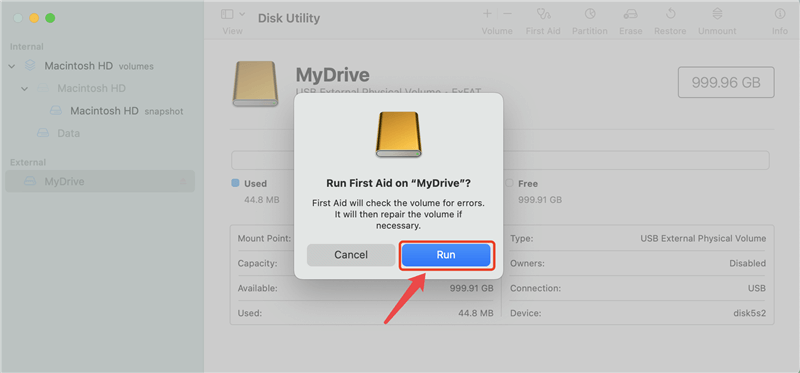
Prevent Future Data Loss on MMC Card
There is no such thing as a bad fix. When you use your MMC cards, you can keep your info safe by following these tips:
- Handle MMC Cards with Care: Do not let water, extreme temperatures, or direct damage happen to your MMC cards.
- Eject Cards Safely: To keep your data from getting corrupted, always remove your MMC card safely from your Mac or other device.
- Keep Your Devices Secure: Use reputable security software and keep your operating system up to date to keep your devices safe from viruses and malware.
- Regularly Backup Data: You need to back up your data regularly to ensure it is safe if you accidentally delete it or run into other problems.
Conclusion:
In conclusion, if you have the right tools and know-how, you can get back info from an MMC card on a Mac. If you've lost data because you deleted files by mistake, encountered corruption, or other issues, the steps below can help you get it back.
To improve your chances of success, you need to move quickly and use reliable recovery tools. You can also avoid losing data in the future by taking precautions like making regular saves, being careful with your MMC cards, and making sure your device is secure. If you stay ready, you can protect your important files and keep peace of mind.
FAQs About MMC Card Recovery on Mac
1. How to recover deleted files from a MMC card on Mac?
Mac data recovery software, such as Do Your Data Recovery for Mac, can help you recover permanently deleted files from any MMC card:
- Download and install Do Your Data Recovery for Mac, open it.
- Select the MMC card to perform data recovery.
- Click on Scan button.
- Preview and recover lost files after scanning.
2. How to recover formatted MMC card on Mac?
Run Do Your Data Recovery for Mac to scan the formatted MMC card, then save all files after scanning.
3. Which tool can help in recovering MMC card on Mac?
Here is the list of top 5 MMC card data recovery software for Mac:
- Do Your Data Recovery for Mac
- Disk Drill
- Wondershare Recoverit for Mac
- Donemax Data Recovery for Mac
- Magoshare Data Recovery for Mac
4. How to fix a corrupted MMC card on Mac?
Disk Utility can quickly fix a corrupted MMC card on Mac:
- Go to Launchpad > Other > Disk Utility, open this app.
- Select the MMC card, click on First Aid button.
- Click Run to fix the corrupted MMC card.

Do Your Data Recovery for Mac
Do Your Data Recovery for Mac, one of the best Mac data recovery software, can help you easily and completely recover deleted, formatted or lost files from Mac HDD/SSD, external HDD/SDD, USB drive, memory card, digital camera, or other storage devices.