Quick Navigation:
- Common Causes of Data Loss on SmartMedia Cards
- How to Recover Lost Files from a SmartMedia Card
- Tips for Preventing Future Data Loss
- Conclusion
- FAQs about SmartMedia Card Data Recovery
Losing important files from a SmartMedia card can be terrible, especially if those files hold precious memories or important data. It can be unpleasant when you suddenly realize your important data are gone on the SmartMedia card.

It is especially true if you have lost important videos, papers, photos, or music that you love. Don't worry, though—likely, you can still get back the things you lost. You can regain those things you thought you had lost if you know how and have the right tools.
In this guide, we'll show you how to recover data from a SmartMedia card, giving you the best chance of regaining your important data. You can trust this guide to help you recover your files, whether you accidentally deleted them, they got corrupted, or something else went wrong with the SmartMedia card.
Common Causes of Data Loss on SmartMedia Cards
Knowing what causes data loss is the first thing that can be done to stop it and get back files that have been lost. Things like these can cause you to lose info on your SmartMedia card:
🗑️ Accidental Deletion: One of the most popular ways to lose data is to delete files accidentally. It's easy to delete files by accident, especially when you're working with many of them simultaneously.
💾 Formatting the Card: You can lose all its information if you set up a SmartMedia card. People often do this when they format the card to use it on a different device or to fix mistakes on the card.
⚠️ File System Corruption: The information on the SmartMedia card may not be accessible if the file system is damaged. This can happen if the card is not ejected correctly, the power goes out, or the data flow is interrupted.
🔨 Physical Damage: If the SmartMedia card gets wet, twisted, or exposed to extreme temperatures, the info on it could be lost. Devices may not be able to read the card in some situations.
👾 Virus or Malware Attack: If you get a virus or malware on your SmartMedia card, it can damage files or remove data. It is especially scary if the card is linked to a computer or other device with malware.
How to Recover Lost Files from a SmartMedia Card
After you find the files on SmartMedia card are missing, you can first check if the files were moved and backed up to computer or other places, like external drives, cloud storage, etc. If the files were not backed up before getting lost, you may have to try other data recovery methods.
Getting back lost files on a SmartMedia card can be hard in some situations, but Do Your Data Recovery make the recovery easy and simple. This strong data recovery software can recover lost files from many types of recording media, such as SmartMedia cards. Do Your Data Recovery can help you regain your lost data quickly, even if you accidentally deleted, formatted, or corrupted it.
Do Your Data Recovery
- Most effective data recovery software for SmartMedia Card an other devices.
- Recover photos, videos, documents, audio, or any other files.
- Simple to handle the software and recover data within a few steps.
Recover lost files from your SmartMedia card using Do Your Data Recovery. Follow our step-by-step guide to restore important data from the SmartMedia card.
Step 1: Download and Install Do Your Data Recovery
Downloading and setting up Do Your Data Recovery on your computer is the first thing you need to do to get back the files you lost. Go to the website and download the version that works with your computer's running system.
To install the software, follow the steps shown on the screen after downloading it. It is important to run the software on a drive that is not the one from which you are recovering files. It will keep your lost data from being overwritten.
Step 2: Connect Your SmartMedia Card
After running Do Your Data Recovery, connect your SmartMedia card to your computer using a card reader. Ensure the card reader can read SmartMedia cards and that the link is safe. When you join the SmartMedia card, Do Your Data Recovery should see it as an external drive.
Step 3: Launch Do Your Data Recovery and Select the SmartMedia Card
When you open Do Your Data Recovery, you'll see a list of drives and storage devices you can use. Choose your SmartMedia card from this list as the one you want to recover. Now, the data recovery software can look through the card for lost files.

Step 4: Scan the SmartMedia Card
Click on the Scan button and then the software will start to scan the SmartMedia card for missing files. Do Your Data Recovery carefully checks the whole SmartMedia card for signs of lost files that might not be obvious at first glance. Depending on its size and the amount of information on it, scanning the card could take a while.

Step 5: Locate and Preview Files
After the scanning process is finished, Do Your Data Recovery will show you a list of recoverable files. You can look at these files to ensure they are correct before restoring them. You can locate the wanted files by name, type, date, etc. Before you recovering the files, you can also double-click a file to preview it fully and confirm if it's recoverable.
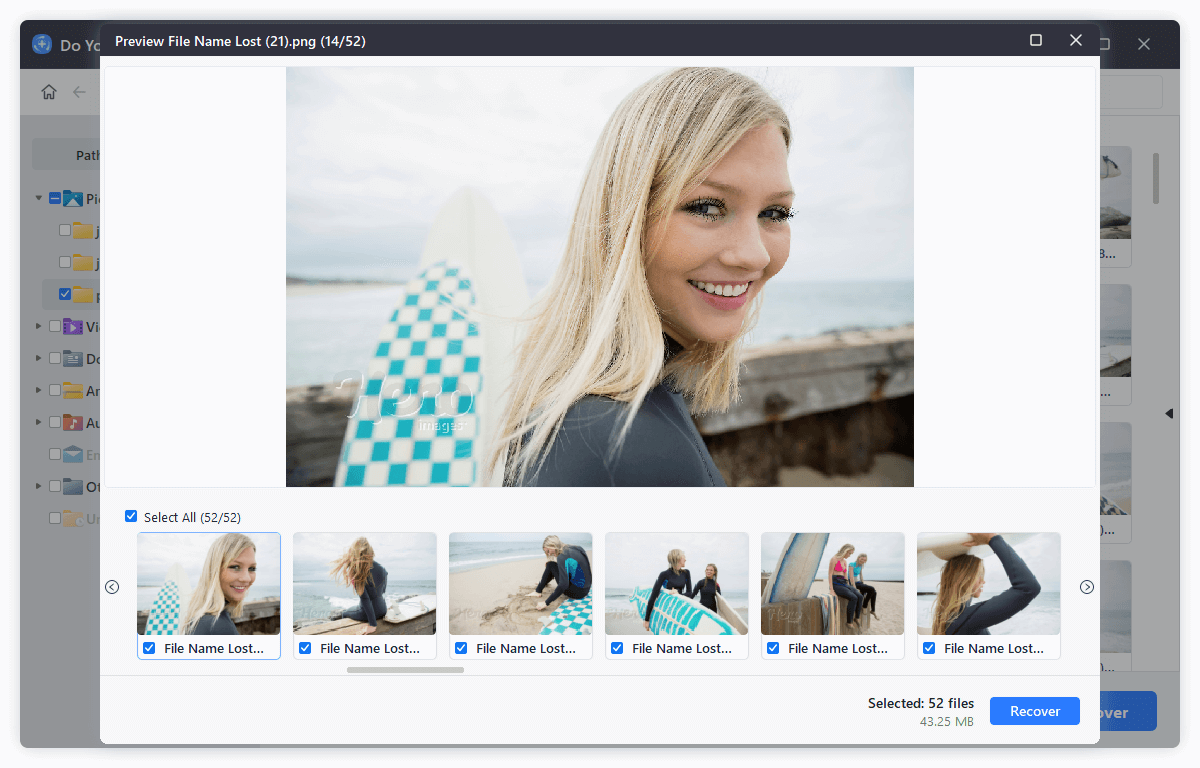
Step 6. Recover and Save Files.
After picking out the things you want to get back, click the Recover button. Do Your Data Recovery will prompt you when asked where to save the restored files. Ensure you choose a drive other than the SmartMedia card so as not to overwrite any data.
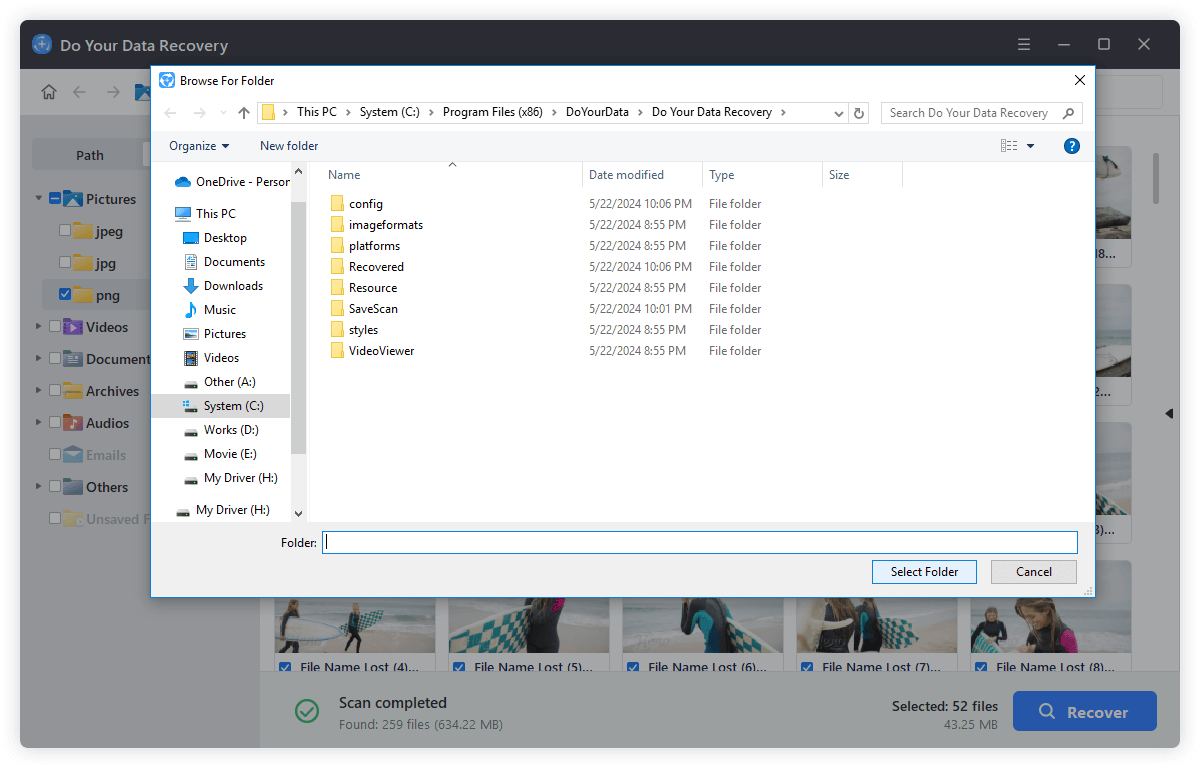
Tips for Preventing Future Data Loss
It is possible to get back lost files with the professional data recovery software in some cases before the lost data was overwritten and damaged, but it's better not to lose them in the first place. To help you keep your SmartMedia card info safe, here are some tips:
Regular Backups
Always save a copy of the information on your SmartMedia card to a different storage device or the cloud. It ensures you have a backup of your files if you lose them.
Handle the Card with Care
Please handle the SmartMedia card with care so that it doesn't get damaged. Please do not put it in water or very hot or cold places; do not bend or drop it.
Use Reliable Devices
Ensure that the cameras and card readers you use with your SmartMedia card are effective and in good working order. Broken gadgets can cause damage or lost data.
Eject the Card Properly
Always properly remove the SmartMedia card from devices to prevent damage to the file system. Follow the right steps for your gadget to ensure the removal is safe.
Protect Against Viruses and Malware
Use security software on your computer and other devices to protect your SmartMedia card from viruses and other harmful software. Do not connect the card to unsafe gadgets.
Conclusion
In conclusion, losing files on a SmartMedia card can be upsetting, but getting them back with tools like Do Your Data Recovery is usually possible. Following this guide, you can regain your lost data and important files.
Remember to take precautions like regularly backing up your data, being careful with your SmartMedia card, and only using reliable devices to lower the chance of losing your data again. Protecting your card from bugs and ensuring that devices properly eject cards can also help keep your files safe. By remembering these safety tips, you'll be better able to keep your important info safe and avoid the stress of losing it again.
FAQs about SmartMedia Card Data Recovery
1. What's SmartMedia card?
A SmartMedia card is a type of memory card which is tiny. It can only store data up to 128MB. It was widely used for storing data in digital cameras, audio players, and other handy devices in the early 2000s. Bye the way, SmartMedia memory cards are no longer manufactured.
2. Possible reason for SmartMedia card data loss.
There are some popular reasons that cause data loss on SmartMedia card, such as:
- Accidentally deleting files from the card in camera.
- Formatting the card by mistake.
- File system of the card is suddenly corrupted.
- Hardware problem or physical damage.
- Virus or malware attack will cause data missing or damage.
3. Best data recovery software for SmartMedia card:
There are some data recovery software that can recover data from SmartMedia card, for instance:
- Do Your Data Recovery
- Recuva
- Magoshare Data Recovery
- Donemax Data Recovery
4. Steps to recover data from SmartMedia card with recovery software.
To recover data from SmartMedia card with recover software, here are the steps:
- Download and install the software Do Your Data Recovery.
- Connect the card and run the software. Select the card in the software.
- Scan the card with the software.
- Check the files and recover files to another drive after the scan is finished.
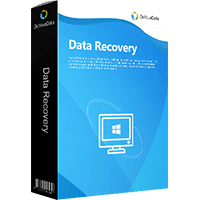
Do Your Data Recovery
The safe, powerful and easy-to-use data recovery program to help you recover deleted, formatted or lost data, recover lost data from damaged hard drive, from HDD, SSD, USB flash drive, memory card, digital camera, etc, fix damaged drive and external devices.