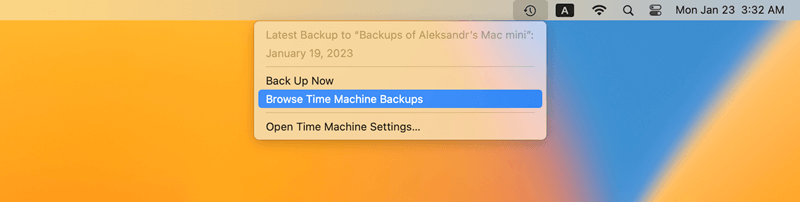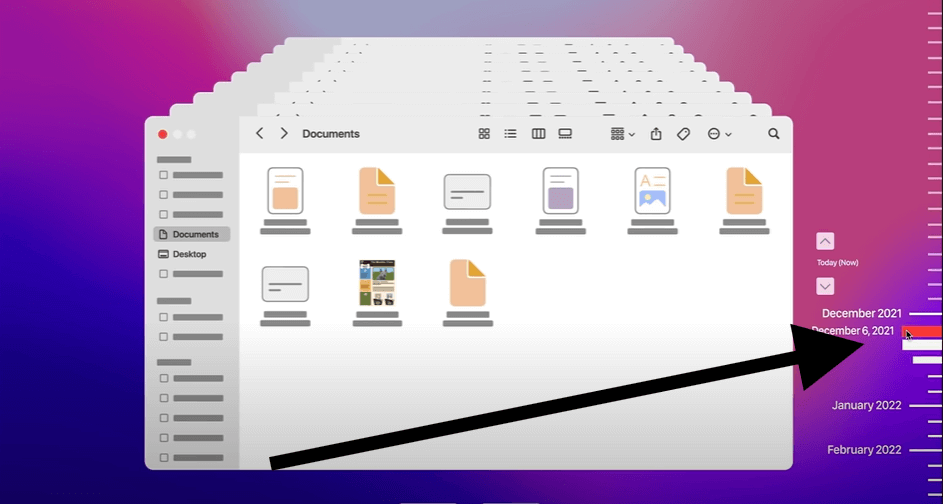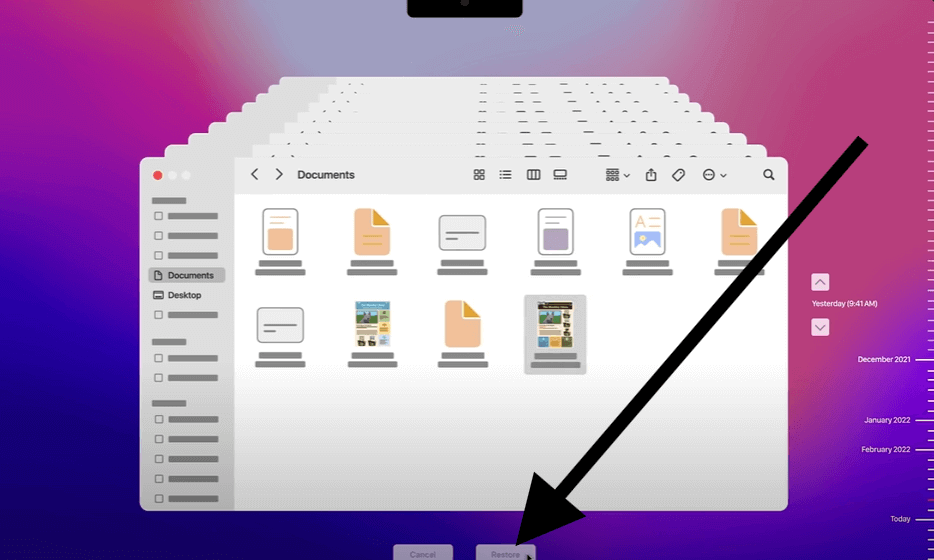Quick Navigation:
- How is the SD Card Formatted?
- Recover Formatted SD Card Data using Software:
- Restore From the Previous Backup:
- Additional Tips for Effective Recovery:
- Best Practices for Data Protection
- Conclusion
It can be heartbreaking to format your digital camera's memory card by accident. However, your information might be recoverable even if you formatted the card. When you format, you don't delete the data; you get rid of the file system that lets you view it.

If you have a Mac, this guide will show you how to recover files from formatted camera card on Mac. We'll discuss the tools and methods you'll need to regain your important memories and advise you on how to keep your data safe in the future. If you do it correctly, you can return your deleted storage card and protect your digital files. We will start the recovery process and turn a bad situation into a story of data recovery success.
How is the SD Card Formatted?
A card can be made in a lot of different ways. Even though it doesn't always happen, human error is usually to blame. Your SD card has likely been reset for the following reasons:
- Formatting the wrong SD card by accident: It's easy to get sidetracked when you have a lot of SD cards to work with. Because of this, you should always make sure you're picking the right card before you start the style process.
- Incompatible file system formatting: FAT32, and exFAT are all file systems that can be used on different devices and computer systems. If you set an SD card to a file system your other devices don't understand, you might need to format it again.
- Abruptly removing the SD card or shutting off the device: If you disconnect an SD card while it is being read or written to, you could badly damage the file system. This kind of damage often makes the card look like it has been edited.
- Attack from a virus or malware: Malicious Software can sometimes go after storage devices, messing up file systems or formatting your SD card on purpose.
- Setting up the SD card on a digital camera: Some digital cameras and camcorders are hard to predict and poorly made. For example, some make it way too easy to prepare a new SD card, or they do it for you.
- File system of the card is damage: If the file system of the camera card is corrupted, the card will become inaccessible. You need to reformat it and make it accessible again.
Recover Formatted SD Card Data using Software:
The first solutions we suggested is using the professional data recovery software Do Your Data Recovery for Mac. It's a reliable tool which can recover data in different data loss situations, like formatted data on camera card.
Do Your Data Recovery for Mac
- Best card data recovery tool for macOS.
- Recover deleted, formatted, or other lost data.
- Support data recovery for videos, photos and other files.
The software is very simple to use, no matter if ou are experienced. The easy understanding interface can lead you do the recovery step by step. Within only a few steps, you can easily get back the files from the formatted camera card with the software on Mac.
Here are the detailed steps to recover data from memory card on Mac using Do Your Data Recovery for Mac:
Step 1. Put the formatted SD card into your computer with a proper card reader. Do Your Data Recovery for Mac can find and restore SD cards not shown in File Explorer. It could be helpful if your card doesn't have a drive letter or a file system.

Step 2. Use Do Your Data Recovery for Mac to look through your SD card. You can choose the card from the possible storage devices once your SD card is in. To begin the process of getting back lost data, click the Scan button. The software will start to scan the card and look for the missing files on the card.

Step 3. When Do Your Data Recovery for Mac finds lost data on a formatted card after the scan is done, all the found files will be listed for checking. You can locate the wanted files by name, path, date, etc. You can also turn on filters for the scan results to only show specific files, like photos or movies. Before recovering the files, you can also double click a file to preview it and confirm if it's recoverable.
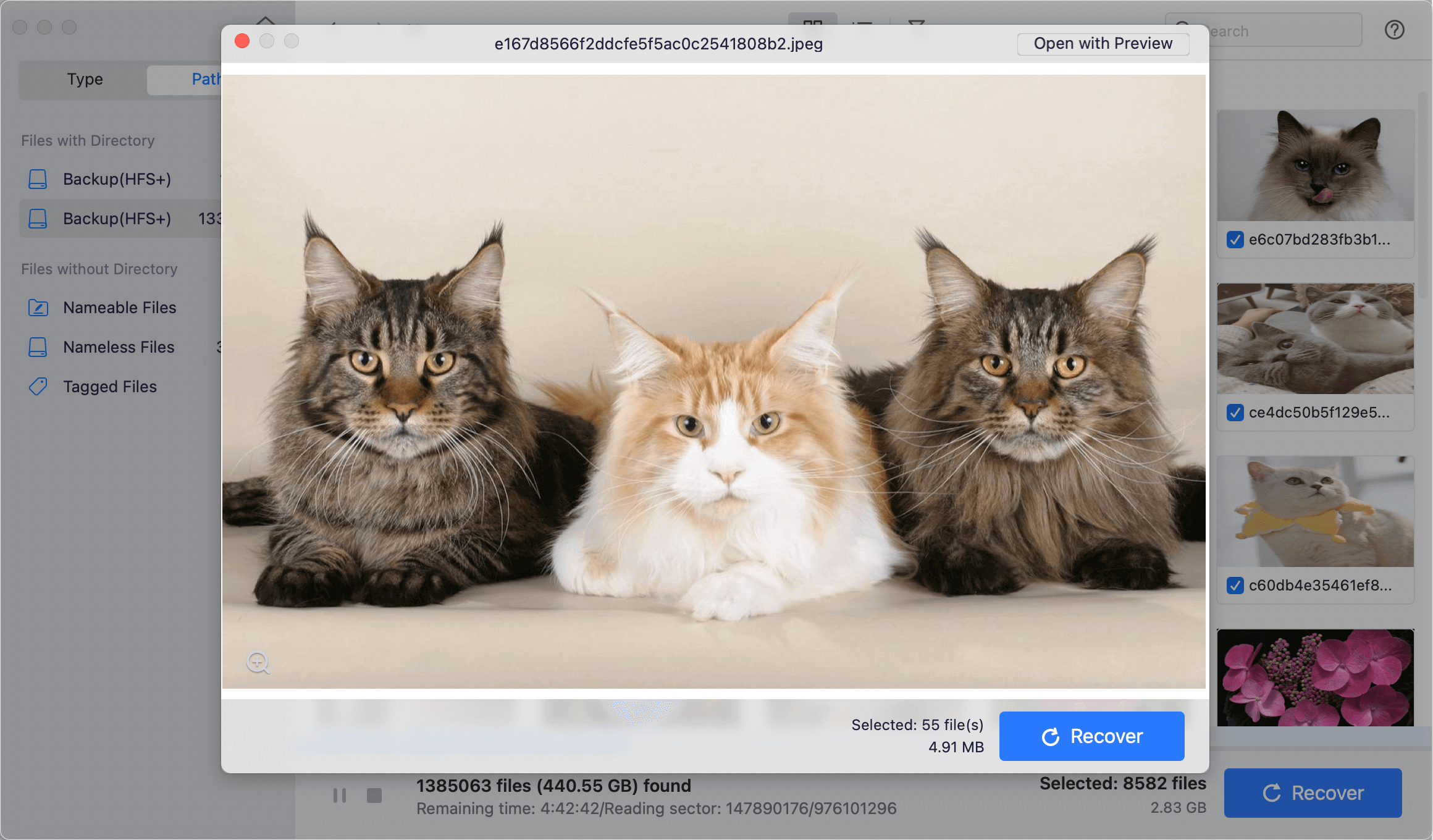
Step 4. Pick the files you want to rescue. Click the buttons next to the files you want to recover to tell Do Your Data Recovery for Mac that these are the ones you want back. After you press the " Recover " button, choose where you want to save the files it finds. If you don't choose a different storage device than the erased SD card, you might damage the files you're trying to recover.

Restore From the Previous Backup:
The backup tools that come with Windows usually only work with local files. That means they don't have USB flash drives, SD cards, or other portable media. They shouldn't be able to help you get info back from an SD card that has been formatted, though. However, if you had also saved the files you need on a nearby device, you could get them back from one of those copies.
If you photos were saved to Mac and backed up to Time Machine, you can use Time Machine to restore the files directly. Here are the steps:
- Connect the Time Machine backup drive to your Mac and then click "Browse Time Machine Backups" from the menu after clicking the Time Machine icon at the task bar.
![recover formatted camera card on Mac]()
- Navigate and locate the wanted files from the backups. You can check the backups by date information if you know. Otherwise, you can carefully check the files manually in different backups.
![recover formatted camera card on Mac]()
- Select the wanted files and click "Restore" button to save the files to your Mac.
![recover formatted camera card on Mac]()
Additional Tips for Effective Recovery:
- Try Different Recovery Tools: If the first one doesn't find your files, you might want to try a different recovery tool. Different apps may use different recovery algorithms, and some may give better results.
- Regularly Backup Your Data: Make copies of your photos and videos to avoid losing them again. You can keep copies of your important files on portable drives or in the cloud.
- Avoid Formatting Without Backup: Don't reset your storage card if unnecessary. Formatting often increases the likelihood of losing data and makes recovery harder.
Common Issues and Troubleshooting
- Card Not Recognized: Check the card reader link and try a different port if your Mac doesn't see the storage card. Make sure the card is not broken in any way. You can also check to see if the card is there with Disk Utility.
- Recovery Software Issues: If the recovery software can't find your files, do a deep scan. If necessary, try using different healing tools.
- Data Integrity Concerns: If the restored files are damaged or missing parts, they could be overwritten because of how much formatting was done. Advanced recovery methods or hiring a professional data recovery service may be necessary.
Best Practices for Data Protection
- Regular Backups: Regularly back up your data to various storage devices, such as external drives and the cloud. This habit will prevent you from losing data because you accidentally formatted it or your hardware broke.
- Handle Cards with Care: To prevent damage, correctly handle and store your storage cards. Do not put them in direct sunlight, hot or cold temperatures, or wet conditions.
- Avoid Frequent Formatting: Formatting your cards as little as possible will lower the chance of losing info. Format only when you have to, and make sure you have copies of your info.
Conclusion
With the right tools and methods, you can retrieve data from a formatted digital camera flash card on a Mac. If you act quickly and use reliable data recovery software, you can return your important photos and videos. Don't use the card again immediately after formatting it so you don't lose any info.
To prevent data loss in the future, you must make regular saves and be careful when handling your storage devices. By following these steps and best practices, you can recover your files and ensure the safety of your digital memories. No matter how much help you need, don't hesitate to ask for it.

Do Your Data Recovery for Mac
Do Your Data Recovery for Mac, one of the best Mac data recovery software, can help you easily and completely recover deleted, formatted or lost files from Mac HDD/SSD, external HDD/SDD, USB drive, memory card, digital camera, or other storage devices.