Quick Navigation:
Have you ever wondered how your Mac organizes your files and data? It has divisions, volumes, and containers like a digital filing cabinet. Think of your Mac's storage as a puzzle, each component helping organize and access everything.
Imagine your Mac's hard drive as a large pie with slices. These slices are partitions that house your operating system and personal files. Each slice now has volumes. They're like labeled drawers for specific content in each slice. New additions include containers. These magic containers can expand and shrink to match your needs and host numerous volumes per slice.
Understanding these words is like designing your digital space, helping you organize your data, and making your Mac smarter. Let's explore these ideas to discover your Mac's storage arrangement!
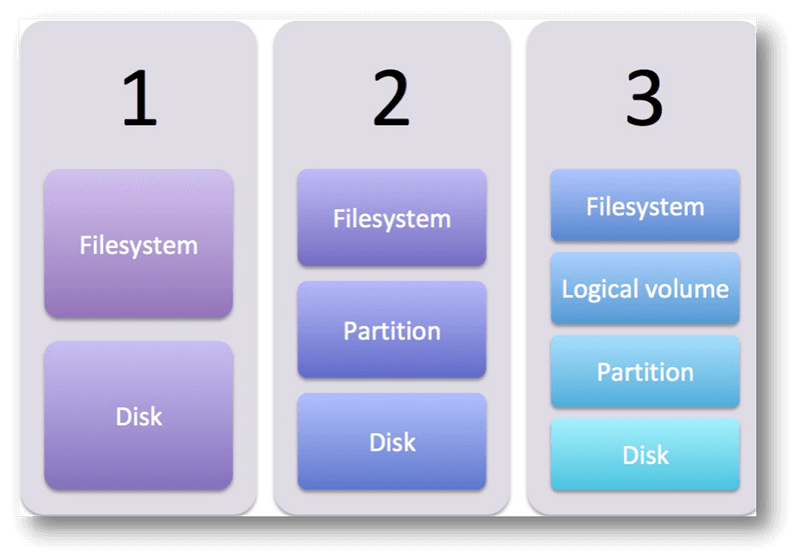
What are containers?
Within the framework of macOS and contemporary file systems such as APFS (Apple File System), containers are storage structures that are constantly evolving and completely transform data management. Containers, in contrast to conventional partitions, allow for the simultaneous use of several volumes inside a single virtual storage pool. They offer an efficient solution for storage organization and allocation on a Mac.
Containers are like flexible storage units; they can grow or shrink in size to hold all kinds of data. Features like resizable volumes, improved data integrity via snapshots and cloning, and a more versatile approach to managing storage is made possible by these new structures, allowing for more efficient exploitation of available space. Containers introduced with APFS are a step towards a more flexible and adaptable storage system. They provide a more efficient and flexible structure for users to utilize their Mac's storage capacity.
Partitions Vs. Volume:
While both volumes and partitions are storage-related, they function at separate levels and serve distinct purposes when arranging data within a computer's storage system.
Partitions:
Any physical storage medium, such as a hard drive or solid-state drive (SSD), can be physically divided into sections called partitions. The storage space is partitioned into sections handled independently as part of the process. Each partition serves as its storage space and is formatted with a different file system (e.g., APFS, HFS+, exFAT).
Key points about partitions:
- Separate Sections: The storage device is physically divided into pieces by partitions, and each partition usually has a specific function. It is common for an operating system to occupy one partition and personal data to occupy another.
- Formatting and File Systems: The file system that governs each partition's organization, storage, and data access is unique.
- Independent Units: The data stored on other partitions is unaffected if one partition experiences problems or needs reformat since partitions operate independently.
Volumes:
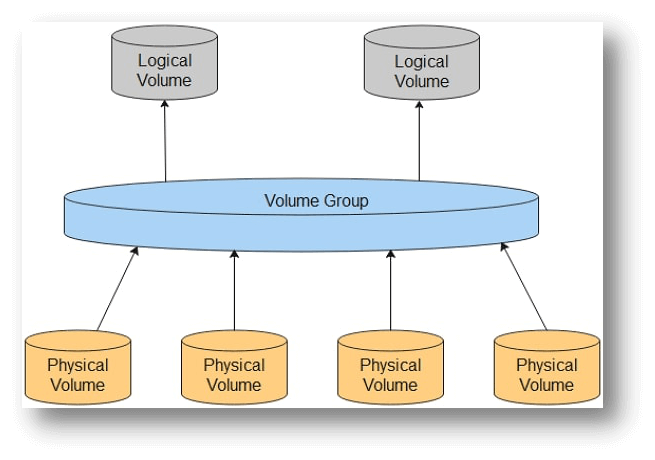
Separate from partitions, volumes represent the usable storage space inside those parts. Volumes are mountable storage areas with their directory structure and formatting; they can live inside a partition.
Key points about volumes:
- Contained within Partitions: Within the confines of partitions, volumes function. Users can store, organize, and access data in a partition through these fundamentally structured portions.
- Accessible Storage Spaces: Storage entities that are visible to users are volumes. When you attach an external hard drive to the computer, your system will see each partition on the drive as a separate volume.
- Different Purposes: Volumes offer a finer degree of organization than partitions, letting users organize data, install operating systems, make backups, or assign space for certain purposes.
What does that seem like to me as a Mac user?
Containers may not be visible to Mac users, but their efficiency and flexibility in managing storage space can be seen. The Mac's storage settings may allow you to build or manage volumes. These choices may not mention containers, but the APFS file system's containers enable dynamic storage allocation and resizable volumes.
When you format a disk or create a volume, containers are used. Resizing these volumes lets you better allocate storage space without creating additional fixed partitions. Time Machine backups and encryption can use containers to improve data protection and storage economy.
Although containers are not visible to the user interface, they improve data utilization and organization on Mac devices by providing a streamlined and adaptable storage management experience.
Conclusion:
Understanding containers, volumes, and partitions is crucial to using macOS storage management to its full potential in the changing world of storage technologies and file systems. The different roles organize data, allocate space, and ensure system smoothness. By understanding these concepts, users can make informed judgments when partitioning drives, establishing volumes, or using newer file systems like APFS. By distinguishing these concepts, Mac users can optimize storage, data organization, and computation performance.