Quick Navigation:
- How to Understand NTFS and Mac Compatibility?
- Considerations Before Choosing NTFS Drivers for M3 Mac
- Best 5 NTFS Drivers for M3-Chip Mac
- FAQs About Best NTFS Drivers for M3 Mac
- Conclusion
“Hi, my Seagate external hard drive works well on my Windows 11 PC, but it can’t be used on my MacBook Air with M3 chip. It is not mounting. After I fix the not mounting issue, I find I can’t move files from the MacBook Air to it. It is a read-only issue, how to fix this issue? And I don’t want to format the drive because there are thousands of files stored on it.” - Misa
Welcome to the world of M3-chip Macs, where NTFS compatibility and smooth speed go hand in hand. You are not the only one annoyed by how hard it is to access NTFS-formatted external files on your Mac.
You are having a hard time, but don't worry - we're here to help you find an answer. It would be great if it were as easy as pie to move things between your Mac and NTFS drives. That's where NTFS drivers come in; they'll help you break down the walls.
Today, we will look for the best NTFS drivers for Macs with the M3 chip (M3/M3 Pro/M3 Max/M3 Ultra). These drivers will make sure that your files can easily move between systems. Are you ready to make NTFS drives and your Mac get along? Let's jump right in!

How to Understand NTFS and Mac Compatibility?
Microsoft created NTFS, which stands for "New Technology File System." It is a proprietary file system widely used in Windows running systems. NTFS drives can be read on macOS right out of the box but can't be written to. This limitation makes it hard for Mac users to move files between external drives that use the NTFS format or add to, remove, or change content.
To get around this problem, third-party NTFS drivers are used. These drivers give M3-chip Mac users complete ways to read and write to NTFS drives.
Considerations Before Choosing NTFS Drivers for M3 Mac:
1. System Requirements:
List the tools and hardware that each NTFS driver needs. It ensures users can check whether it works with their M3-chip Macs and macOS versions.
2. Installation Guide:
Give clear, step-by-step steps to set up and install the chosen NTFS driver. Add pictures or screenshots to simplify the process for people of all technology levels.
3. Troubleshooting Tips:
Talk about common problems that people may have and give them ways to fix them. This part can solve problems arising from conflicts, error messages, or poor performance.
4. Comparison Table:
Make a short table that lists each NTFS driver's most important features, prices, and user reviews.
5. User Testimonials:
Add comments or real-life examples from people who have used the NTFS drivers on their M3-chip Macs and had good results.
Best 5 NTFS Drivers for M3-Chip Mac
To read-write NTFS drives on M3-chip based Macs, you can install a NTFS driver on your Mac and use it to enable writable for the NTFS drives. Here are best 5 NTFS drives for M3, M3 Pro, M3 Max, M3 Ultra Macs.
#1 DoYourData NTFS for Mac
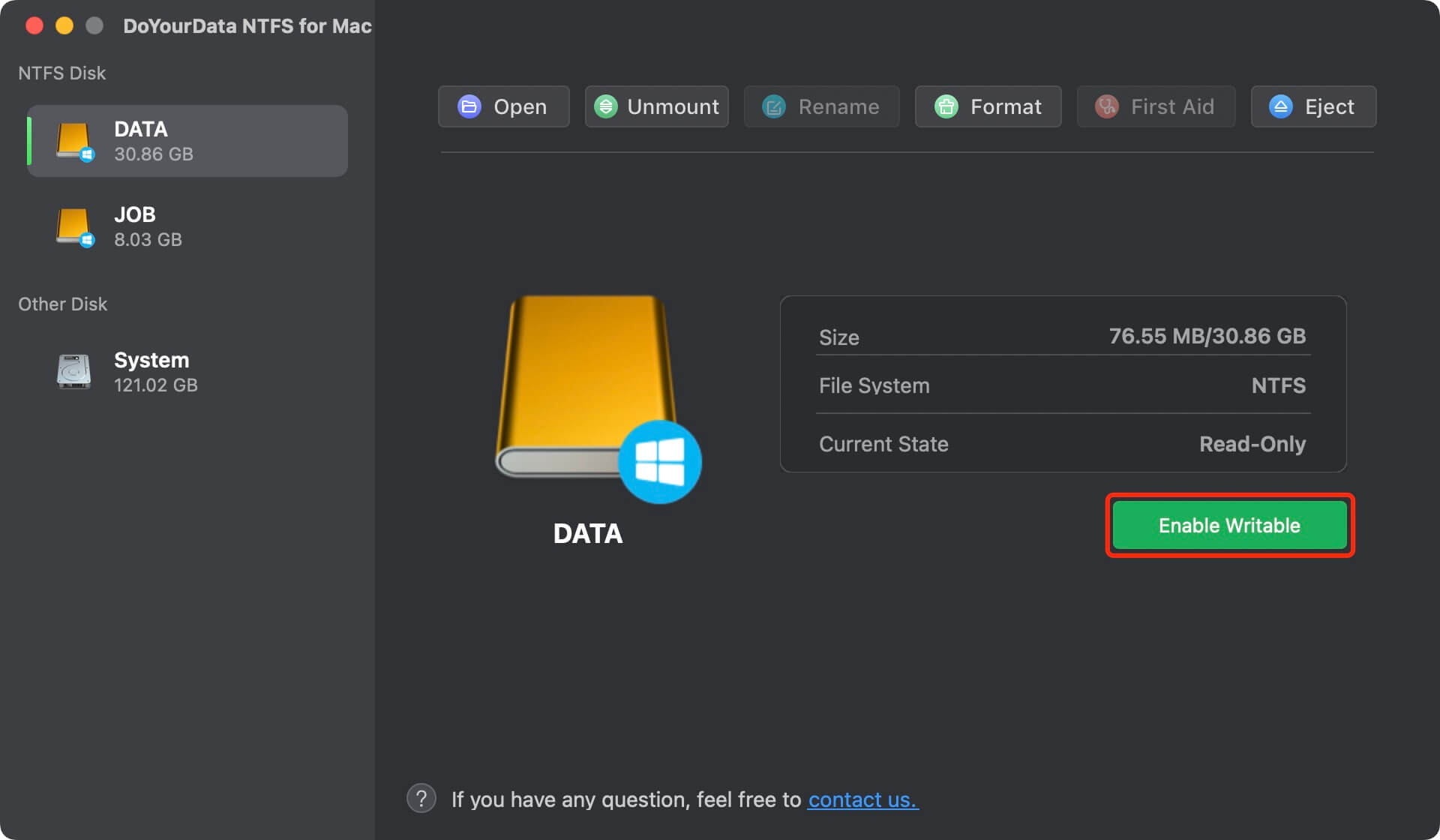
As one of the best NTFS drives for M3 Mac, it is fully compatible M3 chip Macs and latest macOS versions. With this NTFS driver, you can easily add NTFS read-write support on any Mac by 1-click. Then you can move files or transfer files with NTFS drives on your M3-based Macs.
Features:
- Mount NTFS/APFS/ExFAT/HFS external drive/USB drive/memory card on Mac including M3 Mac.
- 1-click to enable writable for any NTFS drive on Mac.
- Format or repair any hard drive on Mac.
- 100% safe and easy-to-use NTFS driver for M3 Mac.
- Fully compatible with macOS 10.13 to the latest macOS Version.
Cons:
- It is not a free app.
#2 Paragon NTFS for Mac
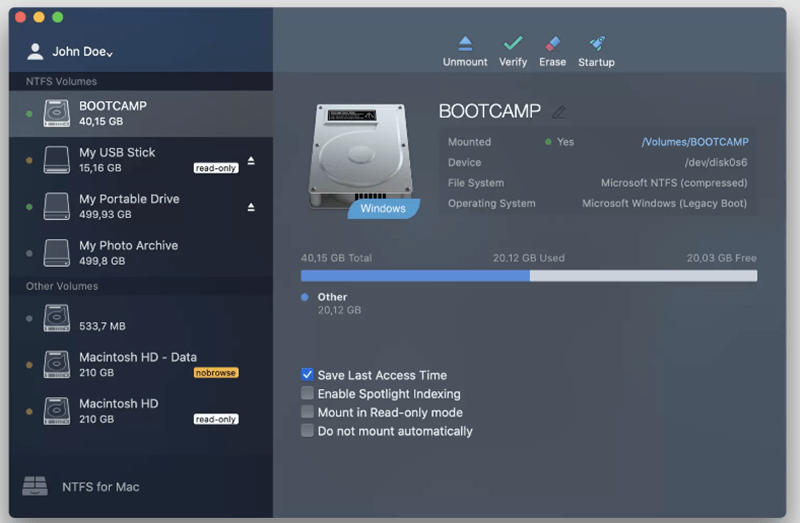
Paragon NTFS is a widely used NTFS driver that works perfectly with Macs with an M3 chip. It has strong read and write abilities that make file moves between Mac and external drives formatted in NTFS quick and easy.
Features:
- NTFS files can be read and written in full.
- High-speed data transfer.
- User-friendly interface.
- Compatibility with macOS updates.
- Secure and stable performance.
Pros:
- Regular changes to make sure it works with the newest versions of macOS.
- Easy interaction with the Finder on macOS
- Great customer service.
- Free trial available.
Cons:
- Paid software after the trial period
#3 Tuxera NTFS for Mac
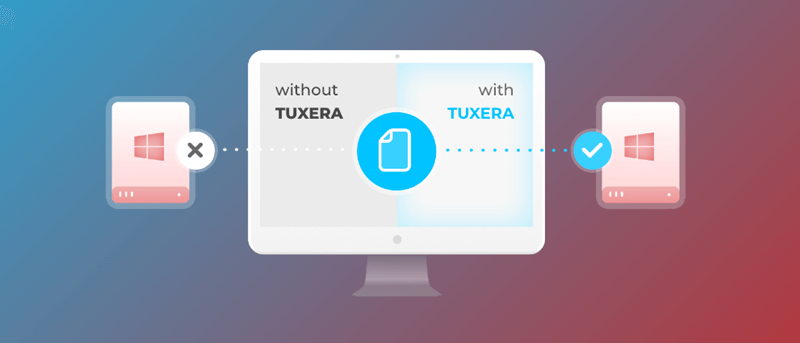
Another popular choice for M3-chip Mac users who want solid NTFS support is Tuxera NTFS. It offers advanced features and an easy interface to ensure that file transfers between Mac and NTFS drives go smoothly.
Features:
- Full read/ write access to NTFS drives.
- Fast and optimized performance.
- Support for large file sizes.
- Compatibility with various external drives.
Pros:
- Regular updates for macOS compatibility.
- High data transfer speeds.
- Efficient and stable performance.
- Supports non-Latin characters in file names
Cons:
- Requires a license for full access
#4 Mounty for NTFS
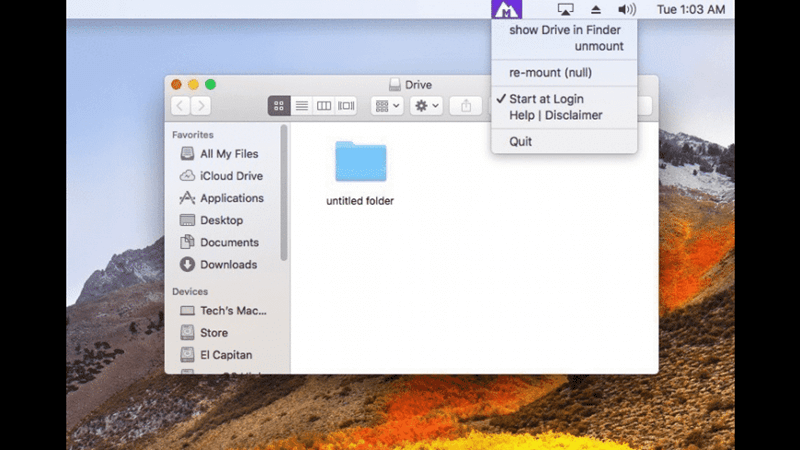
Mounty for NTFS is a free and open-source NTFS driver for Mac users with an M3 chip who want a cheap option. It doesn't have a lot of advanced features, but it lets you read and write to NTFS files.
Features:
- It's free and open source.
- Basic read and write access to NTFS drives.
- Simple and easy-to-use interface.
Pros:
- Cost-effective solution.
- Lightweight and straightforward.
- No licensing fees
Cons:
- Fewer features compared to paid alternatives.
- May not receive updates as frequently
#5 iBoysoft NTFS for Mac
iBoysoft NTFS is a flexible NTFS driver that works well with M3-chip Macs. It blends features that are easy to use with strong NTFS support, so Mac users working with NTFS-formatted drives will have a smooth experience.
Features:
- Full read/ write access to NTFS drives.
- High compatibility with various external drive
- Fast data transfer speeds.
- Integrated disk management tools
Pros:
- Quick response from customer service.
- Free trial available.
- Regular updates for macOS compatibility.
Cons:
- Paid software after the trial period
FAQs About Best NTFS Drivers for M3 Mac
1. How to use NTFS drive on M3 Mac without formatting?
Just install a NTFS driver on Mac and use it to enable writable for the NTFS drive, follow the steps below:
Step 1. Download and install the best NTFS driver for your M3 Mac, for example, you can download and install DoYourData NTFS for Mac on your Mac.
Step 2. Connect the NTFS drive to your Mac, then open DoYourData NTFS for Mac. Then click on Enable Writable.
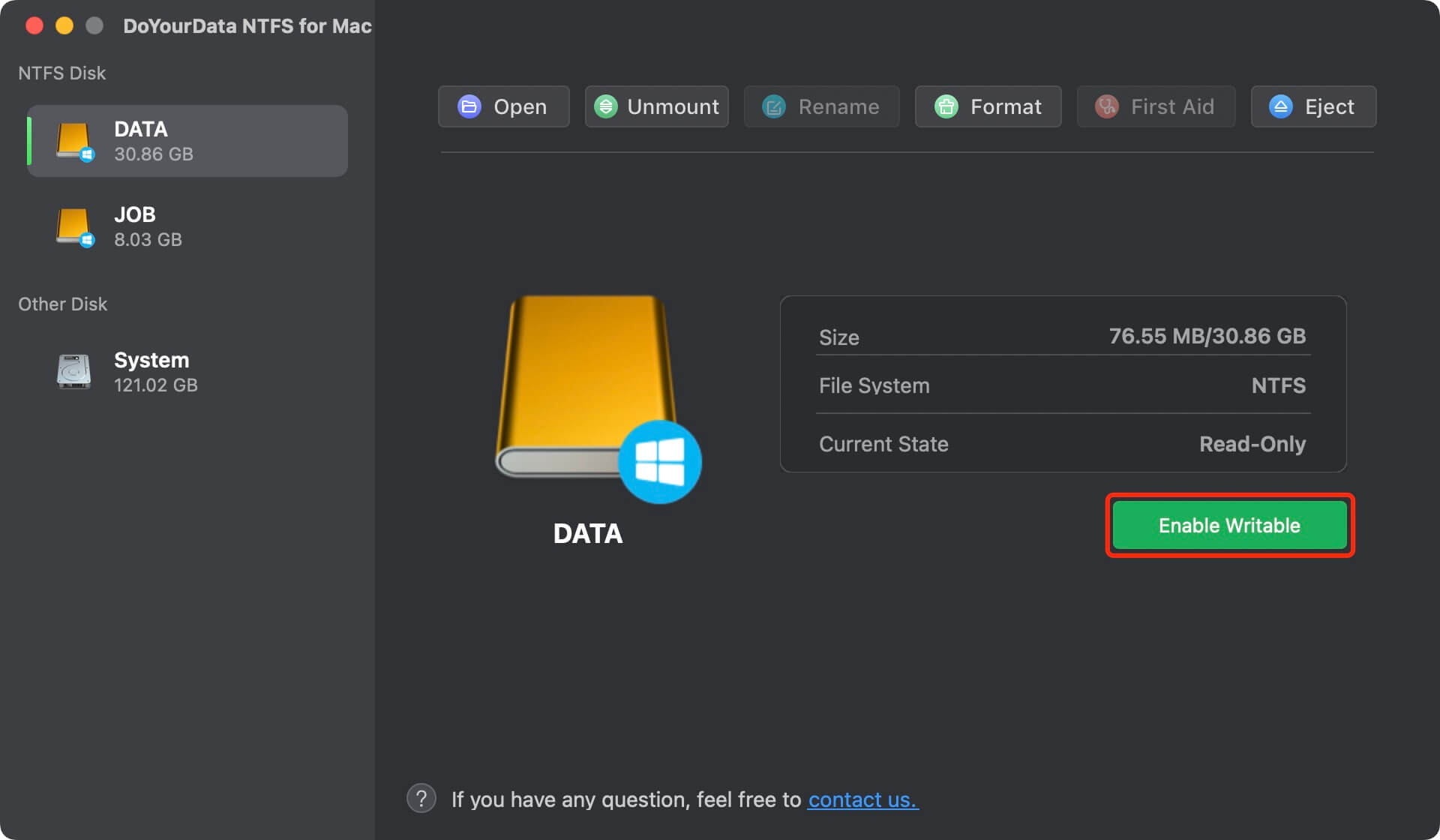
Then you can move files to the NTFS drive or modify the contents stored on the NTFS drive without any limitation.
2. How to mount external hard drive on M3 Mac?
Solution 1. Open Disk Utility, find the external hard drive, click on Mount button.
Solution 2. Open the NTFS driver - DoYourData NTFS for Mac, then find the external hard drive, click on Mount button.
3. What is the best NTFS driver for M3 Mac?
Here is the list of best 5 NTFS drives for Mac:
- DoYourData NTFS for Mac
- Paragon NTFS for Mac
- Tuxera NTFS for Mac
- Mounty for NTFS
- iBoysoft NTFS for Mac
4. Why should use NTFS driver on Mac?
NTFS is not compatible with macOS, and most of external hard drives are pre-formatted to NTFS file system. If you want to use the NTFS drive on both Windows and macOS, you should install a NTFS driver on your M3 Mac so that you can read-write the NTFS drive.
Conclusion
You have now found the key to the NTFS balance on your M3-chip Mac. By learning about the different kinds of NTFS drivers, your Mac can work with NTFS-formatted files without problems. Whether you picked the DoYourData NTFS for Mac for its many features or the Mounty for NTFS for its low price, the path to easy file transfers is now smoother.
You can now read and write on NTFS drives without worrying about what will happen. Since your M3-chip Mac has the tools to handle connectivity issues, managing files is a breeze. Let's look forward to when sending files doesn't cause any problems.