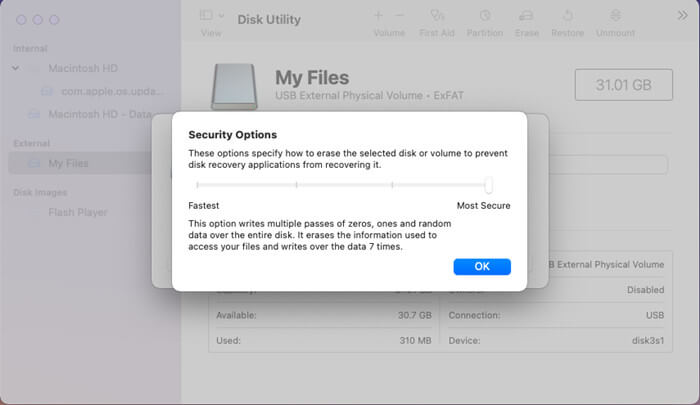Quick Navigation:
- Wipe iMac Data Permanently with DoYourData Super Eraser for Mac
- Alternative Methods for iMac Data Erasure
- Conclusion:
Do you want to clean up your iMac Storage totally before you resell or giveaway your device? Deleting your data from your iMac device is not effective & safe to completely wipe iMac data. When you delete your files, the files are not actually deleted permanently because you can still recover the files with data recovery software, so can other people.
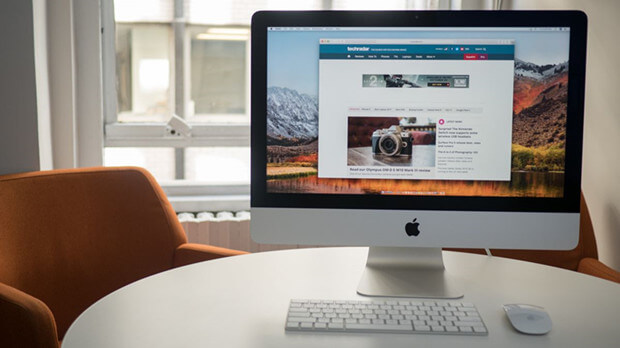
This is dangerous when you are going to giveaway or resell your iMac, because that the cyber criminal could easily recover your data. In order to prevent this nightmare, you have to completely wipe iMac data using a special tool. Perhaps, you are only familiar with data recovery software. In fact, there is also an eraser software to permanently erase any files in your iMac.
In this article, we will introduce the tools and methods for data erasure and outline the details steps to erase data permanently with the tools on iMac. Read on and follow the guide and find the best choice for you to wipe data securely on iMac or any other Mac computers.
Wipe iMac Data Permanently with DoYourData Super Eraser for Mac
Now, you can try our sophisticated software called Super Eraser for Mac if you want to completely wipe iMac data. This software runs on Windows OS as well as Mac OS. So, you can download the Mac OS version if you want to completely wipe your iMac data.
This software is simple and easy so anyone must be able to use it without having any difficulties. You have to remember that this software will erase your data forever and you will never be able to recover it again. However, you are no need to worry because this software offers you three modes of use. How to completely wipe iMac data? Before you follow some instructions below, you must download the Super Eraser for Mac.
DoYourData Super Eraser for Mac
- Shred specified files or folders on iMac or other Macs.
- Wipe hard drive to ensure all data is gone forever.
- Permanently wipe removed files to avoid data recovery.
The software offers 3 modes to wipe data in different scenarios. You can check and choose the right mode to erase data base on your own needs. Here we will show you how the 3 modes work to wipe data on iMac.
Mode 1: Erase Private Files/Folders on iMac
The good news is that you can select some files/folders which you want to permanently erase from your iMac. This mode will give you a chance to erase some unimportant files that are no longer needed, but really private. You just need to select some of the existing files or the deleted files that you want to completely wipe. Next, you can just simply click Erase Now.

Mode 2: Wipe All Volume Data on iMac
If you want to perform a quick permanent wipe, so you can choose the second mode. This Wipe Hard Drive mode allows you to erase the whole data in one click. Here, you will have no chance to select the files. Your files including the existing and deleted files will be erased permanently. Therefore, you have to think twice before choose this second mode. If you still have some important files that must not be erased, so you should not choose this mode. But, if you are already sure that the data in your iMac are no longer important, you can just select the volume name and then click Wipe Now.

Mode 3: Wipe Free Space of Hard Drive on iMac
Consider this mode when you still want the existing files to stay in your iMac Storage. This mode is only used when you just need to erase permanently the lost data or the deleted data from your iMac without erasing the existing data. So, the existing data will still be saved in the storage. You just need to select the storage device and then click Wipe Now.

How to completely wipe iMac data? Now, your confusion is gone because Super Eraser for Mac is available to help you to wipe your data from any storage devices you have permanently. This permanent wipe will not allow you to recover the data again because it will be totally erased. If you think that the software is important, so you are recommended to download the tool below.
Alternative Methods for iMac Data Erasure
There are many solutions for data erasure on iMac besides the third-party data erasure software mentioned. Here we will introduce some other tools or methods to wipe data securely on iMac or other Mac computers.
#1. Wipe data securely with Disk Utility
When erasing hard drive in Disk Utility, you can configure the Security Options to ensure the data will be wiped securely. Here is how:
- Open "Disk Utility" from "Applications" and then "Utilities" folder.
- Select the drive you want to wipe and click "Erase" button at the top of the window.
- Click "Security Options" button and then change the options to a higher level than "Fastest" and click "OK" button to confirm.
![completely wipe iMac data]()
- At last, click "Erase" button to start wiping the data from the hard drive.
#2. Erase drive with secureErase command in Terminal
For the users who prefer to use commands, Terminal is the best choice. Here are the steps to wipe data with commands.
- Start "Terminal" from "Applications" and then "Utilities" folder.
- Enter the command diskutil list to show disk information. Locate the disk you want to erase.
- Type the command diskutil unmountDisk /dev/diskX to unmount the drive first.
- The last step is to wipe the data securely with command diskutil secureErase N /dev/diskX. (Replace the /dev/diskX with the right drive number on your iMac. The parameter N could be replaced with 0, 1, 2, 3, or 4.)
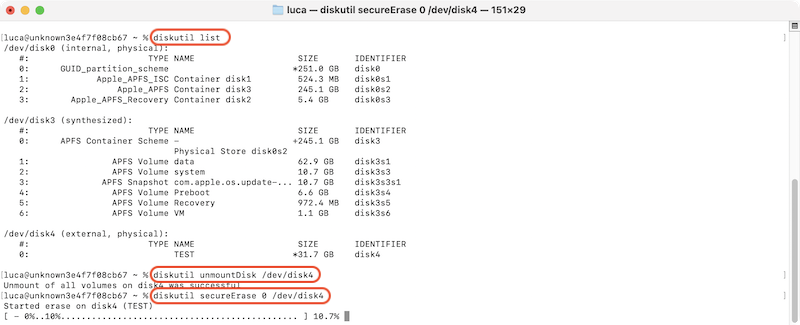
#3. Manually remove and overwrite the data
There is another method to wipe the data is by overwriting the data manually. If the data is totally overwritten by new data, there is no way to recover the overwritten data.
First, check and delete all the files you want to wipe and empty the trash to ensure them are deleted completely.
Second, copy new useless data to the drive until all the free space is used up. Remove the newly added data once it's done. You can repeat the process some times to ensure the removed data is completely overwritten.
This method would take some time if the size of the drive is big. If you don't want to use other tools to wipe the data, you can take some time to do it manually.
#4. Physically destroy the hard drive
If your data is extremely sensitive or confidential and you don't want to risk any data leakage, you can choose to destruct and destroy the hard drive.
For example, you can use a power drill to create multiple holes through the hard drive platters. Smash the hard drive casing and platters with a hammer. Expose the hard drive to extreme heat, such as in a furnace or with a blowtorch.
If possible, you can also try the other methods, such as: Use a degausser, a device that generates a powerful magnetic field, to erase the data on the hard drive. It would be useful to HDD other than SSD. Shred the drive physically if you can find specialized equipment. Open the hard drive casing and manually scratch or sand the platters. Submerge the hard drive in a strong acid, such as hydrochloric acid or sulfuric acid.
Please note that it may be dangerous when physically destroy the hard drive. So ensure to be careful or search for professional services to do that.
Conclusion:
Wiping data permanently is essential to keep privacy information safe. If you want to wipe data on iMac, there are different methods you can adopt. For example, you can use professional data erasure tool, such as DoYourData Super Eraser for Mac; format and wipe data with Disk Utility; using secureErase command to wipe data in Terminal; manually copy data to overwrite the removed data; physically destroy hard drive or other devices to make sure the data is unrecoverable.
No matter which method you choose, ensure to back up needed data first. Be careful to select the right drive for data erasure as the wiped data is no longer recoverable. Just choose the right method or tool to wipe data permanently on iMac and keep your privacy information secure from cyber hacker.

DoYourData Super Eraser for Mac
DoYourData Super Eraser for Mac is a 100% safe, powerful and easy-to-use data erasure program. It offers certified data erasure standards including Peter Gutmann, U.S. Army AR380-19, DoD 5220.22-M ECE to permanently erase data from Macs and external devices, making data recovery be impossible.