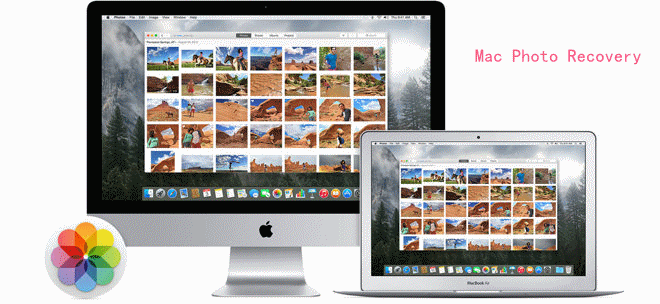Recover Deleted Photos on Mac
Data recovery software can help you easily recover deleted or lost photos on Mac even the trash bin has been erased.
Quick Navigation:
Taking care of your Mac photo library can be hard, especially when you want to keep it clean and organized. Over time, we take many photos, from precious moments to random snapshots. That's why it's important to know how to remove photos you don't want.
However, deleting isn't just a way to free up space on your hard drive; it's also a way to protect your privacy and keep your digital life under control. This guide will show you several ways to permanently remove photos on your Mac, giving you control over your photo library.
If you want to remove old photos, organize your files, or regain valuable storage space, you must know how to delete images permanently. Come along with us as we review some easy but effective ways to clean up your photo files and make your Mac run more smoothly.
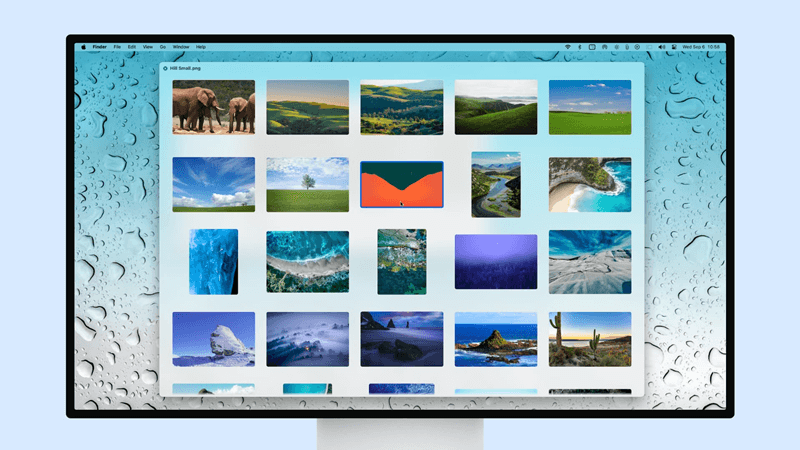
Getting rid of photos from your Mac permanently can help you with some important things, such as:
You can use Finder to delete photo files directly from your Mac's storage if you'd rather not use Finder. Here is how to do it:
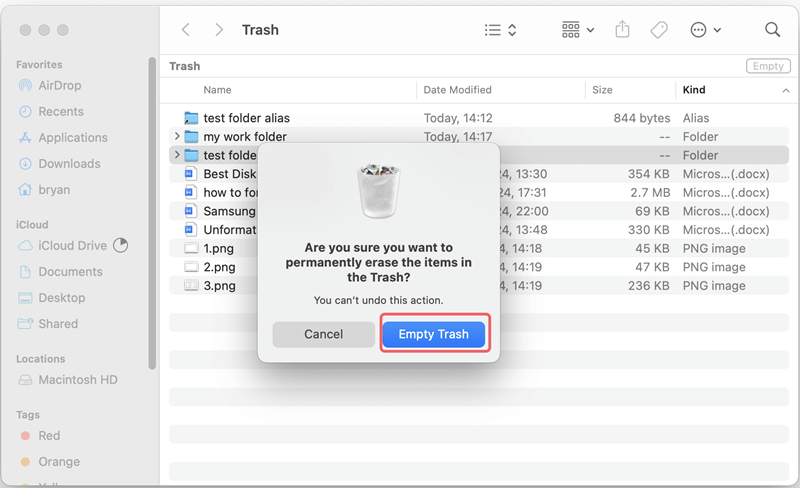
For more experienced users, the Terminal can be a powerful way to delete files permanently. This method deletes things right away without going through the Trash. But be careful, because this move can't be taken back. To do this task, do the following things:
Please note that the deleted photos are not lost for good and they can be recovered by data recovery software.
Recover Deleted Photos on Mac
Data recovery software can help you easily recover deleted or lost photos on Mac even the trash bin has been erased.
To permanently delete or shred photos from your Mac, you can try Mac data erasure program - such as DoYourData Super Eraser for Mac. This Mac data erasure program will permanently erase the selected photos, overwrite the disk space of the erased photos, making data recovery be impossible.
Step 1: Download and Install DoYourData Super Eraser: Click Download button, download DoYourData Super Eraser for Mac on Mac and then install it.
Step 2: Launch the Application: After installing DoYourData Super Eraser for Mac, open it. Its simple design makes it easy to navigate and use all of its features.
Step 3: Select the Deletion Mode: DoYourData Super Eraser for Mac has different file deletion methods. To permanently delete photos, select the "Eraser Files/Folders" option. You can now select which files to delete.
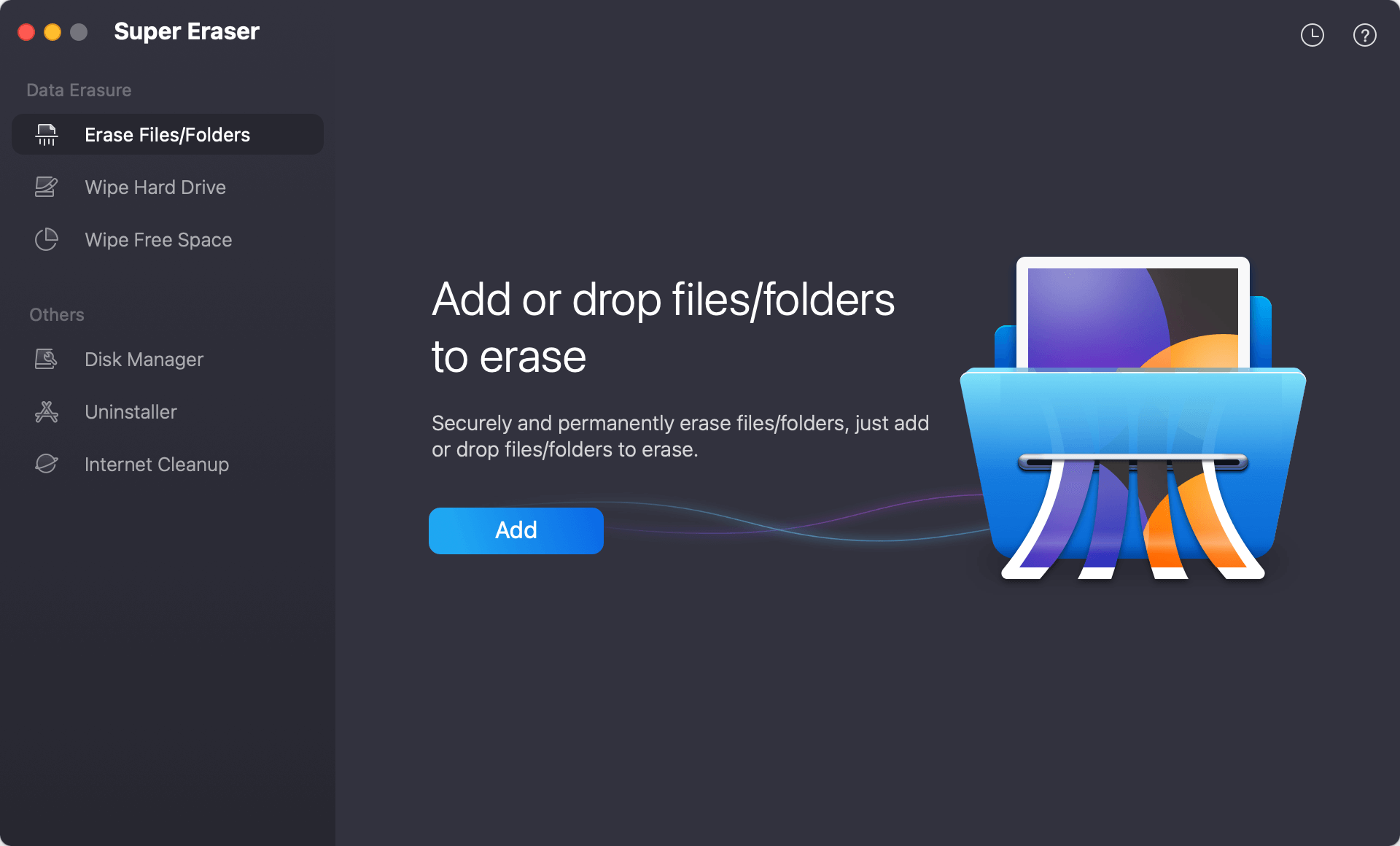
Step 4: Add Photos for Deletion: To add photos to delete, click the "Add" button and look through your Mac's folders. Find the photos you want to remove and add them to the software's screen. You can choose several photos at once and delete them all at once.

Step 5: Choose the Security Level: When you delete a file with DoYourData Super Eraser for Mac, you can pick a level of security. Higher security settings ensure that the files are overwritten more than once, making it hard to get them back. Choose the amount you want based on your needs.
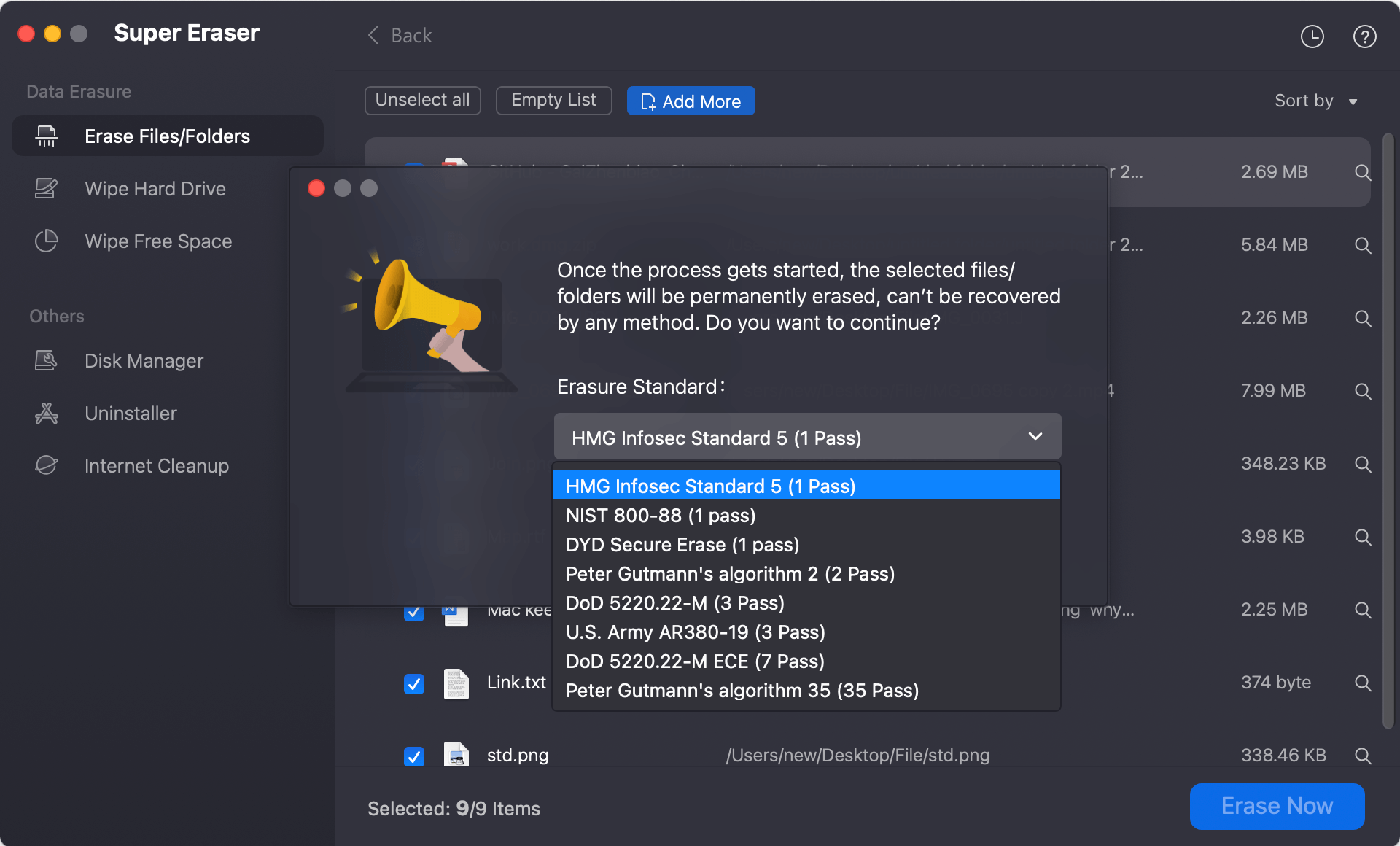
Step 6: Start the Deletion Process: Deleting starts when you hit the "Erase Now" button after adding your photos and setting the level of security. There will be a confirmation text box to make sure you want to delete the file permanently. Make your choice official.
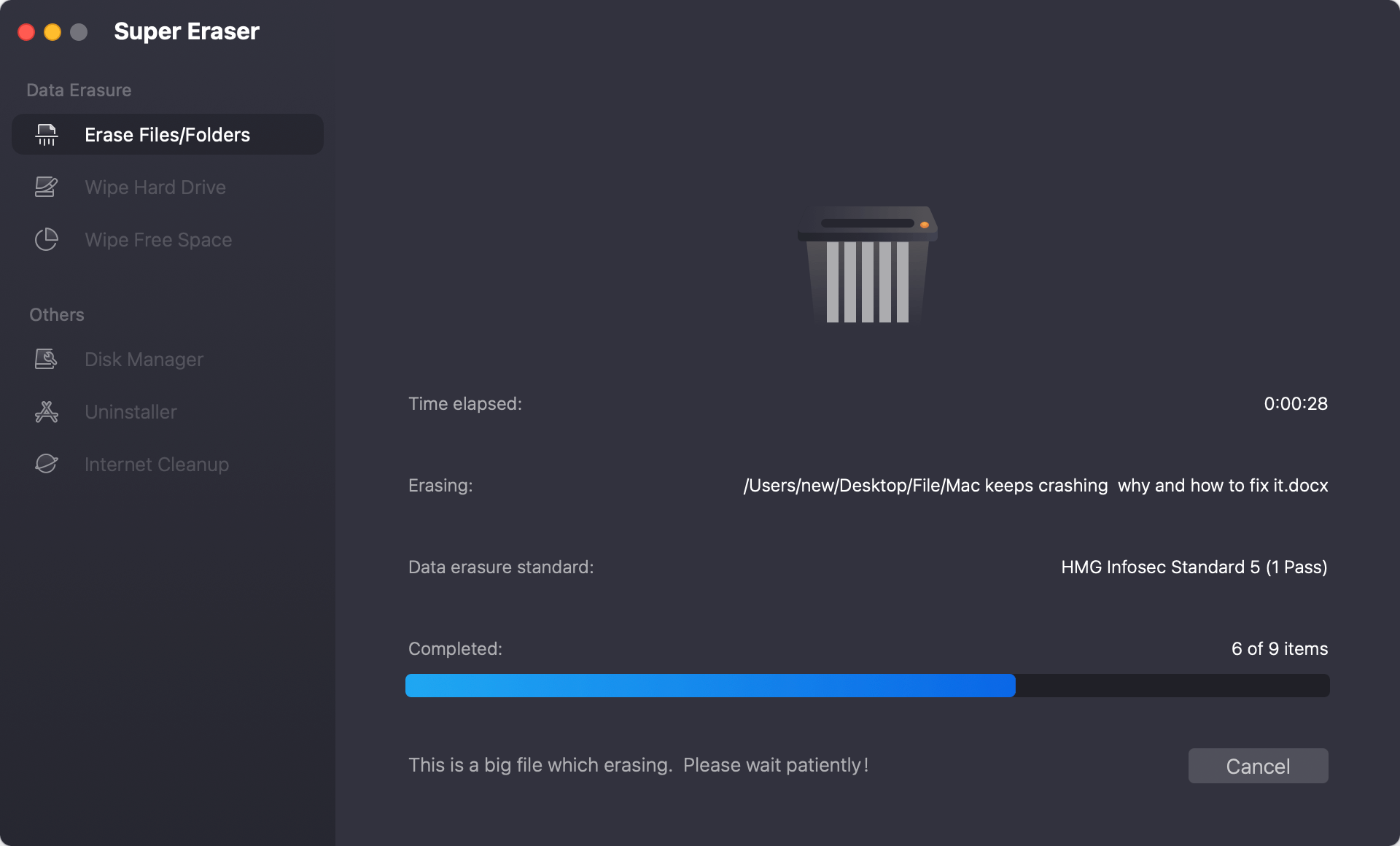
Step 7: Complete the Process: When the deletion is complete, Super Eraser will show a list of the deleted files. You can now be sure your chosen photos have been deleted from your Mac forever and can't be recovered.
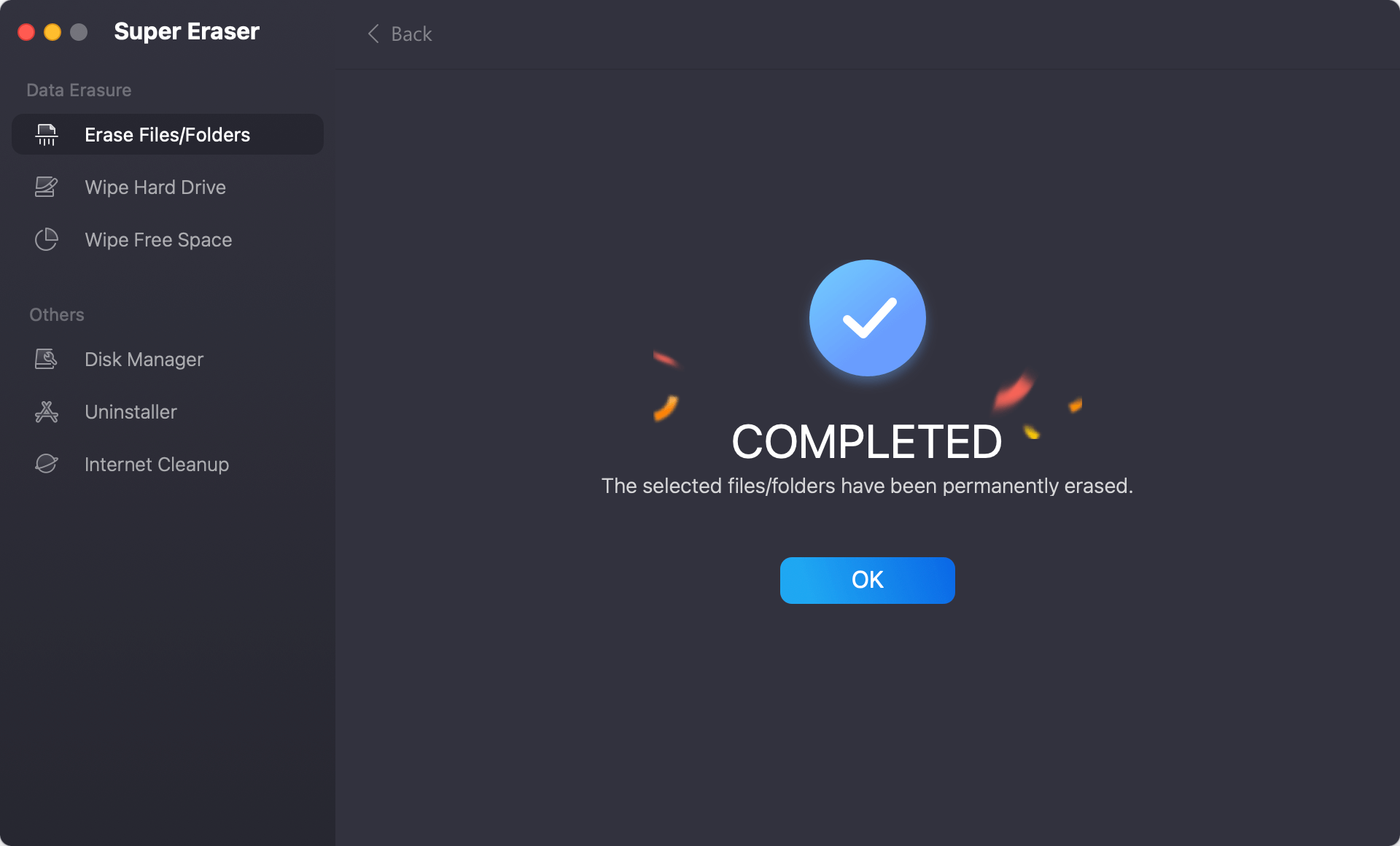
Other Data Erasure Modes:
In conclusion, managing your photo library well on a Mac is important for staying organized and protecting your privacy. If you know the different ways to delete photos permanently, you can free up room on your computer and make your digital life easier.
There is a safe way to permanently remove unwanted images, whether you use Finder, Terminal, or a specific tool like DoYourData Super Eraser for Mac. Regularly going through your digital photos and getting rid of ones you don't need speeds up your Mac and makes you more aware of how you use it. Take back control of your photo files to make your Mac run better and cleaner.
1. I delete the photos, empty Recently Deleted folder and trash bin, are the photos recoverable?
Yes, the deleted photos are still stored on your Mac and can be easily recovered by data recovery software. If you want to permanently remove them from your Mac, you should use special method to erase them.
2. How to permanently delete photos on Mac?
Mac data erasure program - such as DoYourData Super Eraser for Mac can help you securely and permanently erase photos on Mac:
3. What is the best photo shredder for Mac?
Here is the list of top 5 Mac file shredder software:
4. Should I erase the photos from my Mac?
If you will sell, donate or dispose of your old Mac computer, you should permanently erase all your private files including the photos from your Mac.
DoYourData Super Eraser for Mac is a powerful Mac file shredder. It can help you shred, destroy and erase photos from your Mac's hard drive. Why should use this software to permanently erase Mac photos? The reason is simple: it is powerful and easy-to-use. With certified data erasure methods, DoYourData Super Eraser for Mac will completely erase your Mac photos and overwrite the disk space to prevent the erased photos from being recovered. It means your Mac photos will be lost forever, can't be recovered by any data recovery method.

DoYourData Super Eraser for Mac
DoYourData Super Eraser for Mac is a 100% safe, powerful and easy-to-use data erasure program. It offers certified data erasure standards including Peter Gutmann, U.S. Army AR380-19, DoD 5220.22-M ECE to permanently erase data from Macs and external devices, making data recovery be impossible.