Quick Navigation:
- Best permanent video deletion solution for Mac
- How to completely and permanently delete video files on Mac?
- FAQs about permanently deleting video files on Mac
- Conclusion:

When you see this topic, you might think it's simple - it's simple to delete video or other files on a Mac permanently. You may believe that you can permanently delete your files or folders by pressing Command + Del and emptying the trash bin. Your files are not permanently lost after deleting and emptying the trash bin. You delete the file's entry on your Mac to make it disappear.
Many data recovery apps, such as Do Your Data Recovery for Mac, can quickly recover deleted video or other files even if the trash bin has been emptied. Other people are aware of the truth; by recovering these deleted files, they can quickly restore your sensitive data or private information.
And Disk Utility will not permanently delete your files. Your Mac hard drive can be erased using the Disk Utility's erasure function. However, you or others can still recover lost files after erasing a Mac hard drive with Disk Utility.
If you are looking for a professional method to shred a video on mac and ensure the shredded video will no longer be recoverable in any way, this article will help you. Keep on reading and find the best solution to remove or shred videos permanently on Mac.
Best permanent video deletion solution for Mac
Before you resell or give your Mac to another person, you should delete any important files including videos on the Mac in case your privacy is compromised. Is there a quick and dependable way to delete files permanently on a Mac? DoYourData Super Eraser for Mac is a good option.
DoYourData Super Eraser for Mac
- Permanently shred videos and other files on Mac.
- Wipe a hard drive to permanently erase all data.
- Securely wipe deleted/lost data.
DoYourData Super Eraser for Mac is a Mac data erasure application that can permanently delete files and folders from your Mac hard drive or storage media. It employs advanced erasure technology to destroy and overwrite Mac data to ensure permanent deletion. This professional software is equipped with military & government data erasure methods based on different algorithms. For example:
- HMG Infosec Standard 5 (1-pass)
- NIST 800-88 (1-pass)
- DYD Secure Erase (1-pass)
- Peter Gutmann's algorithm 2 (2-pass)
- DoD 5220.22-M (3-pass)
- U.S. Army AR380-19 (3-pass)
- DoD 5220.22-M ECE (7-pass)
- Peter Gutmann's algorithm 35 (35-pass)
- Peter Gutmann's algorithm 35 (35 Overwriting rounds)
By using this trusted data wiping tool, your video or other files will be permanently lost after erasing them with this Mac data eraser and will not be recoverable using any data recovery software or manual service.
DoYourData Super Eraser for Mac offers a safe way to delete files from your Mac. It can be used to permanently delete sensitive data, business data, privacy files, and so on. It ensures that any powerful data recovery software will never recover the deleted files and that even the most precise manual data recovery service will be unable to recover the deleted files, effectively rendering data recovery impossible.
How to completely and permanently delete video files on Mac?
Before reselling or recycling your Mac device, you can easily use DoYourData Super Eraser for Mac to permanently delete your emails, photos, documents, videos, and audio files, among other things. When sharing a Mac with others or logging into a public Mac, it is recommended that you permanently erase your private files before shutting down the computer.
A video file can contain very private information. So, before you sell or donate your Mac computer, you'd better permanently erase the video file.
Now, follow the steps below to permanently erase videos or other files on Mac:
Step 1. Open DoYourData Super Eraser for Mac, you will see the first data erasure mode - Erase Files/Folders. With this mode, you can shred specified video files or the folder which contains the videos.
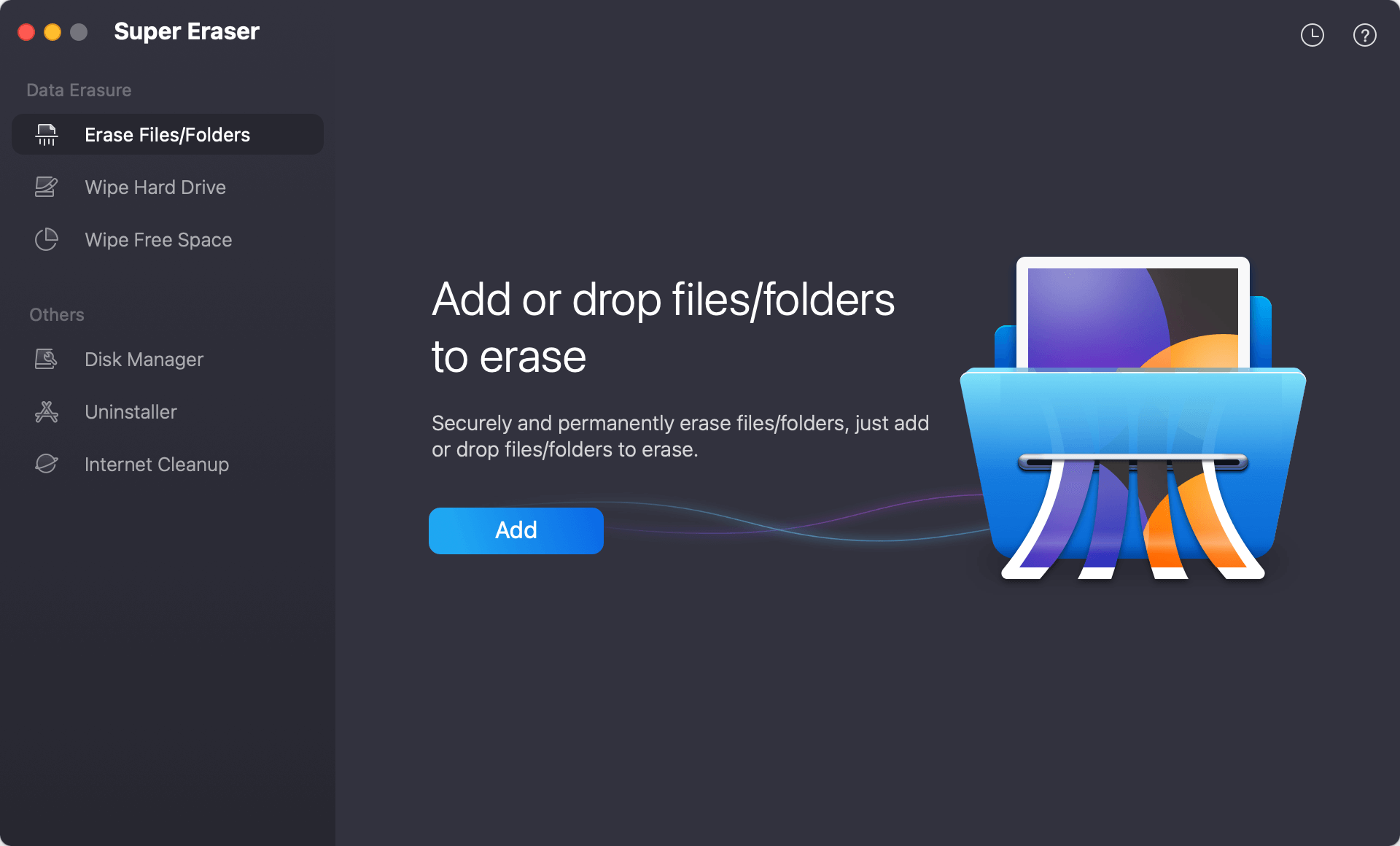
Step 2. Then add the video files to the erasure list. You can click Add button to select the video files you want to shred, or just drag and drop the videos to the software to add them to the list.

Step 3. Click on Erase Now button. The software will then ask you to select a data erasure standard for data shredding. There are multiple algorithms available, you can check and choose one from the drop-down list. If you choose a standard with more passes, it will be more secure to wipe data and it will take more time.
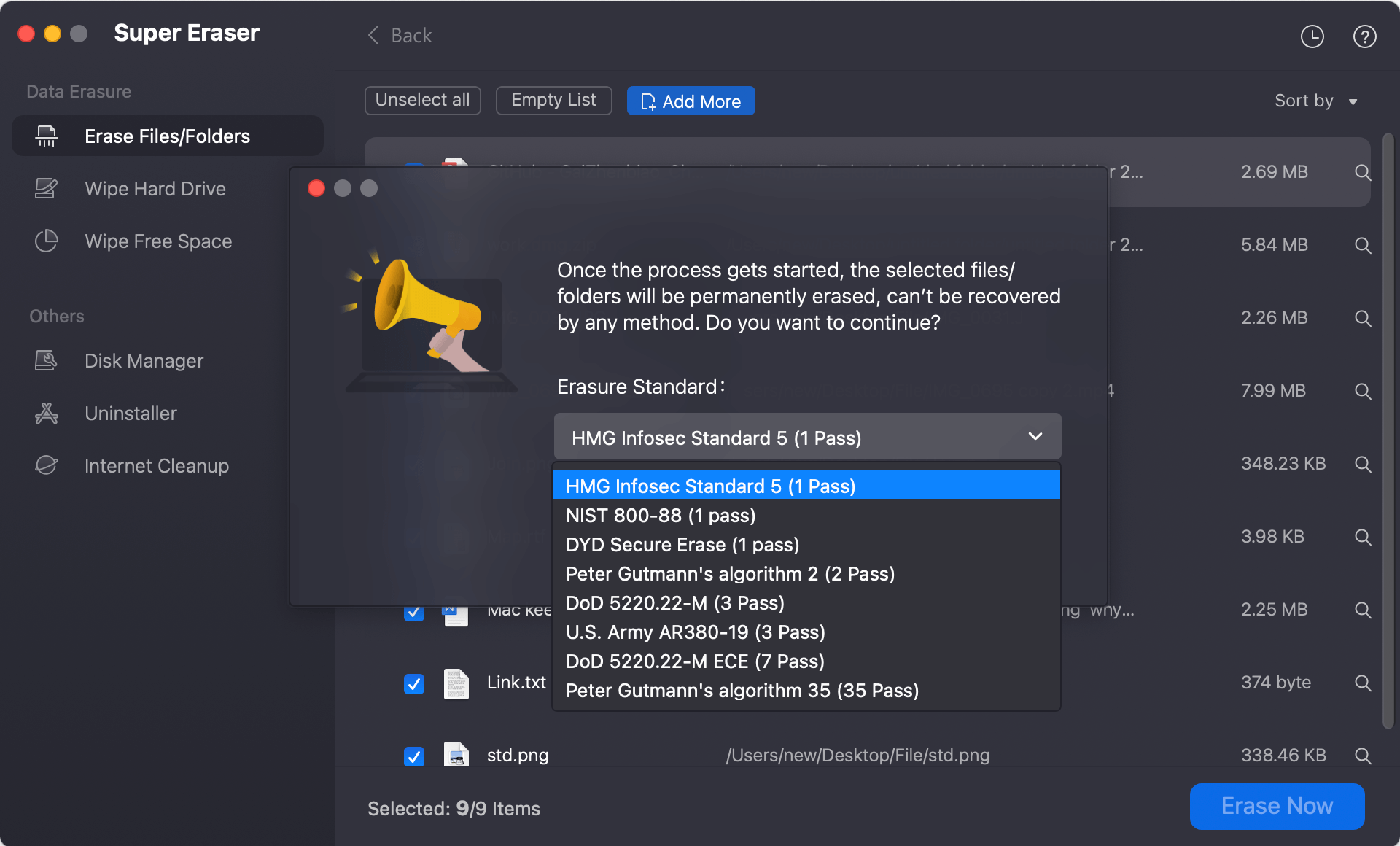
Step 4. After confirming the videos you want to shred and selecting the data erasure algorithm, you can start to shred the selected files. You can just click the Continue button. Then this software will securely and permanently delete the selected video files.
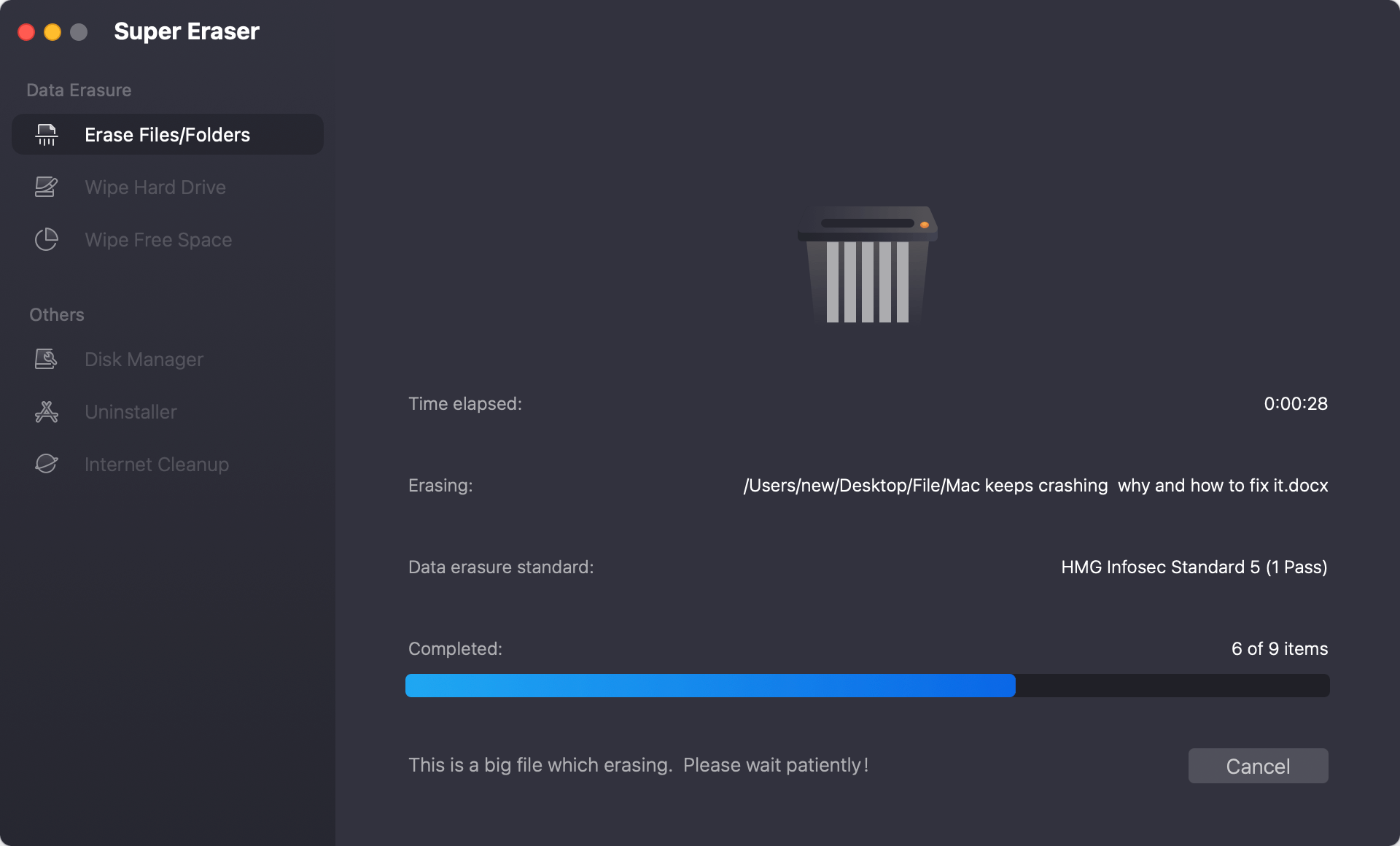
Step 5. Once the process gets finished, the video files are erased, and can't be recovered by any data recovery method. You can even use a data recovery tool to scan the drive and confirm if the shredded videos are still recoverable or not.
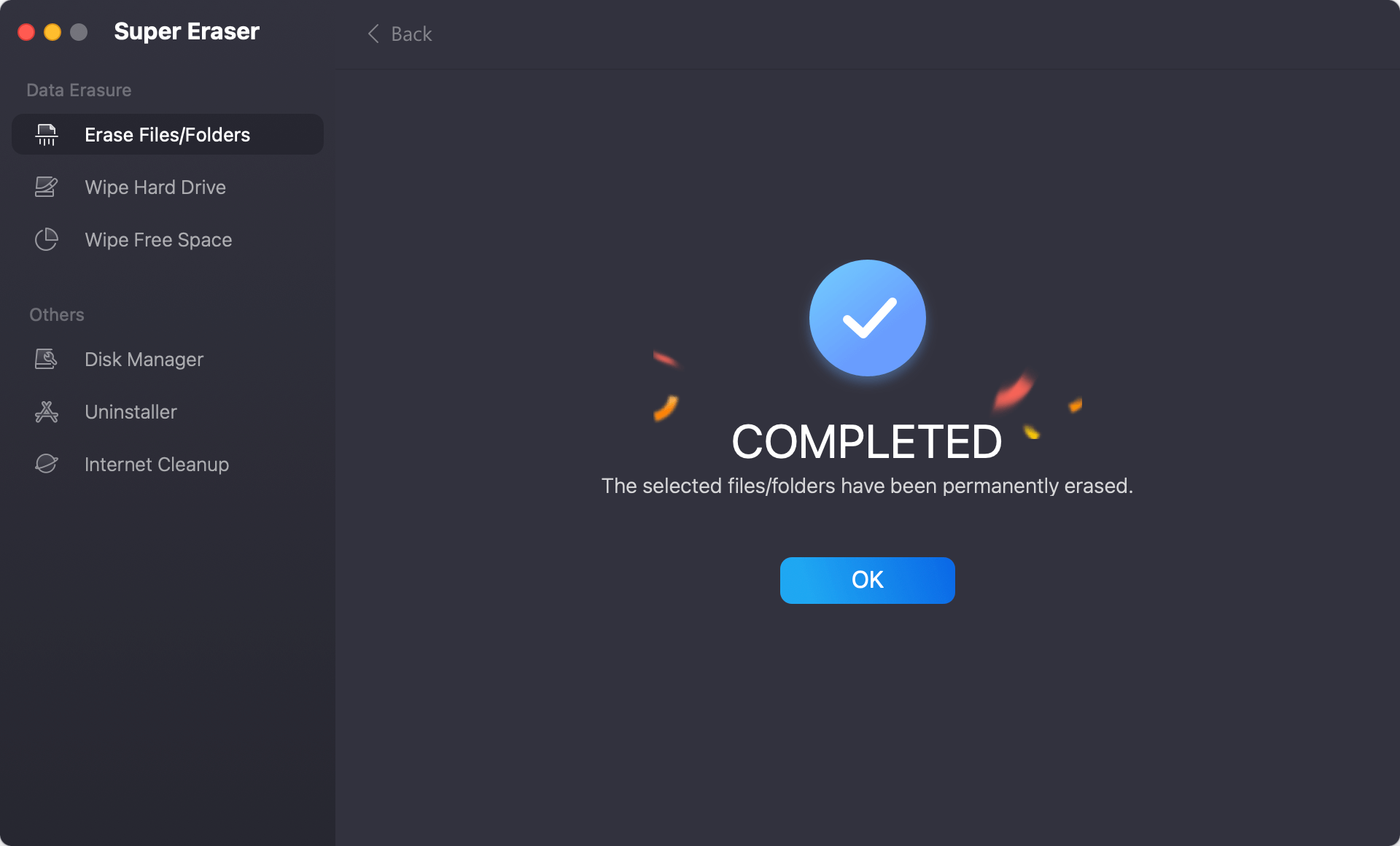
🎯 Tips: As the shredded video will not be recoverable in any way, ensure to check twice before you process the data wiping process.
The software can not only shred video files or any certain files or folder, but also, it can wipe all data from a drive by erasing the drive. If you have deleted files before, you can also wipe the free space of the drive to ensure the deleted files are gone for good.
FAQs about permanently deleting video files on Mac
- Download and install the software on your Mac.
- Run the data erasure software from launchpad.
- Select the "Erase Files/Folders" mode.
- Add the videos you want to permanently shred.
- Choose a data erasure method to shred the videos.
- At last, start the file shredding process.
Once it's done, the videos are shredded permanently from your Mac.
- DoYourData Super Eraser for Mac
- Donemax Data Eraser for Mac
- Magoshare AweEraser for Mac
- MacClean360 (File Shredder option)
Conclusion:
Permanently remove or shred videos or other files on Mac is necessary in some cases, for example:
- Remove user data on a temporary used Mac computer.
- Wipe data permanently due to company security policy.
- Delete sensitive or private data to protect personal privacy information.
- Erase all data permanently before you sell or donate an old Mac.
If you simple deleted the files or formatted the drive, it's not enough as the data is still recoverable. Only with professional data erasure tool, it's secure to make sure the files will be wiped permanently and non longer recoverable.
Before you shred files or wipe drive, ensure to back up the important and needed files to another safe place. Then be careful to choose the right files or drives for data wiping.
Following this guide to wipe videos securely with the software DoYourData Super Eraser for Mac. If you need to remove and shred other files, or need to wipe an entire hard drive, SSD, USB flash drive, or memory card, you can choose this trusted data erasure application.

DoYourData Super Eraser for Mac
DoYourData Super Eraser for Mac is a 100% safe, powerful and easy-to-use data erasure program. It offers certified data erasure standards including Peter Gutmann, U.S. Army AR380-19, DoD 5220.22-M ECE to permanently erase data from Macs and external devices, making data recovery be impossible.