Quick Navigation:
- Empty Deleted USB Stick Data from Mac Trash
- Use Disk Utility to Erase USB Stick on Mac
- Permanently Erase Data from USB Stick with Mac Data Eraser
- Conclusion
- FAQs About Erasing USB Stick on Mac
Why should wipe USB stick on Mac - “If at any time we no longer need a USB stick and for any reason, such as selling it, giving it away or simply discarding it, we have the concern that someone may have access to the information that we eventually stored in it despite the fact that have formatted it one or several times (anyone can recover deleted or formatted data from USB stick with free data recovery software), for this reason there are ways to permanently erase data from USB stick on Mac.
Although Disk Utility can format a USB stick quickly, this task is not enough, since there may be traces of information within the free space that, any data recovery software can bring back, so the need to have a more effective option when it comes to permanently deleting data on a USB stick before getting rid of it.”
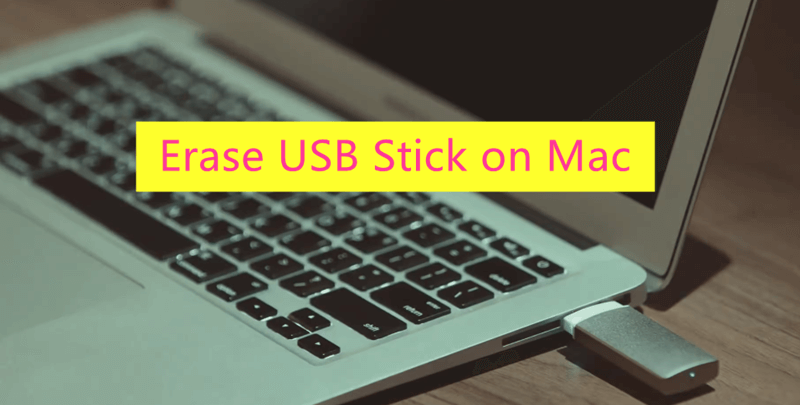
Protecting our digital privacy has become very important as the world becomes more linked. You may have used a USB stick to send private files, and now you must ensure they are gone for good.
You need to delete them completely to avoid any possible data leaks. Just dragging them to the trash won't do. Don't worry if you use a Mac! In this guide, let us walk you through the steps to safely delete data from your USB stick.
From using built-in tools like Disk Utility and Terminal commands to looking into third-party software, we'll teach you everything you need to know to keep your data safe. So, whether you want to sell, give away, or get rid of your USB stick, let's talk about how to delete your data safely so that no one can find your digital record.
Empty Deleted USB Stick Data from Mac Trash
Empty Trash:
Plug the USB stick into your Mac first, and then open Finder. In the "Devices" area, find the USB stick, find the files you want to delete. Drag them to the Trash button in the dock to remove files. When you're done, right-click the Trash button and choose "Empty Trash" to remove the files. But remember that this way doesn't delete the data permanently; getting it back with special software might be possible.
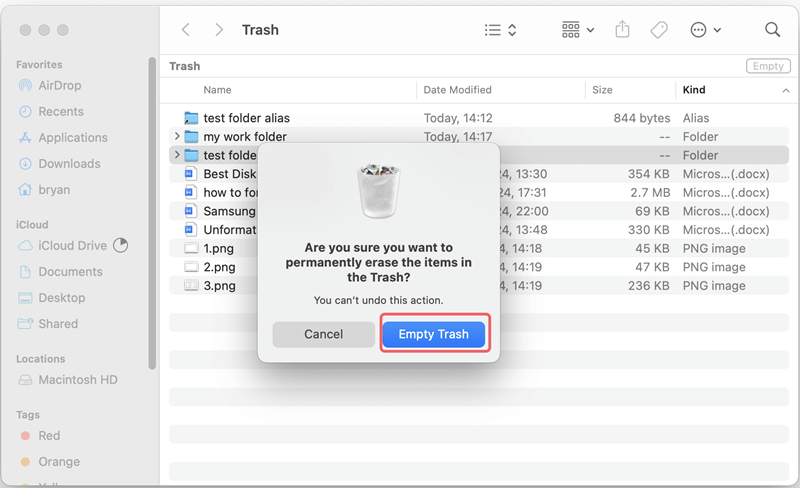
Safely Empty Trash (For Older Versions of macOS):
If you have an older version of macOS, you may be able to "Secure Empty Trash." This function adds random data to deleted files, making it much harder to get them back. To get to it, right-click the Trash icon while holding the Command key and choose "Secure Empty Trash." Remember that this choice isn't offered in macOS versions greater than El Capitan (11.1).

Use Disk Utility to Erase USB Stick on Mac
Mac OS has a powerful Disk Utility tool that lets you control disks and partitions. Follow these steps to erase a USB stick with Disk Utility safely:
Step 1. Open Disk Utility from Applications > Utilities > Disk Utility. Plug in the USB stick and open it.
Step 2. Pick out your USB stick from the list of drives in the Disk Utility window.
Step 3. From the Disk Utility window, click the "Erase" button.
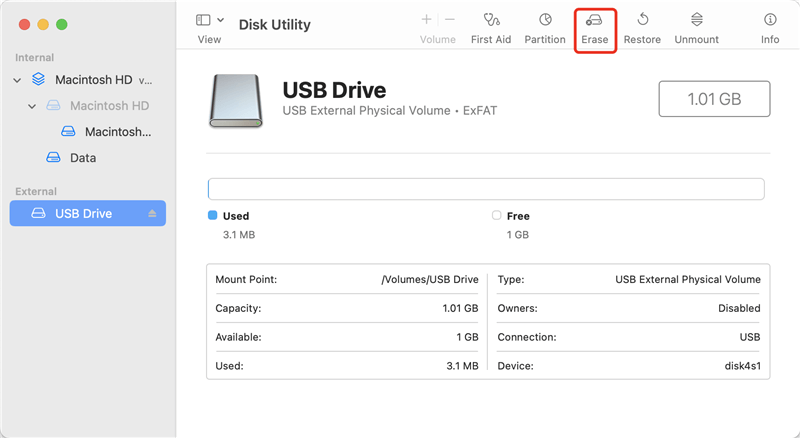
Step 4. Pick a format (like ExFAT or MS-DOS (FAT)) and give the drive a name.
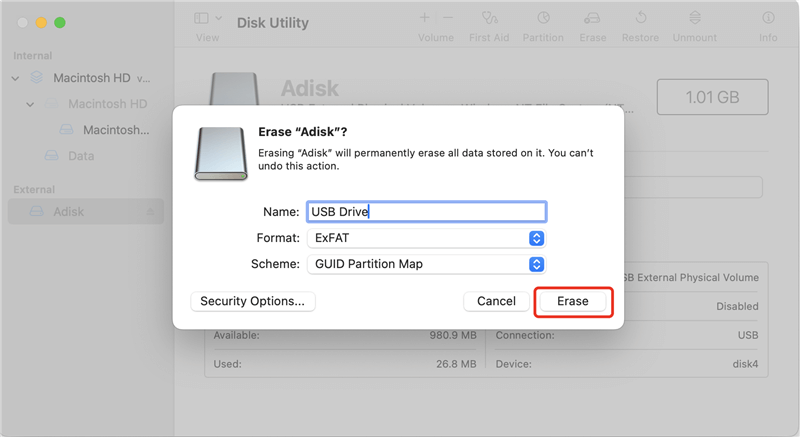
Click on "Security Options" next. You can pick from different levels of security to erase the info here. The top level, "Most Secure," overwrites data multiple times, making it almost impossible to get it back.
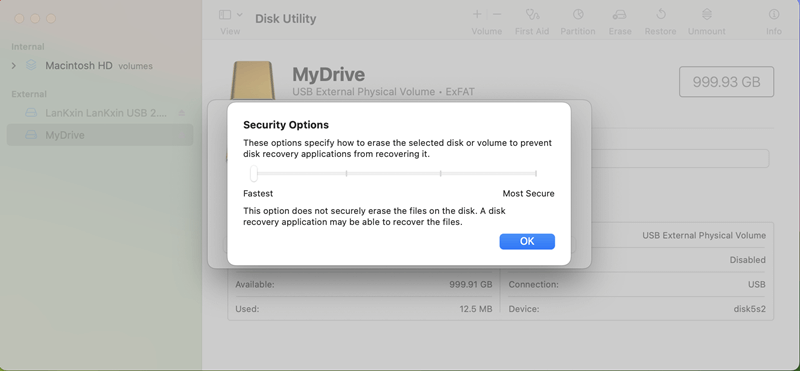
Step 5. After picking the amount of security you want, click OK and Erase to start the process.
Step 6. When the process gets finished, click on Done button.
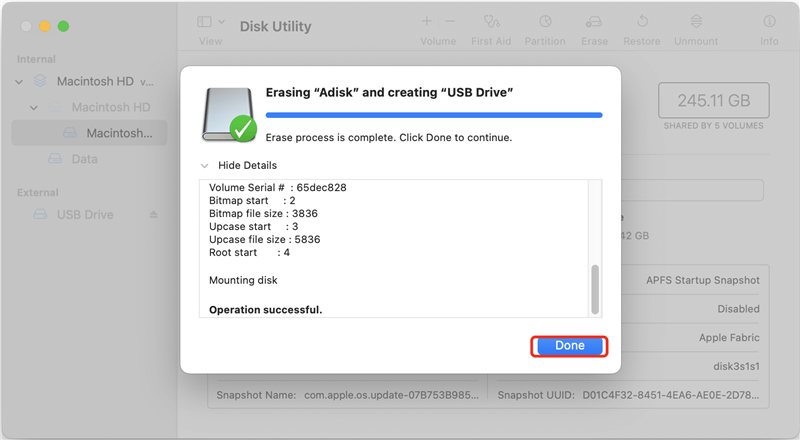
Note:The deleted data or the lost data which is erased by Disk Utility still can be recovered by data recovery software. If you want to permanently erase data from your USB stick, try data erasure software.
Permanently Erase Data from USB Stick with Mac Data Eraser
Third-party data erasure software is an easy way to securely and permanently erase data from USB sticks on a Mac. These programs have easy-to-use interfaces and use complex algorithms to ensure that all your private files are deleted completely and permanently.
DoYourData Super Eraser for Mac is one of the best Mac data erasure programs. It can securely and permanently erase data from HDD, SSD, USB stick, memory card, digital camera, etc.
DoYourData Super Eraser for Mac removes all traces of information contained in USB sticks thanks to powerful data erasure algorithms (such as Peter Gutmann, U.S. Army AR380-19, DoD 5220.22-M ECE) to ensure that all information has been permanently removed so that no data recovery software can try to recover anything that has been inside the unit, so you can get rid of that USB stick without any concern. So, if you want to permanently erase data from USB stick on Mac, DoYourData Super Eraser for Mac is your best choice.
Three modes to permanently erase data from USB stick on Mac:
DoYourData Super Eraser for Mac is a fairly simple software to use. So you can permanently and safely delete all the data you've previously stored on any USB stick without fear that someone can recover that data (just connect your USB stick with your Mac and run DoYourData Super Eraser for Mac to erase your data from the USB stick). It offers three data erasure modes, just choose the best one for you.
Mode 1: Erase files and folders from the USB stick on Mac
This mode allows you to permanently erase existing files and folders from USB stick under Mac OS. Just add files/folders from the USB stick and click on "Erase Now" button, all the selected files/folders will be permanently erased.

Mode 2: Wipe the entire USB stick on Mac
In the main interface of DoYourData Super Eraser for Mac, choose the second option "Wipe Hard Drive", then select the USB stick and click on the button "Wipe Now". Then DoYourData Super Eraser for Mac will begin to format and erase the USB stick to wipe all data from it.

Mode 3: Wipe already deleted/lost data from the USB stick under Mac OS
Choose the option "Wipe Free Space" to clean all available space of the USB stick to permanently erase already deleted/lost data on the USB stick. It will not affect the existing data stored on the USB stick.

Now, you have known how to permanently erase your data from USB stick on Mac. Just quickly install DoYourData Super Eraser for Mac, and run it to wipe your sensitive data before you sell or donate your USB stick. You also can use it to format and erase damaged or inaccessible USB stick on Mac to fix logical errors.
Conclusion:
In conclusion, protecting your digital information on a Mac takes more than just deleting files normally. A complete and safe deleting process can be achieved using built-in tools like Disk Utility, Empty Trash, or reputable third-party data erasure software.
Deleting your data from a USB stick before you sell, give, or throw it away is important for keeping your privacy safe. You can be sure that no one can access your private information or find your digital record if you follow the steps in this guide. It will protect the privacy of your personal information in a world that is becoming increasingly connected.
FAQs About Erasing USB Stick on Mac
1. How to permanently erase data from a USB stick on Mac?
Since data recovery software can easily recover deleted/formatted data from the USB stick, so you need special data erasure tool for Mac to help you permanently erase data from USB stick under Mac OS. Here, we recommend DoYourData Super Eraser for Mac. It is a famous data erasure software for Mac and it can securely and permanently erase data from any kind of USB stick on Mac.
- Download and install DoYourData Super Eraser for Mac, open it.
- Choose Wipe Hard Drive mode.
- Select the USB stick and click on Wipe Now button.
- Permanently erase all data from the USB stick.
2. What is the best tool for wiping USB stick on Mac?
Here are some tools you can use to wipe data from a USB stick:
- Disk Utility
- Terminal
- DoYourData Super Eraser for Mac
- Donemax Data Eraser for Mac
- AweEraser for Mac
3. Is it safe to wipe USB stick?
Yes, before you sell or donate your USB stick, you’d better wipe the USB stick to permanently erase all sensitive data from it to avoid data leakage. DoYourData Super Eraser for Mac is a 100% safe data erasure tool. It will securely and permanently erase data from your USB stick, without causing any physical damage.

DoYourData Super Eraser for Mac
DoYourData Super Eraser for Mac is a 100% safe, powerful and easy-to-use data erasure program. It offers certified data erasure standards including Peter Gutmann, U.S. Army AR380-19, DoD 5220.22-M ECE to permanently erase data from Macs and external devices, making data recovery be impossible.