Quick Navigation:
- Erase files with Super Eraser before you cast aside old Mac computer
- Wipe data with Terminal before you cast aside old Mac computer
- Wipe data with Terminal before you cast aside old Mac computer
- Conclusion:
🔰 Summary:
How to permanently erase data before you cast aside or sell old Mac computer? Here are the easy steps to help you securely and permanently erase data from old Mac computer. This guide will show you different methods to do the job to protect your private information safe.

Do you plan to cast aside your old Mac computer? Well, despite having formatted the hard drive there is still the probability of being able to recover the data that was once inside, what makes it possible for anyone to have access to your personal information just by using a data recovery software, so it is important to find a way to permanently erase data before you cast aside old Mac computer so as not to put our privacy into question by only discarding an old equipment that we no longer use.
Erase files with Super Eraser before you cast aside old Mac computer
Prevent your information from being stolen, as we explained earlier, formatting the hard drive of your old Mac computer is not enough, since the data recovery software can easily recover deleted or formatted data from old Mac computer even the hard drive is eased by Mac disk utility or you have installed the Mac system.
You need special data erasure tool to permanently erase your data before you cast aside old Mac computer. We present DoYourData Super Eraser for Mac that is a powerful and advanced data erasure tool that will permanently remove all the information contained on the hard drive of that old Mac that you intend to discard. Thanks to an advanced data erasure algorithm, DoYourData Super Eraser for Mac will destroy any traces of data that have been left in the logical structure of the hard disk so that you can safely dispose of that old Mac computer.
DoYourData Super Eraser for Mac
- Safe and effective data erasure software for Mac.
- Wipe data permanently to avoid data recovery.
- Erase data in various of situations with three different modes.
DoYourData Super Eraser for Mac is a very easy to use tool. Just download and install DoYourData Super Eraser for Mac on your old Mac. Then run it from Launchpad and follow these simple steps for a data removal that allows you to safely dispose of your old Mac computer.
Step 1: Choose data erasure mode to erase data from old Mac computer.
DoYourData Super Eraser for Mac offers three data erasure modes: 1 Erase files/folders; 2. Wipe entire hard drive; 3. Erase already deleted/lost data. Just choose the right data erasure mode for you. You can choose Erase Files/Folders mode to wipe the existing files on the Mac.
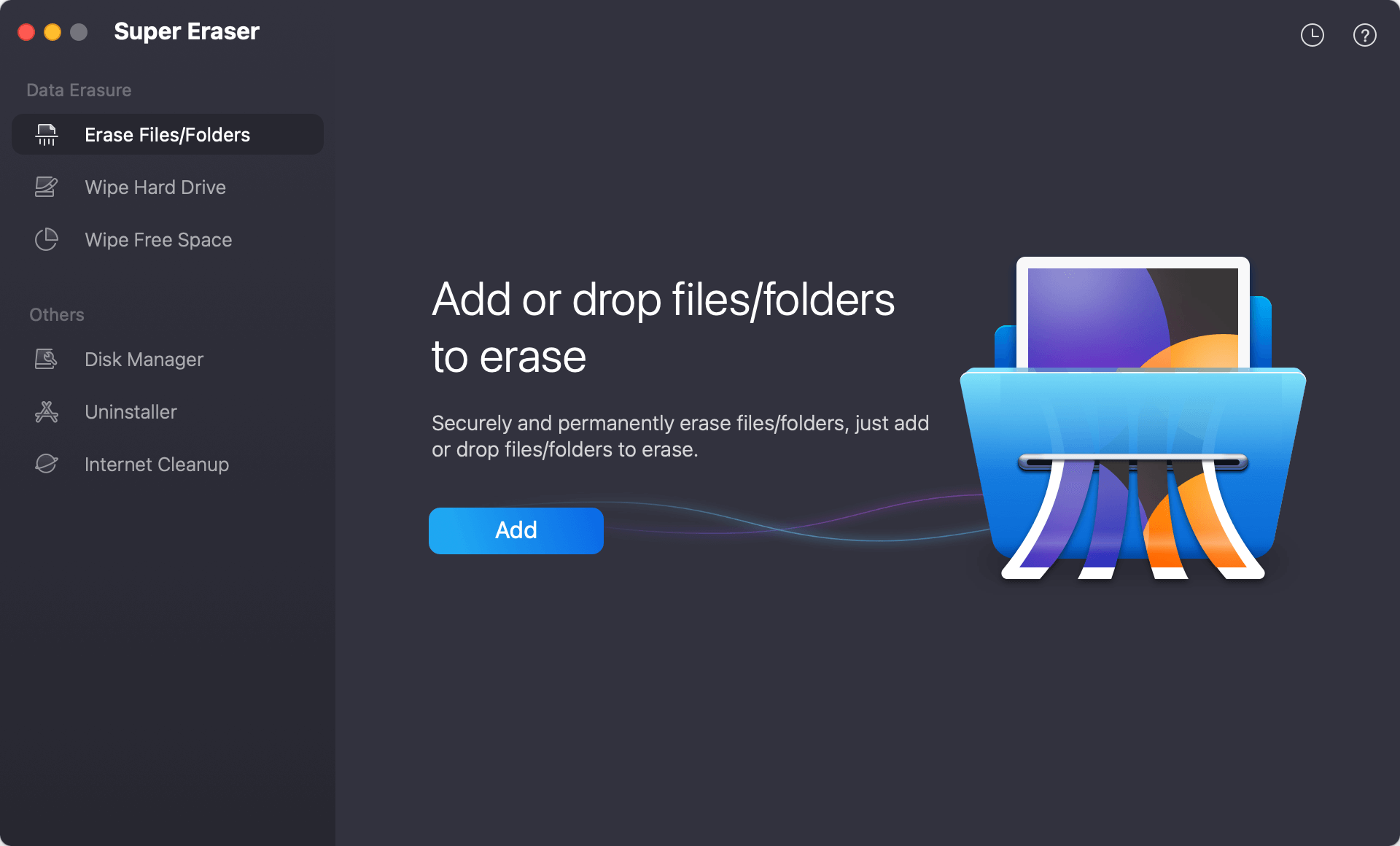
Step 2: Add the files or folders you want to wipe permanently from the Mac.
Click Add button to select the files or folder you want to permanently shred. You can also drag the files or folders to add them to the software.

Step 3: Select the data erasure standard to wipe data permanently.
After selecting the files you want to erase, click the Erase Now button. You will be asked to select a data erasure standard. There are multiple standards offered, you can check and choose one from the drop-down list.
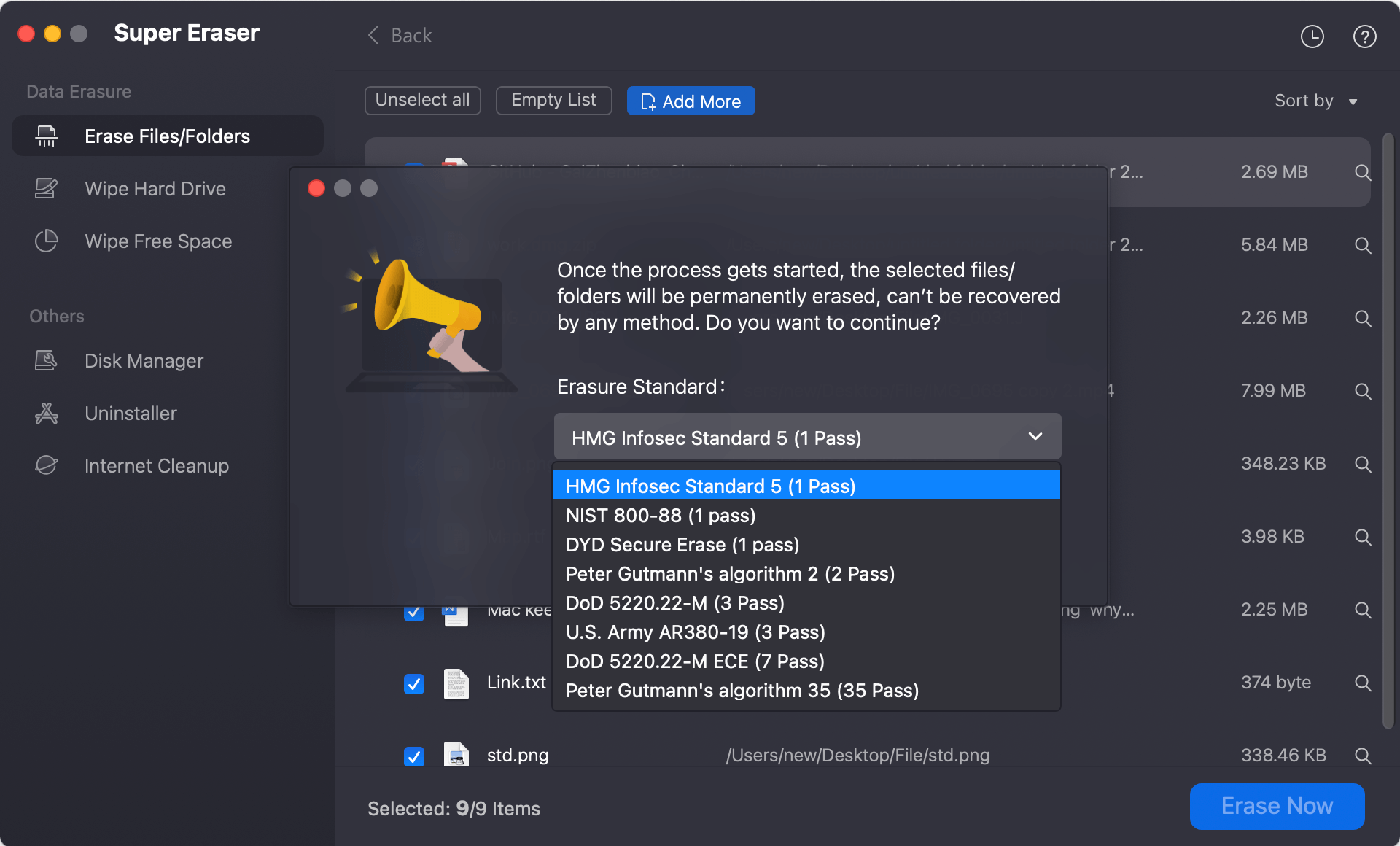
Step 4: Permanently erase your data from the old Mac computer.
At last, click on Continue button to permanently erase files/folders or wipe hard drive on your old Mac computer.
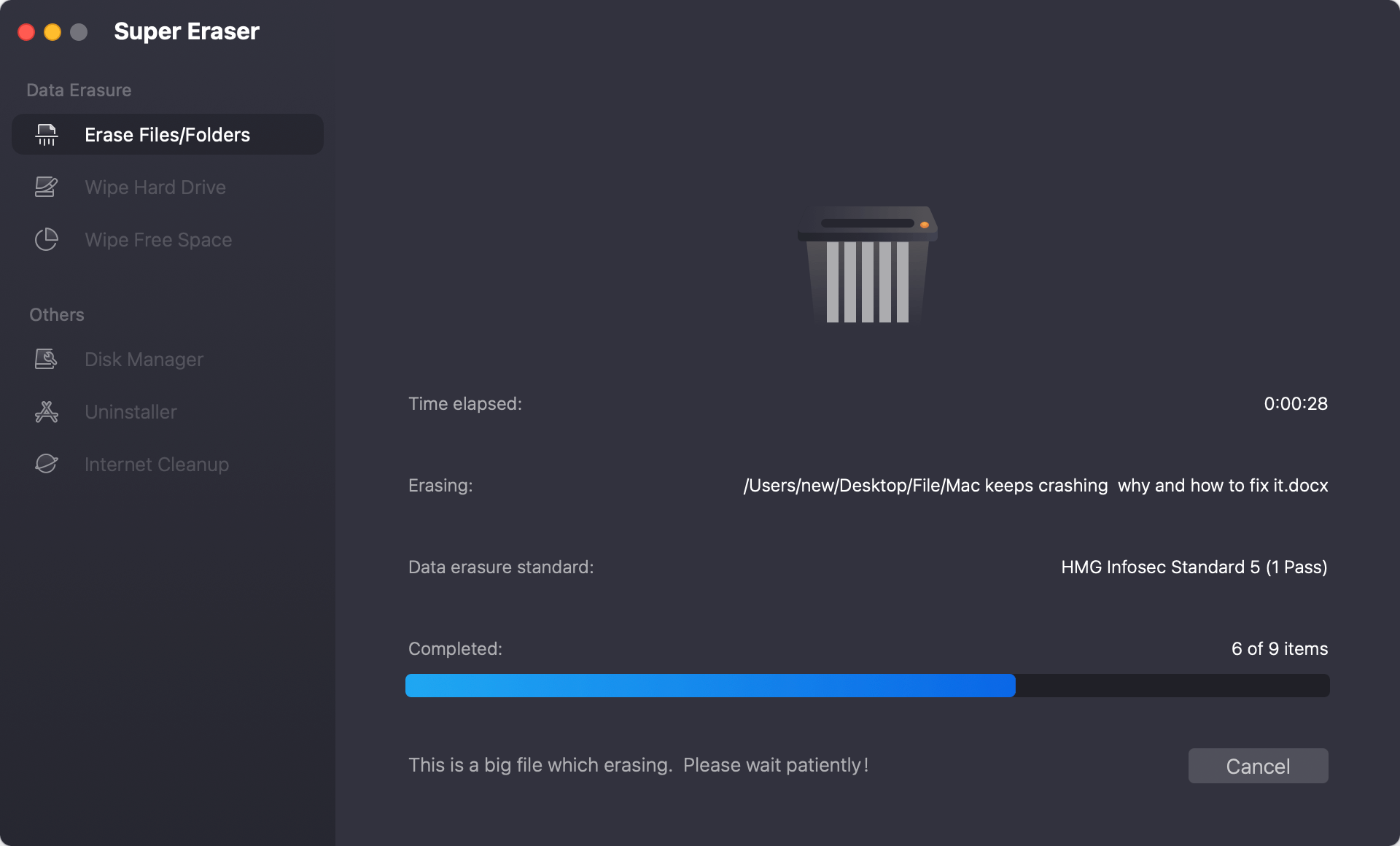
DoYourData Super Eraser for Mac will remove all your personal and important information from any Mac that you will discard in a fast, reliable way and without needing advanced technical knowledge. It is 100% safe data erasure software.
- It will never cause any damage to your old Mac or shorten up the service life of your Mac SSD.
- Once the erasure process gets finished, the data is gone forever, can't be recovered by any data recovery software.
This is the best way to destroy sensitive data before you cast aside your old Mac computer or donate your old Mac computer. DoYourData Super Eraser for Mac also can help you securely remove data from USB flash drive, memory card, digital camera, etc. Just download DoYourData Super Eraser for Mac here:
Wipe data with Terminal before you cast aside old Mac computer
If you are prefer to wipe data via command, Terminal is a good choice. It can be used to do different tasks, including wipe data from the Mac drive. For example, you can first manually deleted all the files/folder you want to wipe in Finder. Then use command to wipe the deleted data in Terminal.
Here is the steps to wipe data with Terminal before you cast aside old Mac machine:
1. Check and remove all the personal files, application data, and uninstall the programs from the old Mac computer.
2. Find Terminal app from Applications → Utilities folder. Double click the icon of the app to start the program.
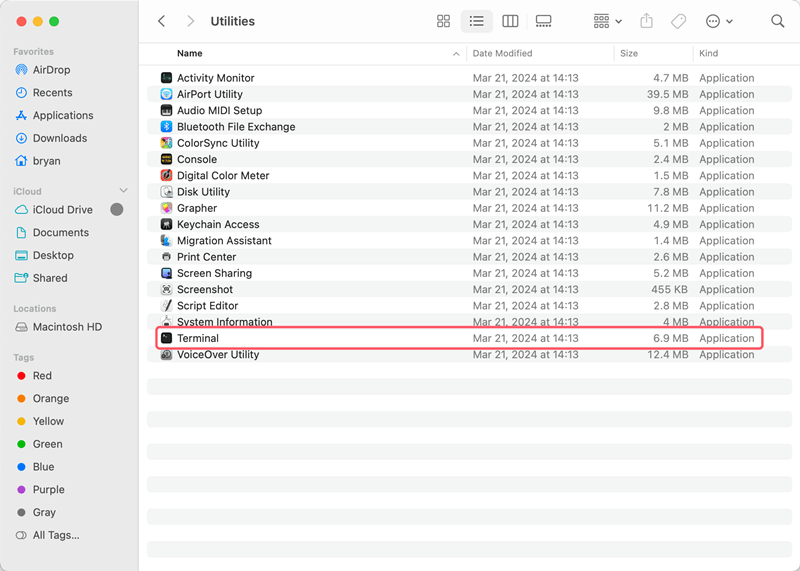
3. Enter the command disktutil list to show up all the connected drives. Locate the identifier information of the Mac drive.
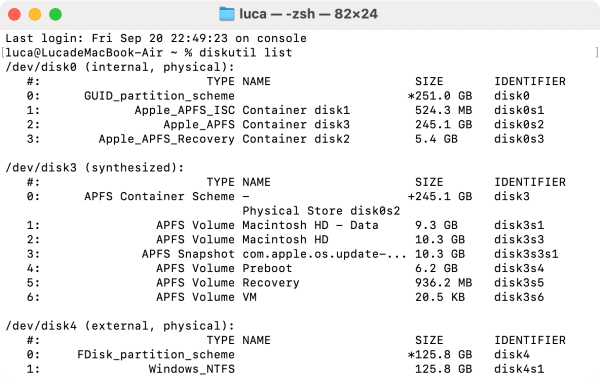
4. To wipe the deleted data, you can just wipe the free space of the Mac drive with the command:
diskutil secureErase freespace 4 /dev/diskX
secureErase command will wipe the data permanently. The parameter 4 can also be 0, 1, 2, 3 for different data erasure levels. Replace X with the right number of the disk on your Mac.
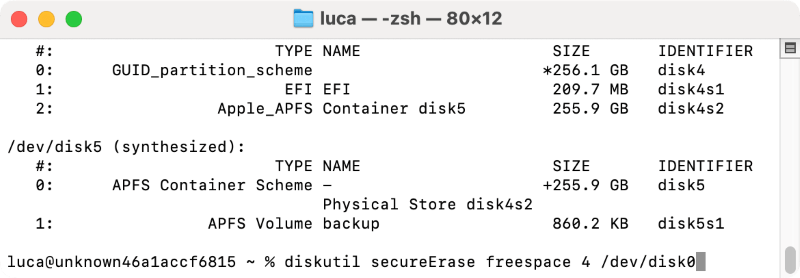
When using commands in Terminal, it's necessary to be careful. If you enter the commands wrongly, it would be harmful to system data or wipe the other drive by mistake.
Wipe the startup disk before you cast aside old Mac computer
With all the methods mentioned above, you can shred specified files/folders or all the deleted/lost data from the drive. However, it's not able to wipe the entire Mac drive directly as it's impossible to wipe a running startup disk on Mac.
If you want to ensure all the private or sensitive data is wiped permanently before you cast aside the Mac, you may need to do as follows.
1. You can enter Recovery mode to format the Mac drive to ensure all your private data is deleted all at once. When you start the Mac, press the power button (or Command + R keys) until you see the startup options. Choose Options and click Continue.
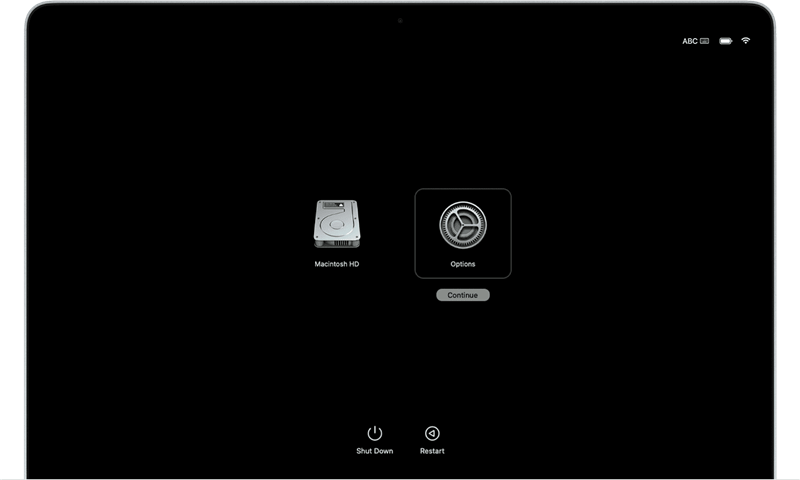
2. In the Recovery mode, you can format the Mac drive. Just select Disk Utility to continue.
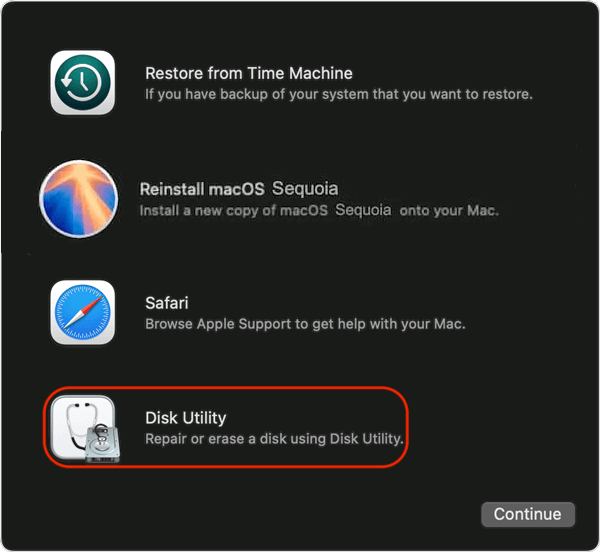
3. Select the Mac drive and click Erase button and follow the wizard to format the Mac and remove all data on the drive.
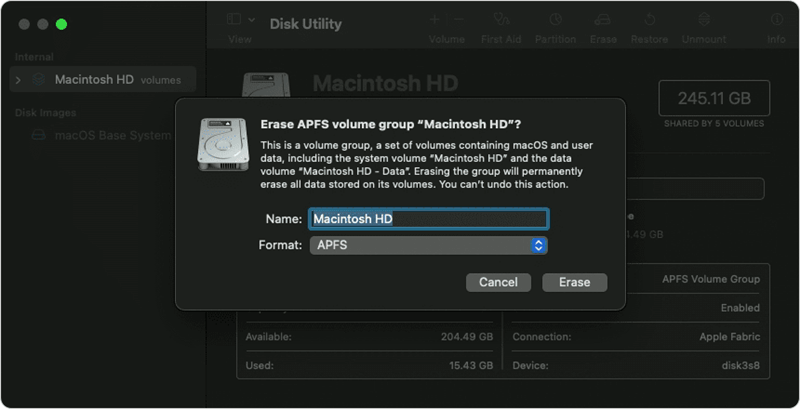
4. Then exit Disk Utility and choose to reinstall the macOS.
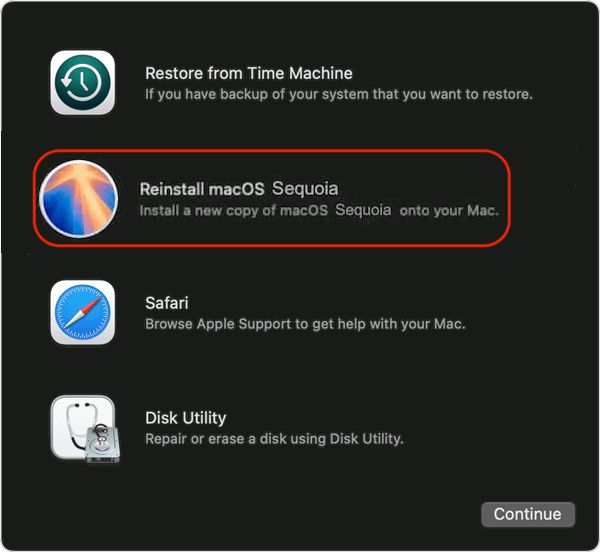
5. After reinstalling the macOS on the Mac drive, you get a new fresh copy of macOS without the old data. However, it's not safe enough. There is still a chance to recover at least some of the old data even after reinstalling the macOS. To ensure all the removed old data is unrecoverable, you can then use the Wipe Free Space mode of DoYourData Super Eraser for Mac to wipe the free space of the Mac drive.

You can also use the Terminal to wipe the free space of the Mac drive with commands. Once it's done, then all your data on the old Mac is totally gone forever. It's safe to cast aside, resell, donate the old Mac without worrying about data breaches.
Conclusion:
Before you cast aside an old Mac computer, it's essential to check and wipe the personal data permanently to avoid data leakage. If your private or sensitive data is be recovered by others, it would be not safe. To keep your privacy information safe, it's important to use the right methods and tools to make sure the personal data is wiped permanently before you sell, donate, or abandon the old Mac computer.
If you simple delete the files and empty the trash, the data is not gone forever. Even if the drive is formatted, system is reset or reinstalled, there is still a chance to recover the data. To ensure the data is gone for good, you need to shred the files with professional software or methods. If you want to guarantee all the personal data on the Mac is gone, you can first reinstall or reset the macOS. Then use the professional Mac data erasure tool to wipe the free space of the Mac drive. Then you can feel free to cast aside the old Mac computer.

DoYourData Super Eraser for Mac
DoYourData Super Eraser for Mac is a 100% safe, powerful and easy-to-use data erasure program. It offers certified data erasure standards including Peter Gutmann, U.S. Army AR380-19, DoD 5220.22-M ECE to permanently erase data from Macs and external devices, making data recovery be impossible.