Quick Navigation:
- Why SD Card Data Loss?
- How Data Recovery Works?
- Top 5 Online SD Card Data Recovery Software for Mac
- Step-by-Step Guide to Using Online Recovery Software
- Common Issues and Troubleshooting
- Conclusion
SD cards are ubiquitous in the world of digital storage, serving as the go-to medium for everything from cameras and smartphones to drones and gaming consoles. However, their compact size and frequent use make them susceptible to data loss. Whether it's a photo album from a cherished vacation or important work documents, losing data can be distressing.

For Mac users, the process of recovering lost data can be particularly challenging if the right tools aren't at hand. Fortunately, online SD card data recovery software for Mac offers a convenient solution. In this article, we'll explore the best online data recovery software available for Mac, guide you through choosing the right tool, and provide practical steps for recovering your lost data.
Why SD Card Data Loss?
Before diving into recovery software, it's essential to understand how and why data loss occurs on SD cards. Here are some common causes of data loss on SD card:
- Accidental Deletion: It's easy to accidentally delete files from an SD card, especially if you're managing multiple files or are in a hurry. Sometimes files are removed from the Recycle Bin or Trash, making recovery more complex.
- Formatting Errors: SD cards may be formatted either accidentally or intentionally. Formatting erases the file system, which can lead to data loss, although the actual data might still reside on the card until overwritten.
- Card Corruption: SD cards can become corrupted due to abrupt removal during read/write operations, virus attacks, or physical damage. Corruption can make the card unreadable and lead to loss of data.
- File System Corruption: The file system on an SD card might get corrupted due to improper ejection or hardware malfunction, causing data to become inaccessible.
How Data Recovery Works?
When data is deleted or lost from an SD card, the actual data is not immediately erased; instead, the space it occupies is marked as available for new data. Recovery software works by scanning the SD card for these remnants of deleted files and attempting to reconstruct them. Online recovery tools are specifically designed to perform these scans and recover lost files from the SD card in any data loss situations.
Online SD card data recovery software offers a streamlined approach to data recovery without the need for complex skills. These tools are easy to handle, allowing users to recover lost files from SD card with only a few clicks. They offer several advantages, including ease of access, platform independence, and often, user-friendly interfaces.
Top 5 Online SD Card Data Recovery Software for Mac
Here's a look at some of the top online SD card data recovery software that can be used by Mac users:
1. Do Your Data Recovery for Mac
Do Your Data Recovery is one of the most popular data recovery tools for Mac, known for its powerful scanning algorithms and user-friendly interface. Developed by DoYourData, the software supports a wide range of file formats and can recover data from various storage devices, including SD cards.

🔰 Features:
- Deep Scans: Do Your Data Recovery offers deep scan automatically, allowing users to recover recently deleted files or conduct thorough searches for lost data.
- File Preview: Before recovering files, users can preview them to ensure they are retrieving the correct data.
- Drive manager Tools: Do Your Data Recover includes additional features like drive manager, which help manage the hard drives on Mac easily.
| 😊 Pros: | ☹️ Cons: |
|---|---|
|
|
2. Disk Drill
Disk Drill is another reliable option for Mac users. This software is particularly known for its simplicity and efficiency, making it a great choice for those who may not be tech-savvy.

🔰 Features:
- Flexible Scanning: Users can choose between a quick scan for recently deleted files or a deep scan for more complex data loss scenarios.
- File Filtering: The software allows users to filter results by file type, making it easier to find the specific files they want to recover.
- Cross-Platform Compatibility: Disk Drill supports both macOS and Windows, making it a versatile option for users who work across different operating systems.
| 😊 Pros: | ☹️ Cons: |
|---|---|
|
|
Stellar Data Recovery is a well-established name in the data recovery industry, offering powerful tools for both professionals and casual users. The Mac version of Stellar Data Recovery is optimized for macOS, making it a reliable choice for SD card data recovery.
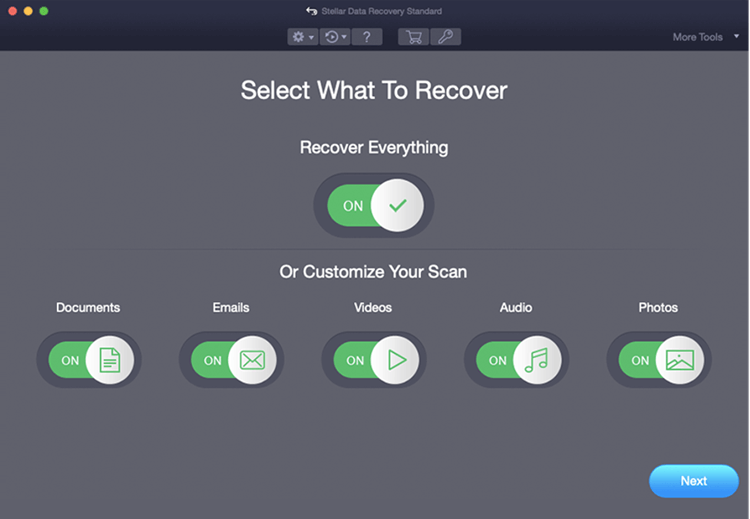
🔰 Features:
- Advanced Scanning: Stellar offers both quick and deep scans, with the ability to recover data from corrupted or formatted SD cards.
- Customizable Recovery: Users can select specific file types to recover, saving time and processing power during the scan.
- Bootable Recovery: For severe cases where the Mac system fails to boot, Stellar provides a bootable recovery option to retrieve data.
| 😊 Pros: | ☹️ Cons: |
|---|---|
|
|
Wondershare Recoverit is known for its intuitive design and robust recovery capabilities. This software supports over 1,000 file formats and is compatible with a wide range of storage devices, including SD cards.
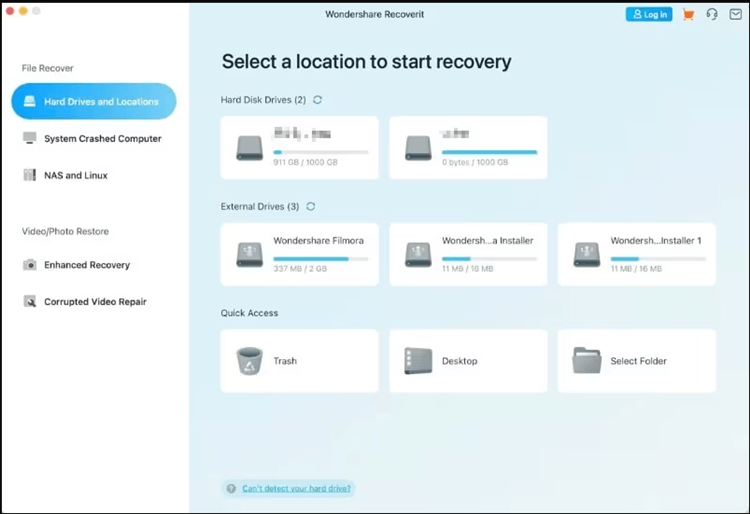
🔰 Features:
- Comprehensive Scanning: Recoverit offers both quick and deep scans, with the ability to pause and resume scans as needed.
- File Preview: Users can preview files before recovery, ensuring they retrieve the correct data.
- Crash Recovery: In cases of system crashes, Recoverit can help recover data from an unbootable Mac.
| 😊 Pros: | ☹️ Cons: |
|---|---|
|
|
Cisdem Data Recovery is a lesser-known but highly effective data recovery tool for Mac users. It offers a straightforward approach to data recovery, with a focus on ease of use and efficiency.
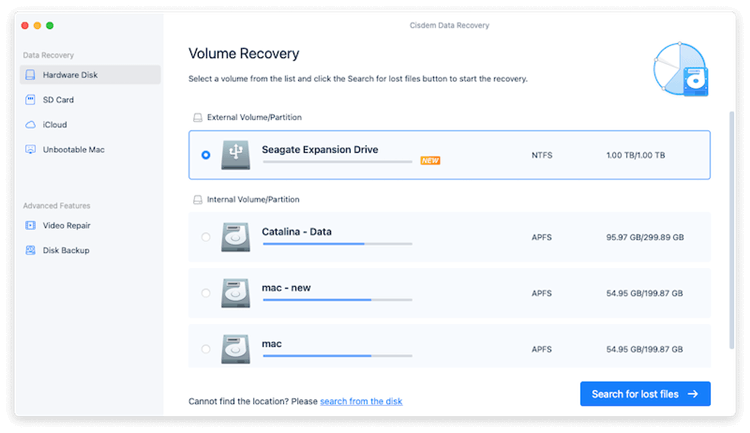
🔰 Features:
- Simple Interface: Cisdem's interface is designed for simplicity, making it accessible to users of all skill levels.
- Selective Recovery: Users can choose specific file types or folders to recover, streamlining the recovery process.
- Compatibility: Cisdem supports recovery from various storage devices, including SD cards, USB drives, and external hard drives.
| 😊 Pros: | ☹️ Cons: |
|---|---|
|
|
🔹 How to Choose the Right Software
Selecting the right online SD card data recovery software involves considering several factors:
- Ease of Use: The software should be user-friendly, with a clear interface and straightforward recovery process.
- Recovery Success Rate: Look for tools with a high success rate in recovering lost data.
- Customer Support: Good customer support can be crucial if you encounter issues during the recovery process.
- Pricing: Compare the features offered by free versions versus paid plans to determine the best value for your needs.
Step-by-Step Guide to Using Online Recovery Software
Here's a general guide on how to use online SD card data recovery software. Here we use Do Your Data Recovery for Mac as an example:
Step 1. Download the software and install it on your Mac.
Do Your Data Recovery for Mac
- Best online SD card data recovery software for Mac.
- Scan deeply to search and find any possible lost data.
- Quick to scan and recover lost data from SD card or other drives.
Step 2. Run the software and connect your SD card with a proper card reader. You will find the SD card in the software drive list. Choose the SD card and click Scan button.

Step 3. The software will initiate a scan to detect and recover lost or deleted files. The software will analyze the SD card and identify recoverable data.

Step 4. After the scan is finished, the software allow you to preview recoverable files. Locate and find the files you wish to recover.
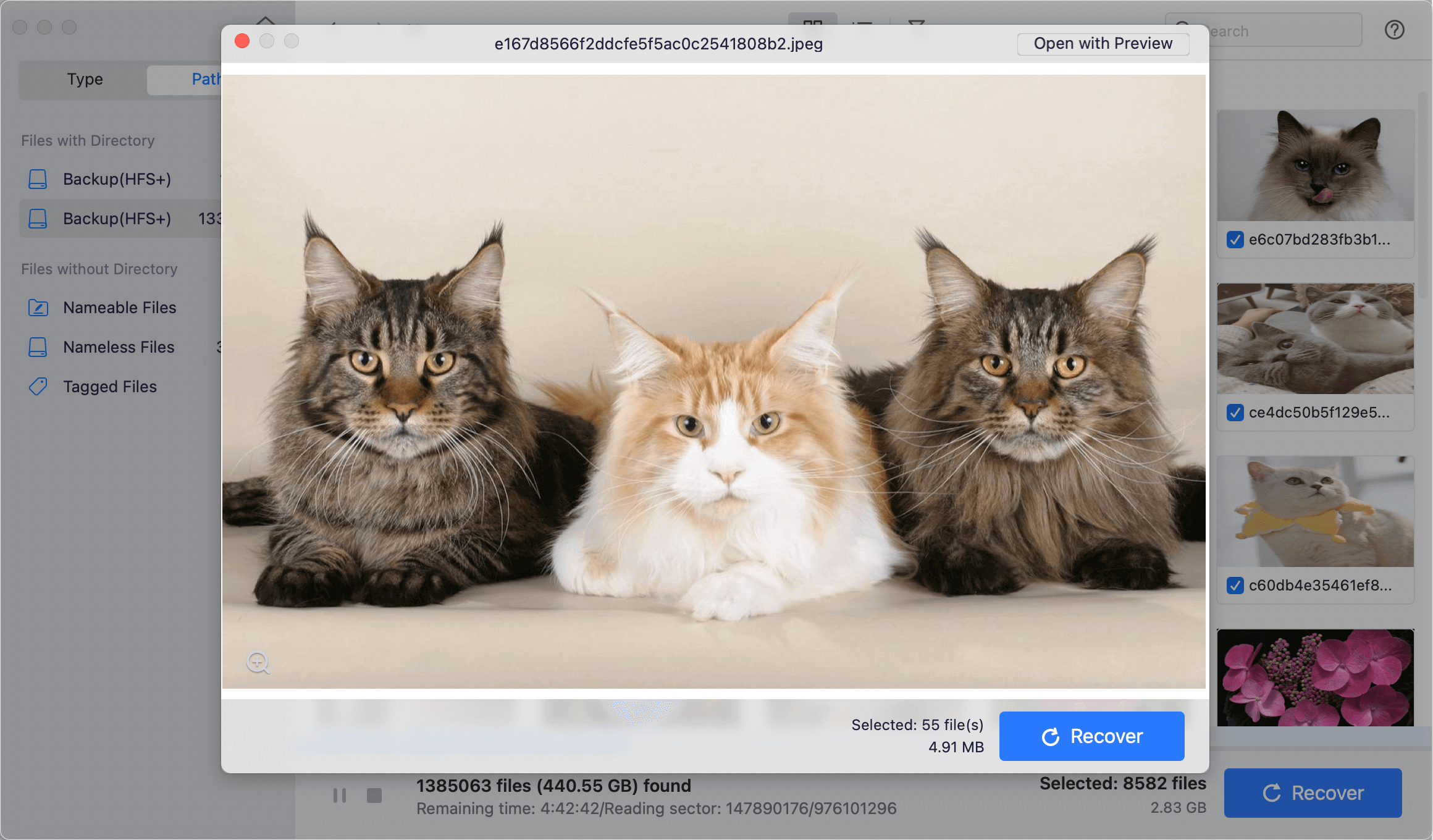
Step 5. Once checking is complete, Click the Recover button and save the files to a safe location, preferably on a different storage device to avoid overwriting data.

Common Issues and Troubleshooting
While online recovery tools are convenient, users might encounter issues such as:
- Slow Scanning: The scanning process can be time-consuming, especially for larger SD cards. Ensure you have a stable internet connection and sufficient time for the scan to complete.
- Incomplete Recovery: Sometimes, not all files can be recovered due to corruption or overwriting. Try using different software if you encounter issues.
- Connection Issues: If the software requires a direct connection to your SD card, ensure that your card is properly inserted and recognized by your computer.
🔸 Preventing Future Data Loss
To minimize the risk of future data loss, consider these best practices:
- Regular Backups: Regularly back up your important data to multiple storage devices or cloud services.
- Safe Ejection: Always safely eject your SD card from your device to avoid corruption.
- Use Reliable Hardware: Invest in high-quality SD cards from reputable brands to reduce the likelihood of hardware failures.
Conclusion
Online SD card data recovery software provides a practical and accessible solution for Mac users facing data loss issues. By understanding the causes of data loss, choosing the right recovery tool, and following the recovery process carefully, you can effectively retrieve lost files from your SD card. Remember to also adopt preventive measures to safeguard your data and avoid future losses.

Do Your Data Recovery for Mac
Do Your Data Recovery for Mac, one of the best Mac data recovery software, can help you easily and completely recover deleted, formatted or lost files from Mac HDD/SSD, external HDD/SDD, USB drive, memory card, digital camera, or other storage devices.