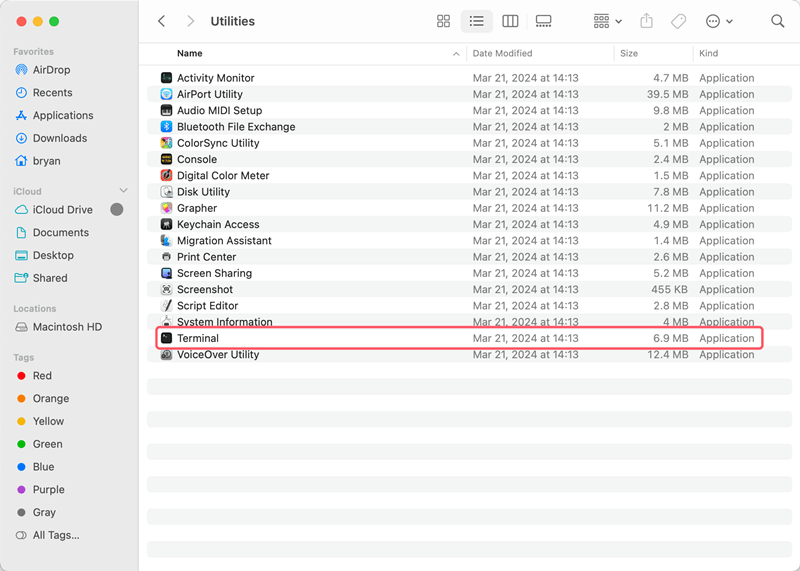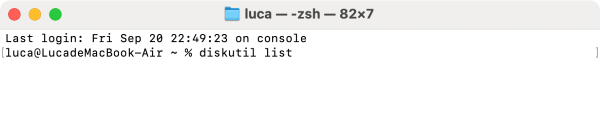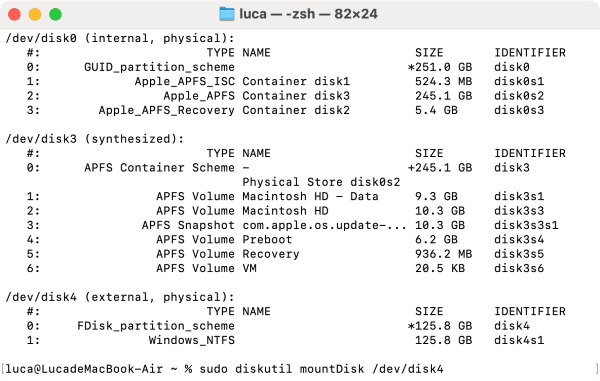Quick Navigation:
- About Mac Partitions
- Free Mac Partition Recovery Methods
- Free Mac Partition Recovery Tools
- Avoiding Partition Loss in Future
- Conclusion
In this digital age, our reliance on data is important. Whether you are a professional dealing with critical documents or a casual user storing family photos, the loss of data can be a devastating experience. Mac users, despite their devices' robust performance and stability, are not immune to this problem.
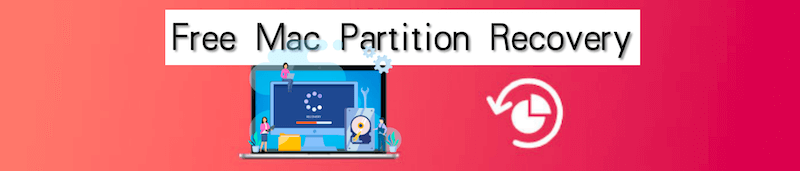
One common issue that can lead to data loss is the unintentional deletion or corruption of a disk partition. When a partition is lost, the data stored within it can become inaccessible, leading to panic and frustration. Fortunately, there are methods available to recover data from lost partitions on a Mac, many of which are free and effective. This article dives into the process of free Mac partition recovery, offering insights into how you can restore your lost data without spending a dime.
About Mac Partitions
Before diving into recovery methods, it's essential to understand what a partition is. A partition is a logical division of a physical hard drive into distinct sections, each of which can be managed independently. On a Mac, partitions are often used to separate the Mac operating system from user data, to run multiple operating systems on the same machine, or to organize data more effectively.
When a partition is lost, it doesn't necessarily mean the data is gone forever. Instead, the partition table, which holds information about the location and size of each partition, might have become corrupted or deleted. In such cases, the data remains on the disk but is inaccessible without the right tools.
Free Mac Partition Recovery Methods
When it comes to free partition recovery on a Mac, several methods and tools can help. These range from built-in utilities to third-party software. Below are some of the most effective methods:
1. Using Disk Utility
Disk Utility is the first tool you should turn to when dealing with partition issues on a Mac. This built-in tool offers several functions that can help you recover lost partitions if the file system of the partition is corrupted. Here's how you can use it:
1. Open Disk Utility from Applications and then Utilities.

2. Check the Disk: In the Disk Utility window, select the disk that had the lost partition. If the partition is still visible but not accessible, try mounting it by clicking the "Mount" button.
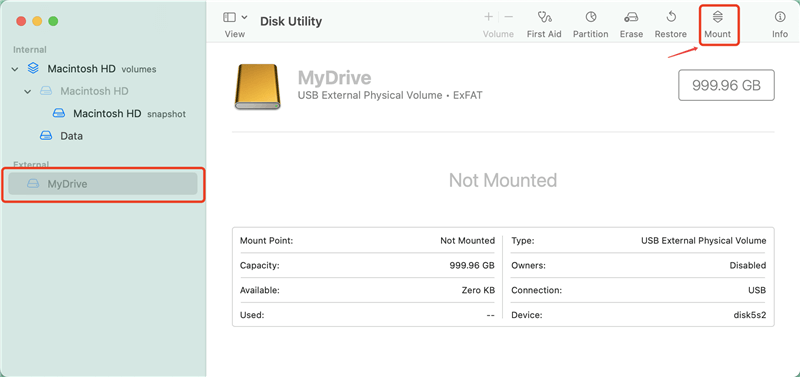
3. First Aid: If the partition is not visible, use the "First Aid" feature. This tool checks the disk for errors and attempts to repair them. While it won't always recover a lost partition, it's worth trying as a first step.
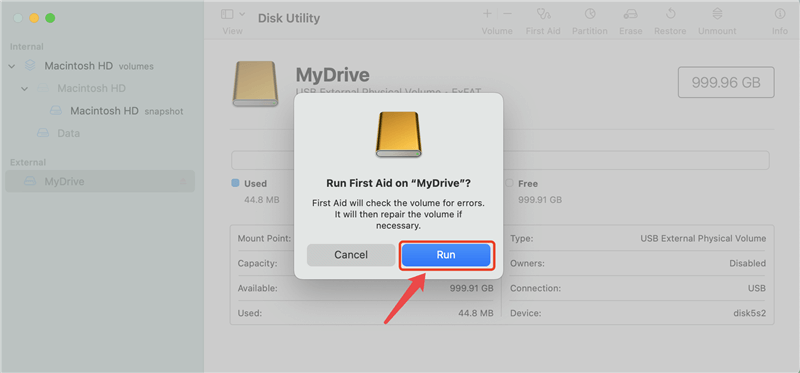
While Disk Utility is powerful, its capabilities are somewhat limited when it comes to recovering deleted or severely corrupted partitions. In such cases, third-party tools might be necessary.
2. Restore from Time Machine
If you regularly back up your data using Time Machine, you might be able to restore the lost partition from a backup. This option won't recover the partition itself but can restore the data from before the partition was lost. Here are the steps:
1. Connect the Time Machine backup drive to your Mac.
2. Click Time Machine icon at the top task bar and choose Browse Time Machine Backups to enter the backups.

3. Navigate and locate the wanted files from the backups, choose them and click Restore button to recover the files.
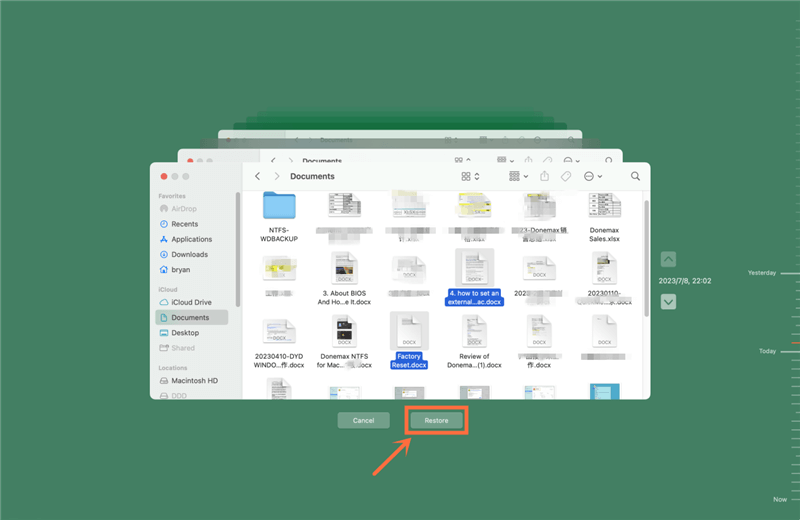
3. Use Terminal Commands
For advanced users, Terminal provides a way to manually check and attempt recovery of a lost partition.
- Open Terminal: Go to Applications then Utilities and then Terminal.
![Mac Partition Recovery Freeware]()
- Use the diskutil Command: Type diskutil list to display all partitions and volumes on your Mac. Check if the lost partition is listed as a "hidden" or unmounted partition.
![Mac Partition Recovery Freeware]()
- Mount the Partition: If the lost partition is visible but unmounted, use the command diskutil mountDisk /dev/diskX (replace diskX with the appropriate disk identifier from the diskutil list output).
![Mac Partition Recovery Freeware]()
If Terminal commands don't work, you may need to use free third-party recovery tools.
Free Mac Partition Recovery Tools
There are several free third-party recovery software that can help recover the lost partition or get back the files from the lost/corrupted partition on Mac. Here are some of the popular options:
1. Do Your Data Recovery for Mac Free
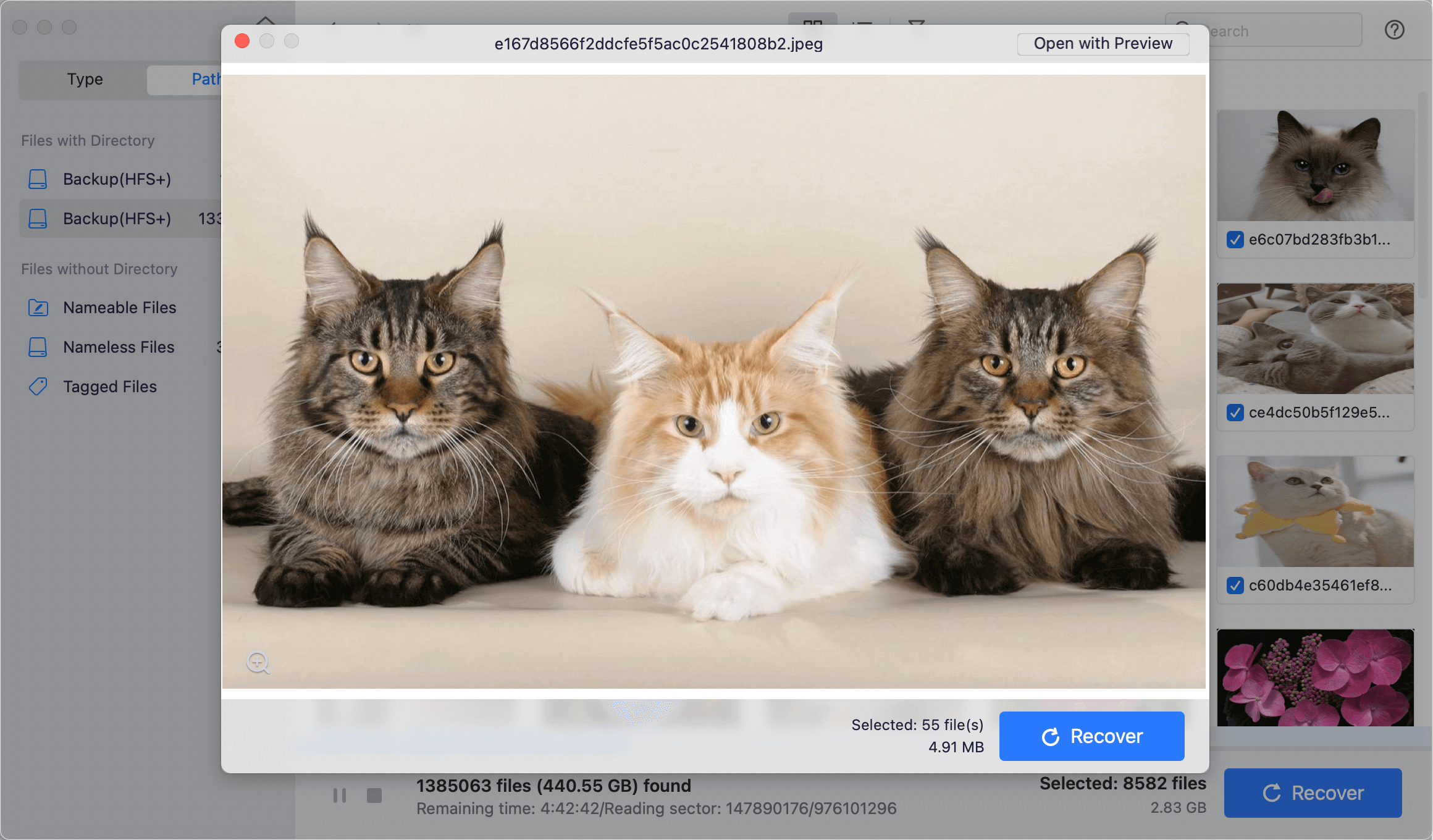
It is a popular tool that offers a free edition for Mac users. While the free version has limitations, such as a 1 GB data recovery cap, it's still a valuable tool for recovering lost partitions. Also, it can recover deleted, formatted, or lost data in any other data loss scenarios.
This tool is user-friendly and effective, making it a great choice for those who prefer a GUI-based tool. However, the free version's limitations mean it's best suited for smaller recovery tasks.
2. TestDisk
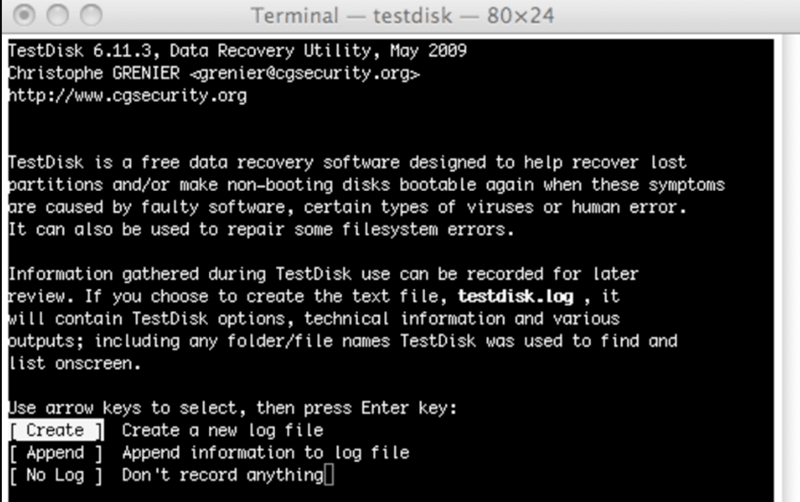
Strong and free data recovery program, TestDisk can restore deleted partitions on a number of operating systems, including macOS. It works especially well for people who are accustomed to using command-line interfaces because it doesn't have a graphical user interface (GUI). TestDisk is a powerful program that can recover partitions and restore bootability to non-booting drives in spite of this.
TestDisk's power lies in its ability to recover partitions from severely damaged disks. However, its lack of a GUI might make it challenging for users unfamiliar with command-line operations.
3. PhotoRec
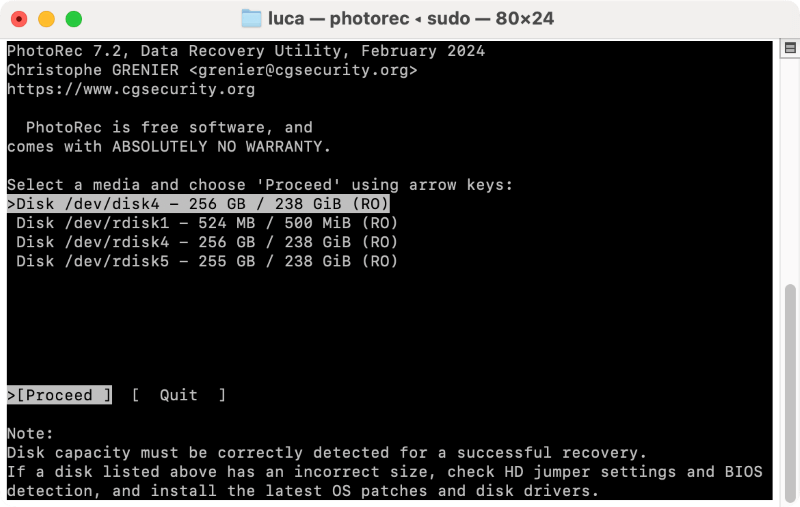
PhotoRec, from the same developers as TestDisk, is a file recovery tool that works well in tandem with TestDisk. While TestDisk is focused on partition recovery, PhotoRec is designed to recover individual files from lost partitions, even if the partition itself can't be restored.
It is an excellent option for users who want to recover specific files rather than the entire partition. However, it lacks the ability to restore the partition structure itself, so it's best used alongside TestDisk.
Steps to recover data from lost partition with software
To recover the data from lost partition on Mac with the free software, here we will show the steps. You can do as following instructions step by step to get back the lost files from the partition on Mac with the effective Mac partition recovery freeware:
Step 1. Download the software Do Your Data Recovery for mac Free:
Do Your Data Recovery for Mac
- Best Freeware for lost partition recovery on Mac.
- Quickly scan and recover lost files in any case.
- Easy to use with intuitive interface and effective recovery quality.
Step 2. Start the software and then choose the disk where you lost the partition.

Step 3. Click the "Scan" button and Do Your Data Recovery will start to analyze the lost partition to extract the files.

Step 4. After the scanning is done, you will see all the files listed. Check and preview to locate the wanted files. Select all the wanted files and save them to a valid path on your Mac or recover to an external drive.
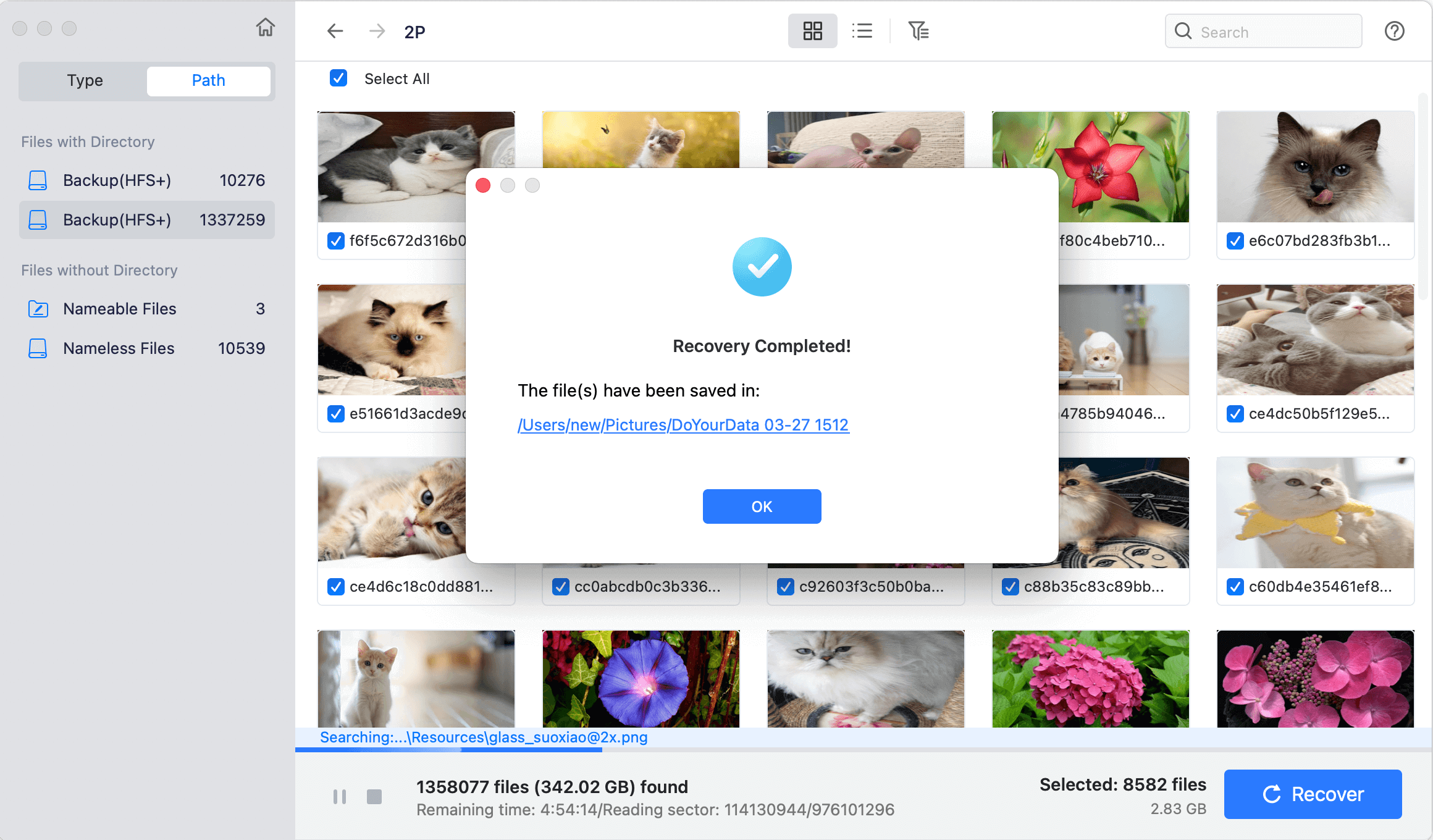
Avoiding Partition Loss in Future
Recovering a lost partition is often possible, but prevention is always better than cure. Here are some steps you can take to reduce the risk of partition loss in the future:
1. Regular Backups: The importance of regular backups cannot be overstated. Time Machine is an excellent tool for Mac users, providing automated backups that can be restored if something goes wrong.
2. Careful Use of Disk Management Tools: When using Disk Utility or any third-party disk management tool, take care to double-check your actions before proceeding. Accidental deletion is a common cause of partition loss.
3. Update Software Regularly: Keeping your operating system and all software up-to-date can prevent software-related partition issues.
4. Use Reliable Antivirus Software: Although Macs are less prone to viruses, it's still wise to use reliable antivirus software to protect your system from malware that could corrupt partition tables.
5. Avoid Physical Damage: Handle your Mac and any external drives with care to prevent physical damage that could lead to partition loss. This includes using protective cases and avoiding exposure to extreme temperatures.
Conclusion
Losing a partition on your Mac can be a stressful experience, especially if it contains important data. However, with the right tools and knowledge, recovery is often possible without the need for professional help or expensive software. Built-in tools like Disk Utility and free third-party software like TestDisk, PhotoRec, and Do Your Data Recovery for Mac Free offer effective solutions for recovering lost partitions and data.
While the recovery process might require some patience, especially if you're unfamiliar with command-line tools, the reward of regaining access to your lost files is well worth the effort. Moreover, by taking preventive measures, you can minimize the risk of future partition loss, ensuring that your data remains safe and accessible.
In conclusion, free Mac partition recovery is a viable option for many users, providing a lifeline in situations where data seems lost forever. Whether you're dealing with accidental deletion, software corruption, or other issues, the methods outlined in this article can help you restore your partitions and recover your valuable data without incurring additional costs.

Do Your Data Recovery for Mac
Do Your Data Recovery for Mac, one of the best Mac data recovery software, can help you easily and completely recover deleted, formatted or lost files from Mac HDD/SSD, external HDD/SDD, USB drive, memory card, digital camera, or other storage devices.