Quick Navigation:
- Causes of Data Loss
- Free Kingston Data Recovery Software for Mac
- How to Use Kingston Data Recovery Software for Mac
- Conclusion
- FAQs About Free Kingston Data Recovery Software for Mac
In this modern age, where technology is becoming increasingly a part of our lives, losing important data can be very upsetting. Deleting or damaging files by accident can mess up our daily lives and cause stress. It is true whether the files are important work papers, important personal information, or beloved family photos.
However, there is a glimmer of hope in the dark clouds of data loss: data recovery software. These cutting-edge tools help users get back data that they have lost or can't access, giving them comfort in times of trouble. Kingston is the one to go with if you're looking for a company that cares about data recovery.
Kingston offers free data recovery software that makes it easy and quick for people to recover their important files. The software has a variety of options designed specifically for Mac users. Come along with us as we learn about Kingston Data Recovery Software for Mac and how it can change how you recover lost data. In this article, we will introduce reliable free Mac data recovery software for Kingston and use it to recover lost data from Kingston USB drive/memory card/SSD and other hard drives.

Causes of Data Loss
🗑 Accidental Deletion
The main cause of data loss problems is accidentally deleting files. When you're busy using your computer, it's easy to click the wrong button and delete important files or folders, only to realize later how important they were. Users often have to deal with the fallout of losing information after doing things like this by accident, which shows how important it is to be careful when managing files.
⁉️ Formatting Mistakes
Formatting mistakes are another big problem that can damage data security. If you format a storage device without a backup, you could lose all the data saved on it forever. This situation is especially scary because it makes previously available information unavailable with just one word.
❌ System Crashes
System crashes are another scary sign that you will lose information. If you don't save or back up your files properly, files could disappear during a system failure, whether due to hardware problems or program bugs.
🦠️ Virus Or Malware Attacks
In addition, malware is always a threat in digital spaces, even on Mac computers. Despite what many people think, malicious software can still damage Mac computers. When viruses or malware attack, they can damage or delete files, leaving users scrambling to find ways to get their digital assets back.
Free Kingston Data Recovery Software for Mac
There are many ways to recover lost data on Mac, some paid and some free for Mac users. Mac's reliable Kingston data recovery software - Do Your Data Recovery for Mac Free allows users to recover lost files without spending extra money. Here are some of the important features and functions:
- Easy to use Interface: This software has an intuitive interface that makes it simple for first-time users to find their way around and use it successfully.
- Modes for Quick Scan and Deep Scan: Users can pick between quick and deep scan modes based on what they need to restore. A quick scan is the best way to retrieve recently deleted files, while a deep scan looks through the whole storage device for lost or unavailable data.
- File Preview: Users can preview recovered files to ensure they select the right ones before proceeding with the recovery process.
- Selective Recovery Choices: Users can save time and space by picking which files or folders to recover with selective recovery choices.
- Compatibility: The software works with several popular storage devices used with Mac computers, such as USB flash drives, memory cards, internal and external hard drives, and more.
How to Use Kingston Data Recovery Software for Mac
Getting back lost data is easy when you use Kingston's free data recovery software for Mac. Here is a step-by-step guide:
Step 1. Download and Install the Software.
It is easy to download and install Do Your Data Recovery for Mac Free on your Mac. This software is fully compatible with Intel-based Macs, Apple T2 Security Macs and Apple silicon Macs. After installing it, open Launchpad, find and open this software.
- Recover deleted, formatted, corrupted or lost data.
- Recover deleted disk volume or hard drive partition.
- Recover raw data.
- Recover lost data from Kingston memory card, flash drive, SSD, etc.
- Export data from inaccessible hard drive or device.
Step 2. Select the Hard Drive to Start Recovery.
Pick the hard drive or storage device from which you want to recover the lost data. It could be the hard drive inside your Mac, a portable hard drive, a USB flash drive, a memory card, or something else.

Step 3. Scan the Hard Drive.
Click on Scan button. This software will perform quick scan + deep scan automatically. During the scanning, you can preview the found files. The length of the scan will depend on the drive's size and the computer’s speed.

Step 4. Preview and Select Files.
After the scan, the free Kingston data recovery software will show a list of files that can be recovered. Look at the files to ensure they are still whole, then pick out the ones you want to recover.
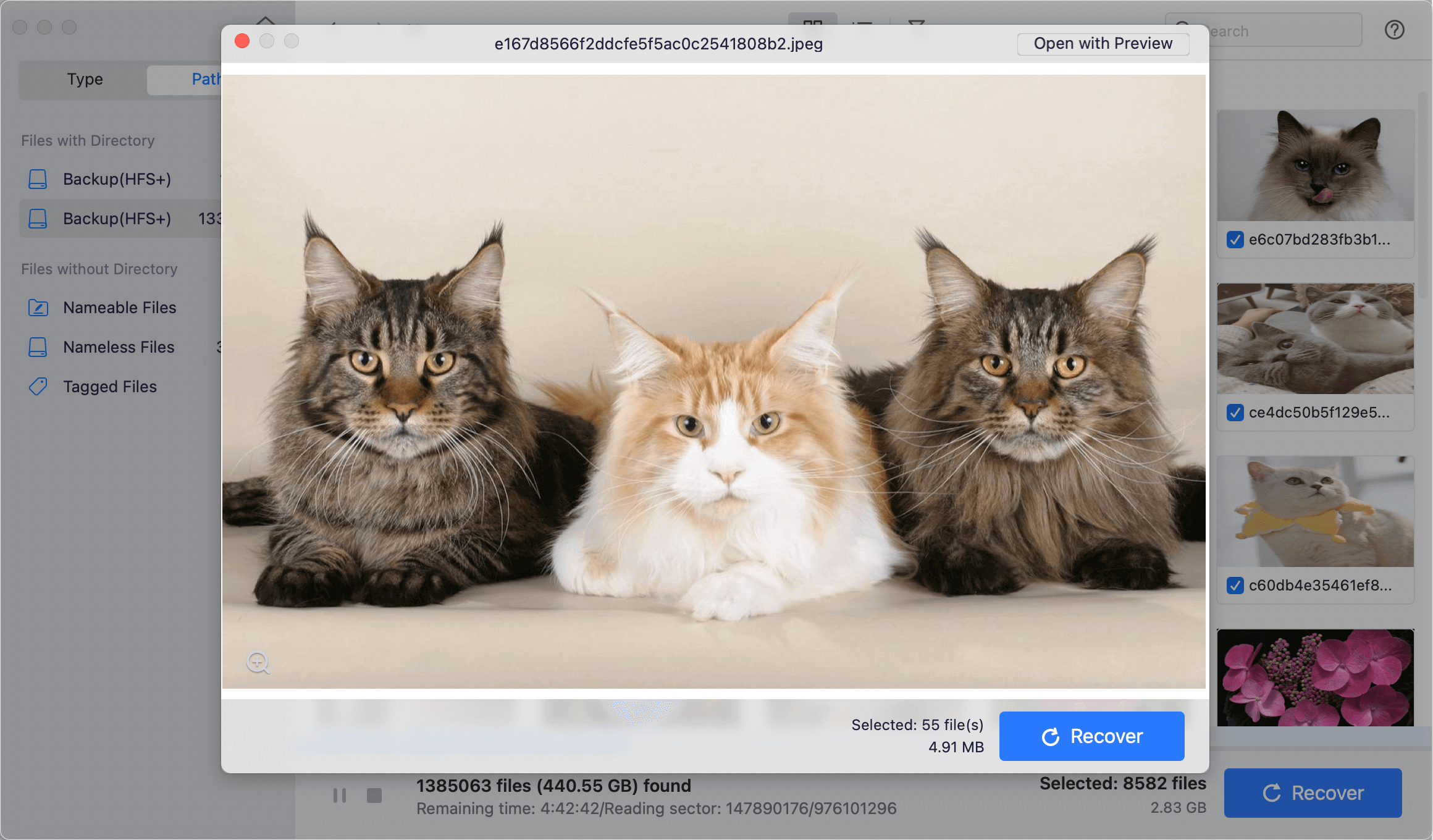
Step 5. Start the Recovery Process.
Click on Recover button. Start the recovery process once you've chosen the files you want to get back. It will ask you to pick a place to save the restored files. You should save them to a different storage device so you don't delete any data that is already there.
You will get a proof message when the recovery process is complete. After that, you can access the recovered files from the given place.

Conclusion:
Even though losing data can be upsetting, it is possible to get back lost files if you know the right tools and methods. Kingston's free data recovery software for Mac is a safe and inexpensive way for Mac users to get back data that they have lost or can't get.
Users can recover their important files and get back to work with little trouble if they follow the simple steps in this guide. Always use recovery software from reliable sources, and back up your data regularly to avoid losing it again. You don't have to worry about your lost files when you use Kingston's data recovery software for Mac.
FAQs About Free Kingston Data Recovery Software for Mac
1. How to recover formatted Kingston USB flash drive on Mac?
After you format a Kingston USB flash drive on your Mac, you can run free Kingston data recovery software to scan the formatted USB flash drive. It can help you find all lost files. If the system asks you to format the device or hard drive, you also can run Kingston data recovery software on Mac to recover your data.
- Download and install Do Your Data Recovery for Mac Free, open it.
- Connect the formatted Kingston USB flash drive to your Mac.
- Select the formatted Kingston USB flash drive to start data recovery.
- Click on Scan button.
- Recover files after scan.
2. What is the best Kingston data recovery software for Mac?
Here is the list of the best Mac Kingston data recovery software:
- Do Your Data Recovery for Mac
- Donemax Data Recovery for Mac
- Stellar Data Recovery for Mac
- iBoysoft Data Recovery for Mac
- Magoshare Data Recovery for Mac
3. How to repair a damaged Kingston memory card on Mac?
First of all, use a data recovery app to scan the damaged Kingston memory card, then export all data from it to your Mac.
After data recovery, open Disk Utility, select the Kingston memory card, click on First Aid button to repair the damaged memory card.

4. Is it possible to recover erased or deleted data from Kingston USB/memory card/SSD on Mac?
Yes, free Kingston data recovery software for Mac - Do Your Data Recovery for Mac Free can help you quickly recover deleted files from Kingston USB flash drive, memory card, SSD, etc. The quick scan mode will find recently deleted files. And the deep scan mode even can find the deleted files which were deleted a few years ago.

Do Your Data Recovery for Mac
Do Your Data Recovery for Mac, one of the best Mac data recovery software, can help you easily and completely recover deleted, formatted or lost files from Mac HDD/SSD, external HDD/SDD, USB drive, memory card, digital camera, or other storage devices.