Quick Navigation:
- About Fusion Drive
- Common Data Loss Scenarios on Mac's Fusion Drives
- Overview of Free Mac Fusion Drive Data Recovery Software
- Step-by-Step Guide to Recover Lost Data from Mac Fusion Drive Using Free Software
- Tips to Improve Mac Fusion Drive Data Recovery Success
- Preventing Future Data Loss on Mac Fusion Drive
- Conclusion
- Free Mac Fusion Drive Data Recovery FAQs
Fusion Drives, Apple's proprietary technology, combine the best of both worlds: the speed of a Solid State Drive (SSD) with the capacity of a Hard Disk Drive (HDD). While they offer a significant performance boost, data loss can still occur due to various reasons, such as accidental deletions, drive corruption, or hardware failure. Fortunately, several free software options are available to help recover lost data from a Fusion Drive on Mac. In this article, we will learn more about Fusion Drive technology, selecting appropriate free recovery software, and utilizing these tools effectively to restore lost data.
About Fusion Drive
What is a Fusion Drive?
A Fusion Drive is a storage solution that combines a high-capacity HDD with a high-speed SSD. Introduced by Apple, this hybrid technology aims to provide the large storage capacity of an HDD with the faster read and write speeds of an SSD. The macOS automatically manages data between the two drives, storing frequently accessed files on the SSD for quick access while moving less frequently used data to the HDD.
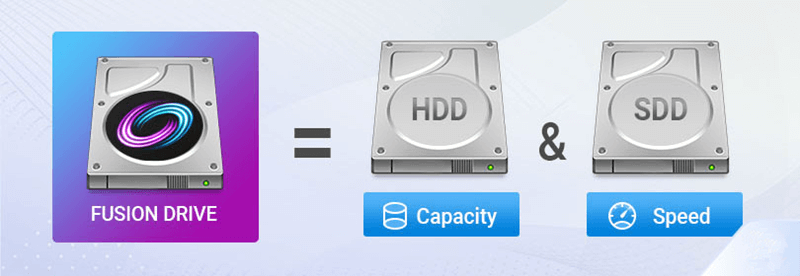
This seamless integration offers improved performance over traditional HDDs, making it a popular choice for many Mac users. However, this combination can also complicate data recovery efforts, especially when a drive fails or data is lost due to other factors.
Common Data Loss Scenarios on Mac's Fusion Drives
Even with the enhanced capabilities of Fusion Drives, they are not immune to data loss. Here are some common scenarios:
- Accidental File Deletion: Mistakenly deleting files is a frequent cause of data loss.
- Drive Corruption or Failure: Hardware malfunctions or logical errors can corrupt data on Fusion Drives.
- macOS Errors or Updates: Occasionally, system updates or errors can lead to unexpected data loss.
- Physical Damage to the Drive: Physical damage, such as dropping the Mac or water exposure, can result in drive failure and data loss.
Understanding these scenarios helps in selecting the right recovery approach and software.

Overview of Free Mac Fusion Drive Data Recovery Software
Criteria for Selecting Free Recovery Software:
When selecting free data recovery software for a Mac Fusion Drive, it's essential to consider certain factors:
- Compatibility with macOS and Fusion Drive: Ensure that the software is compatible with your macOS version and supports Fusion Drives.
- Comprehensive File Type Support: The software should support recovery of a wide range of file types (documents, photos, videos, etc.).
- User-Friendly Interface: A simple and intuitive interface can significantly ease the recovery process, especially for non-tech-savvy users.
- Advanced Scanning Options: Look for software that offers both quick and deep scan modes to recover recently deleted and older or fragmented files.
- Limitations of Free Versions: Be aware that free recovery tools may have restrictions, such as data recovery limits or in-app purchase requirements.
Popular Free Data Recovery Software for Mac:
Here are some of the best free data recovery tools that are compatible with Fusion Drives:
1. Do Your Data Recovery for Mac Free
Do Your Data Recovery for Mac is a popular data recovery tool known for its user-friendly interface and powerful recovery capabilities. The free version allows you to recover up to 200MB of data. It supports a wide range of file types and offers features like deep scanning, preview before recovery, and disk management tools.
2. TestDisk/PhotoRec
TestDisk is an open-source software tool designed to recover lost partitions and repair disks. PhotoRec, included with TestDisk, focuses on recovering files. Both tools are highly effective and support various file systems, including HFS+, which is used by macOS. However, their command-line interface can be challenging for beginners.
3. Donemax Data Recovery for Mac
Donemax offers a free version of its data recovery software for Mac, which allows the recovery of up to 200MB of data. It supports various file types and provides a straightforward recovery process. Its deep scan feature can recover data from corrupted or formatted drives.
Step-by-Step Guide to Recover Lost Data from Mac Fusion Drive Using Free Software
Preparing for Data Recovery:
Before using any recovery software, it's essential to take some precautionary steps:
- Stop Using the Fusion Drive: Immediately stop writing new data to the drive to avoid overwriting the lost files. This includes saving new files, installing programs, or running applications that may modify the drive.
- Check if the Drive is Recognized by macOS: Ensure the Fusion Drive is still visible in Disk Utility. If it's not, the issue might be hardware-related, and professional recovery might be necessary.
- Backup Remaining Data: If you can access the Fusion Drive, back up any remaining important data to an external drive to prevent further loss.
Using Free Software to Recover Data:
Do Your Data Recovery for Mac is a popular data recovery tool that offers a free version capable of finding unlimited files, recovering up to 200MB of data for free, upgrading to Pro for unlimited recoveries. It supports a wide range of file types and is known for its ease of use and efficient recovery algorithms.
Step 1. Download and install Do Your Data Recovery for Mac Free on your Mac, then open it from Launchpad.
Step 2. Open Do Your Data Recovery for Mac Free, select the Fusion drive to start data recovery.

Step 3. Click on Scan button to deeply scan the Fusion drive and find all recoverable files.

Step 4. It finds all deleted/lost files from the Fusion drive. You can preview all recoverable files. Just select the wanted files, click on Recover button to save them.

Tips to Improve Mac Fusion Drive Data Recovery Success
Tips to Enhance Recovery Chances:
- Avoid Writing New Data: After data loss, refrain from using the Fusion Drive to prevent overwriting lost files.
- Use External Storage for Recovered Files: Always recover files to an external storage device to avoid overwriting during the recovery process.
- Run Multiple Scans: If a scan does not yield desired results, try running another scan with different settings or software.
Understanding When to Opt for Professional Help:
Free software may not always be sufficient, especially in cases involving:
- Physical Damage: When the Fusion Drive has suffered physical damage, such as exposure to water or physical impact.
- Severe Corruption: When the drive is severely corrupted, and free tools cannot detect it.
- Unusual Sounds or Failure to Mount: When the drive makes strange noises or fails to mount in Disk Utility, indicating possible hardware failure.
Preventing Future Data Loss on Mac Fusion Drive
Best Practices for Data Protection:
- Regular Backups: Use Time Machine or another backup solution to create regular backups of your data. You also can use a disk cloning software to create a full bootable clone backup for your Fusion Drive on Mac.
- Keep macOS and Software Updated: Regular updates can help prevent software-related issues and vulnerabilities that could lead to data loss.
- Avoid Risky Actions: Be cautious of untrusted software downloads and avoid force shutdowns.
Maintenance Tips for Fusion Drives:
- Regular Disk Checks: Use Disk Utility to perform regular checks on your Fusion Drive to identify and fix potential issues.
- Maintain Adequate Free Space: Ensure sufficient free space on your drive for optimal performance and reduced risk of corruption.
Conclusion
Recovering lost data from a Fusion Drive on Mac doesn't have to be costly. Several free software options can effectively restore your files, provided you act quickly and follow best practices. Whether you're using Do Your Data Recovery for Mac, TestDisk/PhotoRec, or Donemax Data Recovery for Mac, each tool offers unique advantages. By understanding the capabilities of these tools and using them wisely, you can recover lost data efficiently.
Do Your Data Recovery for Mac also can help you recover lost data from HDD, SSD, USB flash drive, memory card, digital camera on your Mac. It even can help you fix damaged drives, mount dead USB drives, fix corrupted SD card, etc.
Free Mac Fusion Drive Data Recovery FAQs
1. Is it possible to recover deleted or formatted data from a Mac Fusion drive?
Yes, free data recovery software can deeply scan the Mac Fusion drive and help you get all lost files back.
But, if the Mac's Fusion drive has been wiped by Mac data erasure software - such as DoYourData Super Eraser for Mac, all erased data is lost for good, cannot be recovered by any method.
2. How to recover deleted or formatted data from a Fusion drive on Mac?
With free Mac data recovery software, such as Do Your Data Recovery for Mac Free, you can easily and completely recover lost data from a Mac's Fusion drive:
- Download and install Do Your Data Recovery for Mac Free.
- Open Do Your Data Recovery for Mac Free, select the Fusion drive.
- Click on Scan button.
- Preview and recover lost files after scanning.
3. What is the best free Mac Fusion drive data recovery software?
Here are 5 tools which are highly recommended:
- Do Your Data Recovery for Mac Free
- PhotoRec
- Donemax Data Recovery for Mac
- UFS Explorer
- Wondershare Recoverit

Do Your Data Recovery for Mac
Do Your Data Recovery for Mac, one of the best Mac data recovery software, can help you easily and completely recover deleted, formatted or lost files from Mac HDD/SSD, external HDD/SDD, USB drive, memory card, digital camera, or other storage devices.