Quick Navigation:
- Overview of DiskWarrior
- Key Features of DiskWarrior
- Pros of DiskWarrior
- Cons of DiskWarrior
- DiskWarrior Pricing Plans
- Best Alternatives to DiskWarrior
- Conclusion
Data recovery on macOS can be challenging, especially when dealing with corrupted directories, failing drives, or complex data loss scenarios. DiskWarrior, a renowned tool in the Mac data recovery domain, offers a specialized solution for these issues. This article provides a comprehensive review of DiskWarrior, highlighting its features, strengths, and limitations, as well as presenting some of the best alternatives available.
Overview of DiskWarrior
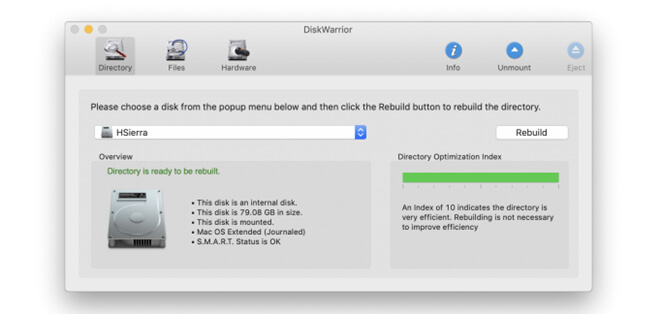
DiskWarrior is a long-standing data recovery and disk repair utility developed by Alsoft, specifically designed for macOS. Unlike many other recovery tools that focus primarily on file recovery, DiskWarrior is known for its unique ability to repair corrupted directories and rebuild the file system structure, making it an ideal solution for users facing severe disk errors or directory damage.
Key Features of DiskWarrior
🔸 Advanced Directory Repair and Rebuild
- Unique Directory Optimization - DiskWarrior specializes in repairing and rebuilding corrupted directories, optimizing them to ensure a smoother and faster file system performance. This feature is especially useful for resolving common macOS errors related to file directory corruption.
- Error Correction - Automatically detects and corrects directory errors that can prevent the system from accessing files or booting up, effectively minimizing the risk of data loss.
🔸 Comprehensive Disk Diagnostics
- Disk Health Monitoring - Monitors the health of your hard drives to detect potential issues before they cause significant data loss. This proactive approach helps users take preventive measures.
- S.M.A.R.T. Status Check - Integrates with the Self-Monitoring, Analysis, and Reporting Technology (S.M.A.R.T.) in macOS to provide detailed diagnostics and early warnings about impending drive failures.
🔸 Data Recovery Capabilities
- Scavenger Recovery - Capable of recovering files and folders from severely damaged or corrupted directories, even when the disk is failing or partially unreadable. This is particularly helpful in cases where traditional data recovery methods fail.
- Disk Imaging - Creates a byte-for-byte clone of the damaged drive, enabling safe data recovery from the disk image rather than the original failing drive. This minimizes the risk of further data loss during the recovery process.
🔸 Non-Destructive Repair Approach
- Safe Recovery Process - DiskWarrior uses a non-destructive approach to repairs by creating a copy of the damaged directory before attempting any fixes. This ensures that the original data remains untouched and recoverable if something goes wrong during the repair.
🔸 User-Friendly Interface
- Simple and Intuitive UI - Features a straightforward interface that guides users through the recovery and repair process step-by-step. The clarity and ease of use make it accessible for both beginners and advanced users.
- One-Click Repairs - Provides one-click solutions for common issues, simplifying the recovery process for users who may not be tech-savvy.
🔸 File System Compatibility
- Supports HFS and HFS+ - Fully compatible with macOS’s older file systems, HFS and HFS+, making it an excellent choice for users with older Macs or external drives formatted in these file systems.
🔸 Performance Optimization
- Directory Optimization - Enhances the performance of your Mac by rebuilding and optimizing the file system directory. This can lead to faster access times and improved overall system responsiveness.
🔸 Backup and Restore
- Automated Backup - Automatically backs up the current directory state before performing any repairs, ensuring that users can restore to the original state if necessary.
- Redundant File Copies - Creates redundant copies of files to further secure data during the recovery and repair process.
🔸 Broad macOS Version Support
- Supports Older macOS Versions - Compatible with a wide range of older macOS versions, making it suitable for users with legacy Macs that might not support newer recovery tools.
Pros of DiskWarrior
1. Effective Directory Repair
- Exceptional at Fixing Corrupted Directories: DiskWarrior is renowned for its ability to repair heavily damaged directories, which is a common issue that many other data recovery tools cannot handle effectively.
2. Prevents Further Damage
- Non-Destructive Repairs: DiskWarrior makes a copy of the damaged directory before attempting to repair it, ensuring that no further harm is done to the original data.
3. Comprehensive Disk Monitoring
- Proactive Disk Health Checks: Provides early warnings about potential disk failures, enabling users to take preventive actions to avoid data loss.
4. Broad Compatibility
- Supports Older macOS Versions: Works with a wide range of macOS versions, including some that other recovery tools no longer support.
Cons of DiskWarrior
1. Limited File Recovery Features
- Focus on Directory Repair: While excellent at repairing directories, DiskWarrior does not offer as comprehensive file recovery features as some other tools on the market.
2. No Support for APFS File System
- Compatibility Issues: DiskWarrior currently does not support Apple’s latest APFS (Apple File System), which is a significant limitation for users on newer macOS versions.
3. Higher Cost
- Price Considerations: DiskWarrior is relatively expensive compared to some other Mac data recovery tools, especially considering its limited scope.
4. No Free Trial or Version
- Lack of Try-Before-You-Buy Option: Users must purchase the full version upfront, which can be a barrier for those wanting to test its effectiveness before committing.
DiskWarrior Pricing Plans
DiskWarrior offers a straightforward pricing model, focusing primarily on its flagship product for macOS. Unlike some other data recovery tools, DiskWarrior does not provide multiple tiers or versions. Here is an overview of the current pricing plan:
1. DiskWarrior for macOS
- 💵 Price: $119.95 (approx. £104) for a single license.
- ⚙️ Features Included:
- Full access to directory repair and optimization tools.
- Unlimited usage on a single Mac.
- Access to disk health monitoring and disk imaging features.
- Compatibility with a range of older macOS versions.
- 👨🔧 Support and Updates:
- Includes customer support and access to minor updates within the current version.
- Does not include free upgrades to major new versions; upgrades to future versions may incur an additional cost.
2. Additional Costs and Discounts
- ⬆️ Upgrade Discounts for Existing Users: Discounts may be available for users upgrading from a previous version of DiskWarrior.
- 🛠️ No Free Version or Trial: DiskWarrior does not offer a free version or a trial period. Users must purchase the full version to access any features, which can be a barrier for those who want to test the software before buying.
Best Alternatives to DiskWarrior
If DiskWarrior does not meet your needs, there are several other data recovery tools available for macOS that offer different features and benefits.
1. Do Your Data Recovery for Mac [Most Recommended]
Key Features: 🔰
- Easy-to-use software that recovers deleted files, photos, videos, and more.
- Comprehensive file recovery for over 400 file types.
- Supports recovery from APFS, HFS+, FAT32, exFAT, and NTFS.
- Offers deep scan mode to find lost files deeply.
Pros:
- Provides a free trial with a limited recovery amount (1GB).
- Regular updates ensure compatibility with the latest macOS versions.
Cons:
- Free version limits the recovery size.
- Customer support could be more responsive.
Step to use the best DiskWarrior alternative software and recover data on Mac:
Step 1. Download and install the software on your Mac first. Then start the software from the launchpad. Check and elect the drive where you lost files.

Step 2. Click the Scan button and the software will scan the selected drive deeply to search for the lost data.

Step 3. Verify the files after the scan is done, and then select the wanted files and click Recover button to save the files to another drive.
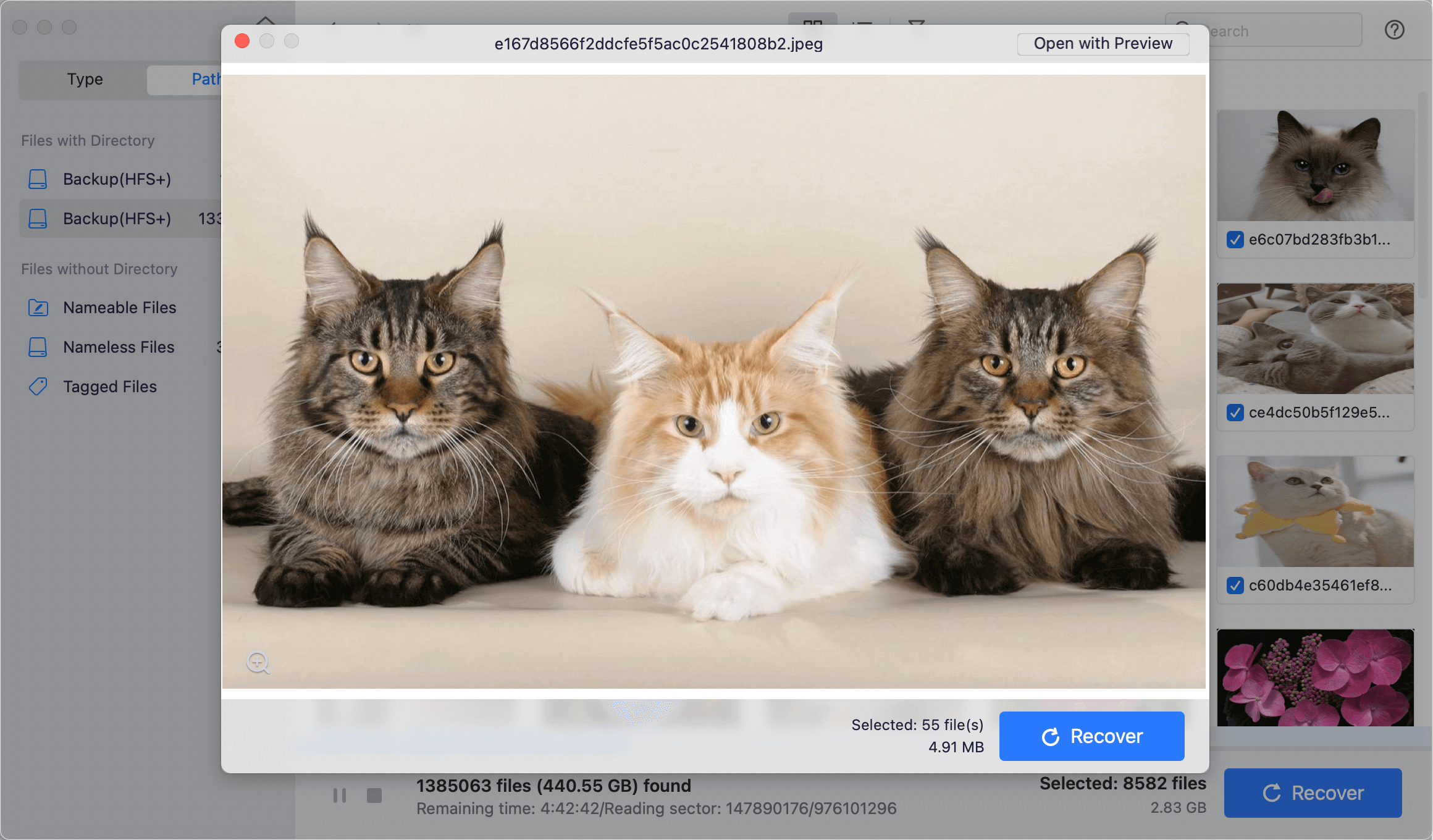
🪄 Tips:
1. After data loss is happening, stop using the drive or adding data to the drive to avoid further damage to the lost data.
2. Ensure to save the recovered files to another drive. Otherwise, it may cause data damage and recovery failure.
2. Disk Drill for Mac
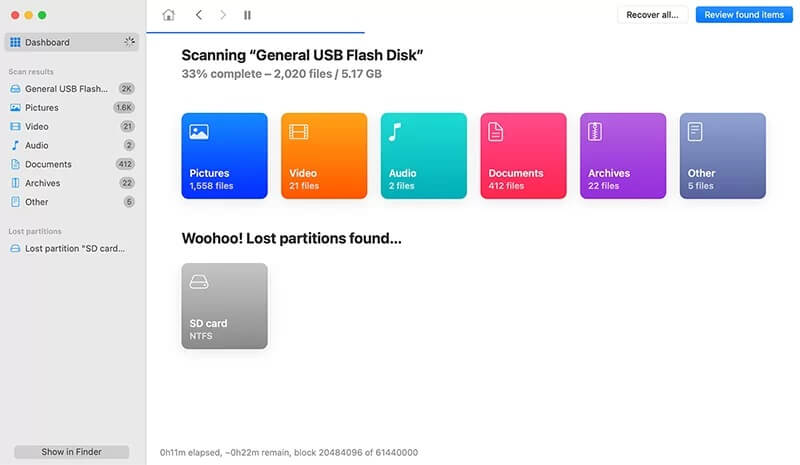
Key Features: 🔰
- Quick and Deep Scan modes for various data loss scenarios.
- Supports APFS, HFS+, FAT32, NTFS, and more.
- User-friendly interface with a free version for basic recovery.
Pros:
- Effective in recovering deleted files and lost partitions.
- Regularly updated to support the latest macOS versions and file systems.
Cons:
- Free version limits recovery to 500 MB.
- Can be resource-intensive during deep scans.
3. Data Rescue for Mac

Key Features: 🔰
- Advanced search algorithms to recover files from damaged or failing drives.
- Allows cloning of drives with potential hardware issues.
- File preview and selective recovery options.
Pros:
- Focuses on safe data recovery from failing drives.
- Provides a demo version that allows scanning and previewing recoverable files.
Cons:
- Can be expensive compared to other tools.
- Interface may be less intuitive for beginners.
4. Stellar Data Recovery for Mac

Key Features: 🔰
- Recovers data from APFS, HFS+, FAT, and NTFS file systems.
- Capable of recovering lost or deleted documents, photos, videos, and emails.
- Provides a dedicated photo and video repair tool.
Pros:
- Offers a free version with a 1 GB recovery limit.
- User-friendly interface with step-by-step guidance.
Cons:
- Full version is relatively expensive.
- Some users report slower recovery speeds compared to competitors.
5. Magoshare Data Recovery for Mac
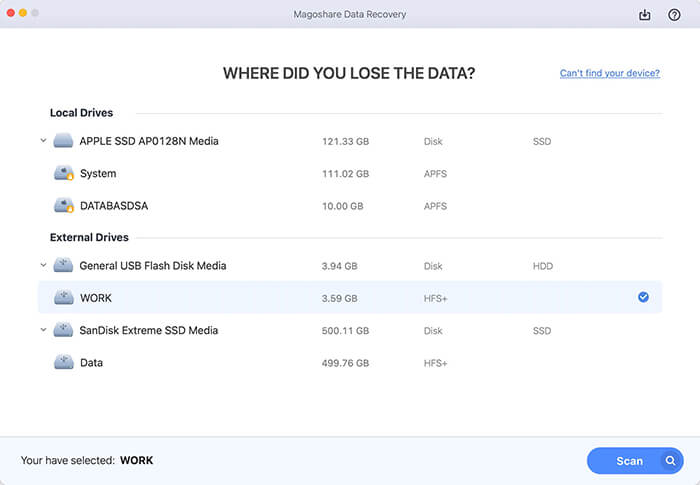
Key Features: 🔰
- Specializes in data recovery from different storage devices.
- Provides full of preview and filter options to locate wanted files.
Pros:
- Suitable for recovery cases no matter deleting, formatting, or losing files due to other reasons.
- Quick scan and multiple filter options.
Cons:
- Lacks some of the modern UI features seen in competitors.
- No free version; only offers a demo with limited functionality.
Conclusion
DiskWarrior is a powerful tool for Mac users needing to repair corrupted directories or prevent potential disk failures. However, its limitations—such as the lack of APFS support and higher cost—mean that it may not be suitable for everyone. Depending on your specific needs, there are several excellent alternatives, like Do Your Data Recovery, Disk Drill, Data Rescue, Stellar Data Recovery, and Magoshare Data Recovery each offering unique features that may be more aligned with your requirements. Before making a decision, it is crucial to assess your specific recovery needs, the nature of the data loss, and your budget to select the best tool for your situation.

Do Your Data Recovery for Mac
Do Your Data Recovery for Mac, one of the best Mac data recovery software, can help you easily and completely recover deleted, formatted or lost files from Mac HDD/SSD, external HDD/SDD, USB drive, memory card, digital camera, or other storage devices.