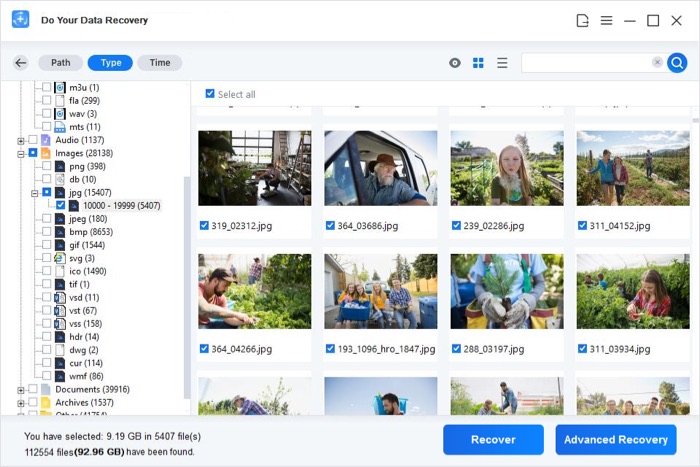Recover Lost Data from Samsung Portable SSD T9
Whether the files have been deleted from the Samsung Portable SSD T9 or the Samsung Portable SSD T9 is erased/formatted, easily get lost data back within 3 simple steps.
Quick Navigation:
The Samsung Portable SSD T9 is a fast and effective portable storage device that can be used for many things. But Mac users may have an annoying problem where their T9 SSD stops working and can only read data. It means they can't change or add to their files.
This problem can be very annoying, especially if the main point of a portable SSD is to make accessing and changing data easy. You can fix this problem so that you may read and write to your Samsung T9 SSD on a Mac once more. This article will discuss read-only issues and walk you through a step-by-step repair process.
You'll be able to swiftly utilize your external storage device, whether you're a professional who has to edit multimedia projects or a regular person who wants to keep track of their critical data, after correcting the read-only issue on your Samsung Portable SSD T9.

Look for a hardware lock switch on the T9 SSD. Ensure it's not locked (an open padlock icon is usually a sign of this).
If you're on a Mac, right-click the SSD drive icon and choose "Get Info." Ensure your user account has "Read & Write" access under "Sharing & Permissions." To fix this, click the lock icon, type in your password, and then change the rights to "Read & Write."
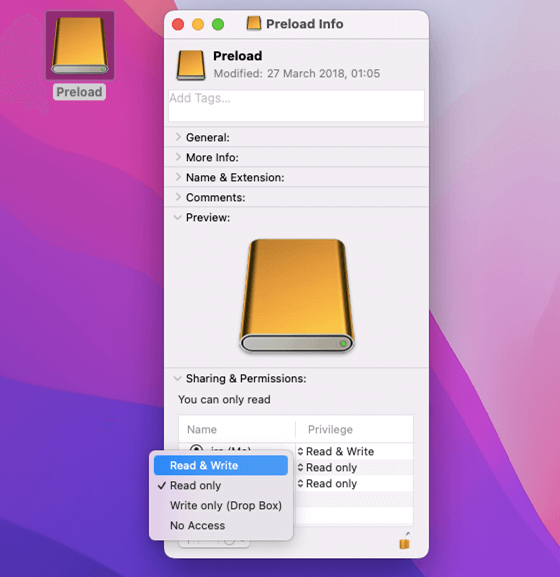
You can open "Disk Utility" by going to "Utilities" in the "Applications" folder. From the list on the left, pick out your T9 SSD.
If the Samsung Portable SSD T9 is not mounting on your Mac, try to click Mount button.
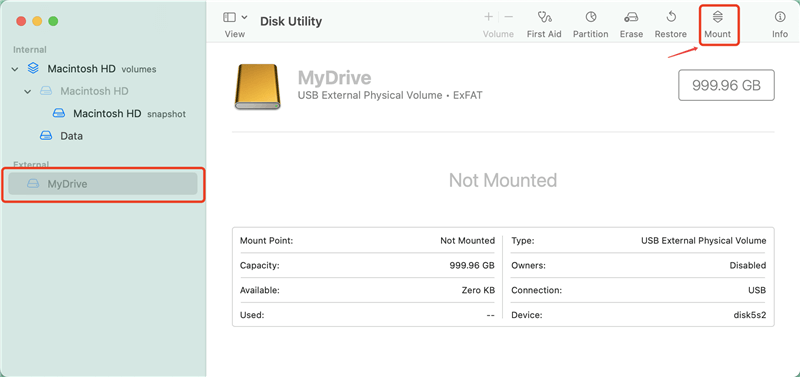
You can erase the Samsung Portable SSD T9 to a compatible file system such as APFS, Mac OS Extended or ExFAT. Just click Erase, select a file system and click Erase again.
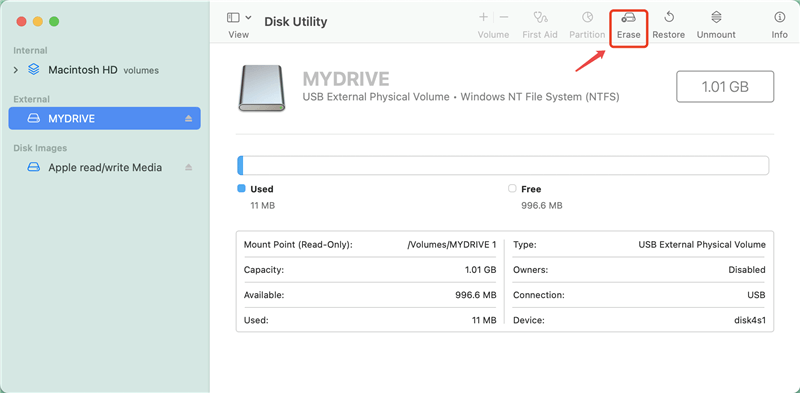
If Erase is not available, just click on First Aid button to repair the damaged Samsung Portable SSD T9.

NOTE: Before you try to fix the problem, ensure you have a copy of your data because some steps may involve disk processes that could delete your data. If you have lost data on the Samsung Portable SSD T9, yo can download and install a data recovery app on your Mac, then launchpad it to help you get lost data back.
Recover Lost Data from Samsung Portable SSD T9
Whether the files have been deleted from the Samsung Portable SSD T9 or the Samsung Portable SSD T9 is erased/formatted, easily get lost data back within 3 simple steps.
If you have important data stored on the Samsung Portable SSD T9 and you don’t want to format it, you can try NTFS for Mac tool. This tool can help you mount Samsung Portable SSD T9 and quickly unlock read-write limitation without formatting the drive.
Step 1. Download and install DoYourData NTFS for Mac on your Mac and connect the Samsung Portable SSD T9 to your Mac.
Step 2. Open DoYourData NTFS for Mac, then find the Samsung Portable SSD T9, click it. If it is not mounting on your Mac, just click Mount.
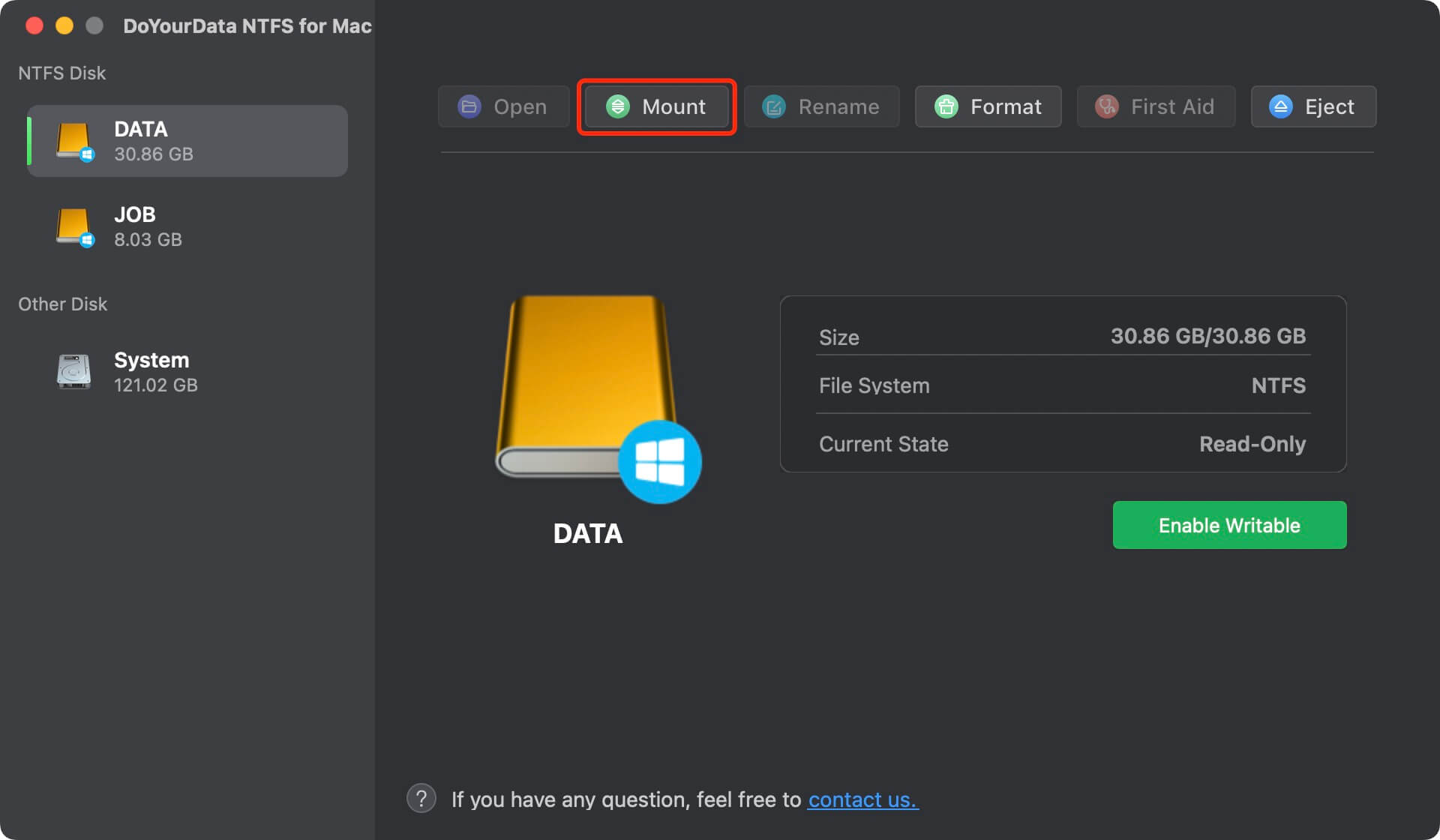
Step 3. Click on Enable Writable button to grant full read-write access to NTFS drives on Mac. After this, you can read-write the Samsung Portable SSD T9 without any limitation.
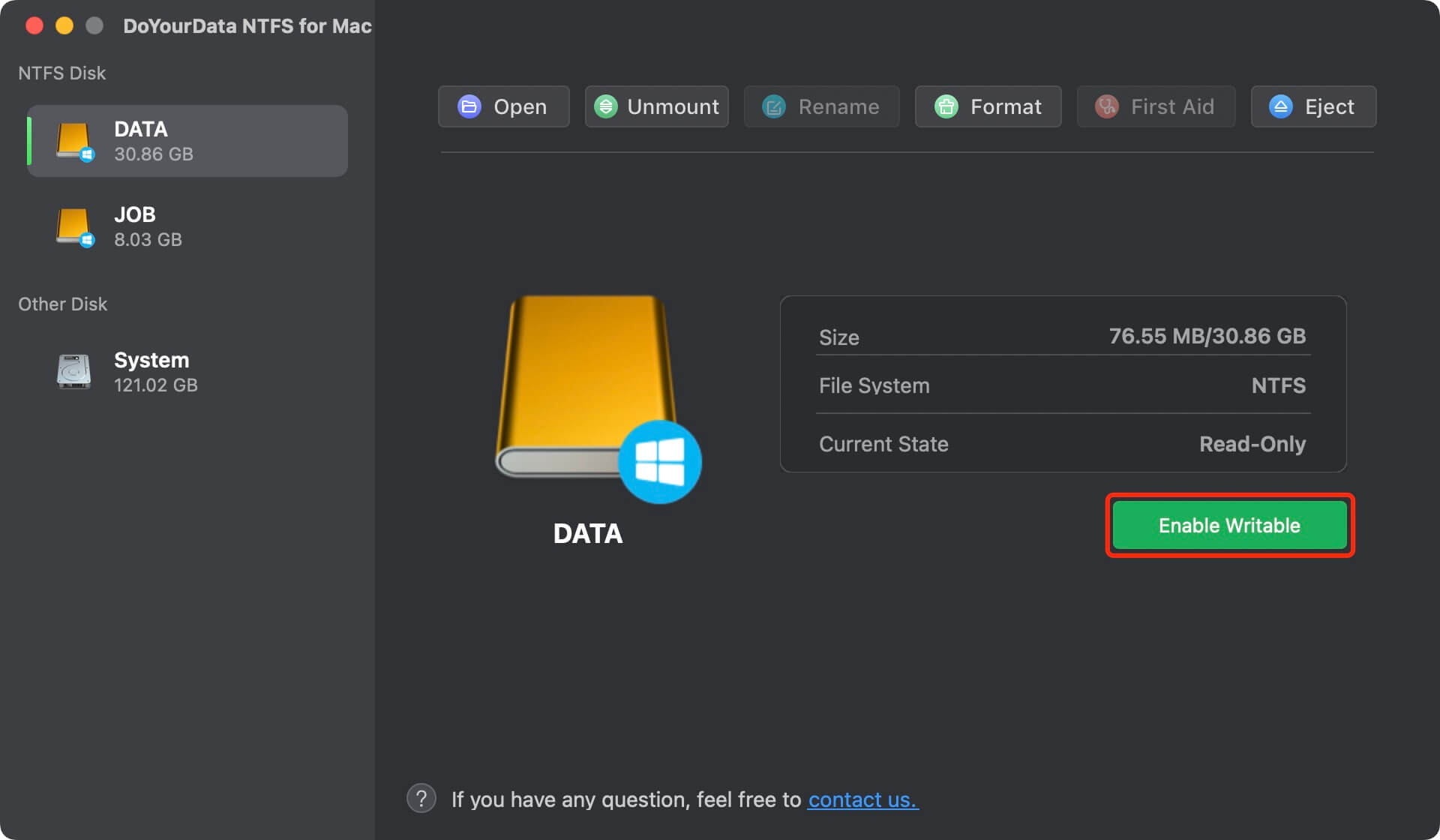
If the problem still happens, open Terminal and turn off writing. Type the following command, changing "VolumeName" to the name of your SSD: sudo diskutil disableJournal /Volumes/VolumeName.
Check the Samsung website for any software changes or drivers for the T9 SSD that work with Macs. Make sure it works by installing any available changes.
Turn your Mac back on and hold down the Option, Command, P, and R keys simultaneously for 20 seconds. It clears the NVRAM and PRAM, which can change how an external drive works.
If nothing else works, call Samsung's customer service for more help, especially if the problem still exists after you've tried the steps above.
You can do a few things to ensure the annoying read-only issue with your Samsung Portable SSD T9 on your Mac doesn't happen again. These steps will help keep your external storage device in good shape and make the whole experience better:
By taking these precautions, you can lower the chance of having the read-only issue on your Samsung Portable SSD T9 and make sure that your external storage solution will work well for a long time.
Fixing the issue where the Samsung Portable SSD T9 can only be read on a Mac is important for people who use this useful portable storage device. This post has a full step-by-step guide on fixing the problem so that you can read and write data again without any problems.
Additionally, we've pointed out ways to avoid future read-only issues to have a more seamless and trouble-free experience with your Samsung T9 SSD. If you follow these tips, your portable storage device will last longer and be more useful, whether you're a professional working on multimedia projects or a regular person protecting important data.
An NTFS for Mac is useful if you will use an NTFS USB flash drive, external hard drive on your Mac. It will quickly enable read-write for NTFS drives. Then you can use the Samsung Portable SSD T9 on your Mac without any limitation.