WD Elements Data Recovery
Whether you delete files from WD Elements external hard drive or format this drive, you can recover lost files using data recovery software - Do Your Data Recovery.
Quick Navigation:
While most desktop and laptop computers come equipped with sizable internal hard drives, running out of space while saving games is possible; in addition, for safe data preservation or loss prevention, you should back up certain crucial data. An external hard drive, such as the WD Elements external hard drive, is an absolute must-have for both scenarios.
WD Elements external hard drive is a portable hard drive that can transfer data between PC and Mac. However, most of WD Elements external hard drives are formatted with NTFS file system.
It's possible, though, that the WD Elements external hard drive will become read-only on Mac when attached to a Mac computer, in which case you won't be able to change the contents on the drive. How do I get my WD Elements external hard drive to work with my Mac? In various cases, WD Elements external hard drive may become read-only on a Mac. We will demonstrate how to resolve this issue.

The WD Elements drive on your Mac could become read-only for various reasons. Your WD hard drive may be incompatible since it is formatted in the NTFS file system.
Most current PCs using Microsoft's Windows operating system are compatible with the NTFS file system.
Some other OSes, including Linux, support it if the right drivers and software are present.
Unfortunately, the NTFS-formatted WD external hard drive is read-only on macOS. The Mac can read but not write to WD Elements drive.
Consider the following when you plug your WD Elements external hard drive into your Mac and find that you cannot make any changes to its contents:
The conditions above may render your WD Elements external hard drive read-only in macOS. A read-only WD Elements external hard drive on macOS, can result from several factors, including a read-only permission setting, an incompatible system, or an error in formatting. Then, let's examine each case and the associated solutions.
Your Mac will prevent you from making any changes to a WD Elements external hard drive restricted to read-only mode. As a result, enabling WD drive to write support on a Mac requires modifying the system to disregard permissions.
Step 1. Connect your WD Elements external hard drive to your Mac.
Step 2. Locate the WD Elements external hard drive icon on your Mac's desktop, right-click it, and then pick Get Info from the menu that appears.
Step 3. find the Sharing & Permissions submenu and expand it to check if the disk is in read-only mode.
Step 4. login and click the locked padlock icon in the corner to verify your identity.
Step 5. Check Ignore the owner of this volume and select Apply to contained objects by clicking the gear above this option.
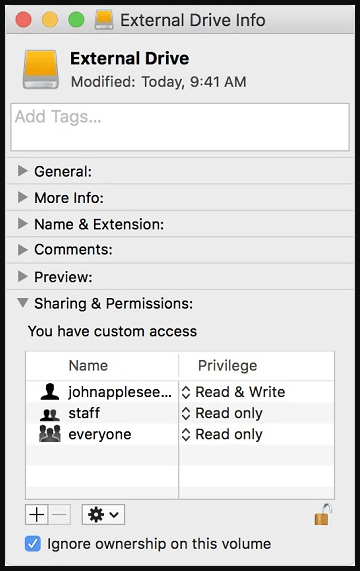
Step 6. Click OK to confirm the modifications, then go to the Privileges column and select Read/Write.
Step 7. See if the problem with WD Elements external hard drive being read-only on a Mac has been fixed.
NTFS is not compatible with macOS. To solve this issue, you can format an NTFS drive to Mac-compatible file system such as ExFAT, APFS, Mac OS Extended, etc.
Step 1. Connect the WD Elements external hard drive to your Mac.
Step 2. Go to Launchpad > Find and open Disk Utility.
Step 3. Select the WD Elements external hard drive, click Erase.
Step 4. Select a file system, if you will use the WD Elements external hard drive on both Windows and Mac OS, just select ExFAT as the file system.
Step 5. Click Erase again. When it gets finished, click on Done button.
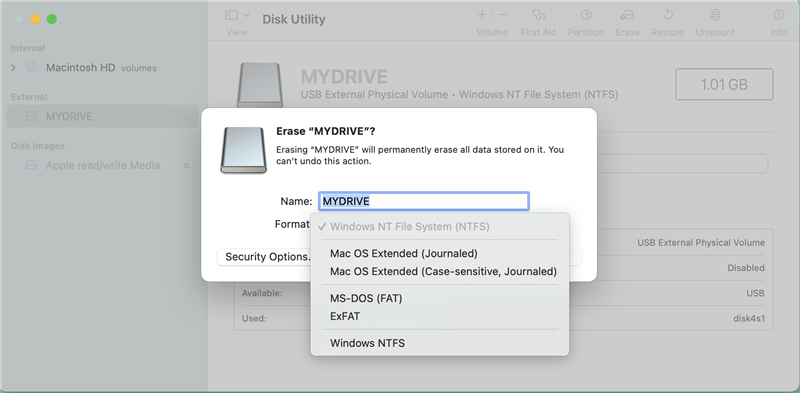
This solution will remove all data stored on the WD Elements external hard drive. You should make a backup before erasing the WD Elements external hard drive using Disk Utility. And if you don’t have a backup, you can use data recovery application to help you recover lost data from the formatted WD Elements external hard drive.
WD Elements Data Recovery
Whether you delete files from WD Elements external hard drive or format this drive, you can recover lost files using data recovery software - Do Your Data Recovery.
This is the best solution for fixing WD Elements external hard drive read-only on Mac. It will not format the WD Elements external hard drive and will not delete anything from the WD Elements external hard drive.
NTFS for Mac tool is designed for adding NTFS support on Mac. It will quickly enable writable for NTFS drives on Mac. Then you can use the NTFS drives on your Mac without any limitation.
Step 1. Download and install WD NTFS driver - DoYourData NTFS for Mac, then open it from Launchpad.
Step 2. Connect the WD Elements external hard drive to your Mac. DoYourData NTFS for Mac will list it on the main interface.
Step 3. Select the WD Elements external hard drive and click Enable Writable. Then it will grant full read-write access to the NTFS drives on your Mac.
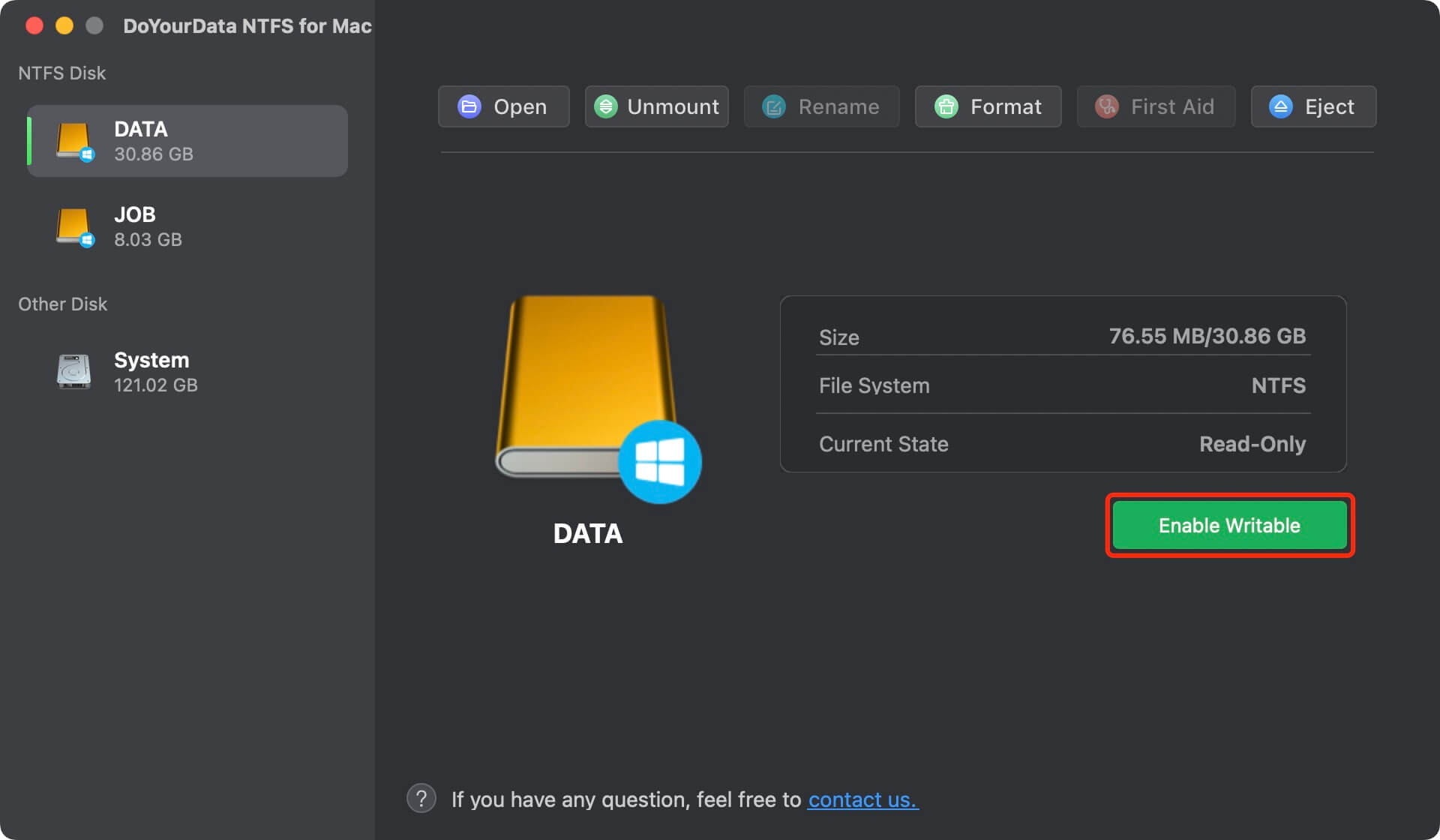
1. How to format WD Elements external hard drive for Mac?
2. How to change read-only permissions on WD Elements on Mac?
To fix the read-only WD Elements external hard drive, you must regain full read/write access.
3. How to use WD Elements external hard drive on Mac without formatting?
If the WD Elements external hard drive is an NTFS drive, follow the steps below to fix WD Elements external hard drive read-only issue:
The incompatibility between your Mac and WD Elements could have several causes. WD Elements hard drives may require some setup if you're using a Mac for the first time.
Or maybe your Mac has been using your Elements hard Drive for some time. No longer does it function. Suppose your Mac can recognize your WD hard drive. Or you had it at some point. It's a good idea to quickly check the essentials, at least for the off chance that the problem lies with your hard Drive. And you'll find a solution to your problem in a hurry.