Clone old Mac as a full backup
Create full and bootable clone for Mac with all the system data, applications, personal files.
Quick Navigation:
Have you considered why the recent macOS Sonoma update won't run on your older Mac? That must be annoying, right? There's an easy reason for that, though. Newer software changes like macOS Sonoma need specific hardware components to work well, just like new cars need certain fuels to run well. These bits may be missing from your older Mac, so it can't run the newer operating systems.
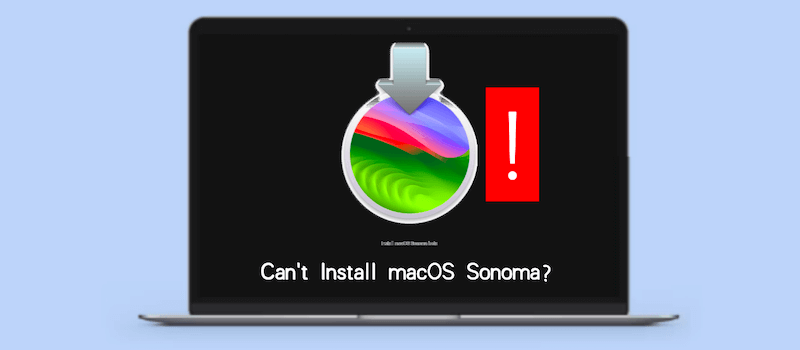
Also, there might be other issues that cause the problem can't install macOS Sonoma. Don't worry, though! Our goal is to help you figure out why this is happening and what you can do to stop it. Let's examine why your trusty old Mac can't attend the Sonoma party.
If you cannot install macOS Sonoma on your Mac, it's better to check if the hardware is supported. Due to the limit of new macOS, some old machines are not supported to update or install the new macOS.
💠 Hardware Requirements:
The hardware on your Mac may be one of the main reasons it cannot run macOS Sonoma. Apple often changes its operating systems to take advantage of new hardware, which ensures that they work well with all of Apple's products. Because of this, older Mac models might not have the proper hardware to handle the new features and functions in macOS Sonoma.
One example is that macOS Sonoma might need newer processors, better graphics, or specific hardware accelerators that earlier Macs didn't have. If you try to install an operating system on hardware that doesn't meet these standards, you might get poor performance, instability, and compatibility problems.
💠 End-of-Life Mac Models:
Because technology changes quickly, older Mac models will eventually stop servicing. Apple stops updating the software on these devices to focus on serving newer hardware and giving users the best experience possible. If Apple has officially said that your Mac is old or obsolete, you won't be able to run macOS Sonoma or get any future updates.
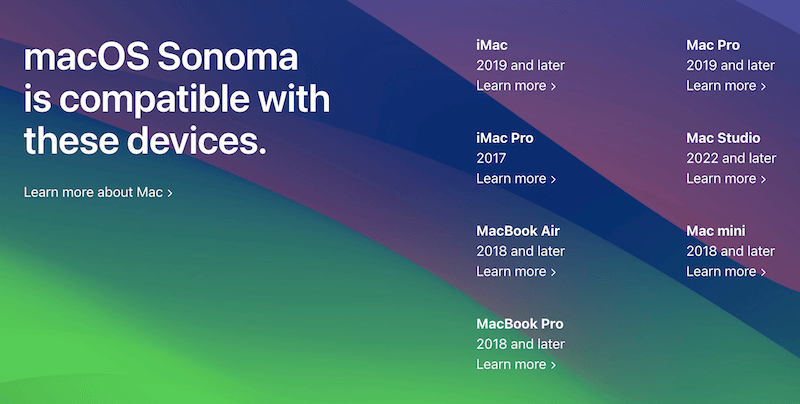
Even though this might be annoying, it's important to remember that hardware limits and technological progress significantly impact a device's length. If you keep using an old Mac after its authorized lifecycle, you may face security risks, software problems, and performance issues.
💠 Software Compatibility:
In addition to hardware problems, software issues can make it impossible for your Mac to run macOS Sonoma. Some programs or utilities you have loaded on your computer might not work with the newest operating system version. This might happen because of old software dependencies, no longer supported APIs, or system needs changes.
To avoid problems when upgrading to macOS Sonoma, ensure that your essential programs and apps will work with the new system. Developers often make Updates and changes available to fix problems that might not work with the latest macOS versions. If you don't check to see if the software is compatible, you could lose functionality, have apps crash, or even have your system become unstable after an update.
💠 Unsupported Configurations:
Some Apple Mac users may have changed or configured their hardware in unusual ways. You might want to make these changes to improve speed or meet specific needs, but they might make installing macOS Sonoma harder.
For example, if you've added third-party hardware to your Mac to improve its internal parts like the processor, graphics card, or storage drive, macOS Sonoma might not recognize or accept these changes. In this case, trying to run the new operating system could cause errors, kernel panics, or problems with the hardware.
If you check and ensure the old Mac is supported to install macOS Sonoma but still failed, there might be some other problems that lead to the installation issue. You can try the following methods to fix the issue and try to reinstall:
Resetting your Mac's NVRAM/PRAM and SMC can resolve issues related to the installation process. You can try to reset NVRAM/PRAM and SMC as following steps.
NVRAM/PRAM Reset:
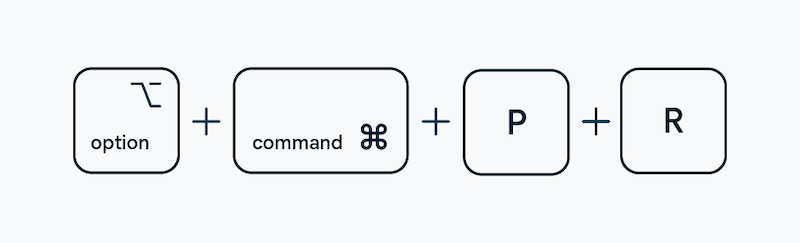
SMC Reset:

For more information about how to reset SMC >>
After performing these resets, try running the installer again.
Sometimes, the installer failure of macOS Sonoma might caused by an incompatible or corrupted installer. If the macOS installer is incompatible with your system or has become corrupted, the installation won't proceed.
You can make sure you have a clean, uncorrupted installation file by using the macOS installer to create a bootable USB drive to install the system. Here are the steps to create a bootable USB installer for Sonoma:
Step 1. Go to the App Store and download the macOS installation.
Step 2. Insert a USB drive that has a minimum of 16GB of capacity and format the USB drive as APFS in Disk Utility.
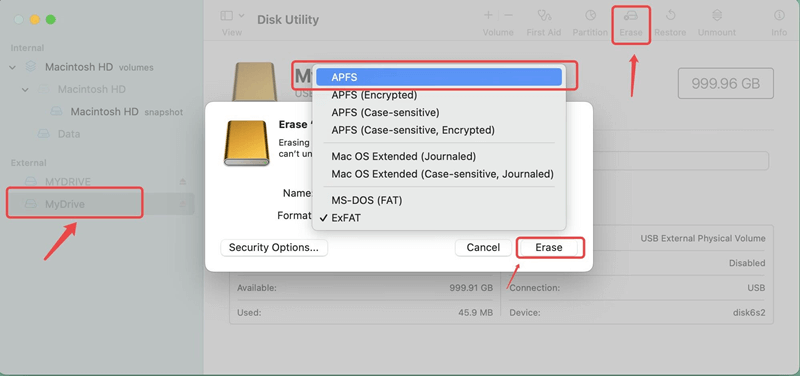
Step 3. To generate a bootable USB installer, open Terminal and type the createinstallmedia command:
sudo /Applications/Install\ macOS\ Sonoma.app/Contents/Resources/createinstallmedia --volume /Volumes/MyVolume
Replace MyVolume with the name of your USB drive.

Once the process is complete, restart your Mac and hold the Option key to boot from the USB drive to install again.
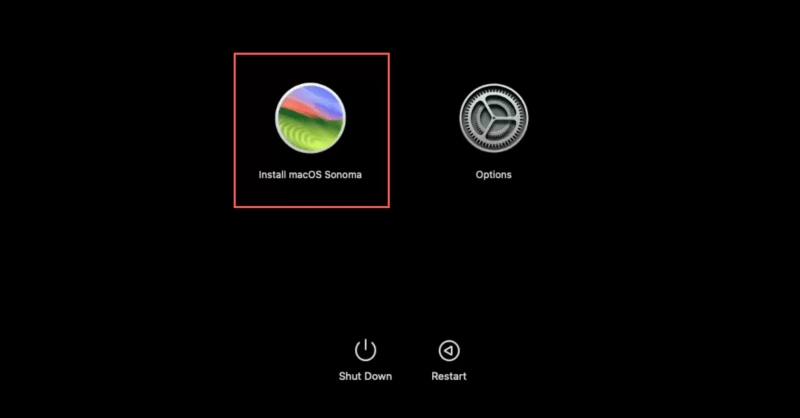
This method ensures you're using a fresh, uncorrupted installer.
If you can't install macOS Sonoma on your Mac because of hardware issues, software conflicts, or unallowable configurations, don't give up hope. Several other options exist to ensure your Mac stays valuable and safe.
Change a new Mac - First, consider a newer Mac model that can run macOS Sonoma. Even though this might cost money, it guarantees access to Apple's new features, faster speed, and safer digital protection.
Install older macOS - If you can't upgrade your gear, you can also look into other operating systems that will work with your current Mac. You could install the most recent version of macOS that works with your hardware or move to a Linux distribution that works well with older hardware.
Continue using current system - Performing regular maintenance, improving system settings, optimize the Mac, and keeping software up to date are other ways to make your current Mac last as long as possible. You might not be able to use the new macOS features, but you can still make sure your computer runs smoothly and reliably.
If you are using an old Mac, no matter if you can or cannot update the system to macOS Sonoma, it's essential to maintain and optimize the system to make sure it can work smoothly an for a long time. Here we have some tips for you:
💠 Clear the Mac regularly to speed it up
If you want to keep the Mac run fast with good performance, it's necessary to clean the junk data regularly. You can use the software MacClean360 for Mac to do the job for you.
The software is able to clear junk data, check and remove duplicate files, remove unwanted apps, delete browsers' cache and other data. In this why, you can keep your Mac clean and run fast.
💠 Back up and keep your data safe
Another important thing is always keep your data backed up. It can protect your data if anything bad happen to your old Mac. You can back up your data to external drive using Time Machine, sync data to iCloud or other cloud storage, like Google Drive, One Drive, Dropbox, etc.
You can also use DoYourClone for Mac to clone your Mac as full backup. The software can copy everything from Mac to an external hard drive as backup. Also, it can make the cloned external hard drive bootable. If the old Mac is crashed or the system is damaged, you can quickly get the system working by booting from the cloned drive.
Clone old Mac as a full backup
Create full and bootable clone for Mac with all the system data, applications, personal files.
Don't worry if your older Mac can't run macOS Sonoma. Most likely, it's because of hardware limits or problems with compatibility. Being aware of these reasons can help you make intelligent choices. Consider getting a newer Mac, looking into other operating systems, or making your present device last as long as possible.
Regardless of your decision, remember that there are ways to ensure your computer experience is smooth and effective. Keep up with the latest news and take action to get the most out of your trusted Mac for years to come.
The reliable Mac data recovery software to recover deleted or lost files.
Free TrialDoYourData Super Eraser for Mac
Permanently shred files or wipe hard drive to prevent data recovery on Mac.
Free TrialClone HDD, SSD, Mac OS, external disk, USB drive, and more under Mac OS.
Free Trial