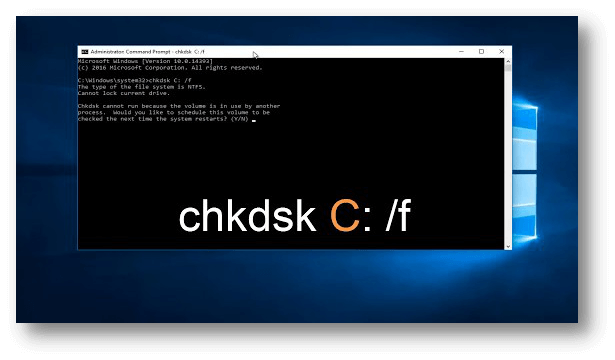How to Use CMD to Repair Disk
In Windows search box, type in Command Prompt, hit Enter and open it, use CMD to repair damaged disk.
Quick Navigation:
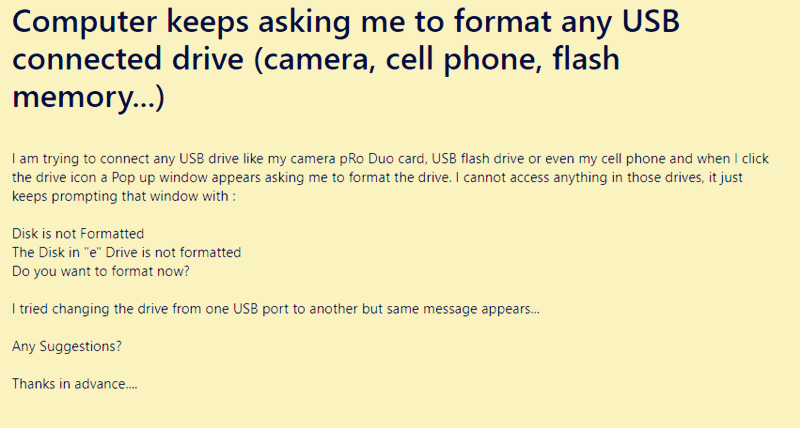
After plugging in the USB flash drive, have you ever get a scary message telling you to format it? It can be unpleasant when this happens, but if you know what to do, you can fix it and keep your essential files.
When your computer asks to format your USB drive, it's most likely because the way it saves data is broken. It might not have been appropriately ejected, or there could be a bug making things worse.
Take action to fix the problem without losing your data, no matter the cause. This article will discuss easy ways to fix the formatting problem and get back to reading your files without issues.
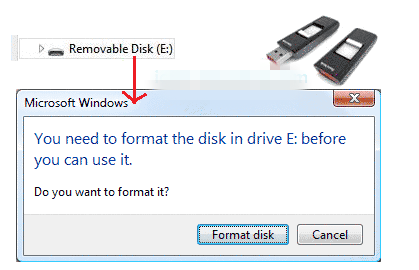
Before fixing this issue, you can use a data recovery program to help you export all files from the inaccessible USB flash drive to your computer.
Do Your Data Recovery is a powerful data recovery program for Windows and macOS. It can help you recover all lost files form USB flash drive, memory card, HDD, SSD, PC, Mac, digital camera, etc. This software can help you recover all files from the USB flash drive:
Step 1. Download and install Do Your Data Recovery on your computer, then open it. Select the USB flash drive to start data recovery. (Make sure the USB flash drive is connected to the computer)

Step 2. Click on Scan button, this data recovery software will deeply scan the USB flash drive and find all recoverable files including existing files, deleted files, hidden files, inaccessible files, formatted data, etc.

Step 3. Once the scan is completed, you only need to select the wanted files and click on Recover button to save them to your computer.

Note: This would happen if the computer is infected by any virus or malware. We would suggest that you scan the computer with Anti-virus software and remove any malware or virus infections from the computer and check if it works. If the USB flash drive still needs to be formatted, try these solutions.
CHKDSK is a tool that comes with Windows that checks for and fixes mistakes on storage devices.
To use CHKDSK, connect the USB flash drive to your computer, log in as an administrator to the Command Prompt, and type "chkdsk [drive letter]: /r" (where [drive letter] is the letter your USB drive is given).
This program will look for mistakes and try to fix them. Wait, because it could take a while, based on how big and well the drive is.
If you are a Mac user, just open Disk Utility, then select the USB flash drive and click on First Aid button to repair the USB flash drive.
How to Use CMD to Repair Disk
In Windows search box, type in Command Prompt, hit Enter and open it, use CMD to repair damaged disk.
A simple change in the drive letter can sometimes fix layout problems.
Right-click on "This PC" or "My Computer" and choose "Manage." Choose "Disk Management" in the "Computer Management" window.
Pick up your USB flash drive, right-click it, and pick "Change Drive Letter and Paths." Choose "Change," and then give the USB drive a new drive letter. After making the changes, click "OK" to see if the problem still exists.
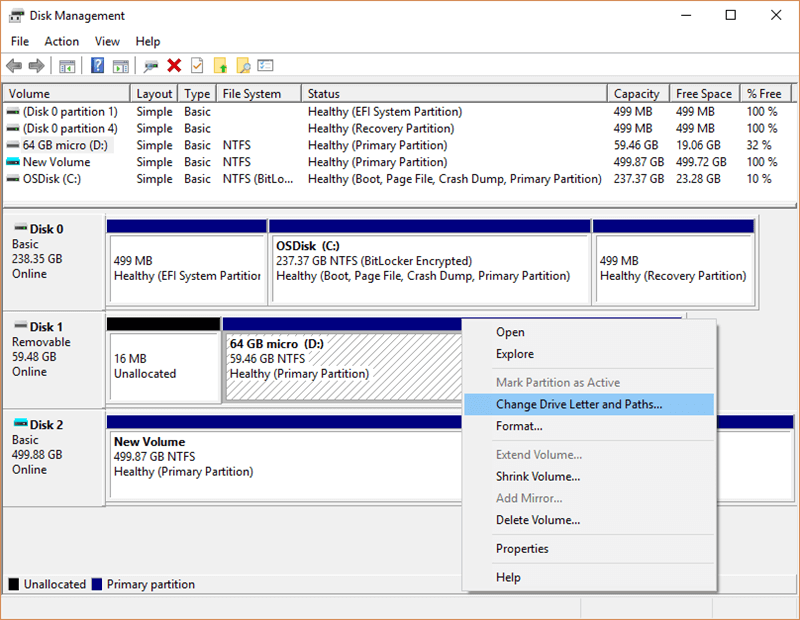
Instead of connecting the USB flash drive to the same computer or operating system, try connecting it to a different computer or device that runs a different operating system, like macOS or Linux.
The problem might be unique to the computer's setup or software; viewing the drive from a different system can help find the source of the issue.
If nothing else works and all other options have been exhausted, formatting the USB flash drive might be the only option left.
Right-click on the USB drive in File Explorer, pick "Format," select the file system you want (like FAT32, exFAT, or NTFS), and click "Start" to begin the process.
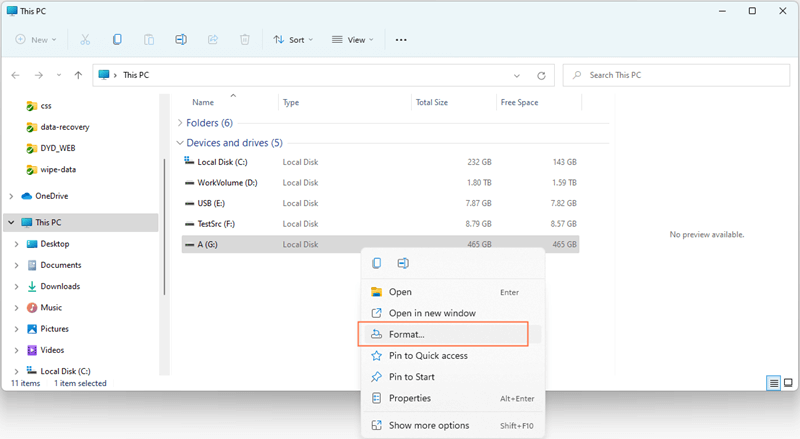
Remember that resetting the drive will eliminate all the data on it, so be careful and only do it if you have no other choice and a copy of your important files.
Note: If your important files stored on the USB flash drive have been erased, you can use a data recovery program - such as Do Your Data Recovery to scan the formatted USB flash drive. It will deeply scan the formatted USB flash drive, find all erased files. You just need to select the wanted files, save them by clicking on Recover button.
Running into the problem message "Computer asks to format my USB flash drive" can be scary, mainly if the drive contains important data. But if you know what to do and have the right tools, you can usually fix the problem and get your files back without having to do something drastic like format them. Remember to back up your data as soon as possible to avoid losing it forever, and be careful as you go through the fixing steps. Doing the above can fix the formatting mistake and restore the files to your USB flash drive.
If you have lost data due to formatting the USB flash drive, you can use Do Your Data Recovery or other data recovery programs to help unformat the USB flash drive and get all lost files back!