Quick Navigation:
- 1. Data Loss on USB Flash Drive Due to Formatting or Erasing
- 2. Is It Possible to Unformat An USB Flash Drive?
- 3. How to Unformat USB Flash Drive and Get All Lost Data Back?
- Unformat USB flash drive method1: From the backup
- Unformat USB flash drive method2: Use data recovery software
- 4. FAQs About Unformatting USB Flash Drive on Windows/Mac
Data Loss on USB Flash Drive Due to Formatting or Erasing
- "I use Quick Format method to format my 64GB USB flash drive. However, I regret it when the process gets finished. I realize that I have not backed up my documents to my computer. Can anyone recommend a data recovery tool that can help me recover lost data from formatted USB flash drive?"
- "I have a 5GB USB flash drive being used for transferring data among different computers. Today, I plug it into my computer to export data. But there pops up a message ‘the device is not formatted, do you want to format it now?’ Then I format it, all data has been erased. Is it possible to recover the formatted data from my USB flash drive?"
- "Hi, my friend reformatted my USB flash drive using Disk Utility. All my videos and documents were lost. I just want to get them back, what should I do?"

Have you been caught in these troubles above? It is easy to format an USB flash drive and erase all the data stored on it. If you are going to recover lost data from a formatted USB flash drive, you need third-party tool to help you.
You can return anything lost on the USB device if you have a reliable data recovery program. The best format file recovery software, which can rapidly and easily retrieve lost data on a formatted USB device, will be discussed here.
Is It Possible to Unformat An USB Flash Drive?
Yes, unformatting an USB flash drive is possible. Data can be read from and written to an USB flash drive when attached to a computer. When storing information on an USB flash drive, your computer's operating system will do it in two locations. Deleting a file from an USB flash drive removes the corresponding entry in the operating system's File Allocation Table.
However, the data included in the file will still be accessible on your computer by employing data recovery software. Do not make any more copies or save new files on the formatted USB drive until you have recovered all the lost information. If you don't, you'll never see them again.
How to Unformat USB Flash Drive and Get All Lost Data Back?
After formatting your USB flash drive, don’t write new data to it. Immediately try the methods below to help you get all lost files back.
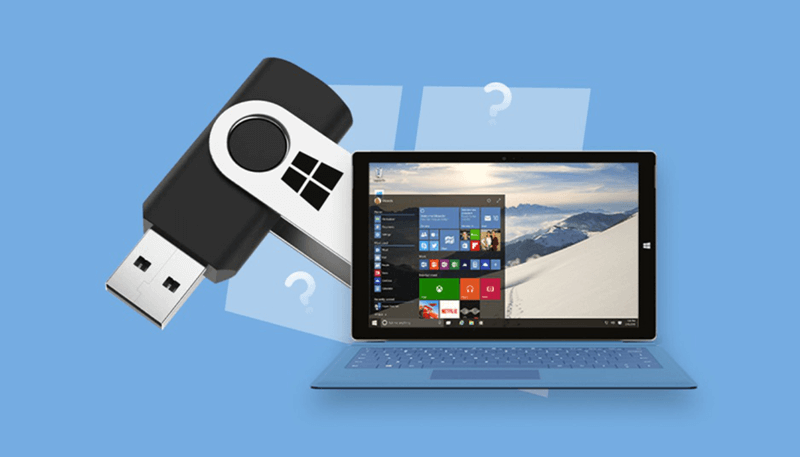
Unformat USB flash drive method1: From the backup
Bringing everything back to normal by reloading the original data from the backup file on the local disk or in the cloud. The procedure is straightforward. Users can work autonomously, and the system is quick and efficient. It basically can't fail. Its concept, however, that users must first back up the files on the USB flash drive to the computer's hard disk or cloud storage is somewhat demanding. This approach is impossible to achieve without such meticulous planning.
Unformat USB flash drive method2: Use data recovery software
Please get the USB flash drive unformat data recovery tool ready before proceeding. Numerous unformat USB drive tools are available for online download. You need to try each one before deciding which is perfect for you. Right now, we suggest you give Do Your Data Recovery a shot. This tool can restore data from formatted storage media including formatted USB flash drive.
Do Your Data Recovery
- Unformat USB flash drive on both Windows and Mac OS.
- Recover lost data from inaccessible or corrupted USB flash drive.
- Recover permanently deleted files from USB flash drive.
If you have downloaded and installed Do Your Data Recovery on your PC or Mac. You can launch it to easily unformat USB flash drive and recover all lost files. It is very easy to use. The interface is straightforward. Anyone can use it to recover lost data from formatted USB flash drive with ease. You can also follow the following steps to recover formatted USB flash drive.
Step 1. Plug-in USB Flash Drive to Your Computer: If you want to retrieve files from a formatted USB flash drive, plug it into your computer. When you plug in an USB drive, your computer treats it like any other hard disk.
Step 2. Open Do Your Data Recovery: Windows and Mac versions of Do Your Data Recovery software are likewise available. Choose the right version for you. Then open Do Your Data Recovery on your computer, select the formatted USB flash drive to start data recovery.

Step 3. Scan the Formatted USB Flash Drive: The USB flash drive is chosen simply by being clicked on. Click "Scan" to continue. After that, you can see the program is scanning the formatted USB flash drive and finding lost files.

Step 4. Recover Lost Files: Once the scan is completed, you are able to preview all recoverable files. Then select the wanted files and save them by clicking on Recover button.

None of the 4 steps above requires professional skills. Do Your Data Recovery is a complete DIY data recovery tool. It can easily recover lost data from an formatted USB flash drive and also can recover lost files from virus-infected USB drive, corrupted USB flash drive, water-damaged USB flash drive, etc. When you lose data from an USB flash drive, don’t use it any more. Just run Do Your Data Recovery to scan the USB flash drive, it will quickly find and recover the deleted/formatted/lost files.
FAQs About Unformatting USB Flash Drive on Windows/Mac
1. How to format an USB flash drive?
Format USB flash drive on Windows:
- Plug in the USB flash drive.
- Right-click on the Start menu to choose the Disk Management.
- Right-click the USB's volume and select Format.
- Create a file system and name your USB drive. Choose to do a fast format as well. Just hit the "OK" button.
- To finish the setup, click OK once again.

Format USB flash drive on Mac:
- Connect the USB flash drive to your Mac.
- Open Disk Utility.
- Select the USB flash drive and click Erase.
- Select a file system and click Erase again.
- Once the formatting process gets finished, click on Done button.
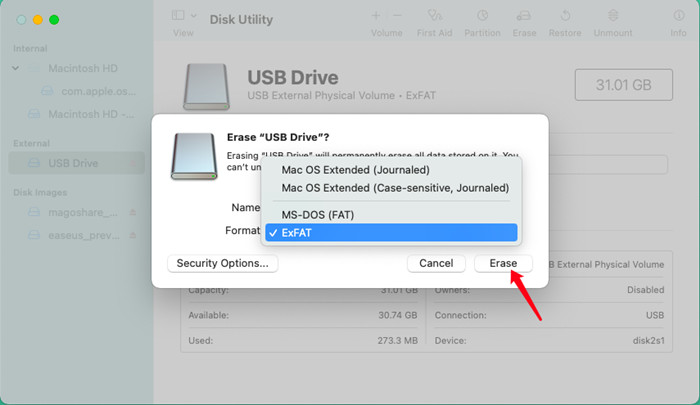
2. How to unformat an USB flash drive?
Download and install Do Your Data Recovery on your computer, run it to scan the formatted USB flash drive. Then it will help you get all lost files back.
3. Can I use an NTFS USB drive on Mac without formatting?
The easiest way to use an NTFS USB drive on Mac is to install a NTFS driver on your Mac. For example:
- Download and install DoYourData NTFS for Mac.
- Connect the USB drive to your Mac.
- Open DoYourData NTFS for Mac.
- Select the USB drive, click Enable Writable.
- Then the USB drive will become Read-write.
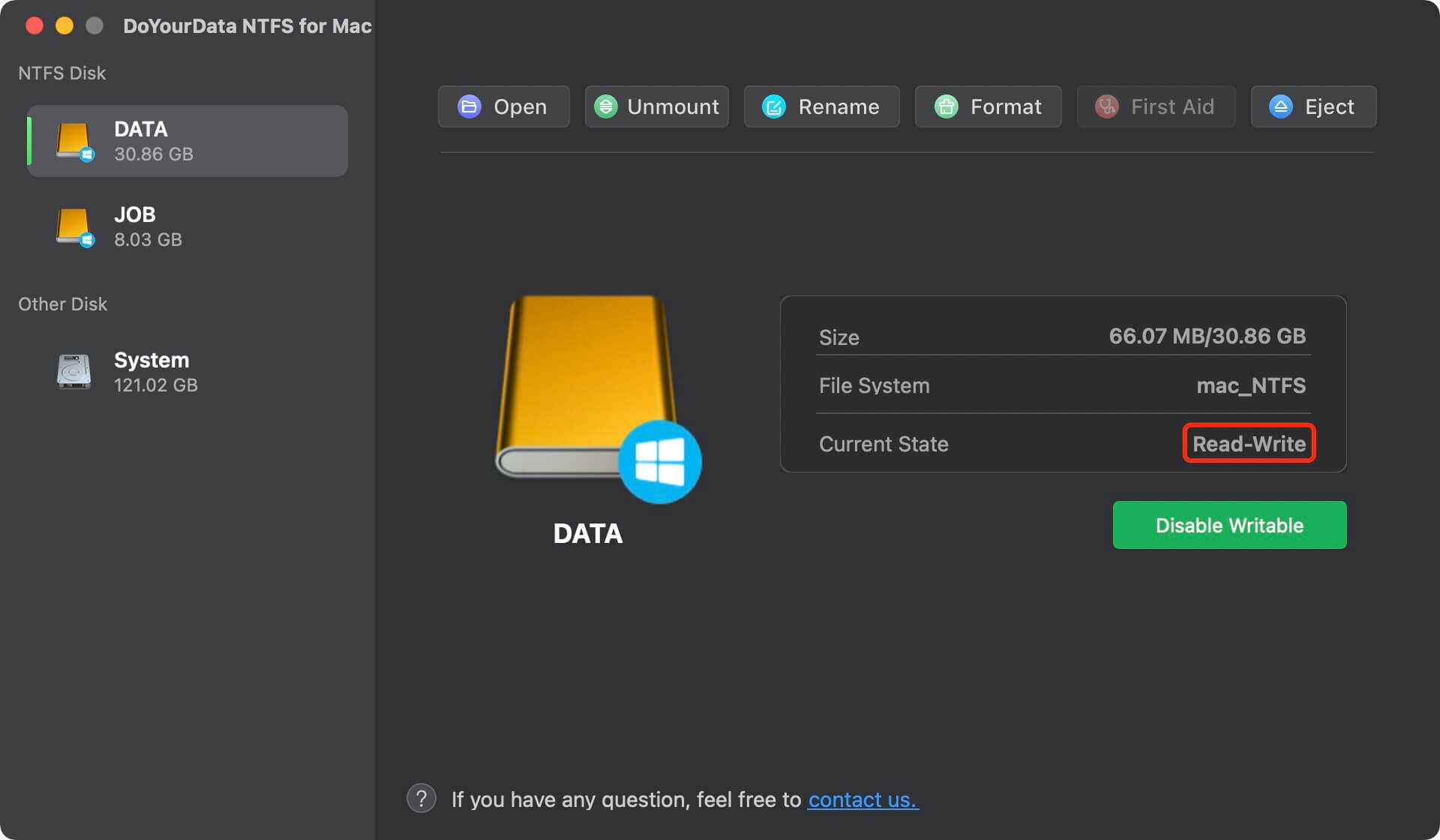
4. How to export data from an inaccessible USB flash drive to my computer?
You can use a data recovery program to scan the USB flash drive, it will find all existing files/lost files on the USB flash drive. After scanning, select all the files and save them to your computer. If your computer asks you to format the USB flash drive, you can format it after saving all the files to your computer disk.
5. What is the best USB drive unformat tool?
- Do Your Data Recovery
- Magoshare Data Recovery
- iBeesoft Data Recovery
- Donemax Data Recovery
- Stellar Data Recovery
Conclusion:
After an USB flash drive has been formatted, all data stored on it is lost. If you want to unformat an USB flash drive, you can try data recovery program. Do Your Data Recovery is an outstanding USB drive unformat tool. It is able to deeply scan the formatted USB flash drive and find all lost files. And this tool is able to unformat USB flash drive on both Windows PC and Mac.