Quick Navigation:
- What Are VOB Files?
- Common Reasons For Lost VOB Files on Mac
- Methods to Recover Deleted or Lost VOB Videos on Mac
- Conclusion
Losing important video files can be a nightmare, especially if they hold priceless memories or essential project work. Imagine working hours on making the perfect DVD, only to find that your VOB files were accidentally lost or deleted.
Don't worry too much yet! There are good ways to get back VOB movies you lost on your Mac, whether you accidentally deleted them, formatted the device, or damaged the files. Get your files back with powerful data recovery tools and built-in macOS features for more experienced users.
This guide will show you how to do it. Following these detailed steps can improve your chances of getting your movies back. Before you say goodbye to your VOB files, look at these helpful recovery methods to help you get your essential VOB videos back on your Mac.
What Are VOB Files?

Video Object (VOB) files are essential to the DVD-Video media format. They mainly store video, music, subtitles, and menu items. You can find these files at the bottom of a DVD in the `VIDEO_TS` directory.
VOB files are necessary for playing DVD movies. Their basic structure is based on the MPEG-2 program stream. They can hold various video and audio streams, subtitle tracks, and DVD menus. Because they are flexible, VOB files can offer high-quality video and audio.
VOB files are a common choice for making DVDs. However, because of their large size and unique format, they can lose data if they are not treated properly. It means that effective recovery methods are needed when problems arise.
Common Reasons For Lost VOB Files on Mac:
Some common reasons why VOB files get lost are:
🗑️ Accidental Deletion
One of the most common ways to lose a VOB file is to delete it accidentally. When users are handling their video library or cleaning up their storage, they might accidentally delete important VOB files.
⁉️ Formatting of The Storage Device
If you format a storage device, whether you mean to or by mistake, you will lose all of your data, including VOB files. It can happen when you're getting a drive ready for a different purpose or fixing a storage mistake.
📄 Corrupt File System
If the file system gets damaged, VOB files might not be able to be opened. If you don't shut down properly, your software may crash, or the storage device may have bad sectors.
🦠 Virus or Malware Attacks
Harmful software can remove, damage, or block access to VOB files. These attacks can happen through hacked websites, infected files, or email attachments.
❌ Hardware Failure
If the hard drive crashes, the SD card gets damaged, or the USB drive stops working, you could lose the VOB files. Hardware trouble could be caused by old age, normal wear and tear, or the surroundings.
 Wrong Way to Handle Or Eject Storage Media
Wrong Way to Handle Or Eject Storage Media
If you remove a storage device without following the proper steps, you could lose data and cause problems with the file system. It happens often with USB sticks, SD cards, and external files.
Methods to Recover Deleted or Lost VOB Videos on Mac
Don't put new files to your Mac, choose a solution to help you get the lost VOB videos back.
Method 1: Using Built-In Tool Time Machine Backup
Regularly back up your Mac with Time Machine. Getting VOB files from a copy is easy. These are the steps:
- Connect the Backup Drive
Confirm that the Time Machine backup drive is linked to your Mac. - Enter Time Machine
Click the Time Machine button in the menu bar and choose "Enter Time Machine." You can also open System Preferences, pick Time Machine, and click "Enter Time Machine." - Get to the Desire Date
To find a date when the VOB files were still there, use the timeline on the right side of the screen. - Find the VOB Files
Find the place where your VOB files were saved at first. - Select and Restore
Pick the VOB files you must return and click the "Restore" button. The files will be put back where they were before.
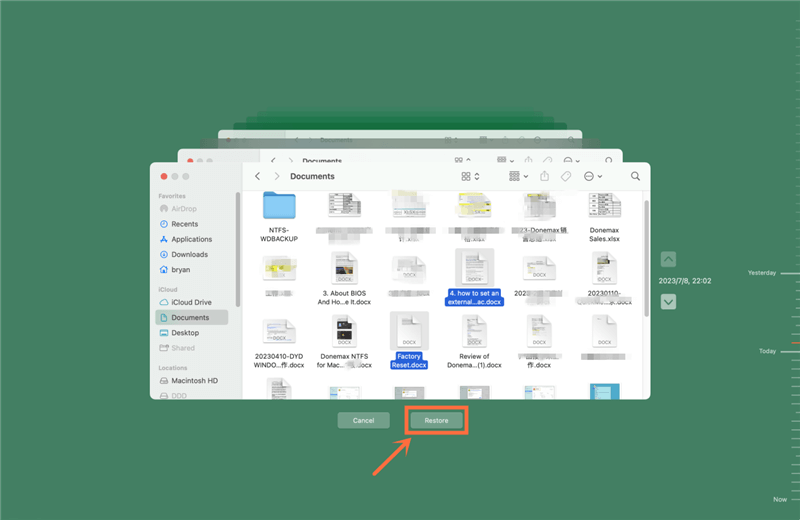
Method 2: Using Mac Data Recovery Software
In order to recover permanently deleted or lost VOB videos on Mac, you should download a data recovery software - such as Do Your Data Recovery for Mac. Two main VOB video recovery cases:
- Recover deleted VOB videos on Mac: Do Your Data Recovery for Mac can easily and quickly restore deleted VOB videos on Mac. It also can recover lost VOB videos from erased Mac trash bin. The VOB videos are deleted a few years ago, can them be recovered? Yes, this powerful data recovery software can help you recover all history-deleted VOB videos or other files under Mac OS.
- Recover lost VOB videos from erased or formatted Mac hard drive: All the data is removed from a erased/formatted hard drive. Don’t worry. Do Your Data Recovery for Mac can deeply scan the erased or formatted hard drive and find all lost files including the lost VOB videos. It also can help you recover lost VOB videos from a hard drive when your Mac asks you to format it.
Besides the two VOB video recovery cases, Do Your Data Recovery for Mac also can help you recover lost VOB videos on Mac due to virus infection, volume loss, logical error, OS upgrade, etc.
Actually, Do Your Data Recovery for Mac supports to recover all file formats on Mac. Here, you can follow the steps below to recover lost VOB videos and other files on Mac.
Here's how to use Do Your Data Recovery for Mac to get back lost VOB files, step by step:
Step 1. Download and install Do Your Data Recovery for Mac
Click the Download button below to download Do Your Data Recovery for Mac, then click the .dmg file to install the software on your Mac.
Do Your Data Recovery for Mac
- Recover permanently deleted VOB videos on Mac.
- Recover lost VOB videos from formatted or erased drive on Mac.
- Recover VOB videos from inaccessible or damaged drive.
Step 2. Select the drive where you lose the VOB videos.
Open Do Your Data Recovery for Mac by going to the Applications area. You might be asked to approve the Do Your Data Recovery for Mac to access the whole disk. To give the necessary rights, follow the steps shown on the screen.
Connect any external storage to your Mac if the lost VOB files were on one, like a USB stick, SD card, or external hard drive.
The main window of Do Your Data Recovery for Mac shows you a list of drives and folders that you can use. Pick the drive or folder where the VOB files are lost.

Step 3. Scan for lost data.
Click on Scan button. Do Your Data Recovery for Mac will scan the selected drive and find all recoverable files.

Step 4. Preview and recover lost VOB videos.
After the scan, Do Your Data Recovery for Mac will show a list of recoverable files. You can find your VOB files by using the search and sort tools.

Mark the VOB files you want to get back by checking the boxes next to them. At the bottom of the box, click the "Recover" button.
Pick a safe place to store the restored files. It's best to pick a drive or section that isn't the one from which you are recovering files so that you don't accidentally overwrite any data.
Do Your Data Recovery for Mac will recover the chosen VOB files and save them where you tell them to. After the process, go to the restore location to ensure the files are still there and can be accessed.
Conclusion:
You can recover lost VOB movies on a Mac with the right tools and steps. You can return your essential files using Time Machine backups or powerful data recovery tools like Do Your Data Recovery for Mac. You should know the most common reasons people lose VOB files: if you don't want to lose them yourself.
These include accidentally deleting them, formatting, file system corruption, and hardware problems. It is vital to make regular backups, handle storage devices with care, and try to recover data as soon as possible. Following these steps can increase your chances of recovering lost VOB videos and protect your important projects and valuable memories.
If you want to permanently delete VOB videos on Mac and make data recovery be impossible, just try Mac data erasure software >>