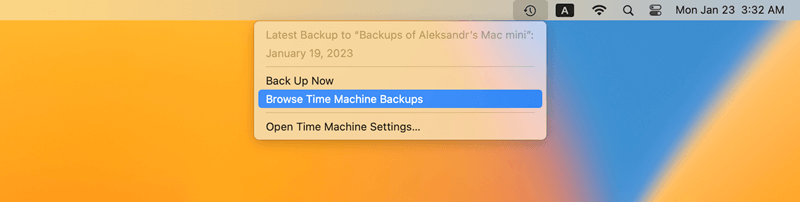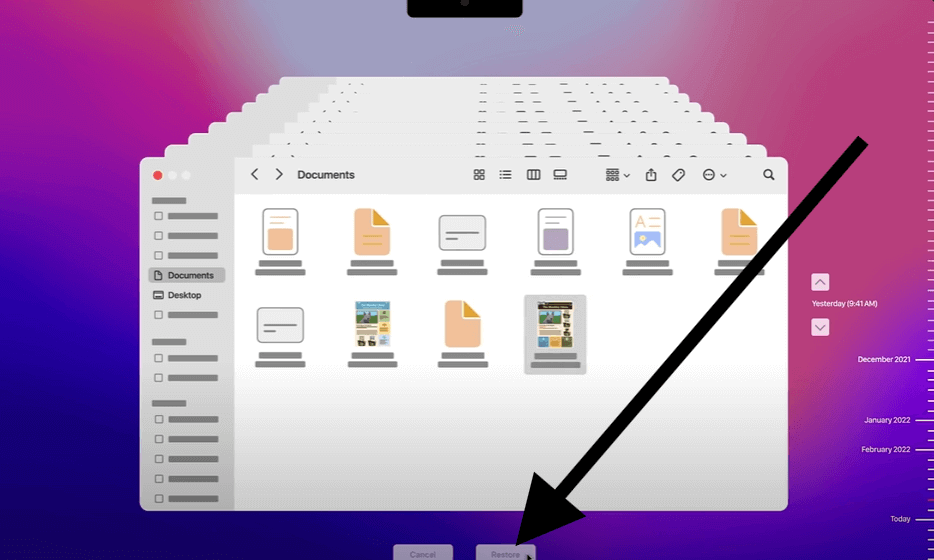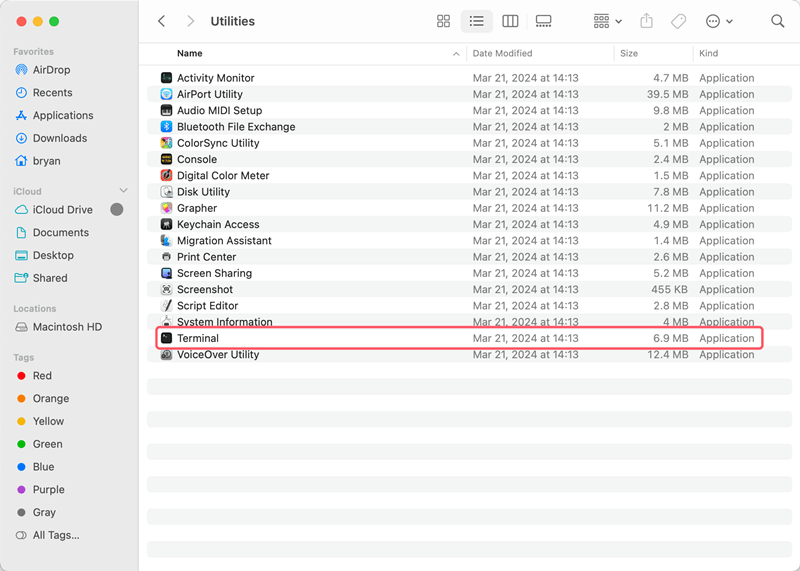Quick Navigation:
- What are AVCHD Video Files?
- Why do AVCHD Videos Get Lost on Mac?
- How to Recover Deleted/Lost AVCHD Videos on Mac
- Recover Lost AVCHD Videos on Mac with Data Recovery Software
- Conclusion
AVCHD is a popular format for high-definition video. Camcorders from Sony, Panasonic, and Canon all use it. Losing AVCHD videos on a Mac can be frustrating, especially if they have important images or memories on them.

You could lose these important video files if you accidentally delete them, make a formatting mistake, file system corrupted, or damage your recording device. The good news is that returning deleted or lost AVCHD movies on your Mac is often possible. This article will show you how to recover your data using different methods, such as the built-in tools on macOS and cloud services.
You can find detailed steps to help you get back your videos, whether you deleted them by mistake, formatted your device, or they became corrupt. By using these steps, you can get back your lost AVCHD movies and do things to keep your files from getting lost again.
What are AVCHD Video Files?
Sony and Panasonic created the file-based format AVCHD. It can be used to record and play back high-definition video. The video in this format is compressed using MPEG-4 AVC/H.264 standards, and the audio is stored using Dolby Digital. The .mts or .m2ts extensions let you tell an AVCHD file from another.
Camcorder SD cards, hard drives, and solid-state drives (SSDs) are often used to store them. People who work with AVCHD files should remember that they usually have more than one part, like the video file itself, index files and clip information. So, if even one of these parts gets broken or lost, it can be hard to get to the movie.
Why do AVCHD Videos Get Lost on Mac?
Before we talk about how to get back lost AVCHD videos, let's look at some of the most common reasons why they get lost:
🗑️ Accidental Deletion
When trying to free up space or organize your files, it is easy to delete AVCHD videos accidentally. A common way to lose data is to delete files by selecting "Move to Trash" or formatting an SD card.
🧹 Formatting the Storage Device
Your AVCHD files will be lost if you format the SD card, hard drive, or other external storage device that they are on. People often lose data when they format their videos without making a backup.
💥 Corruption of Storage Device
Damage to the device can make it impossible to view AVCHD videos saved on SD cards, external hard drives, or other media. Data corruption can happen because of bad sectors, broken hardware, or the wrong way the recording device was ejected.
🛑 Software Crashes and Errors
When you try to open an AVCHD file, some video editing tools or media players may crash. It could damage the data, cause files to be lost, or cause the video files to be sent partially.
👾 Virus or Malware Attacks
Viruses and malware can damage AVCHD files and make you lose important video data, especially if your Mac or storage device is hacked.
How to Recover Deleted/Lost AVCHD Videos on Mac
The good news is that you can return AVCHD movies you have deleted or lost. Here are the different ways you can do it, from the easiest to the most complicated.
1. Check the Trash Bin
Check your Mac's Trash every time before you use any restore tools. macOS doesn't delete a file right away when you delete it; instead, it moves it to the Trash. To get back AVCHD movies from the trash, do the following:
- Click the Trash button in the dock to open the Trash Bin.
- Discover the lost AVCHD movie files. The end of a file can be.mts or.m2ts.
- When you find the movie, right-click it and choose "Put Back" to put it back where it was.

You should use more complicated recovery tools if your files aren't in the Trash.
2. Recover Using Time Machine
Time Machine is the built-in backup tool in macOS. If you regularly back up your AVCHD movies, it's very useful. Here's how to use Time Machine to get back lost files:
- Connect the hard drive that you used with Time Machine.
- Open the folder where your AVCHD files were saved at first.
- Click the "Browse Time Machine Backups" in the menu bar to open Time Machine.
![AVCHD video recovery for Mac]()
- Look through the timeline to find when the AVCHD movies were last accessible.
- To return the movies you want, pick them out and click "Restore."
![AVCHD video recovery for Mac]()
Move on to the next step if you don't have a Time Machine backup or your files weren't backed up.
3. Restore from Cloud Backup
You can get back your AVCHD files if you store or back up your movies on a cloud service like Google Drive, iCloud, or Dropbox. To check, do the following:
- Google Drive, iCloud, or Dropbox: Open the website or app for cloud storage and find the folder where the movies were uploaded.
- If you can't find the videos you deleted, look in the Trash or Recently Deleted file on the cloud site.
- Put the videos back on your Mac if they are found.

4. Recover Using Command Line (Terminal)
You can try using Terminal to regain lost AVCHD files if you know how to use the command line. This method can help if you need to get to things that are hidden or can't be reached. Here is how to do it:
- Open Terminal by going to Applications > Utilities > Terminal.
![AVCHD video recovery for Mac]()
- Type the following number and hit "Enter": /sbin/fsck -fy
![AVCHD video recovery for Mac]()
- This command will try to fix the file system and get back things that were lost.
After it's done, check the storage device to see if the AVCHD movies are back.
Recover Lost AVCHD Videos on Mac with Data Recovery Software
If you cannot find the deleted or lost AVCHD videos with the above methods or you may find some methods are complex, you can try an easy and effective way - using a the software Do Your Data Recovery for Mac.
This software is very easy to use and any user can handle to find and recover AVCHD videos or any other files without training. The software can recover deleted files, formatted data, or any lost data in other data loss scenarios.
Do Your Data Recovery for Mac
- Easy-to-use data recovery software for Mac.
- Recover deleted or lost AVCHD videos or other files.
- Data recovery for external drive, HDD, SSD, SD card, etc.
First, you need to download and install the software on your Mac. If you are trying to recover the lost AVCHD videos from an external drive, you also need to connect the drive to the Ma stably. Then you can run the software to recover the lost files step by step as follows:
Step 1: All the drive will be listed in the software after running the software. You can check and ensure to choose the correct drive where you lost the AVCHD videos or other data.

Step 2: Click on the Scan button and the software will start to scan the drive to search for the lost files. It may take some time and just wait patiently.

Step 3: After the scan is finished, the software will list all the found files, including the AVCHD videos. Search and locate the files by name, type, or other information. Also, you can double click a file to preview it and verify if it's recoverable.
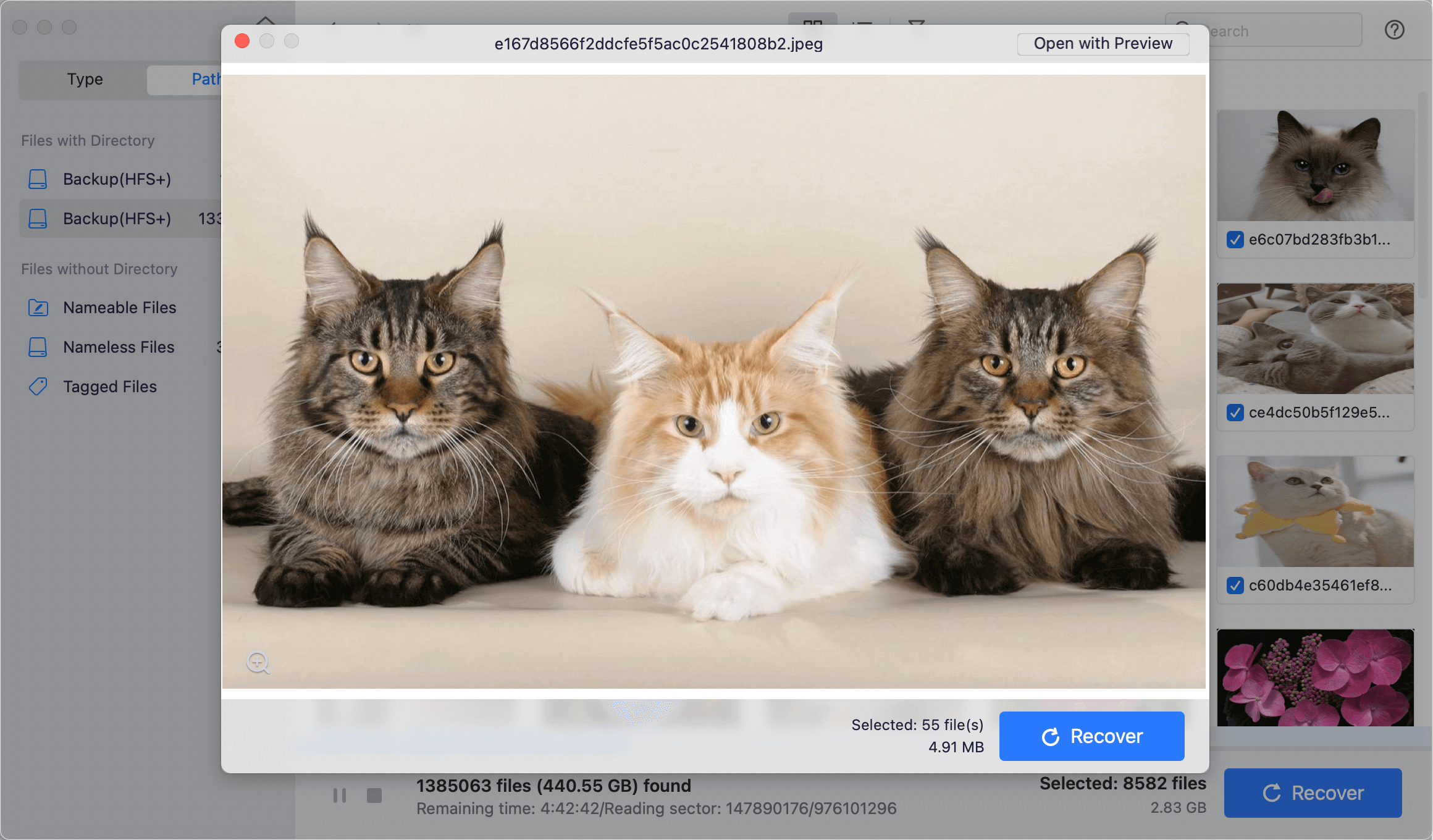
Step 4: At last, you can select all the wanted AVCHD videos or other files, then click Recover button to save to another drive.

At last, if you deleted, formatted data, or lost files, ensure to stop using the drive to prevent further damage to the lost data. It can increase the chance of successful recovery rate. Also, it's a good way to keep regular backups for your Mac which can protect your data in the future.
Conclusion
In conclusion, there are different ways to get back deleted or lost AVCHD videos on your Mac, based on how the data was lost. You can use several built-in options by checking the Trash Bin, using Time Machine backups, or recovering from the cloud. In more complicated cases, you may need to use Terminal commands or professional data recovery software to get back your files.
It's important to back up your files regularly using both local and cloud storage to avoid losing info in the future. You can easily get back your AVCHD movies if you follow these steps. It will keep your important project or memory files from getting lost again. Data recovery on a Mac can be quick and easy if you take the right steps and use the right tools.

Do Your Data Recovery for Mac
Do Your Data Recovery for Mac, one of the best Mac data recovery software, can help you easily and completely recover deleted, formatted or lost files from Mac HDD/SSD, external HDD/SDD, USB drive, memory card, digital camera, or other storage devices.