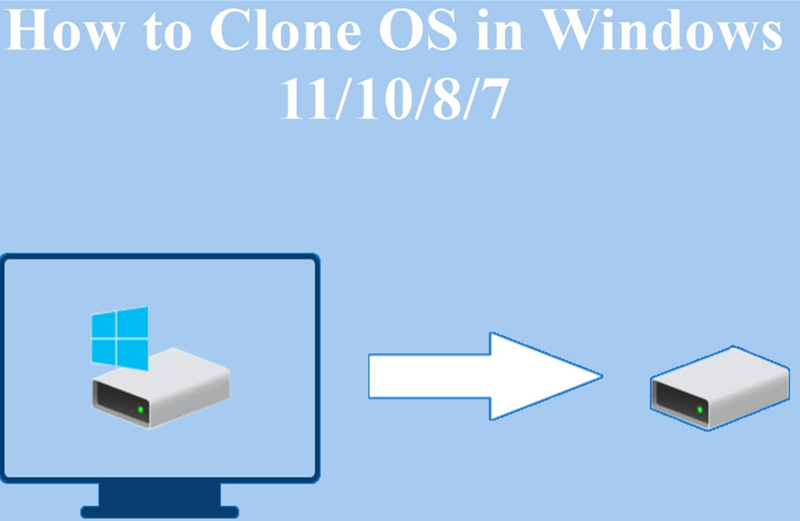Back up your computer by cloning the drive
Clone your computer drive to back up the system, applications, and all the data on the computer.
Quick Navigation:
Today's world is based on data, and the CSV (Comma-Separated Values) file format stands out as a simple but effective way to store and share organized data. CSV files are flexible and can be used with various software programs. They can be used to store anything from customer lists to financial records. But because it's so easy to use, there is a chance that you will delete or lose something by mistake.
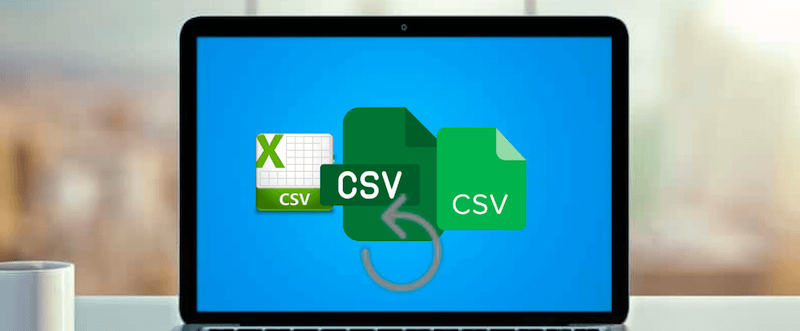
Anyone who works with important data needs to know what a CSV file is and how to recover deleted CSV files. This article discusses the basics of CSV files, their uses, the most common reasons why files get deleted, and useful ways to recover data you've lost. If you follow these steps, you can keep your data safe and recover any lost CSV files, ensuring you can handle your data continuously and safely.
A CSV file is data separated by commas. The lines in a CSV file represent rows in a table, and the commas between them split fields, which are data groups within a row. This flexible file can be opened with many programs, from simple text editors to spreadsheet programs like Microsoft Excel and Google Sheets.
In a wide range of areas, CSV files are very useful. Here are some well-known examples of use:
Even though it can be hard to get back deleted CSV files, several tools and methods can help you do it. Here are some useful steps and ideas for getting back lost CSV files.
The first and easiest way to return a lost CSV file is to look in the Trash (Mac) or Recycle Bin (Windows). When a file is removed, it is often moved to these places briefly before being deleted for good.
Windows: Windows users should find their CSV file in the recycle bin, right-click on it, and choose Restore.

Mac: Find your CSV file in the trash, right-click it, and select "Put Back."
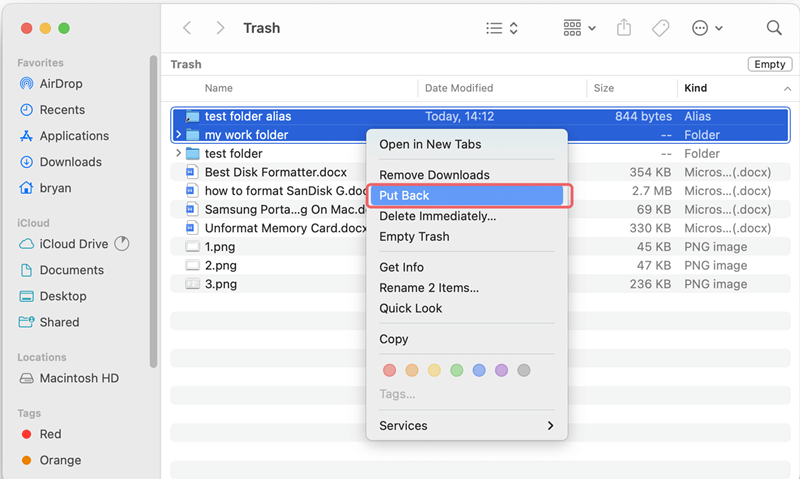
If you back up your data often, you might be able to use a backup to get back the lost CSV file. Windows and Mac both come with built-in backup tools:
Windows: To restore older versions of your files, use File History or Backup and Restore (Windows 7).
1. Open Control Pane and then select "Backup and Restore (Windows 7)".
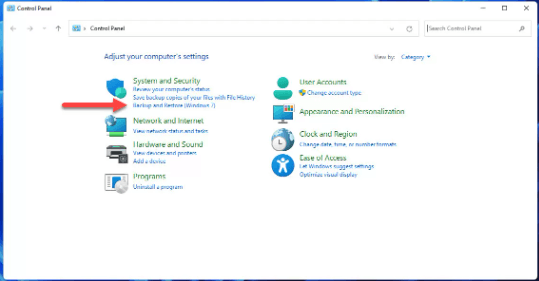
2. Click the button Restore my files to restore your files. You can also click "Select another backup to restore files from" if you have multiple backups available.
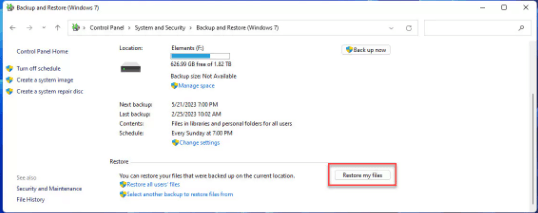
Mac: Time Machine can return your CSV files from a backup on Mac.
1. Connect the Time Machine backup drive to your Mac.
2. Select "Browse Time Machine Backups" option from the Time Machine menu.

3. Choose the wanted CSV files from the backup and click Restore.
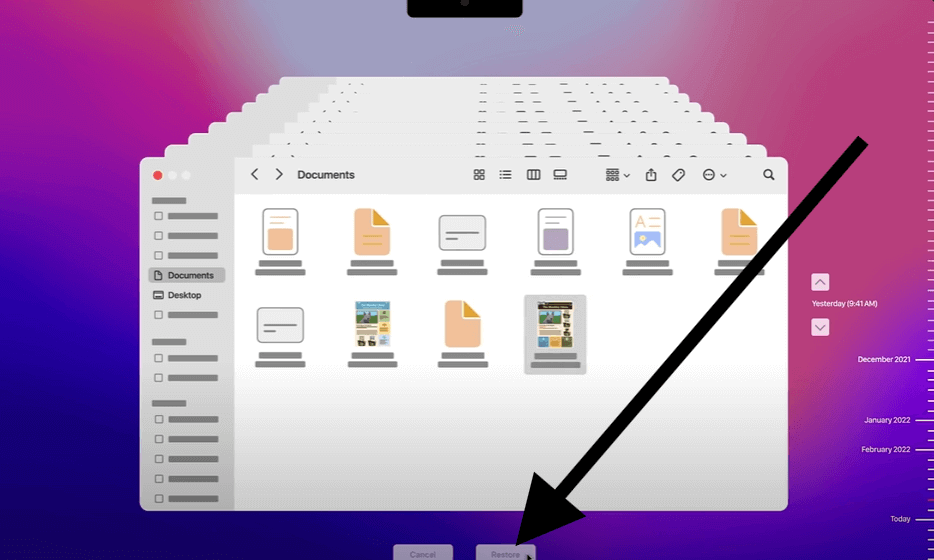
If you store things in the cloud with Google Drive, Dropbox, iCloud, or OneDrive, your CSV file may be saved there. Many of these services have trash and version history tools to help you recover deleted files.
1. Sign in to your account for cloud storage.
2. Look in the trash or deleted things area, like Recently Deleted for iCloud, Trash for Google Drive, etc.
3. Find your CSV file and put it back.

If you can't find the CSV file in the Trash or Recycle Bin, you might need software to return it. These programs look through your storage device for signs of lost files and try to retrieve them.
To recover the deleted or lost CSV files effectively, it's important to seek and use a reliable and professional data recovery software, like Do Your Data Recovery.
This software easily and safely retrieves data from many different sources and files from your computer. It can be used with the newest versions of Windows and macOS. Do Your Data Recovery will safely retrieve your information, no matter how you lost it.
Also, the software has strong recovery tools and an easy-to-use interface. This comprehensive and flexible recovery tool works well with CSV files and walks you through recovery easily.
Steps to Use Do Your Data Recovery and recover CSV files on Windows:
Step 1. Initially, download the program from the website and install it on your computer. Then, start the program and choose the place or area where the CSV files were before it was deleted or lost.

Step 2. The drive will be scanned as soon as you choose it and click the Scan button. It will look through the chosen drive and show you all the files that can be found.

Step 3. Once the files has been scanned, double click on it to see a sample before restoring it. If it's recoverable, you can see the file content fully in the preview window.
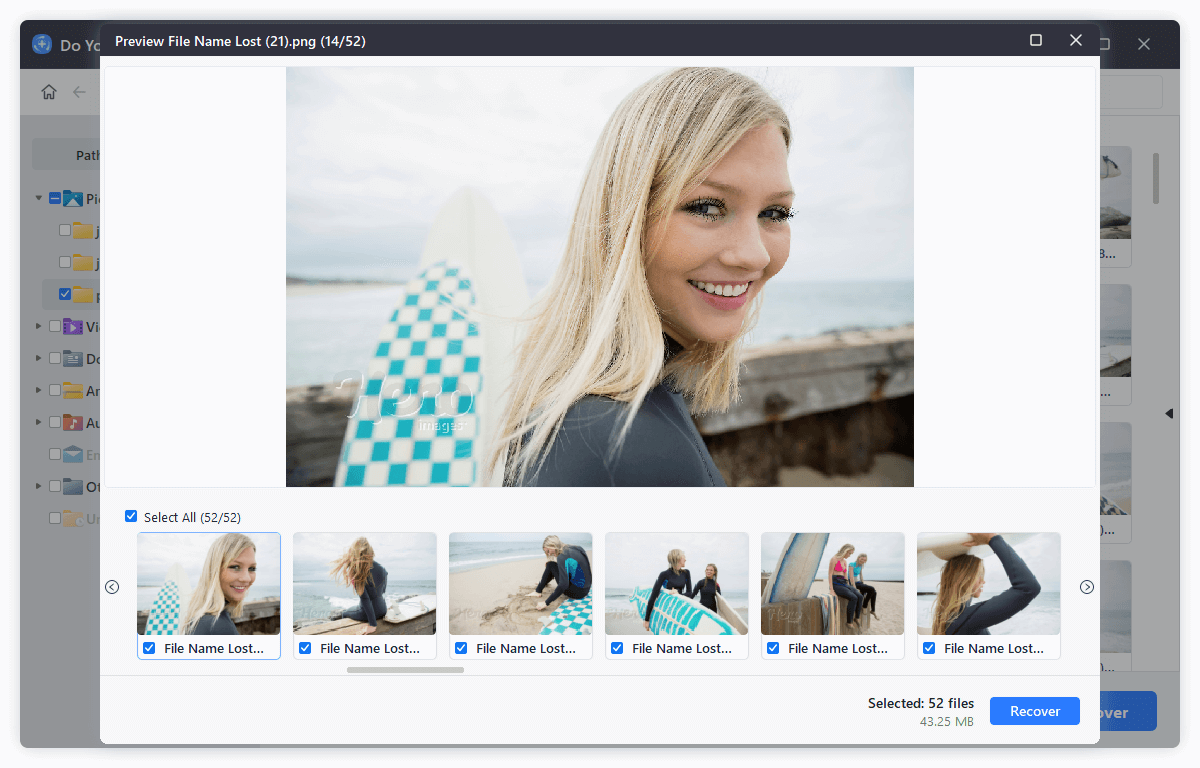
Step 4. Finally, select all the wanted CSV files and click the Recover button to tell it where to save the file again.

📍 Tips: To ensure a successful data recovery, ensure to stop using the drive to protect the lost data from being overwritten by new data. Also, save the recovered files to another drive to avoid further damaged and data recovery failure.
If nothing else works and the CSV file is very important to you, you might need to hire a data recovery service. These services use cutting-edge methods to get back data from storage devices that have been broken or corrupted. However, this choice can be expensive, so it should only be used as a last measure.
To protect your CSV files from being lost in the future, the most important thing is to back up your files regularly. You can use the system built-in backup tools, third-party software, cloud services, or manually copy the files to another drive or network location as backup.
Also, when editing the CSV files, ensure to save the files frequently or configure autosave feature in the program. It can help save your data when power outage or hardware issues happen suddenly.
What's more, you can also use the disk clone software to create a full backup for your computer. It's can not only back up your files, but also the operating system and applications.
Back up your computer by cloning the drive
Clone your computer drive to back up the system, applications, and all the data on the computer.
Because they are easy to use and work with many programs, CSV files are a standard way to manage and share organized data. However, data loss can happen for many reasons, from deleting files by mistake to having hardware problems. You can lessen data loss's effects by learning how CSV files work and using effective repair methods.
You can retrieve deleted or lost CSV files in several ways, such as checking the Recycle Bin, using file recovery software, recovering from backups, or even hiring a professional recovery service. Adopting the best backup and data management practices can also help prevent data loss in the future, keeping your important data safe and easy to reach.
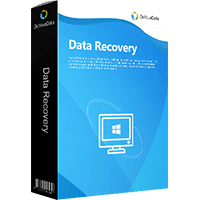
Do Your Data Recovery
The safe, powerful and easy-to-use data recovery program to help you recover deleted, formatted or lost data, recover lost data from damaged hard drive, from HDD, SSD, USB flash drive, memory card, digital camera, etc, fix damaged drive and external devices.