Recover Lost Data from Seagate Hard Drive
It is easy to recover deleted, formatted or lost data from Seagate external hard drive or SSD with free data recovery software.
Quick Navigation:
Wiping a hard drive is the only way to ensure your personal information is gone. To fully erase data, you can't just delete files or format the drive; these steps only remove the references to the files, leaving the data intact and recoverable with special software. When you wipe a hard drive, you often overwrite the current data with random patterns.
That makes it impossible for recovery tools to get back any data. This step is necessary if you want to sell or give away your hard drive or if you want to start over without any of your old data left behind. By wiping your hard drive completely, you protect your privacy and stop people from accessing your private data without your permission. In this article, we will show you how to securely wipe a Seagate hard drive.

Before we get into the ways, it's important to know why you must wipe your Seagate hard drive. Deleted files or formatting the drive don't eliminate the data; they allow new data to cover up the old data. These lost files can often be found again with special data recovery software, which is very dangerous for your privacy and safety.
Recover Lost Data from Seagate Hard Drive
It is easy to recover deleted, formatted or lost data from Seagate external hard drive or SSD with free data recovery software.
When you wipe your Seagate hard drive, on the other hand, you replace the current data with random patterns that make it impossible to get back the original data. It is especially important if your hard drive has private files, like banking records, personal documents, or business data.
Before diving into wiping your Seagate hard drive, it's essential to ensure you're fully prepared. Taking the right steps before you start can help ensure a smooth and successful data erasure. Here's what you need to do:
Backup Important Data
Ensure you have a copy of any important files on your other computer before wiping your Seagate hard drive. It's important to save anything you might need in the future because wiping is permanent. You can save a copy of your info on a different device, the cloud, or another external hard drive. You also can use a disk cloning program to 1:1 clone your Seagate hard drive to another hard drive.
Verify the Drive's Health
Before wiping your Seagate hard drive, ensure it's in good shape. You can use Seagate's SeaTools or other third-party tools to check for good shape. If the drive is broken, wiping it might not be necessary; it might be safer to throw it away.
Gather the Necessary Tools and Software
Ensure you have all the necessary tools and software, like a good program to delete data or a USB cable to connect the drive to another device. Getting everything ready before you start can help you avoid unnecessary delays and problems.
As said above, if you are going to sell or donate your Seagate external HDD/SSD, you'd better permanently erase all your private data from the drive to prevent potential data recovery. DoYourData Super Eraser is one of the best data erasure programs. It can help you securely and quickly wipe a Seagate hard drive on Windows or macOS. Once the drive is wiped by DoYourData Super Eraser, all data stored on the drive is erased permanently, cannot be recovered by any method.
Please note that once the data is erased by DoYourData Super Eraser, the data is lost for good, cannot be recovered by any method. So, before wiping your Seagate hard drive with DoYourData Super Eraser, you should make a backup of your important files.
Now, let's see how to use DoYourData Super Eraser to wipe a Seagate hard drive:
Step 1. Download and install DoYourData Super Eraser on your computer and connect your Seagate hard drive to the same computer.
Step 2. Open DoYourData Super Eraser, then choose Wipe Hard Drive mode. This mode will format and wipe the drive, permanently erasing all data (such as existing data, hidden data, deleted/formatted/lost data) from the drive, no trace will be left behind.

Step 3. Select the Seagate hard drive, then click on Wipe Now button. When confirm window opens, just select a data erasure standard, then click on Continue button.
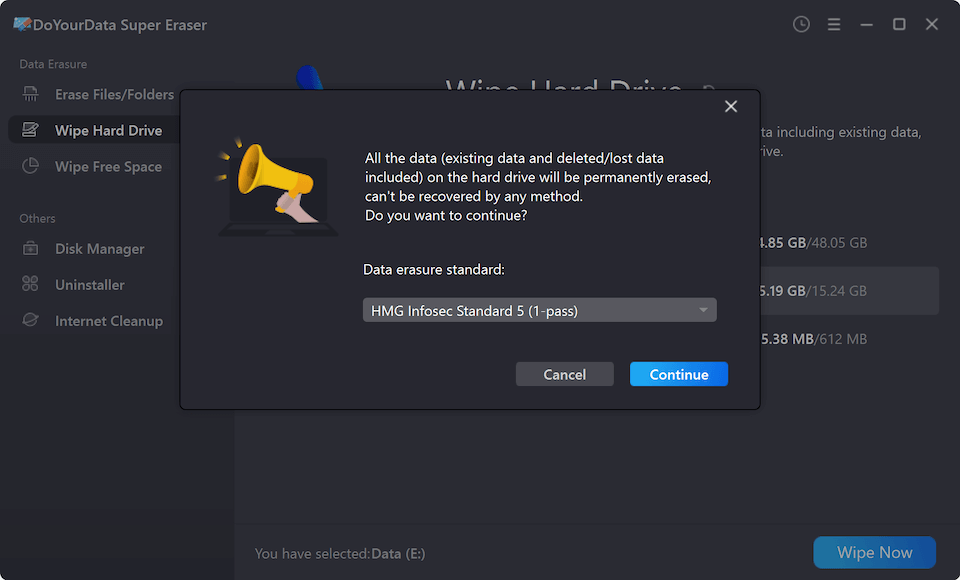
Step 4. It will format and wipe the Seagate external HDD or SSD.

Step 5. Once the wiping process gets finished, you can open the Seagate drive and check if all data is gone.
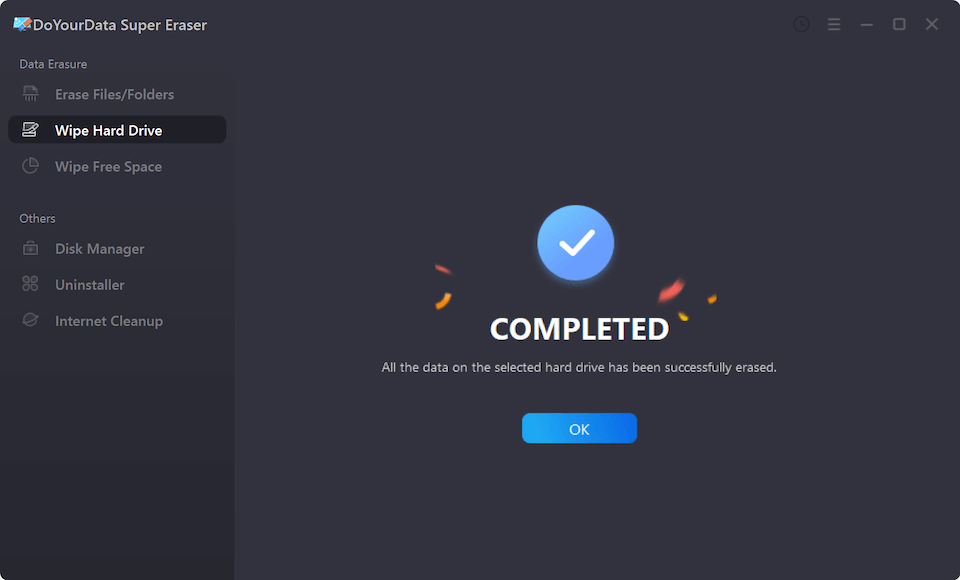
DoYourData Super Eraser also can help you selectively shred files from a Seagate hard drive or only wipe deleted/lost data from your Seagate hard drive. With Disk Manager tools, it can fix damaged Seagate hard drive, mount external Seagate drive on Mac, etc.
If you only want to format a Seagate hard drive, you also can try these methods:
1. Using Seagate's Built-in Tools
Seagate has software tools for handling and erasing hard drives. Windows and Mac users can get Seagate SeaTools, one of the best tools.
Steps to Wipe Your Seagate Hard Drive with SeaTools
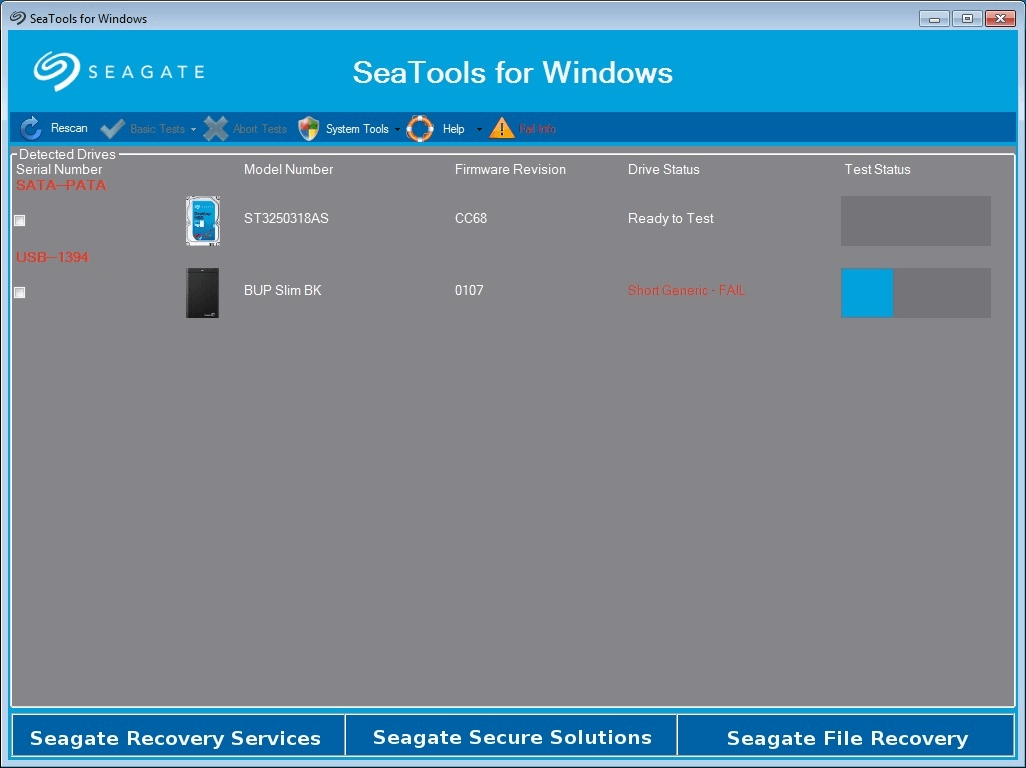
2. Using Disk Management Tools in Windows
Disk management tools built into Windows can clean and delete hard drives. These tools are useful but not as safe as specialized wiping software. That being said, they can work for most things.
Steps to Wipe Your Seagate Hard Drive in Windows
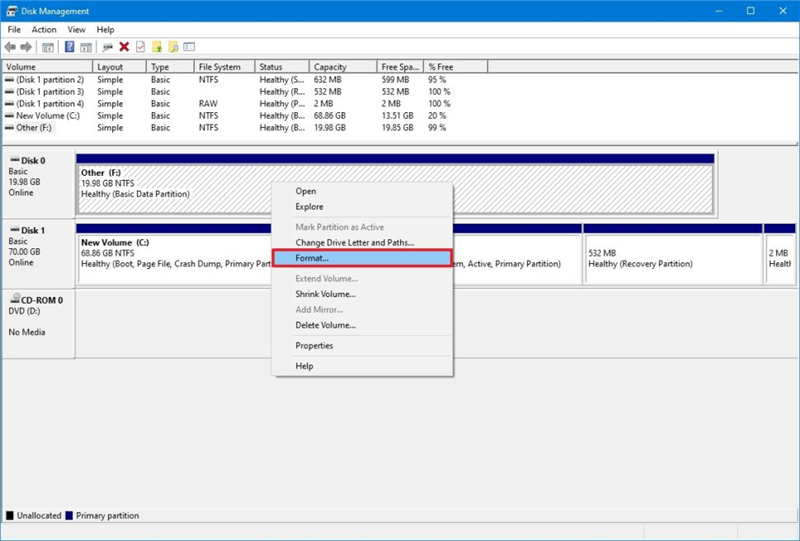
3. Using Disk Utility on macOS
Disk Utility makes it easy for Mac users to delete files and convert hard drives. This tool can securely erase data, which makes it a good choice for wiping your Seagate hard drive.
Steps to Wipe Your Seagate Hard Drive in macOS
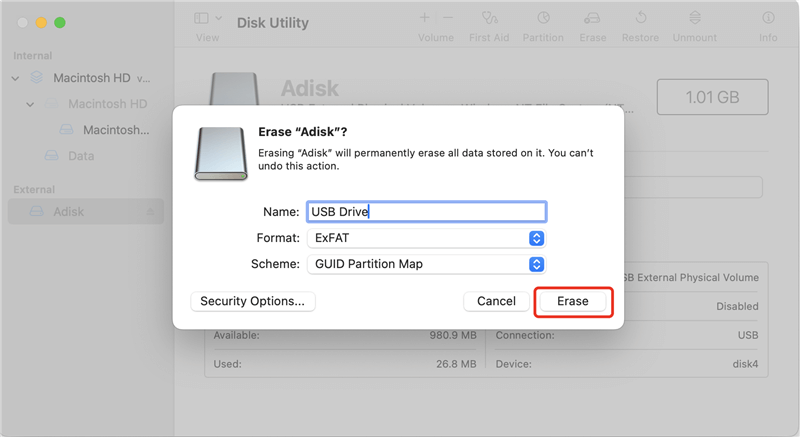
In conclusion, wiping your Seagate hard drive is an important security measure, especially if you plan to sell, donate, or use the drive for something else. It's not enough to delete files or reset the drive to stop data recovery, which could leave private data open to prying eyes.
Using tools like DoYourData Super Eraser, Seagate's SeaTools, Windows Disk Management, or macOS Disk Utility can help you delete all of your data so it can't be recovered. You can wipe your hard drive properly, whether you choose a quick or more secure way. It will give you peace of mind and protect your privacy. Before wiping, ensure you have a copy of any important data you don't want to lose.
1. I formatted my Seagate hard drive, is all data lost for good?
No, the formatted data is not lost for good. Any data recovery program can easily recover lost files from a formatted Seagate hard drive. For example:
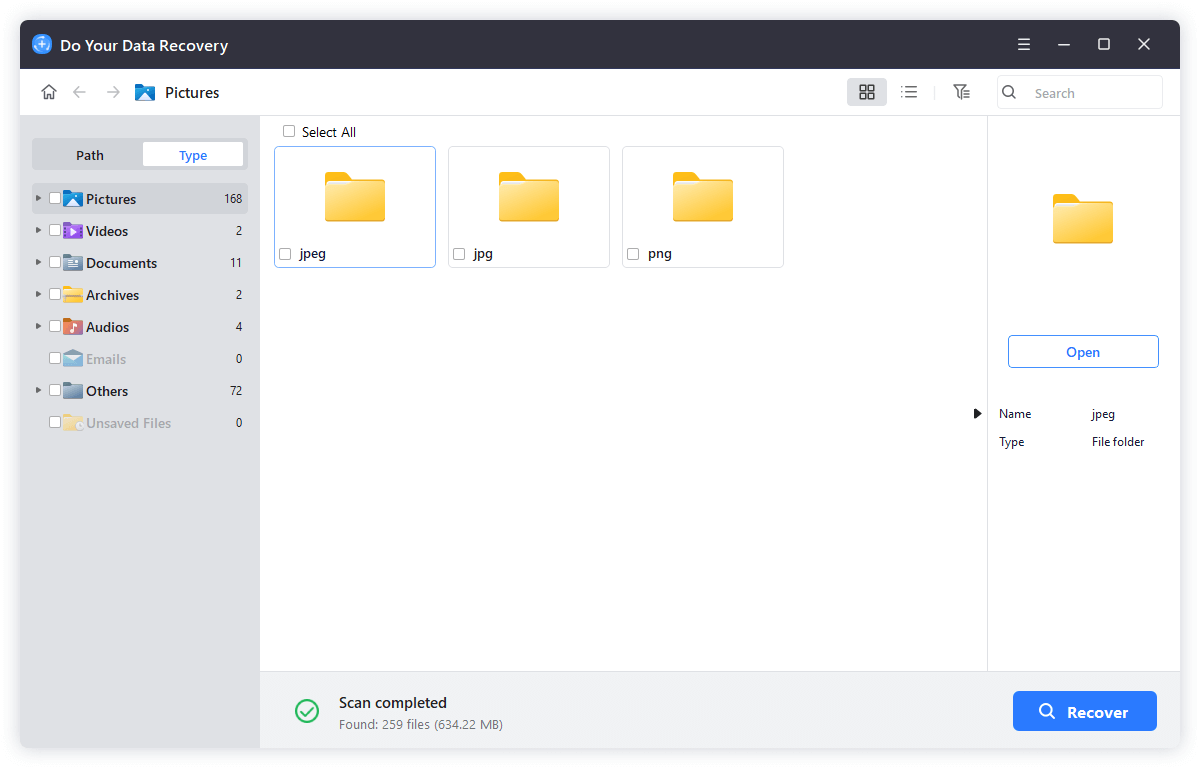
2. How to wipe a Seagate hard drive and ensure all data is lost for good?
Disk wipe software, such as DoYourData Super Eraser, can help you securely wipe a Seagate hard drive:
3. Is it safe to wipe Seagate HDD or SSD?
Yes, DoYourData Super Eraser is a 100% safe data erasure program. No physical damage and it will not shorten the service life of the Seagate drive.
4. What is the best Seagate disk wipe software?
Here is the list of top 5 disk wipe software for Seagate drives:

DoYourData Super Eraser
DoYourData Super Eraser, the award-winning data erasure software, offers certified data erasure standards including U.S. Army AR380-19, DoD 5220.22-M ECE to help you securely and permanently erase data from PC, Mac, HDD, SSD, USB drive, memory card or other device, make data be lost forever, unrecoverable!
