Quick Navigation:
- What Is a Windows File Shredder?
- Why Do You Need a File Shredder?
- How to Use a File Shredder on Windows?
- Best Practices for Shredding Files on Windows
- Conclusion
- FAQs About Windows File Shredder
Keeping your information safe in this digital world is more important than ever. There is a piece of your life in every file on your computer, whether it's a personal picture, a financial document, or something related to your job. Some files remain there after you delete them, but sometimes that's not the case.
Data recovery tools can often get back deleted files, which could put your information at risk. A file shredder is a good way to protect your privacy online, whether you're getting ready to sell your computer, getting rid of old files, or just wanting to be sure they're gone. This article discusses why file shredders are important and how they can help keep your private data safe.
What Is a Windows File Shredder?
A Windows file shredder is software that permanently removes files from your computer. When you delete a file in Windows, the normal function only removes the file's reference from the file system. On the other hand, a file shredder overwrites the file's data multiple times, making it almost impossible to recover.
When you delete a file in Windows, it doesn't disappear immediately from your hard drive. Instead, the space it takes up is free for new data. However, the original file remains intact and can be recovered until new data overwrites that space. Data recovery tools can easily retrieve deleted files, which can be dangerous if the files hold private data.
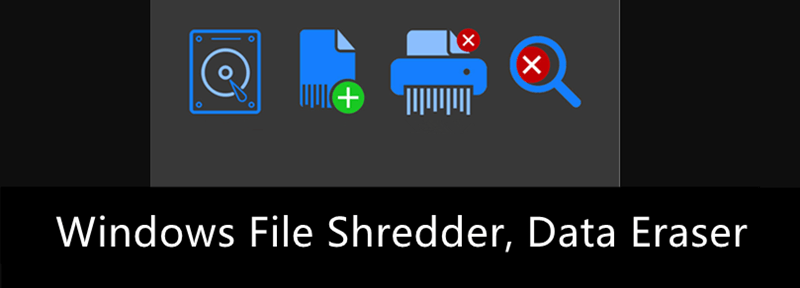
Why Do You Need a File Shredder?
You might need a file shredder for several reasons, such as:
Data Privacy
If you work with private data, such as personal, financial, or business data, you must ensure that all of it is gone before you throw away, sell, or give away your computer. A file shredder prevents data from being recovered, keeping your information safe from identity theft, data breaches, and people who shouldn't have access to it.
Space Management
Using a file shredder can also help you better manage your disk space. After being deleted, files may still occupy the disk until new data overwrites them. A file shredder removes files permanently, freeing up room on your hard drive and making your system run faster.
Preventing Unauthorized Recovery
If you sell or give away your old computer, the new owner may use data recovery software to get back information that you deleted. If you only used the normal delete button, this could let private data slip out. It can't happen because a file shredder ensures the files can't be recovered.
How to Use a File Shredder on Windows?
The process of using a file shredder is easy. Here are the steps you need to take to use a normal file shredder:
Step 1. Download and Install the File Shredder - DoYourData Super Eraser.
You can find a file shredder that works for you on the website and set it up on your computer. DoYourData Super Eraser is one of the best Windows file shredders which supports to permanently erase data from Windows PC, USB flash drive, HDD/SSD, digital camera, memory card, etc.
DoYourData Super Eraser
- Securely and permanently erase files/folders.
- Certified data erasure standards including HMG Infosec, NIST 800-88, Peter Gutmann's algorithm, DoD 5220.22-M, U.S. Army AR380-19, etc.
- Wipe hard drive, SSD, USB drive, SD card, etc.
Note: Once the data is erased by DoYourData Super Eraser, the data is lost for good, cannot be recovered by any method.
Step 2. Select the Files to Shred.
Open DoYourData Super Eraser on your computer. The first data erasure mode is Erase Files/Folders. Just click on Add button to add files or folders.
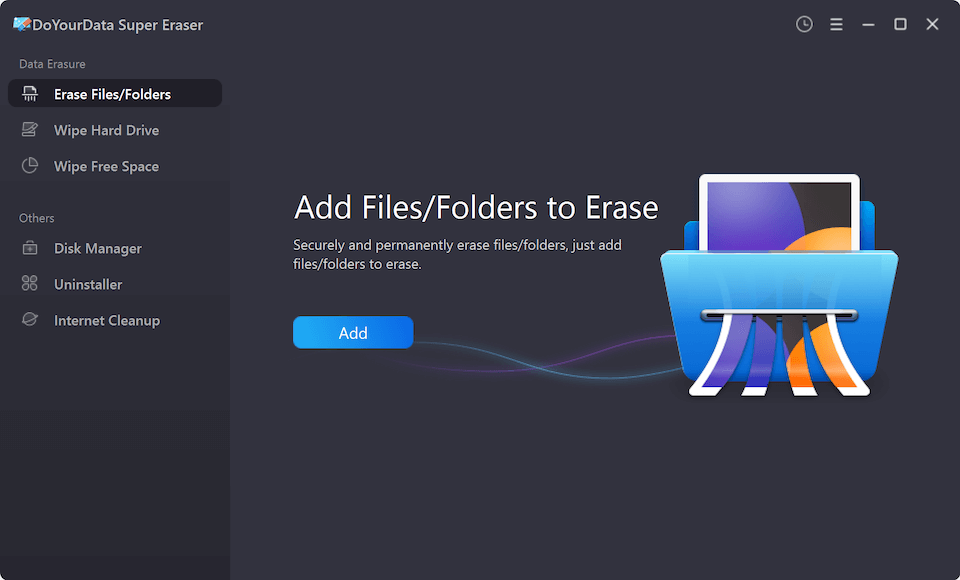
Step 3. Choose the Shredding Algorithm.
Some file shredders let you choose the algorithm and the number of runs. For the highest level of security, choose a program with more than one overwriting pass.

Step 4. Start the Shredding Process.
It starts when you click the Shred or Delete"or Erase button. The time it takes to shred the files will depend on their size and how many times you want to go through them.

If you are using DoYourData Super Eraser, just click on Erase Now button to permanently erase all the selected files and folders.
Step 5. Verify the Deletion (Optional).
If your file shredder has a proof step, use it to ensure the files are gone for good and cannot be recovered.
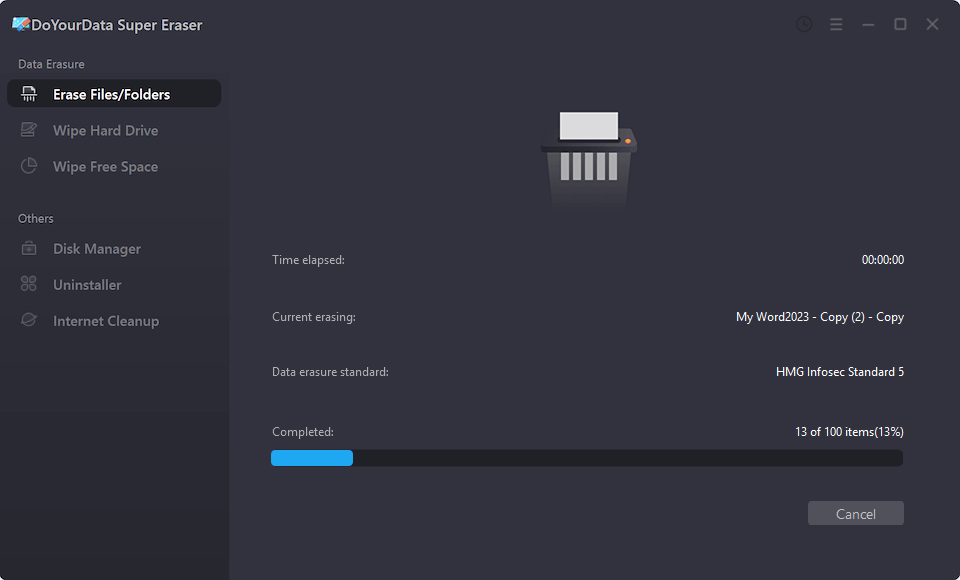
Best Practices for Shredding Files on Windows
When you use a file shredder, make sure you do these things to make sure your data is erased safely:
1. Shred Regularly
Make it a habit to Share private documents often, especially if you handle private data. Be sure to shred your files before your computer is full of old files.
2. Shred Free Space
There may still be signs of deleted files on your hard drive after you delete them. Shred the free room on your drive with a file shredder to ensure no data can be recovered.
3. Shred Entire Drives Before Disposal
If you're selling or throwing away your computer, shred the hard drive. It ensures that all the data is erased for good and that the new owner can't return it.
4. Use Multiple Passes for Maximum Security
Most of the time, one pass of overwriting is enough to stop attempts to retrieve data. However, using multiple passes adds an extra layer of security. Most file shredders let you choose between 3, 7, or even 35 passes.
5. Keep Your Shredder Software Updated
File shredders receive changes to improve performance and protect your information like any other software. Make sure to keep the software for your shredder up to date so that you can use the newest features and fix any bugs.
Conclusion:
Ensuring that your sensitive data is deleted forever is very important in a world where digital privacy is becoming more important. A Windows file shredder is a strong program that deletes files safely so they can't be recovered.
Using a file shredder gives you peace of mind, whether protecting personal information, following the law or controlling disk space. You can keep your data safe from people who shouldn't have access to it by following best practices and picking the right shredder for your needs. It will also ensure they are gone for good when you delete files.
FAQs About Windows File Shredder
1. How to choose the right File Shredder for Windows?
The right file shredder for you will rely on your needs and the level of security you want. When choosing a file shredder, here are some factors to think about:
- Security Level: Think about how important the information you need to shred is. If you need to protect private information, pick a shredder that meets legal requirements and has multiple overwriting passes. A simple file shredder with fewer passes might be enough for less important information.
- Ease of Use: If you need to be more tech-savvy, seek a file shredder with an easy-to-use screen. Some shredders let you drag and drop files to destroy them, making it easy to destroy files without using complicated options.
- Additional Features: Other than destroying files, some shredders can delete space, erase whole drives, or work with other security tools. Think about how important these things are to you.
- Compatibility: Make sure that the file shredder you pick works with your Windows version. Some older shredders might not work with the newest versions of Windows, so read the software's requirements before you download it.
2. What is the best file shredder for Windows?
Here is the list of top 10 Windows File Shredder:
- DoYourData Super Eraser
- AweEraser
- Donemax Data Eraser
- Stellar File Eraser
- Eraser
- DBAN
- WipeFile
- Secure Eraser
- CCleaner
- BitKiller
3. How to shred a file or folder on Windows?
DoYourData Super Eraser can help you securely and permanently shred any file or folder:
- Download and install DoYourData Super Eraser.
- Open DoYourData Super Eraser, choose Erase Files/Folders mode.
- Click Add to add the target file or folder.
- Click on Erase Now button to permanently erase the target file or folder.

DoYourData Super Eraser
DoYourData Super Eraser, the award-winning data erasure software, offers certified data erasure standards including U.S. Army AR380-19, DoD 5220.22-M ECE to help you securely and permanently erase data from PC, Mac, HDD, SSD, USB drive, memory card or other device, make data be lost forever, unrecoverable!