Best External Hard Drive Data Recovery Software
Find the best external hard drive data recovery software to recover deleted, formatted or lost data from external hard drive.
Quick Navigation:
Data security is an increasingly critical concern, especially when it comes to external hard drives. These portable devices often store vast amounts of sensitive information, including personal files, financial records, and business documents. However, when it's time to upgrade to a new device, sell your external hard drive, or simply dispose of it, making sure that your data is completely unrecoverable is essential.
Simply deleting files or formatting the drive doesn't guarantee that the information is gone for good. With the right tools, even novice users can recover deleted data, posing a significant security risk. Let us explore several ways to make data on an external hard drive unrecoverable, ensuring your information stays safe from prying eyes.

When you delete a file from an external hard drive, the operating system typically removes the file's reference from the file system directory. But until it is replaced by new data, the original data is still stored on the device. For this reason, deleted files are frequently recoverable with the use of specialist software. The file system doesn't immediately remove the current data; instead, it essentially designates the space formerly held by the deleted files as open for new data.
For example, in file systems like NTFS (commonly used on Windows) or APFS/HFS+ (used on macOS), deleting a file simply changes the file's status in the system, leaving the actual data intact on the storage medium. As long as the data hasn't been overwritten, it can be restored using various recovery techniques.
Best External Hard Drive Data Recovery Software
Find the best external hard drive data recovery software to recover deleted, formatted or lost data from external hard drive.
There are several methods that can be employed to recover data from an external hard drive, even after it has been deleted or the drive has been formatted:
Understanding these techniques underscores the importance of ensuring that your data is truly unrecoverable before disposing of or selling an external hard drive.
One of the simplest methods to make data unrecoverable is by deleting the files and then overwriting the entire drive with new data. While this method is not the most secure, it can be effective for less sensitive data. Here's how you can do it:
However, this method is not foolproof. Advanced recovery tools may still be able to retrieve fragments of the original data. For more sensitive information, more robust methods are required.
Your external hard disk becomes much more secure if it is encrypted. Without the decryption key, no one will be able to access the data, even if it is recovered from the drive. Encryption transforms the data into a coded format, which is unreadable without the correct password or key.
Here’s how you can encrypt an external hard drive:
Windows:
macOS:
By encrypting the drive, you ensure that even if the data is recovered, it remains inaccessible without the proper decryption key.
Securely Wiping the External Hard Drive: For more robust security, securely wiping the drive is the most effective method. This process overwrites every bit of data on the drive multiple times, making it impossible to recover the original information.
Both Windows and macOS have built-in tools that can be used to securely wipe an external hard drive.
Windows Disk Management Tool:
Step 1. First, attach the external hard drive to your PC.
Step 2. Click the Start menu, then choose "Disk Management" to open Disk Management.
Step 3. Navigate to the external drive under the disks list.
Step 4. Choose "Delete Volume" by right-clicking on the partition you wish to erase.

Step 5. Use the Command Prompt to safely wipe the drive. Type diskpart into Command Prompt and hit Enter to launch it as an administrator. Next, to overwrite every sector on the drive, type list disk, choose the disk, and then use the clean all command.
macOS Disk Utility:
Step 1. Plug in the external hard drive to the Mac.
Step 2. Go to Applications, find Utilities and then Disk Utility.
Step 3. Choose the external hard drive from the list on the left.
Step 4. Click the "Erase" button and choose the "Security Options" to specify the number of passes for overwriting the data.
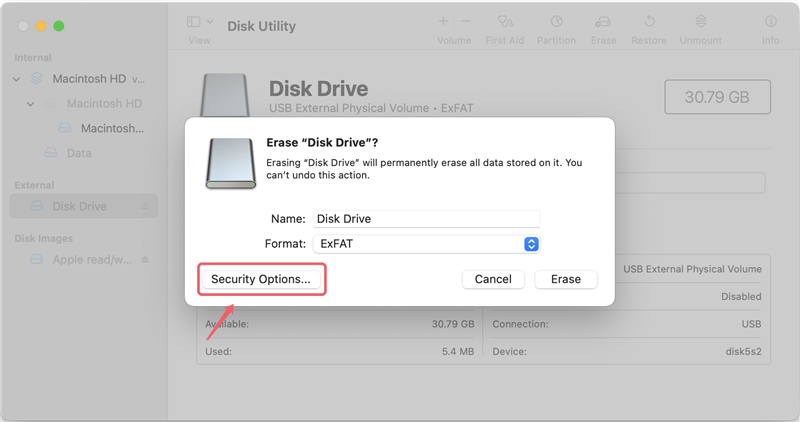
Step 5. Select the highest level of security for maximum protection, then click Erase to wipe the drive.
These built-in tools offer a secure method for wiping data, but they can be time-consuming depending on the size of the drive and the number of overwrite passes selected. And some of the formatted can be recovered by data recovery software.
For those who need more advanced features or a more user-friendly interface, third-party data erasure software offers powerful options for securely wiping data on external hard drives. Once the data stored on the external hard drive is erased by data erasure software, the data is lost for good, cannot be recovered by any method.
DoYourData Super Eraser is a 100% safe, powerful and easy-to-use data erasure program. It can help you securely and permanently erase data from any external hard drive, ensure no data is recoverable.
It offers certified data erasure standards including HMG Infosec, NIST 800-88, Peter Gutmann's algorithm, DoD 5220.22-M, U.S. Army AR380-19 to help in securely and permanently erasing data from HDD, SSD, USB drive, Windows PC, Mac, memory card, RAID, Server, etc.
You can choose a data erasure mode to help you permanently erase data from your external hard drive before you sell, donate or give it to other people.
Mode 1: Erase Files/Folders
Click Add to add files/folders from the external hard drive to the erasure list, then click on Erase Now button to permanently erase these files and folders. No way to recover the erased files/folders.

Mode 2: Wipe Hard Drive
This mode will format and wipe the external hard drive and permanently erase all data (existing data, deleted/formatted/lost data included) from the external hard drive. Everything is lost for good, cannot be recovered by any method. This is the best way to prevent data recovery on external hard drive before you sell or donate your drive.

Mode 3: Wipe Free Space
This mode won't erase the existing files from the external hard drive. It wipes free disk space of the external hard drive and permanently erase all deleted/formatted/lost data from the drive.

Mode External Hard Drive Data Wiping Tools:
Multiple Overwrites:
One of the most secure methods for wiping data is to perform multiple overwrites. Each overwrite pass replaces the existing data with new data, making it increasingly difficult for any residual information to be recovered.
Recommended Overwrite Standards:
Choosing the Right Method Based on Data Sensitivity:
Different types of data require different levels of security. When deciding how to make data on your external hard drive unrecoverable, consider the sensitivity of the information:
By matching the method to the sensitivity of the data, you can ensure the appropriate level of security.
After wiping the external hard drive, it's important to verify that the data is indeed unrecoverable. You can use data recovery software to attempt to recover files and ensure that nothing can be retrieved.
Tools for Verification:
By using these tools, you can confidently confirm that your external hard drive's data is truly unrecoverable.
Ensuring that data on an external hard drive is unrecoverable is a critical step in protecting your personal and professional information. Whether you're selling, repurposing, or disposing of a drive, the methods discussed in this article - from simple deletion and encryption to secure wiping and physical destruction - offer varying levels of security to meet your needs.
By following best practices, such as using multiple overwrite passes and verifying the effectiveness of your chosen method, you can rest assured that your data remains safe and secure. In a world where data breaches and identity theft are all too common, taking these precautions is not just advisable; it's essential.

DoYourData Super Eraser
DoYourData Super Eraser, the award-winning data erasure software, offers certified data erasure standards including U.S. Army AR380-19, DoD 5220.22-M ECE to help you securely and permanently erase data from PC, Mac, HDD, SSD, USB drive, memory card or other device, make data be lost forever, unrecoverable!
