Recover Deleted/Formatted Data from USB Drive
Free data recovery software can completely recover deleted, formatted or lost data from your USB flash drive.
Quick Navigation:
In the digital age, where data security and privacy are of paramount importance, the simple act of deleting a file from your USB flash drive isn't enough to ensure that the data is gone forever. Contrary to popular belief, when you delete a file from a USB flash drive, the data remains on the device until it is overwritten. This means that, with the right tools, someone could potentially recover your deleted files, leading to serious privacy breaches.
This article aims to provide a comprehensive guide on how to permanently wipe already deleted files from a USB flash drive. Whether you're dealing with sensitive personal information or confidential business data, securely wiping deleted files is a crucial step in protecting yourself from data recovery threats.

To understand the need for securely wiping deleted files, it's important to first understand how data is stored on USB flash drives. Flash memory, a kind of non-volatile storage that can hold data even in the event of a power outage, is used in USB drives. Flash memory stores data in blocks, which consist of multiple cells that hold electrical charges representing the stored information.
When you save a file to a USB flash drive, the data is written to these blocks. The file system on the drive maintains a record of where each file is stored, allowing you to access the data whenever needed.
When you delete a file from your USB flash drive, the file system doesn't actually erase the data. Instead, it assigns the area engaged by the file as "free" or "available" for new data. The file itself remains intact until new data overwrites the old data in the same block. This is why deleted files can often be recovered using data recovery software, even if they no longer appear in your file manager.
Recover Deleted/Formatted Data from USB Drive
Free data recovery software can completely recover deleted, formatted or lost data from your USB flash drive.
The potential for recovery poses significant risks, particularly if your USB flash drive contains sensitive information. For instance, if you delete confidential documents or personal photos, they could potentially be retrieved by someone with access to your USB drive, leading to privacy breaches, identity theft, or other security issues.
The risks of not wiping deleted files can be significant, especially in scenarios where sensitive information is involved. Here are some common risks:
To avoid these risks, it's essential to take steps to ensure that your deleted files are permanently erased from your USB flash drive.
Overwriting Free Space:
One of the most effective ways to ensure that deleted files cannot be recovered is to overwrite the free space on the USB flash drive. This process involves writing random data over the areas where deleted files were stored, making it impossible for recovery software to retrieve the original files.
Wipe Deleted/Lost Files from USB Flash Drive:
Disk wipe software can help you wipe free disk space of the USB flash drive and permanently erase all deleted/formatted/lost files without affecting the existing files.
DoYourData Super Eraser is an all-in-one disk wipe program which offers several data erasure tools to help in shredding files, wiping hard drive and wiping free disk space. You can use it to securely and permanently erase all already deleted/formatted/lost files from your USB flash drive, making data recovery be impossible.
Step 1. Download and install DoYourData Super Eraser on your computer and insert the USB flash drive into your computer.
Step 2. Open DoYourData Super Eraser, choose Wipe Free Space mode. Select the USB flash drive and click on Wipe Now button.

Step 3. Select a wanted data erasure standard such as NIST 800-88, Peter Gutmann's algorithm, DoD 5220.22-M, then click on Continue button.

Step 4. It will wipe free disk space of the USB flash drive and permanently erase all deleted/formatted/lost data.
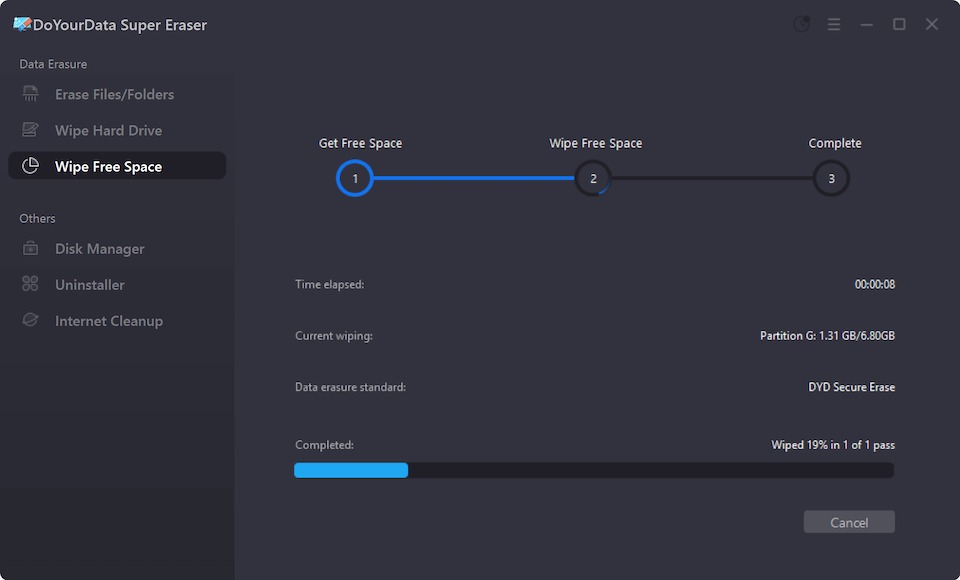
If you want to permanently erase all data from the USB flash drive, just choose Wipe Hard Drive mode to wipe the USB flash drive.

While wiping deleted files is an important step in protecting your data, there are additional best practices you can follow to enhance your data security when using USB flash drives.
Regular Wiping of Deleted Files:
To maintain a high level of security, it's a good idea to regularly wipe the free space on your USB flash drive. This ensures that any deleted files are promptly erased, reducing the risk of data recovery. You can set a reminder to perform this task monthly or whenever you delete sensitive files from the drive.
Encrypting USB Flash Drives:
You should think about encrypting the data on your USB flash drive in addition to erasing erased information. An additional layer of security is added by encryption, which makes sure that even if someone manages to access your drive, they will be unable to view the data without the encryption key.
Most operating systems offer built-in tools for encrypting USB drives:
By combining encryption with regular wiping of deleted files, you can significantly enhance the security of your USB flash drive.
In this digital era, where data privacy & security are severely important, it's important to ensure that your deleted files are permanently erased from your USB flash drive. Simply deleting files doesn't remove them from the drive; it only marks the space as available for new data, leaving the files vulnerable to recovery.
By understanding how data is stored and deleted on USB flash drives, and by following the method outlined in this article - using disk wipe software - you can securely wipe deleted files and protect your sensitive information from unauthorized access.
Remember, securing your data isn't just about protecting what's visible on your USB flash drive; it's about ensuring that what's no longer visible is truly gone for good. By incorporating regular data wiping, encryption, and proper disposal practices into your routine, you can safeguard your information and maintain your privacy in an increasingly connected world.

DoYourData Super Eraser
DoYourData Super Eraser, the award-winning data erasure software, offers certified data erasure standards including U.S. Army AR380-19, DoD 5220.22-M ECE to help you securely and permanently erase data from PC, Mac, HDD, SSD, USB drive, memory card or other device, make data be lost forever, unrecoverable!
