Quick Navigation:
- Why Can't the System Drive Be Wiped Directly?
- 2 Methods to Wipe Data from System Drive
- Reset System to Remove Data from System Drive
- Conclusion
- FAQs About System Drive Wiping
Sometimes, you may need to erase the system hard drive partition for various reasons, such as removing sensitive or private data, fixing persistent issues, preparing for a new system installation, or clearing viruses and malware. In certain organizations or specialized work environments, wiping the system drive or entire computer is often necessary for security purposes.
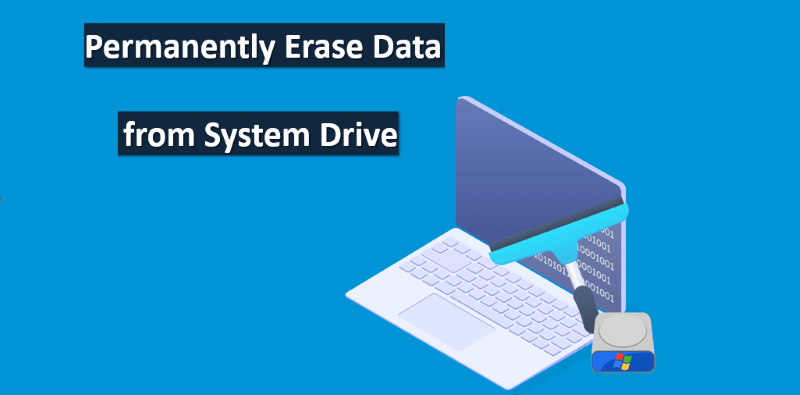
However, it’s not possible to directly wipe the system drive (where the Windows operating system is installed) while the system is in use. The software DoYourData Super Eraser provides options to securely erase data from the system hard drive partition.
Why Can't the System Drive Be Wiped Directly?
To protect critical system files and prevent the system from becoming damaged or unbootable, wiping the system hard drive partition directly while the operating system is in use is not allowed.
The system hard drive holds the files which are essential for operating system to ensure the computer to function. These system files including the critical components, kernel, drives, or other data. When the operating system is running, these files are actively in use, so, you cannot remove the files or wipe the drive.
To boot the computer normally, the bootloader and related system files are essential. The system safeguards this data from being modified, deleted, or wiped. If these files were removed, the system would fail to boot. Additionally, to protect against damage or viruses, the operating system locks critical files and processes, preventing any alterations or wiping of the system hard drive.
For these reasons, the system has built-in mechanisms to protect operating system files from destructive actions, whether accidental or malicious. Even with administrative privileges, deleting system files or wiping the system hard drive partition is blocked to prevent system failure. Therefore, alternative methods are required if you need to wipe data from the system hard drive partition.
2 Methods to Wipe Data from System Drive
Although you cannot wipe the system hard drive while it’s in use, there are still methods to securely erase sensitive data and protect your privacy using DoYourData Super Eraser. This tool allows you to safely wipe existing personal files or free space on the system hard drive partition, ensuring the erased data is completely unrecoverable.
DoYourData Super Eraser
- Wipe data permanently from system hard drive partition.
- Completely compatible with both Windows and Mac systems.
- Securely wipe data permanently without hardware damage.
Method 1. Shred specified files/folders directly on system drive.
The software provides a method to permanently delete existing files and prevent their recovery. This is ideal when you need to remove specific sensitive files securely.
Step 1. Start the software on your computer and choose the first mode "Erase Files/Folders".
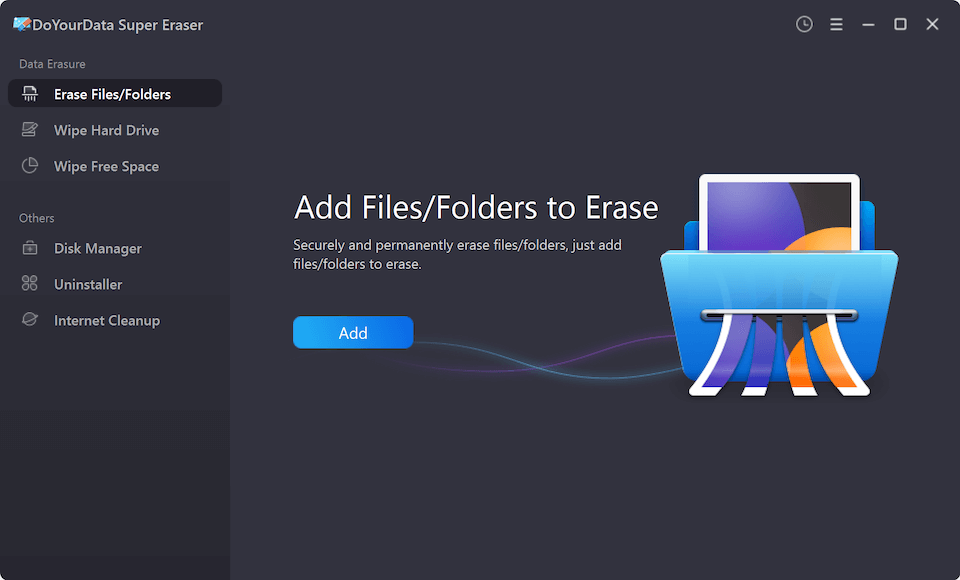
Step 2. Check and select the files or folders which you want to wipe. You can add multiple files or folders to the list and then wipe at once.

Step 3. After confirming all the files and folders that you want to wipe are added to the list, then click the "Wipe Now" button to continue. The software will wipe all the added files/folders permanently from the system hard drive.
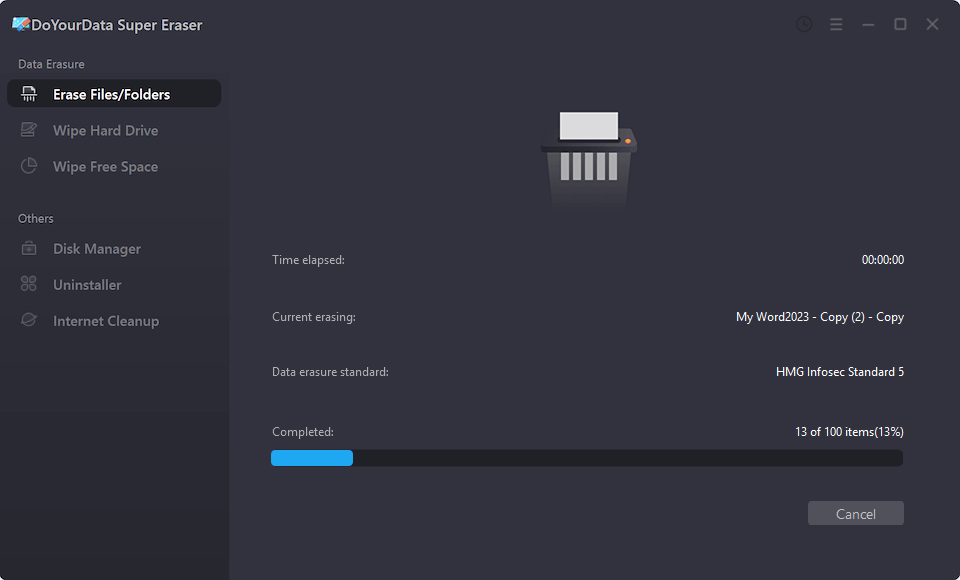
Note: All the selected files will be shredded permanently and no chance of recovering in any way. So, check and ensure all the added files are correct before processing the data erasure.
Method 2. Erase deleted files from system drive.
Deleting files doesn’t guarantee they’re gone forever; the deleted data remains recoverable unless properly wiped. If you’ve already deleted unwanted files and want to ensure they cannot be recovered, you can use the 'Wipe Free Space' option to erase the free space on the system drive. This option securely wipes any traces of deleted files from the hard drive.
Step 1. Run the data wiping software and change to "Wipe Free Space" mode.
Step 2. Select the system hard drive partition from the list and click "Wipe Now" button.

Step 3. At this step, you need to choose a data wiping algorithm to erase the data of the drive free space.
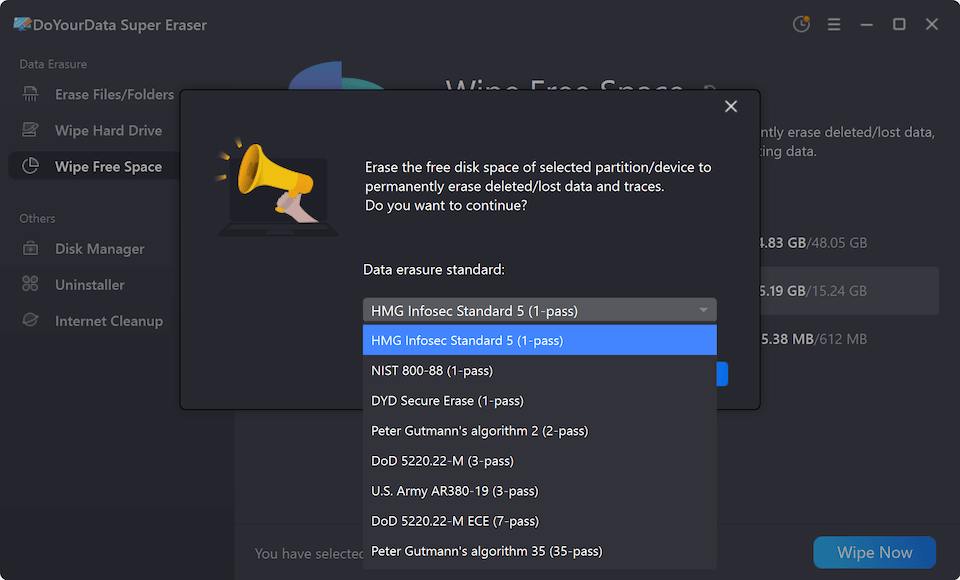
Step 4. The software will start to wipe the free space of the system partition.
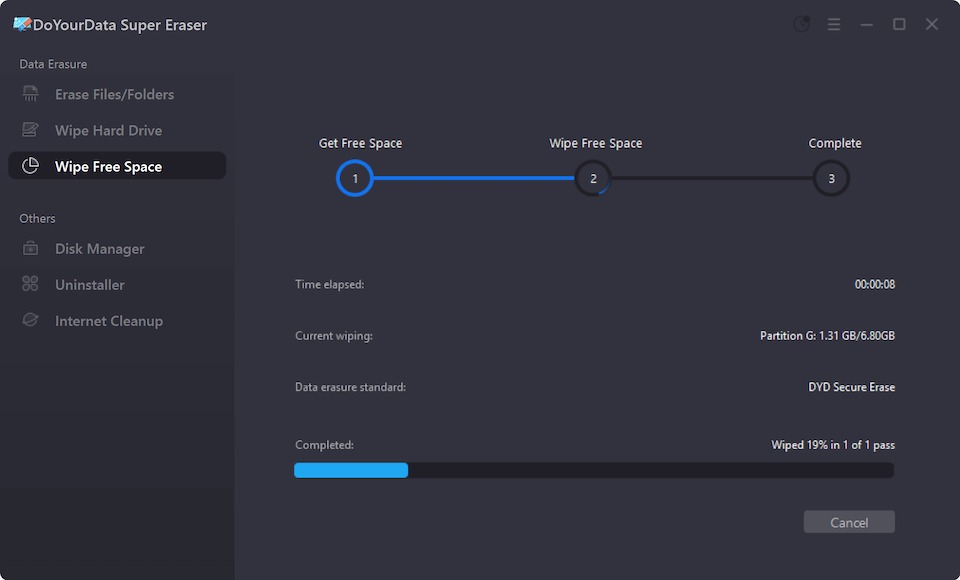
All the removed or lost data on the system drive will be totally wiped after the procedure is finished. Then you don't need to worry about the removed files would be recovered by any means.
Reset System to Remove Data from System Drive
Another way to remove data from the system hard drive it to reset your system on the computer. You can choose the move all your personal files from the system drive when processing the factory reset. Then it will be hard to recover the files from the system hard drive. The system built-in factory reset feature is available in Windows 10 and 11. It's nearly the same procedure to reset Windows 10 and Windows 11. Here we will outline the steps to do a factory reset in Windows 11.
Step 1. Search and open Setting from the start menu.

Step 2. Choose the System category on the left and then select Recovery on the right.
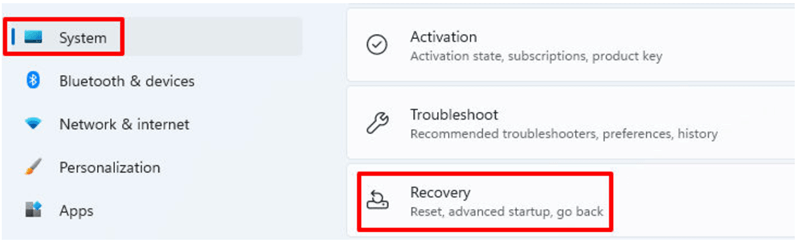
Step 3. You will see the option Reset PC and just click it to continue.
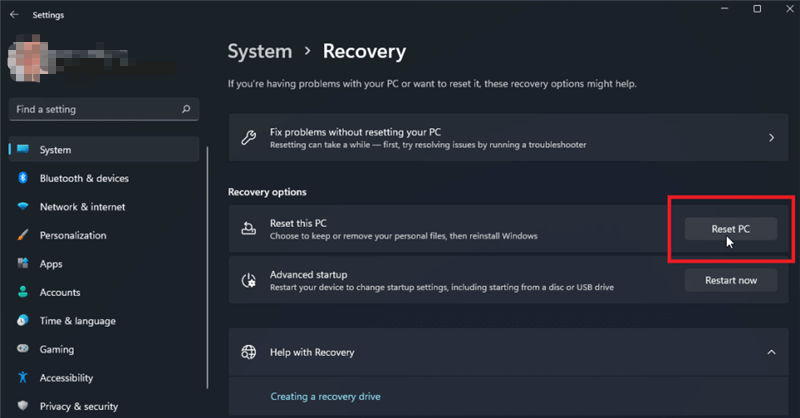
Step 4. In the popup window, choose the option Remove everything. It will wipe all the personal files/settings and installed programs.
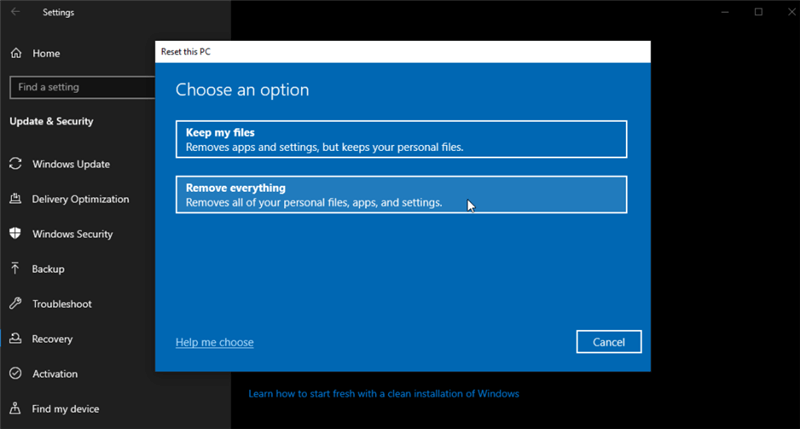
Step 5. Choose an option to reinstall Windows.
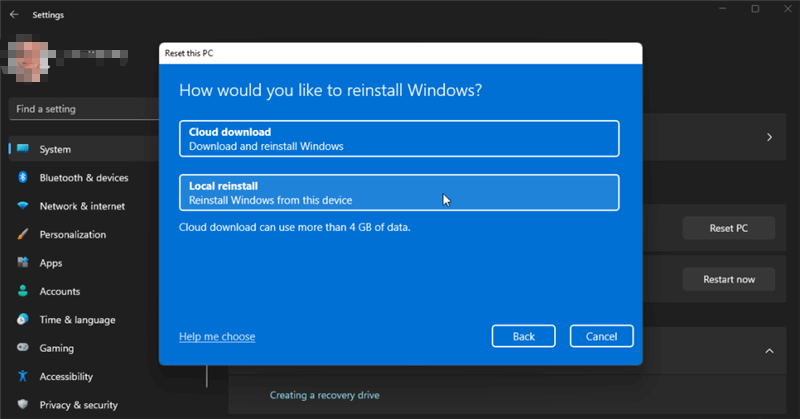
Step 6. Here click Change settings link.
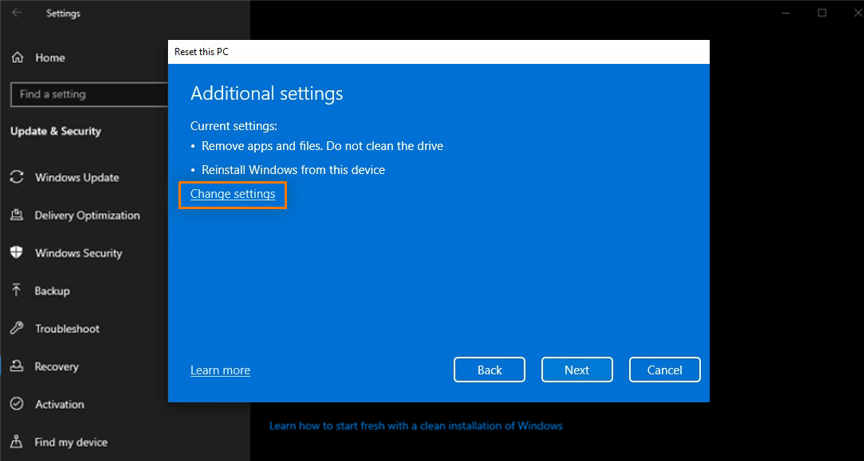
Step 7. Toggle Yes under Clean data? option and press Confirm.
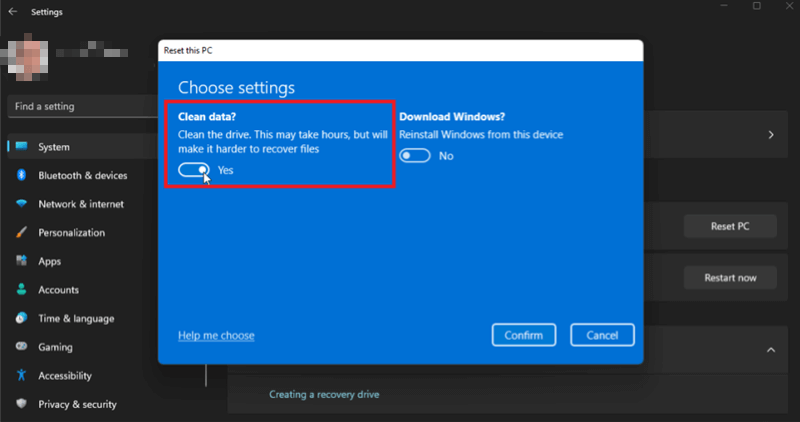
Step 8. Click Next and then Reset to wipe data from the system partition and reinstall the system.
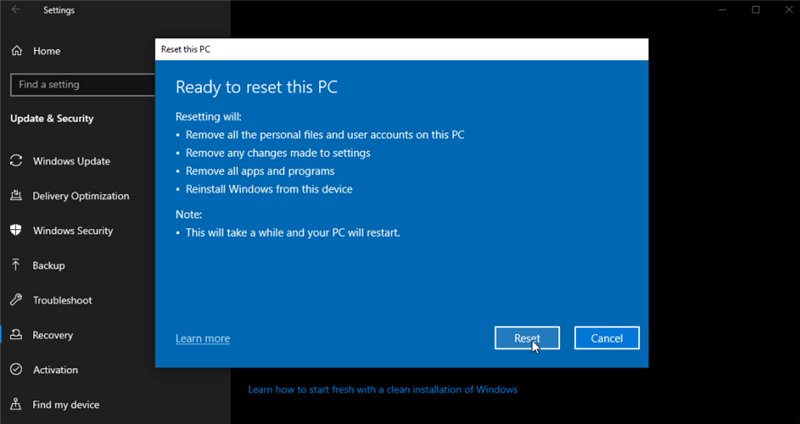
After the factory reset is done, then you will have a fresh copy of Windows on the system drive without old applications and personal settings/files left.
Tips:
A factory reset of Windows will do a fairly good job to remove personal files from the system hard drive. However, it's still not safe enough to prevent the removed files being recovered. With professional data recovery software, it's still able to recover at least partial of the removed personal files after a factory reset.
To ensure the removed files are irretrievable, it's highly suggested to run DoYourData Super Eraser and choose "Wipe Free Space" to wipe the free space of the system hard drive. It will wipe the removed files permanently.
Conclusion
It's impossible to wipe system hard drive partition directly with the software, however, it can help you erase data from startup disk drive in some ways with the software DoYourData Super Eraser. It's reliable and ensure the sensitive data be erased permanently from the system drive. Also, the page shows you how to reset the system in Windows to remove personal files completely and wipe the deleted files permanently to protect privacy.
FAQs About System Drive Wiping
1. Is it possible to wipe the system hard drive partition in use?
No. It's impossible to wipe or format system hard drive partition directly in Windows environment. To protect the system be damaged and cannot function, any alter, delete, or wipe option to the system files are forbidden.
However, you can wipe the system partition with installation disc, repair or recovery disc, in Windows RE (Windows Recovery Environment) or by resetting the system. Note that these operations will only remove the files, but cannot erase the data from the drive permanently.
2. Why do you need to wipe the system hard drive?
It's necessary to wipe the system drive in several situations, for example:
- The computer will be sold, donated, or recycled.
- Wipe the system drive to clean virus from the computer completely.
- In high-security environments, it's necessary to wipe the system drive after specified projects.
Wiping the system drive is essential to ensure the data will be removed permanently due to security or privacy purpose.
3. How to wipe personal files from the system partition permanently?
The software DoYourData Super Eraser offers 2 options that can help you wipe data permanently from the system hard drive partition.
Method 1. Wipe specified files/folders. If there are some existing files on the system drive and you want to wipe them, choose the mode "Erase Files/Folders", select and add the files and folders to the list. Then click the Erase Now button to erase them.
Method 2. Erase deleted data. If you have removed some files from the system drive and want to ensure the data will not be recoverable, choose the mode "Wipe Free Space", select the system drive in the list and click Erase Now button, choose a data erasure standard and click Continue button. Then it will wipe the free space to ensure all the deleted/missing files unrecoverable.
4. How to reset Windows 10/11 system and remove all data?
In Windows 10/11, there is option to reset the system without installation disc. Here's the simple guide:
- Open Setting > System > Recovery > Reset PC.
- Choose "Remove everything".
- Select an option to reinstall Windows.
- Click "Change settings" link and choose to "Clean data".
- Confirm it and click Reset.
It will remove all data and reinstall a new fresh copy of Windows.
5. How to wipe the system drive with repair disc?
It's not able to wipe system hard drive in use directly. However, with the windows repair disc, there is an option to format the system hard drive partition with command:
- Insert the repair disc and restart your PC, choose to boot from the repair disc. Select your preferred language and go to next step.
- Under "System Recovery", select the "Use recovery tools" option and continue.
- Go to "Command Prompt". Type the following command: format c: /fs:NTFS
- Typing in "Y" and hitting Enter key to start the formatting process.
Then the system hard drive partition will be formatted and all data removed. After that, the system drive is empty without any data, you can reinstall the system or use the drive for other purpose.
Please note that it's able to recover the data from the formatted drive. If you want to ensure the removed data on the system drive will not be recovered, it would be necessary to wipe the drive with the software DoYourData Super Eraser even after formatting the drive.

DoYourData Super Eraser
DoYourData Super Eraser, the award-winning data erasure software, offers certified data erasure standards including U.S. Army AR380-19, DoD 5220.22-M ECE to help you securely and permanently erase data from PC, Mac, HDD, SSD, USB drive, memory card or other device, make data be lost forever, unrecoverable!